Creating Global or Cross-departmental Reports
Global reports enable you to create a report for all of your departments in Zoho Desk. Unlike regular reports, the global reports will help you make informed decisions by providing a holistic view of the activities across departments. The procedure is almost the same as creating a regular report.
 Permission Required
Permission Required
Users with the Global Reports and Dashboard permission can access this feature.
Check Feature Availability and Limits
Zoho CRM Training Programs
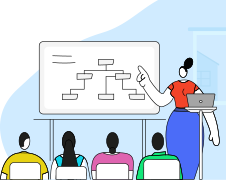
Zoho DataPrep Personalized Demo
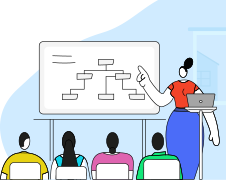
 Permission Required
Permission Required Users with the Global Reports and Dashboard permission can access this feature.
Check Feature Availability and Limits
Note:
- You can create Global Reports for all the standard modules that are available in your Zoho Desk account.
- Users with Profile permission for managing Global Reports can access this feature.
- Global reports are available only on the Professional and Enterprise edition of Zoho Desk.
- You must access the All Department view to create global reports.
To set up global report
- Switch to the All Departments View in the upper-right area.
- Click the Analytics module.
- In the Analytics Overview page, click the Reports tab from the left panel.
- In the Global Reports page, existing reports, if any, are displayed.
- Click Add Global Report.
- In the Add Report page, do the following:
The Tickets module is selected by default. - Select the Related Modules and click Continue.
- Choose the Report Type (Tabular, Summary, or Matrix report).
- Under the Columns sub-tab, select the columns for the report.
- Under the Columns To Total sub-tab, make the required selections.
- Under the Criteria sub-tab, specify the Standard and Advanced filters.
- Click Run to preview the report.
- Click Save to add to the list of global reports.
Zoho CRM Training Programs
Learn how to use the best tools for sales force automation and better customer engagement from Zoho's implementation specialists.
Zoho DataPrep Personalized Demo
If you'd like a personalized walk-through of our data preparation tool, please request a demo and we'll be happy to show you how to get the best out of Zoho DataPrep.
New to Zoho Writer?
You are currently viewing the help pages of Qntrl’s earlier version. Click here to view our latest version—Qntrl 3.0's help articles.
Zoho Sheet Resources
Zoho Forms Resources
New to Zoho Sign?
Zoho Sign Resources
New to Zoho TeamInbox?
Zoho TeamInbox Resources
New to Zoho ZeptoMail?
New to Zoho Workerly?
New to Zoho Recruit?
New to Zoho CRM?
New to Zoho Projects?
New to Zoho Sprints?
New to Zoho Assist?
New to Bigin?
Related Articles
Get Advanced Reports with Zoho Analytics Integration
The Reports module of Zoho Desk allows you to generate reports to know most of the important metrics in your help desk. Even though they address the requirements of a majority of businesses, there is always a need for some advanced customization ...Understanding Global Dashboards in Radar
Departments are the various divisions within a business. Most companies sort their workforce into departments based on the nature of their work— marketing, finance, HR, sales, support, and so on. Some also categorize departments based on geography, ...Creating a Custom Report
Organizations need access to the right data in order to make business decisions efficiently. Reporting tools provide static reports to get an overview of certain predefined metrics such as agent availability, ticket stages, and agent performance. ...Tracking Form Analytics using PageSense Integration
You can use web forms to capture feedback and support tickets directly from your website, portal or any third party web page. All it takes is to configure the form in Zoho Desk and embed the code snippet on your website. So far so good! But what if ...Using Predefined Reports in Zoho Desk
Businesses always rely on accurate data and insights to manage their support operations effectively. However, creating reports every time to fetch desired data can be time consuming. This is where the predefined reports for tickets, articles, ...
New to Zoho LandingPage?
Zoho LandingPage Resources















