Location Block
What is a location block?
Why use the location block?
This block ensures that the user's input is validated as a proper address. Users have two options for sharing their location with the bot, which are:
Two ways of sharing the address:
- Dropping the pin
Users can view their live location on the map and simply drop a pin to indicate their address. This method is quick and convenient, especially when the exact location is not easily describable or when users prefer not to type out their address.
- Adding address manually
Users can manually enter their address details if they prefer or if the pin-drop method is not precise enough. This allows for greater accuracy and is useful in cases where users need to specify additional address information, such as apartment numbers or specific instructions.
Location block validations
Field | Mandatory field | Character limit | Additional details |
Question field | No | 10000 | Styling and media embedding supported based on channel; Malicious scripts are sanitised |
Block name | Yes | 100 | < , >, " , ' , are not allowed |
Variable name | Yes | 250 Max, can type up to 260 | Cannot start with a number; Only a-z, A-Z, 0-9, , @, ., {}, () allowed; Special chars not allowed except underscore () |
Validation error message | No | 1000 | Malicious scripts are sanitised |
Steps to create a location block

5. Input variable will auto-populate according to the added block name; you can change it if needed.
 If you enter the name of an existing block for another block, the below error will be displayed.
If you enter the name of an existing block for another block, the below error will be displayed.
- If this block is not mandatory for your user to answer, toggle 'on' the option to Skip Block. This option is not available for flows of WhatsApp, Telegram, and Facebook Messenger channels.
- If you want to keep this block as the end of your conversational flow, toggle 'on' the End block option.
Editing the location block
You can edit a location block whenever required, even after the flow is published or in the drafts section, by following these steps:
1. Open the flow and click on Edit.
3. Choose Edit Block from the displayed options.
4. Make the required changes to the block and click Save.
6. Publish the flow.
Copy a location block
The Copy Block option can be used when you need to reuse a block that you previously created. You can copy that block and add it to your flow as it is or edit it according to your needs.
 The pasted block would appear on the block listing section and be stated as From Clipboard.
The pasted block would appear on the block listing section and be stated as From Clipboard.
- The copied location block can be pasted multiple times. If you no longer need to paste it, you can clear the clipboard by clicking the close icon corresponding to the clipboard option.
- When copying an existing location block, all of its content, including any variables, will be copied as is. You can edit it as needed before adding it to the flow. Since the names of each block must be unique, the word '_copy' will be added to the copied blocks automatically; this can be changed if required.
- If you have copied a block and it is in the clipboard, deleting the copied block later will also remove it from the clipboard.
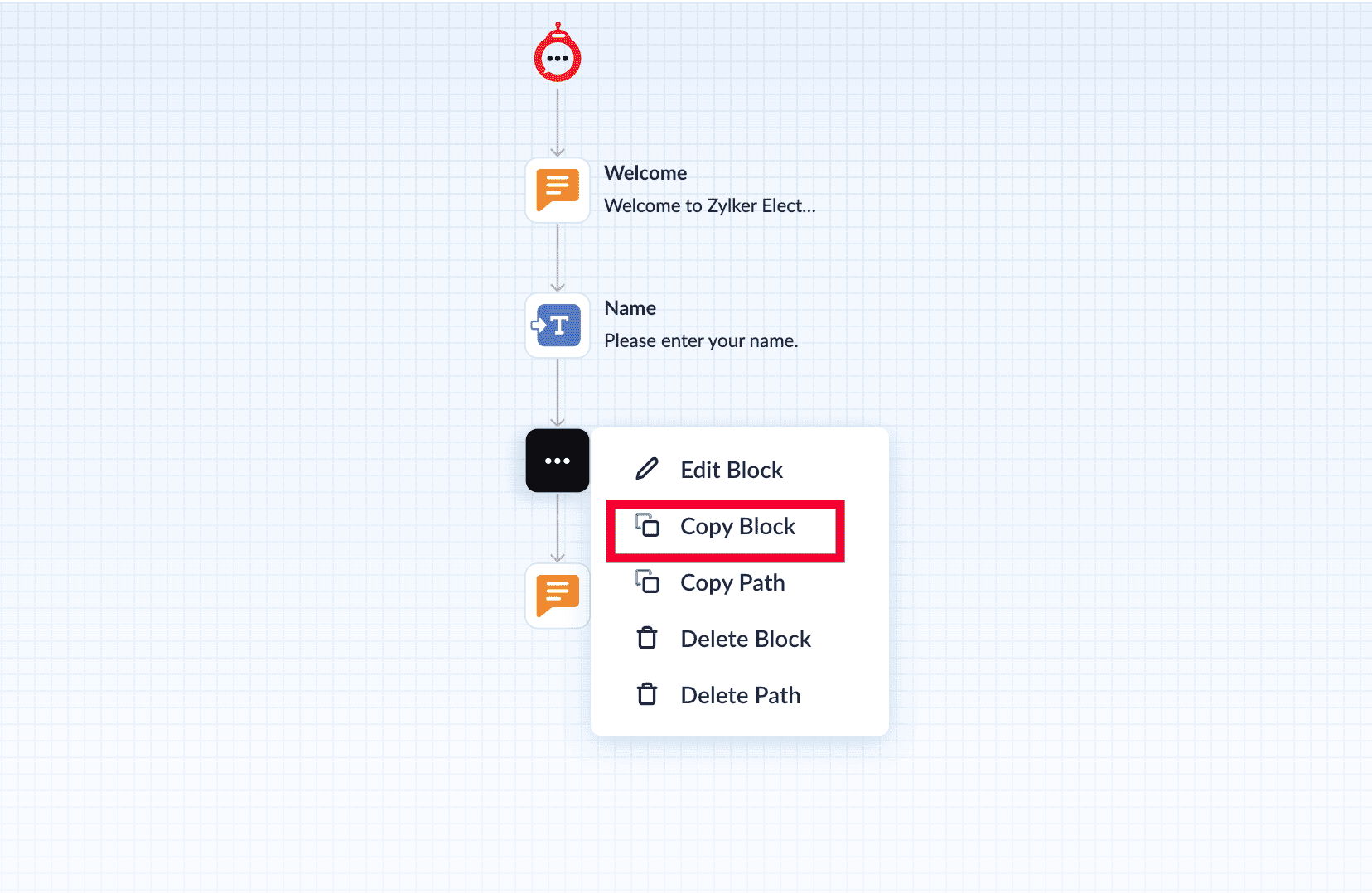
Deleting the location block
Deleting the location block
3. Select Delete Block from the displayed options.


- If you delete a location block while an end user is engaged in a live session with the bot, the previous version of the flow will be rendered until they restart the conversation.
- After making changes, you will need to publish the flow for those changes to be reflected in an end user's session.
If the deleted block has dependencies, such as those given below, errors will be displayed.
Path below the block:
If the block was used to jump to a different flow:

Use case
From the online store Zylker Electronics, a customer purchases a phone case. They added the address where they wanted the product to reach them. The order was delivered to the given address.
Examples of the location blocks in a flow
Sharing delivery address
User has to share their address with an online electronics to receive the product they ordered online.
Bot prompt: Please share your address to ship your package.
GC widget's output:


After the address has been entered or chosen:
Best practices
- Provide users with clear instructions on how to share their location or enter an address.
- Inform users that they will need to grant permission for the chatbot to access their location. Make sure the permission request is straightforward and respectful of user privacy.
- Provide real-time feedback when a user shares their location or enters an address. Confirm that the location has been received correctly to avoid errors.
- Use the location block in contexts where location information is relevant and necessary, such as for delivery services, event check-ins, or finding nearby services.
Supported channels
The location block is supported in the following channels:

Zoho CRM Training Programs
Learn how to use the best tools for sales force automation and better customer engagement from Zoho's implementation specialists.
Zoho DataPrep Personalized Demo
If you'd like a personalized walk-through of our data preparation tool, please request a demo and we'll be happy to show you how to get the best out of Zoho DataPrep.
You are currently viewing the help pages of Qntrl’s earlier version. Click here to view our latest version—Qntrl 3.0's help articles.
Zoho Sheet Resources
Zoho Forms Resources
Zoho Sign Resources
Zoho TeamInbox Resources
Related Articles
Zoho Calendar Integration Block in GC
The Zoho Calendar Integration block (formerly known System Blocks) simplifies connecting your calendar to GC in Zoho Desk. By transforming complex webhook configurations into reusable blocks, this feature allows you to manage and automate calendar ...Components of the GC Flow Builder
The GC flow builder comprises three components: Blocks Paths Variables Blocks Blocks are the fundamental units of the flow builder. A text message that you want to display, a set of options that you want the customer to choose, the step where you ...Response in Webhook Block
Once your webhook sends a request to an external API, it often receives a response. This is where the Response List in the webhook block becomes incredibly useful. It lets you capture and use the data that comes back from the API, right inside your ...Number Block
What is a Number Block? A number block allows you to ask questions and receive answers in the form of numbers. For example, if a customer has questions about their order and needs to provide an order ID, a number block can be incorporated into the ...Currency Block
What is a Currency Block? The currency block enables interaction where users can input and validate the amounts in specific currency formats. For example, an organization's chatbot can be set up to receive donations from supporters. Users can specify ...















