Zia - Field Predictions
Better customer service that eventually results in long-term engagement and builds stronger relationships with the customers is an asset that every business wants to invest in.
While on the surface, customer support service may seem just about providing appropriate solutions within the stipulated time. There is a lot that happens in the backdrop which facilitates quicker resolutions. For example, support agents may not always be equipped with the information needed to resolve an issue on their own.
- They may have to seek approval from seniors to proceed.
- Share the ticket with other team members to get details.
- Get a confirmation on the solution from peers.
Sometimes, even then, the issue is not completely resolved due to technical or business limitations. At times, missing or inaccurate information in the tickets can also delay the resolution.
While keeping up customer expectations and satisfaction is challenging, an important measure that businesses can take to optimize the resolution time and give appropriate solutions is by having accurate and necessary information in the tickets during creation.
These details mentioned in the tickets play a crucial role in determining:
- Who should be assigned the ticket
- What action and solution is needed
- How long would it take to resolve?

Note: Zia supports field prediction in all available languages.
Zia's role in reducing resolution time and improving customer satisfaction
Support agents have multiple responsibilities and perform a spectrum of activities as part of their routine.
These activities take up a considerable amount of time and attention, that makes it challenging for the agents to ensure every detail is included in a ticket especially when they receive high volume of requests from various channels.
Entering accurate details during ticket creation is crucial because based on this information the tickets are segmented, severity and service cost is determined, and SLAs are implemented.
Zia's predictive ability can take the load off from the agents by skillfully analyzing the historical data and predicting the right value for various fields. Its learning, analytical, and reasoning abilities are constantly enhanced and get more accurate over time.
Let's find out how Zia's field predictions can help businesses enhance agent productivity and improve customer satisfaction.
Ticket segmentation and auto assigning them to the right agent
Every customer support team has a dedicated group of people that handle specific issues; this facilitates appropriate resolution within the stipulated time. Issues are often categorized based on:
- their severity
- problem or product type
- support tier
- subcategory
Zia can analyze the incoming tickets and predict values for the above fields based on its learning from past tickets that are present in the database. If Zia's prediction matches the accuracy score, then it will auto-update the predicted value in the respective fields.
This will automatically trigger the workflow rule (configured for the fields) and the tickets will be assigned to the respective teams or individuals. It saves time and rules out inappropriate handling of tickets ensuring timely action and quick ticket closure.
Note that, the workflow will be triggered only if the criteria is set as Create and/or Customer reply.
Identifying customer requirement from the ticket description
Customers raise support tickets to request a service or report an issue. A detailed account of the issue or requirement is usually provided in the ticket description.
Sometimes the subject of the ticket is generic and doesn't provide much information for eg.,"Urgent requirement", "Following-up on subscription issue" or "Transaction inquiry".
The support agents have to read through the descriptions carefully and identify the exact requirement. This can be time-consuming, especially when there are large volumes of tickets to be attended. Zia can help by analyzing the "subject" and "description" fields in a ticket and suggesting the exact values for fields such as "service requested" or "issue type" and so on.
Understanding field predictions
Zia is Zoho's AI-powered tool that harnesses data to unveil valuable business insights. By analyzing a vast amount of historical data and leveraging algorithms, Zia can identify patterns, detect trends, and make accurate predictions about future outcomes.
Field predictions can help agents by predicting and auto-updating the right values in different picklist fields such as ticket category, priority, issue type, etc. based on its analysis of existing tickets that have similar information in them. It can also predict the ticket owner based on its learning.
Zia can train using the data from the existing tickets in the Desk account and create a pattern, interpreting values for different fields in experimental tickets.
Points to remember
- Zia can predict only picklist values. It can predict both system and custom picklist field values.
- You must ensure that the picklist fields are added to the default layout because prediction can be executed only in the default layout.
- A department must have at least 500 tickets for Zia to train. It is recommended to have at least 500 tickets for each picklist value for Zia to predict effectively.
- Zia will predict based on the tickets that are available at the time of configuration. Tickets received after this period must be manually added to the prediction in order to retrain Zia.
Training Zia to analyze tickets and predict values
Zia can predict picklist values and also determine the ticket owner. Once field prediction is enabled in the Desk account, Zia begins its training using the existing tickets. During configuration, as you set the field(s) and the picklist values that you want to predict. Also, you can decide whether Zia should train only using specific tickets.
- Training using specific tickets - Consider you want Zia to classify the issue and predict if it's a bug fix, feature request, incident, or data loss, then it's recommended to use specific tickets for training. This will allow Zia to analyze relevant tickets and interpret the values based on the pattern.
- Training using all tickets - Likewise, if you want to assign tickets to a particular person and want Zia to predict the owner, then it's best to train Zia using all the tickets so that the training data is vast, versatile, and provides a wider scope to learn, analyze, interpret, and predict.
Determining prediction accuracy
Zia can learn and train using the tickets present in the database. It learns and creates a pattern on about 80% of total tickets and then evaluates its prediction abilities on the remaining tickets. Based on the result, it calculates the probability and an average accuracy score is estimated. The higher the score, the more accurate the prediction will be.
For example, in the image below, Zia correctly predicted "Sam" as the ticket owner for 484 records, giving a probability of 97%. The average accuracy score is then estimated as 100%.
Best practices to achieve a better accuracy score
Some recommendations that can help improve accuracy score.
- Set a criteria to train Zia only on specific tickets if you want explicit predictions. Eg., predict problem type for tickets from the IT sector.
- Give a wide range of training data to enhance Zia's learning ability. Eg., predict the product type.
- Retrain Zia using the latest tickets to append the prediction.
- Set the criteria as created time to train on specific data. Eg., predict issue type based on tickets that were received from January to June.
Flow of events during field prediction
Configuring field predictions
Administrators can configure field prediction for the respective department. Configuring field prediction includes the following steps:
Selecting the field Zia should predict
Zia can predict values for both standard and custom fields. Currently, only the picklist fields and the ticket owner can be predicted. The prediction will be based on the existing tickets that had used similar values.
For example, if you want Zia to predict and suggest the type of issue from the following list: "Bug fix", "New feature", "Code error", and "Data Loss"; then the training data must have tickets from all these categories for Zia to make accurate prediction.
You can create a maximum of 20 field predictions/department.
Choosing the values Zia should predict
If you want a picklist field to be predicted, you can select the values that Zia should analyze and give prediction for.

The selected field values of the prediction should have at least ten tickets each in order to retrain the prediction. Zia can predict a maximum of 50 picklist field values.
For example, if you choose "Bug fix", "Code error", and "Data Loss", whenever a new ticket arrives, Zia will predict the "Issue type" and categorize them under these three values only. It will not suggest "New Feature" as a value. If the new ticket doesn't match the above values, then the field will remain un-predicted.
Setting prediction execution time
Depending on the business requirement, you can define when Zia should predict the fields.
- When the ticket is created - For example, to automate ticket profiling, the prediction must take place during ticket creation. In a new ticket, agents have to evaluate the "issue type" and the "service that is needed"; based on that information, the ticket should be assigned to an agent. Zia can automate this by predicting "Issue Type", "Service Type", and "Ticket owner".
- When the customer response is received on a ticket - For example, if the customer replies to an old ticket and you want to predict the "problem" to assign it to the right agent, then you can choose this option.
Selecting the field update mode
For example, if Zia predicts the "Issue Type", it can identify the corresponding "Support tier" and classify the ticket under L1, L2 or L3. These predicted values can be updated in the field in two ways:
- Auto-update predicted value - Zia will automatically update the support tier based on its ticket analysis and also by identifying the type of issue. For example, if "Issue Type is Bug Fix" "Support Tier is L2" or if the ticket is about implementation request then the support tier is "L3".
- Let me confirm predicted value manually - This option allows the agent to read the ticket and identify the query and see if the predicted support tier is correct. For example, if "Issue Type is Bug Fix" and Zia suggests the "Support Tier is L2" but the agent thinks it is more complicated and requires technical assistance he can manually enter the support tier as L3. Manual confirmation gives an edge over decision-making for special cases.
Setting the accuracy score
Based on the probability, an accuracy score is auto-generated by the system. The higher the accuracy score, the more precise is the prediction result. Therefore, we recommend setting the accuracy score to 70 and above for reliable results.
Mode of field update
You can choose automatic or manual update of the predicted value. This will allow Zia to autofill the predicted value in the fields and set the subsequent actions in motion. However, in some cases the agent may have to verify the predicted value before entering. To facilitate this, manual verification of the value can be selected.
Note that Zia will auto-update the predicted value only if it meets the accuracy score that you set during configuration. For eg., if you set the accuracy score as 70% and the predicted value is only 65% accurate, then Zia will not auto-update the value.
Fields used for training
Businesses can allow focused training by selecting the fields that Zia uses for learning and training purposes.
For example, if you want Zia to predict only the tickets that require service from third-party vendors, then you can select the fields using which Zia should train itself.
- "Issue" contains "Replacement", "Technical issue", "Faulty product"
- "Service charges" is "Yes"
- "Ticket category" contains "Service needed"
- "Service cost" is "Greater than or equal to 10$
To configure field predictions
- Go to Setup > Zia > Field Predictions.
- Click Create New Field Prediction.
- In What do you want to predict?, select a field from the drop-down.
- In Execute on, select Ticket creation, Customer reply or both.
- In Field Update mode, choose Auto-update predicted value or Let me confirm predicted value manually.
- Select the Accuracy Score from the drop-down list.
- Select the fields that Zia can use for training.
- Click Save.
Enabling field prediction
Once field prediction is configured, Zia will take some time depending on the number of tickets present in the database to train and arrive at a prediction accuracy score. In the field prediction home page, the list of fields and their prediction accuracy score alongside the training status will be displayed.
Once the status is completed and the accuracy score meets your requirement, you can toggle the corresponding fields to enable field prediction.
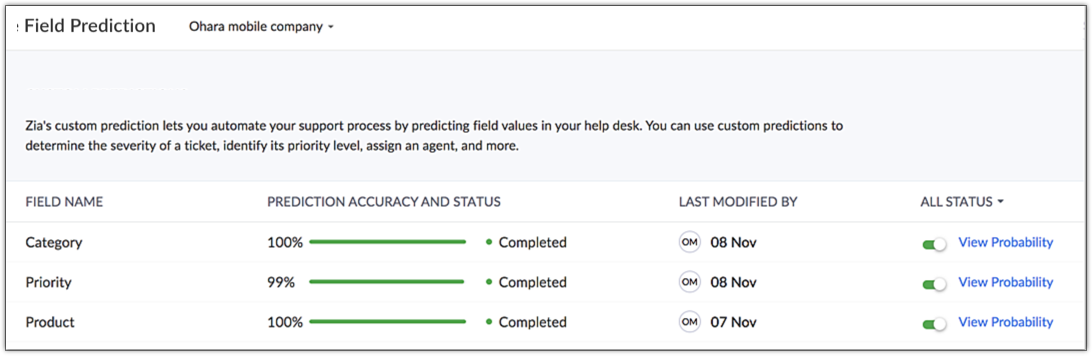
Field prediction playground: Proactive testing ground for tickets
Field Prediction Playground is a testing environment where Zia's predictive ability can be evaluated prior to implementation. This proactive measure allows businesses to modify the existing field prediction rule and create new rules as needed.
Prediction playground allows admins to enter specific subject and description or select a ticket and run the prediction, the output, that is the fields predicted by Zia and the accuracy score will indicate how well Zia predicts the field values from the sample content. It can be particularly useful to identify whether Zia can predict field values correctly and also to identify the underlying reason for incorrect predictions in certain tickets or content.
The Field Prediction Playground can provide a quick and effective way for agents to test Zia’s prediction capabilities. Instead of importing test data into the Sandbox environment or waiting for real tickets to arrive to check prediction accuracy, agents can instantly test predictions using the Playground.
Consider an email from a customer requesting implementation assistance. Such emails usually contain a great deal of information, such as purchase details, business scenario, and challenges. Zia may predict fields incorrectly or not predict at all. In such cases, the email content or the ticket can be evaluated in the playground. Thereafter, Zia can be retrained using similar tickets to improve the accuracy.
Zia can be retrained by annotating field values in these tickets, then including them for retraining.This can significantly impact the prediction efficiency.
During testing, confidence score is calculated and shown to help admins understand the reason for low prediction accuracy. The confidence score is computed by considering the prediction accuracy score of each picklist value.
Note
- Playground option is displayed ONLY for the existing field prediction models that have an accuracy score more than 0%.
- A confidence score is a value that represents how accurate Zia is about the prediction made for a ticket field. If the confidence score falls below a predefined threshold, Zia will not make a prediction to avoid incorrect or misleading results.
- If the accuracy score for a tested ticket is less than the confidence score, agents can manually annotate the right field values and then retrain Zia for future predictions.
- If the accuracy score is less than the recommended confidence score, then the value is denoted in red; if the accuracy score is higher than the recommended value, it is denoted in green.
- The reset option allows the agent to test another sample ticket or content.
To test the prediction accuracy using the playground
- Navigate to Setup > Zia > Field Predictions
- On the Field Predictions page, select a Field from the list view and click the More icon to select Playground.
- Select a test ticket or manually enter the content.
- To test another ticket, click Reset and select another ticket.
Viewing tickets used for training
As per the configuration, Zia either uses all or selected tickets to train. The tickets that are used for training can be viewed under Ticket Annotation view. Field values can be changed to retrain Zia.
To view tickets for training
- Go to Setup > Zia > Field Prediction.
- Click on the Predictor, from the list view.
- In the Ticket Annotation page, click the Trained Tickets tab.
- Select a field value.
The ticket will be added to the annotated list for retraining purpose.
Importing new tickets to retrain Zia
As new tickets are created and submitted for different requirements, issues, or ideas, it becomes essential to expand Zia's learning, so that the field prediction is accurate in the forthcoming tickets.
Some situations require businesses to make quick decisions and take timely action. The first response becomes crucial in maintaining business continuity and preventing escalations. Sudden and unexpected issues, such as multiple customer complaints for a particular batch of food item, several vendors reporting a manufacturing defect, a temporary outage, require immediate attention, acknowledgement, and action. If Zia can accurately predict the severity and the ticket owner, it can trigger:
- Auto-assignment of the tickets to the correct team
- Notification to the relevant team preventing oversight
- Workflow-based email to the customers ensuring the FRT adheres to the SLA
To facilitate continuous training and to improve prediction accuracy, you can import new tickets to the field prediction system. The process involves the following steps:
- Selecting a field prediction: The field predictions that are created will be listed under Zia > Field predictions. You can select a prediction you want to improve the accuracy for. Additionally, the predictions that have an accuracy score less than 70% will display an option to annotate. Note that, predictions that have less than 70% score need to be annotated to enable.
- Selecting tickets to import: You can import both annotated and unannotated tickets. When a picklist field that needs to be predicted has the "None" value, its tickets are referred to as unannotated. For example, if you are predicting the ticket owner, all the tickets where Zia couldn't predict an owner and left the field empty will be listed under the Unannotated Tickets tab. Likewise, if an agent is unsure of the severity level and has not chosen a value for the field, will have the ticket listed under the Unannotated tab.
- Setting criteria for tickets: If you want to train Zia using specific tickets, you can set the criteria to filter the relevant tickets. This is not a mandatory step.
- Changing the number of tickets to import: By default, Zia will consider all the tickets that are unannotated or annotated. Users can edit the number of tickets that should be imported. For example, if you are predicting the "Issue Severity" field and the number of tickets are as follows:
- Level 1 - 120
- Level 2 - 180
- Level 3 - 50
- None - 10
If you want only 10 tickets from level 3 to be imported, you can change the value to 10. The first 10 tickets from the 50 tickets will be imported.
A maximum of 500 tickets for each value can be imported at any point of time. That is, considering the above example, Level 1 (500 tickets), Level 2 (500 tickets) and so on.
To import tickets to field prediction
- Go to Setup > Zia > Field prediction.
- Hover on a Field Prediction that you want to import more tickets to.
- Click Annotate.
You will be redirected to the Ticket Annotation page, under the Unannotated tab. - In the Unannotated Tickets tab, click Import.
- In the Set Criteria popup, select the field and value as needed. This is an optional step.
- Click + to add more criteria.
- Click Fetch Tickets.
- In the Import Tickets popup, edit the number of tickets for each picklist value, if needed.
- Select the picklist values that should be imported.
- Click Change criteria, if needed.
- Click Import Tickets.
Once the import is completed, it will be displayed under Zia Notification. The tickets that have a value will be displayed under the annotated tab, the tickets that have "none" value will be displayed under the Unannotated tab. From there, users can retrain Zia. - Click on Zia Notiifcation icon from the bottom panel to view the import status under the Alert tab.
Retraining Zia
As new tickets are added to the database everyday, Zia's learning should be enriched to ensure the prediction remains accurate. To achieve this, businesses must periodically retrain Zia with the new set of tickets. This will help them align the prediction results to the businesses and customers' evolving needs. Also, if you notice inaccuracy in prediction, then it's best to retrain the model with recent and most relevant tickets.
Retraining involves the following steps:
- Adding tickets to the prediction
- Moving the ticket from unannotated to annotated
- Moving trained tickets to annotated view
- Selecting annotated tickets for retraining
I. Adding tickets to the prediction
New tickets must be manually added to the prediction data. While doing so, the users can choose values for the fields that need to be predicted.
To add tickets to prediction
- From the Tickets module, select a ticket.
- In the Ticket detail page, hover on the ticket content and click the More icon.
- Click Add to Prediction.
- Select the values for the fields.
- Click Add.
The ticket will be added to the unannotated tickets list.
II. Moving tickets from unannotated list to annotated
Tickets that are added to the prediction data, without selecting a field value is listed under "Unannotated tickets". Likewise, any new ticket for which Zia failed to predict a value also goes under the unannotated list. Values can be selected for the fields, and then the tickets can be moved to the annotated list.

The selected field values of the prediction should have at least ten tickets each in order to retrain the prediction.
To move unannotated tickets to annotated
- Go to Field Predictions, and click on the desired Predictor from the list view.
You will be redirected to the ticket annotation page. - Click the Unannotated tickets tab.
- Select each ticket and choose a value for the predicted field.
Alternately, select tickets in bulk and update the fields. - Click Add to Annotated View.
III. Moving training data to annotated view
Tickets used for training purposes will be listed under trained tickets. Users can change the predicted values; this will add the ticket to the annotated view. From here you can use it to retrain.
IV. Selecting annotated tickets to retrain
From the annotated list, the field values can be changed individually or in bulk. Users can select all or specific tickets to retrain Zia. Tickets can be filtered based on
- Field values - The picklist values can be used to filter the tickets
- Ticket type - Tickets are categorized into two:
- Annotated - Unannotated tickets for which the user selected a field value is added to the annotated ticket list view.
- Overidden - Tickets for which Zia predicted a value, however the user replaced it with another are listed under this list view.
Tickets from both annotated and overridden categories can be used to retrain.
To retrain Zia
- Go to the Annotated tickets tab and select all or few tickets.
- Click Retrain Zia.
- In the popup, click Confirm.
Zoho CRM Training Programs
Learn how to use the best tools for sales force automation and better customer engagement from Zoho's implementation specialists.
Zoho DataPrep Personalized Demo
If you'd like a personalized walk-through of our data preparation tool, please request a demo and we'll be happy to show you how to get the best out of Zoho DataPrep.
New to Zoho Writer?
You are currently viewing the help pages of Qntrl’s earlier version. Click here to view our latest version—Qntrl 3.0's help articles.
Zoho Sheet Resources
Zoho Forms Resources
New to Zoho Sign?
Zoho Sign Resources
New to Zoho TeamInbox?
Zoho TeamInbox Resources
New to Zoho ZeptoMail?
New to Zoho Workerly?
New to Zoho Recruit?
New to Zoho CRM?
New to Zoho Projects?
New to Zoho Sprints?
New to Zoho Assist?
New to Bigin?
Related Articles
Zia Dashboard: Analyze Business Performance and Improve Decision Making
Businesses track a range of data to monitor their overall performance, make informed decisions, and improve their operations. While the type of data and its usefulness varies from business to business and their goals, some of the most common data ...Integration of Zia with OpenAI (ChatGPT) in Zoho Desk
Availability: Generative AI is accessible in Standard, Professional, and Enterprise editions. Currently, it is only opened for US, AU, EU, and India data centers in order to comply with GDPR regulations. Customers located in countries outside of the ...FAQs: Zia powered by ChatGPT and ChatGPT for Zoho Desk extension
How is Zia's integration with ChatGPT useful for my business? The power of generative AI (ChatGPT) coupled with Zia's capabilities can bring a spectrum of benefits to the customer support processes in businesses Contextual responses to tickets: Zia ...Understanding Zia's Capabilities: An Overview
Zia is Zoho Desk's AI powered assistant designed to help support agents deliver better customer service by efficiently automating tasks and providing intelligent insights to make better decisions. This article provides a quick reference to the ...Zia Generative AI Integration Block
The Generative AI Block in Guided Conversations (GC) enhances chatbot interactions by enabling more natural and context-aware responses. Unlike traditional rule-based chatbots, this block allows for more flexible and intelligent handling of user ...
New to Zoho LandingPage?
Zoho LandingPage Resources















