Web Accessibility - WCAG Compliance
 Accessibility feature is available only for Standard Form Type.
Accessibility feature is available only for Standard Form Type.What is Accessibility?
What is Web Accessibility?
- Cognitive: Focusing on making web content understandable and navigable for users with cognitive impairments or limitations.
- Neurological: Recognizing and accommodating users with neurological conditions to enhance their online experience.
- Physical: Adapting web interfaces to cater to individuals with physical disabilities, ensuring they can interact with and navigate digital content.
- Speech: Considering users who rely on speech input or output technologies, making web interactions seamless for them.
- Visual: Implementing features and designs that make online content accessible to users with visual impairments or those using assistive technologies like screen readers.
- Auditory: Ensuring content is accessible to individuals with hearing impairments or those who rely on alternative auditory communication methods.
- Older Individuals: Recognizing changes in abilities over time and tailoring web experiences to accommodate the needs of older users.
- Temporary Disabilities: Addressing the needs of individuals with temporary disabilities, such as a broken arm, to ensure they can engage with online content effectively.
What is WCAG Compliance?
How does building for accessibility help everyone?
Why making your Zoho Forms accessible matters?
Here is why making your online forms accessible is important:
- Inclusivity: It promotes equal access to information and services on your website, fostering a more welcoming and inclusive experience for all visitors.
- Wider reach: By removing accessibility barriers, you open your forms to a broader audience, potentially increasing engagement and participation.
- Legal compliance: Many regions have regulations mandating website accessibility, and adhering to these standards can help you avoid legal complications.

Making Your Zoho Forms Accessible to Everyone
Challenges faced by users
- Individuals using screen readers: They might encounter difficulties understanding the structure and purpose of the form, leading to confusion and frustration. Inaccessible elements like missing labels or unclear error messages can further hinder the completion process.
- People with cognitive disabilities: Forms with unclear instructions, complex layouts, or overwhelming information overload can be difficult to comprehend and complete for individuals with cognitive limitations.
Principles of web accessibility
There are 4 key principles for ensuring web content accessibility. Let's delve into each principle and how it applies to Zoho Forms:
1. Perceivable: Information and User Interface (UI) must be presented in a way users can perceive.
- Color Contrast: Enough contrast between text and background colors for users with visual impairments can be adjusted using our customizable theme builder.
- Images: If images are included within any form field, alternative text descriptions (alt text) for all images can be provided to clearly convey the image content.
- Keyboard Navigation: Zoho Forms are functional using the keyboard, allowing disabled users to interact with the form effectively. Check out the keyboard shortcuts for different browsers and field types.
- Error Identification and Correction: Clear error messages for users to identify and correct errors are provided and these can be fully customized in form settings.
3. Understandable: Information and the operation of the UI must be understandable.
- Clear and Simple Language: Simple field labels and error messages that are easy to understand for users with varying cognitive abilities have been incorporated which are fully customizable by the form owner.
- Instructions: Instructions can be incorporated for each form field and it has been suggested in our best practices to provide clear and concise instructions and labels for all form elements.
- Logical Form Structure: It has been suggested to the form owner in our best practices to organize the form layout logically, with a clear flow for users to complete the form.
4. Robust: Content must be reliable and compatible with a wide range of assistive technologies.
- Compatibility with assistive technology: Zoho Forms is compatible with commonly used screen readers and other assistive technologies.

Before you enable the Enhanced Accessibility feature in Zoho Forms
- Ensure that the form's structure and content are optimized for screen readers, allowing users with visual impairments to access and complete the form easily.
- Ensure that form elements, including labels, and buttons, can be perceived by people with disabilities.
- Ensure every form field has a clear and concise label associated with it. The label should describe the purpose of the field accurately, placed directly above or next to it.
- Provide clear and easy-to-understand instructions at the beginning of your form and any additional help text within each field. This helps users understand what information is needed and how to fill out the form correctly.
-
Ensure that the form's instructions and error messages are clear and easy to understand. Form validation and error handling should be implemented in a way that is intuitive and informative to guide users in correcting any mistakes they make while filling out the form.
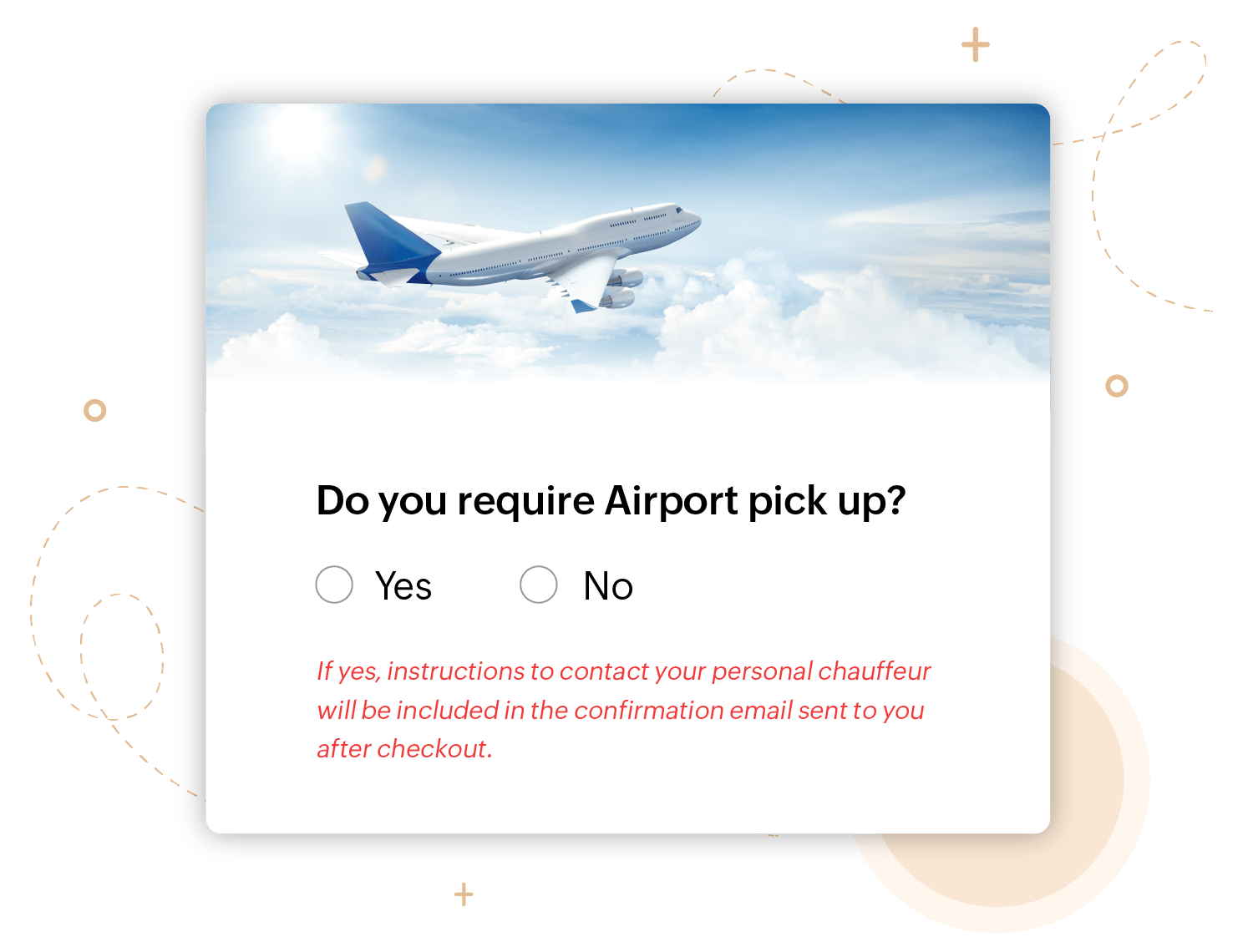
- Avoid using technical jargon.
- Arrange the form fields in a logical order that makes sense for the user flow. This ensures users can navigate through the form intuitively using the screen reader.
- Build a screen reader friendly form with clear and description labels, meaningful descriptions, and logical structure.
- Prioritize High-Contrast Text and Color Combinations.
- Intuitive Keyboard Navigation
How to make a form accessible in Zoho Forms? - Steps to enable Enhanced Accessibility

- In your form builder, navigate to the Settings tab > Compliance & Audit > Accessibility.
- Choose Yes for Enhanced Accessibility.
- Click Save.


- Best Practises for making your forms accessible
- Using Accessibility Controls
- Keyboard accessibility shortcuts for disabled people
- Frequently asked questions about accessibility
Zoho CRM Training Programs
Learn how to use the best tools for sales force automation and better customer engagement from Zoho's implementation specialists.
Zoho DataPrep Personalized Demo
If you'd like a personalized walk-through of our data preparation tool, please request a demo and we'll be happy to show you how to get the best out of Zoho DataPrep.
You are currently viewing the help pages of Qntrl’s earlier version. Click here to view our latest version—Qntrl 3.0's help articles.
Zoho Sheet Resources
Zoho Forms Resources
Zoho Sign Resources
Zoho TeamInbox Resources
Related Articles
FAQs on accessibility
1. What is WCAG Compliance? WCAG compliance refers to adhering to the Web Content Accessibility Guidelines (WCAG) established by the World Wide Web Consortium (W3C). These guidelines outline specific recommendations for making web content accessible ...GDPR Compliance
General Data Protection Regulation (GDPR) deals with the collection and processing of data of individuals who reside in the EU bringing the residents of the EU under a much more effective umbrella of protection for their data and privacy. GDPR ...HIPAA Compliance
Table of Contents HIPAA Compliance in Zoho Forms Marking fields as ePHI Restrictions on data marked as ePHI Monitoring audit logs Exporting audit logs The Health Insurance Portability and Accountability Act (including the Privacy Rule, Security Rule, ...ウェブアクセシビリティ - WCAG準拠
お知らせ:当社は、お客様により充実したサポート情報を迅速に提供するため、本ページのコンテンツは機械翻訳を用いて日本語に翻訳しています。正確かつ最新のサポート情報をご覧いただくには、本内容の英語版を参照してください。 目次 アクセシビリティとは ウェブアクセシビリティとは WCAG準拠とは アクセシビリティ対応がどのようにヘルプ誰でもに役立つか Zoho Formsをアクセシブルにする重要性 Zoho Formsを誰でも利用できるようにする方法 ユーザーが直面する課題 ウェブアクセシビリティの原則 ...Keyboard accessibility shortcuts for disabled people
Table of contents Navigation keys in general Navigation keys based on the Operating System and Field Type Keyboard accessibility shortcuts are a vital tool for people with disabilities to navigate and interact with computers and web content. These ...















