How to assign tasks within my team and reduce workload using a form?
Zoho Forms allows you to create and assign each record as a task to org members within your team/company via Form Rules. This can help redirect a form entry to a specific user in your organization so that they can review, edit or update the fields of the record. This is a smart and time-saving alternative to forwarding concerned forms manually while the admin can be notified of the changes made in the record.
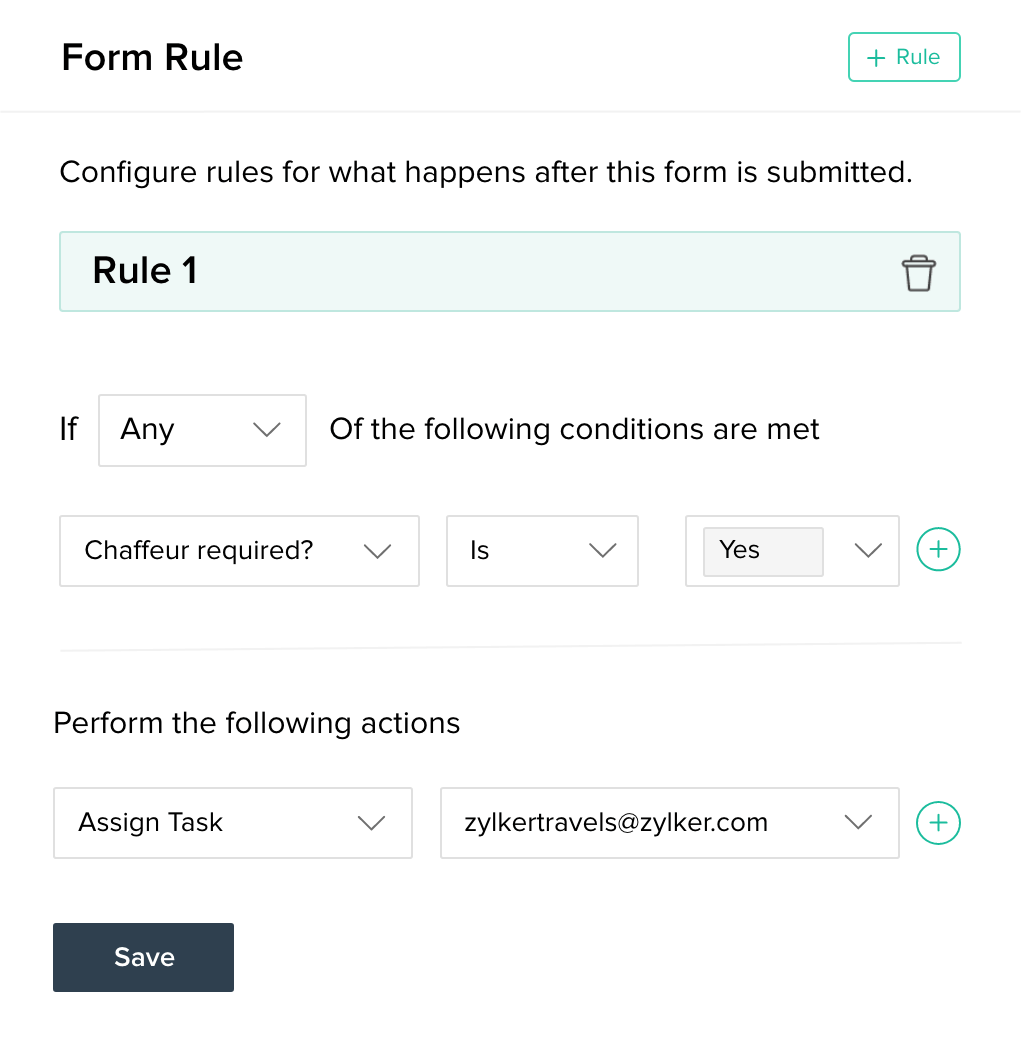
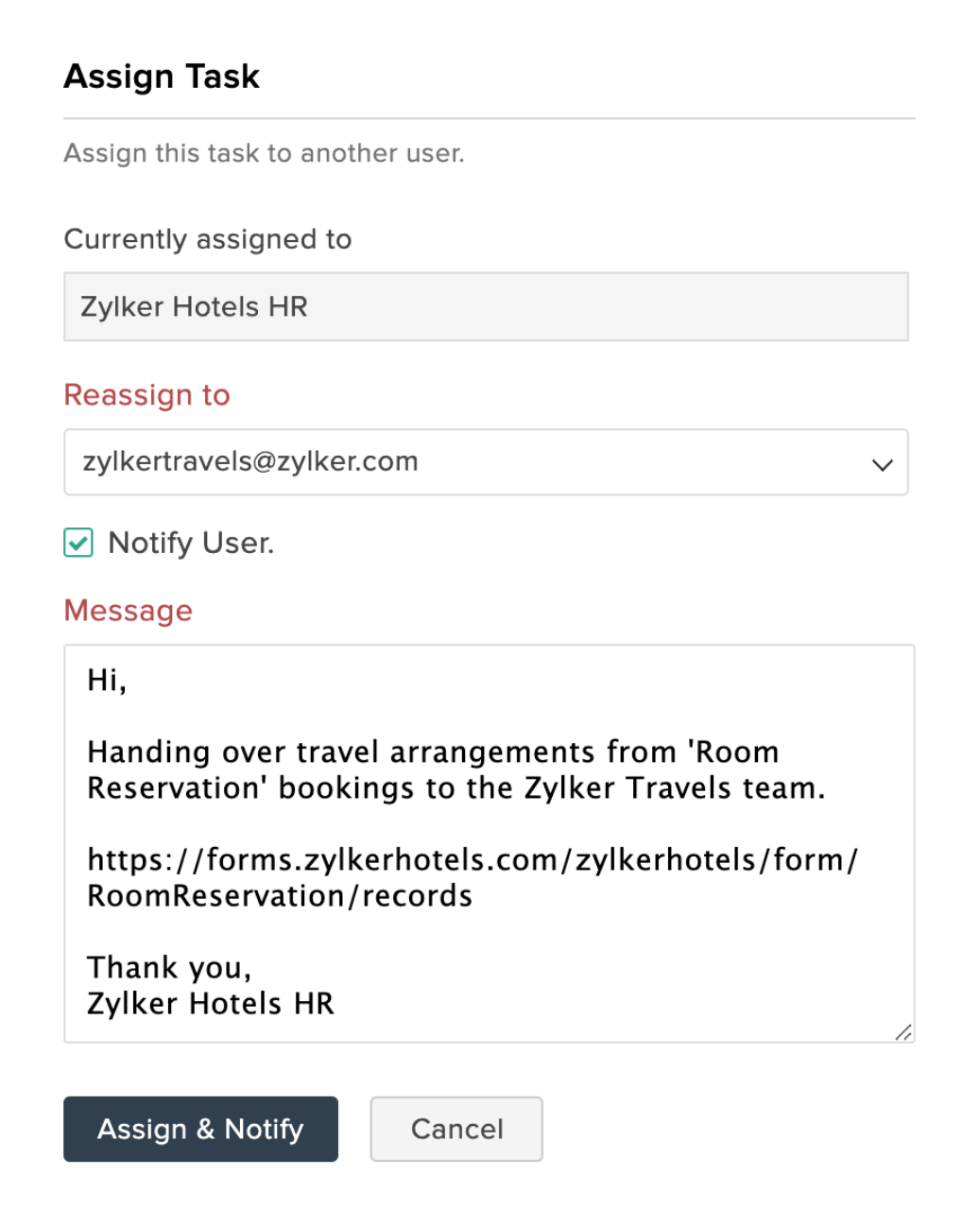
How to use rules to automatically assign the tasks created via forms?
Setting up rules to automatically assign tasks as soon as the entry comes in can be done in Zoho Forms. If the set conditions are satisfied, then the record will be assigned to the set user as a task.
- Under the Rules tab, go to Form Rules and click Configure Now.
- In the Rule name box, you can rename the rule for easier identification.
- You can specify if Any/ All of the conditions given forth should be met in the dropdown provided and add the conditions to be met.
- In the Then section, select the Assign Task action and choose the user to whom you wish to assign the task.
To add more conditions and/or assignees, click . Click Add after the necessary specifications are set.
For example, if the Time/Email address/Name/Rating in the form Is, Is not, Empty or Contains the desired entry, you can forward the entry to a user in your team.
If you want the entries received after 6:00 pm to be assigned to a specific user, then you can use Form Rules and simplify your job of assigning tasks.
Take another instance where you want the entries received from XYZ@ABC.com to be assigned to a user from your organization, you can set the condition as: if Added Email Id Is XYZ@ABC.com, then assign task to the required user.
Zoho Forms helps you and your team handle data entries with ease. To have a hassle-free data handling experience, try Zoho Forms today !!!
Zoho CRM Training Programs
Learn how to use the best tools for sales force automation and better customer engagement from Zoho's implementation specialists.
Zoho DataPrep Personalized Demo
If you'd like a personalized walk-through of our data preparation tool, please request a demo and we'll be happy to show you how to get the best out of Zoho DataPrep.
New to Zoho Writer?
You are currently viewing the help pages of Qntrl’s earlier version. Click here to view our latest version—Qntrl 3.0's help articles.
Zoho Sheet Resources
Zoho Forms Resources
New to Zoho Sign?
Zoho Sign Resources
New to Zoho TeamInbox?
Zoho TeamInbox Resources
New to Zoho ZeptoMail?
New to Zoho Workerly?
New to Zoho Recruit?
New to Zoho CRM?
New to Zoho Projects?
New to Zoho Sprints?
New to Zoho Assist?
New to Bigin?
Related Articles
Using Rules to Automatically Assign Tasks
You can configure rules to automatically assign tasks to your users as soon as a form entry comes in. The records will be assigned as tasks if they satisfy the defined conditions. To do so, In your form builder, navigate to Rules tab > Form Rules and ...Assigning Form Entries as Tasks
You can assign form entries as a task to the users in your organization. They will be able to update and edit all the fields of the assigned records (you can set task permissions). They can leave comments, notify the admin as soon as the records are ...Viewing Form Entries
Once you have successfully created and shared a form, the form responses will be listed under All Entries. Here, you can view all entries as a summary, and group them based on certain criteria. You can also change the view, edit the entries, assign ...Form Rules
With the Form Rules, you can choose to trigger different actions upon form submission if the defined conditions are satisfied. You can automatically trigger emails, assign tasks, decide on the Thank You page to be displayed or redirect the ...Form Fields
Table of Contents Single Line Multi Line Number Decimal Name Address Phone Email Date Time Date-Time Month-Year Decision Box Dropdown Radio Multiple Choice Checkbox Website Currency File Upload Image Upload Audio/Video Upload Description Section Page ...
New to Zoho LandingPage?
Zoho LandingPage Resources















