How to customize the Address field elements in your order forms?
By default, when you add an
Address
field to your form, the following address elements will be included in the field:
-
Street Address
-
Address Line 2
-
City
-
State/Region/Province
-
Postal / Zip Code
-
Country
To edit or customize the Address field, open the
Properties
pane of the field. Here are a few things you can do in the Address field properties:
Hiding certain address elements
When users are prompted to enter their address, a cluttered form with numerous fields can be overwhelming. Users might make errors or provide inconsistent information if presented with too many address elements.
Consider an order form where users need to input their shipping address. You might choose to hide certain address elements to streamline the process with accurate information for order delivery. For example, you can avoid having the Address Line 2 element. Consider the context of your form and the information essential for your business processes to create an optimal user experience.
To hide an element in the
Address
field, disable the view icon corresponding to the field as shown below:
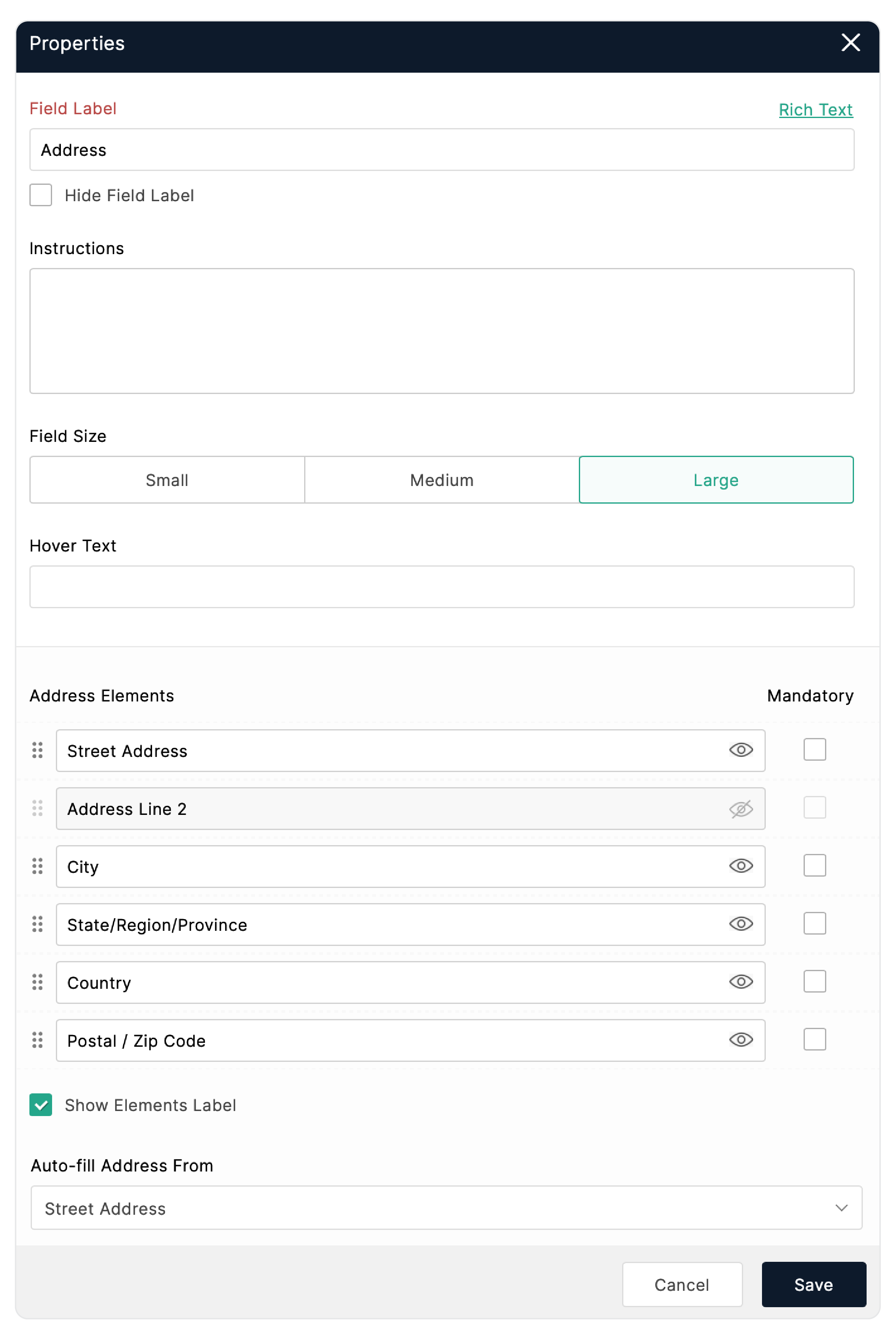
Making Address elements mandatory
Mandating specific address elements, such as street address, city, and postal code, ensures that delivery carriers have accurate information for successful and precise deliveries. Complete and mandatory address details streamline the order processing workflow, reducing the chances of delays or complications in fulfilling customer orders.
To mark certain address elements mandatory to fill in, select the
Mandatory
checkbox corresponding to those fields.
Customizing the Country element
-
You can set a default country to be set in the Address field when a form loads, which
means that the specified country will automatically appear as the selected option when the form is loaded. If your form primarily caters to a specific region, setting a default country ensures that the majority of users are presented with the correct default option right from the start. Users can still change the country if needed, but providing a default country can save time for users who are likely to be from a particular location.
-
You can select the countries to be listed in the Country dropdown. For forms targeted at a specific audience, you can limit the Country dropdown to only include the countries that are relevant to that audience.
-
To further streamline the address entry, you can even customize the
State/Region/Province
to change dynamically based on the country a respondent selects.
It ensures that the options presented are relevant and specific to the chosen country, eliminating unnecessary choices and providing a more user-centric experience.
Zoho CRM Training Programs
Learn how to use the best tools for sales force automation and better customer engagement from Zoho's implementation specialists.
Zoho DataPrep Personalized Demo
If you'd like a personalized walk-through of our data preparation tool, please request a demo and we'll be happy to show you how to get the best out of Zoho DataPrep.
New to Zoho Writer?
You are currently viewing the help pages of Qntrl’s earlier version. Click here to view our latest version—Qntrl 3.0's help articles.
Zoho Sheet Resources
Zoho Forms Resources
New to Zoho Sign?
Zoho Sign Resources
New to Zoho TeamInbox?
Zoho TeamInbox Resources
New to Zoho ZeptoMail?
New to Zoho Workerly?
New to Zoho Recruit?
New to Zoho CRM?
New to Zoho Projects?
New to Zoho Sprints?
New to Zoho Assist?
New to Bigin?
Related Articles
Field Properties
Table of Contents Overview Dynamic Field Labels Rename Uploaded Files Assign Values to Choices Import Choices Group Choices Choice Availability Scanner Input - Web Browser Scanner Input - Mobile App Overview You can set the properties to customize ...Best practices for making your forms accessible
Table of contents Impact of inaccessible forms What can you do? How can you build accessible forms with Zoho Forms? Impact of inaccessible forms Despite the growing focus on web accessibility, a significant portion of the internet, including online ...Tips for creating visually appealing forms
Table of Contents Overview What details matter the most in a form? Form Title and Description Fields Choice fields Image Choices to market your products Talk to your respondent with dynamic fields Submit button Structuring a long form Section and ...Welcome to Zoho Forms!
Transform the time-consuming “ collect, stack, and enter ” paper form workflow into “ capture, store, and process ” paperless approach with Zoho Forms and simplify data collection. Who is Zoho Forms for? Zoho Forms is for anyone who wants to ...How to build interactive forms online?
What are interactive forms? Interactive forms are the ones which visitors can engage without any difficulty, providing them a user-friendly approach rather than the feel of paperwork. This is essential to make the form filling experience smooth and ...
New to Zoho LandingPage?
Zoho LandingPage Resources















