How to curtail my form's access to respondents?
We all want forms to remain accessible forever and to everyone. At least most of us. To others who want to put up restrictions in forms, fear not. Zoho Forms is ready for you too! For example, if you want to keep your Registration form open only for a certain duration and restrict form access after the end date, you can do it with simple Settings in Zoho Forms. You can curtail many aspects of form access including the time span and the number of submissions a respondent can make. Watch a quick video on restricting access to your form.
After building a form, navigate to the Settings tab and choose the Form Availability option under the General category. Here, you can customize the time for which a form remains accessible to the respondents.
In the first section, Form Availability between Date and Time,
there are three options for the availability of the form i.e.,
Always, By Date and By Date and Time.
By default, your form will be available Always, that is, the form can be accessed at anytime. However, additional settings can be customized to fit your needs. To do so, under the Set Additional Restrictions section, customize the daily submission limit, date range, specific days of the week or specific time (with or without submission limits) within a day. You can also enter a message that is to be displayed on the expiry of the said form.
If you choose to restrict your form
Between Dates,
the form will be accessible to respondents only between the specified dates. Enter the start and end date of the form accessibility. You can also set additional settings and enter a message to be displayed upon form expiry in this option too.
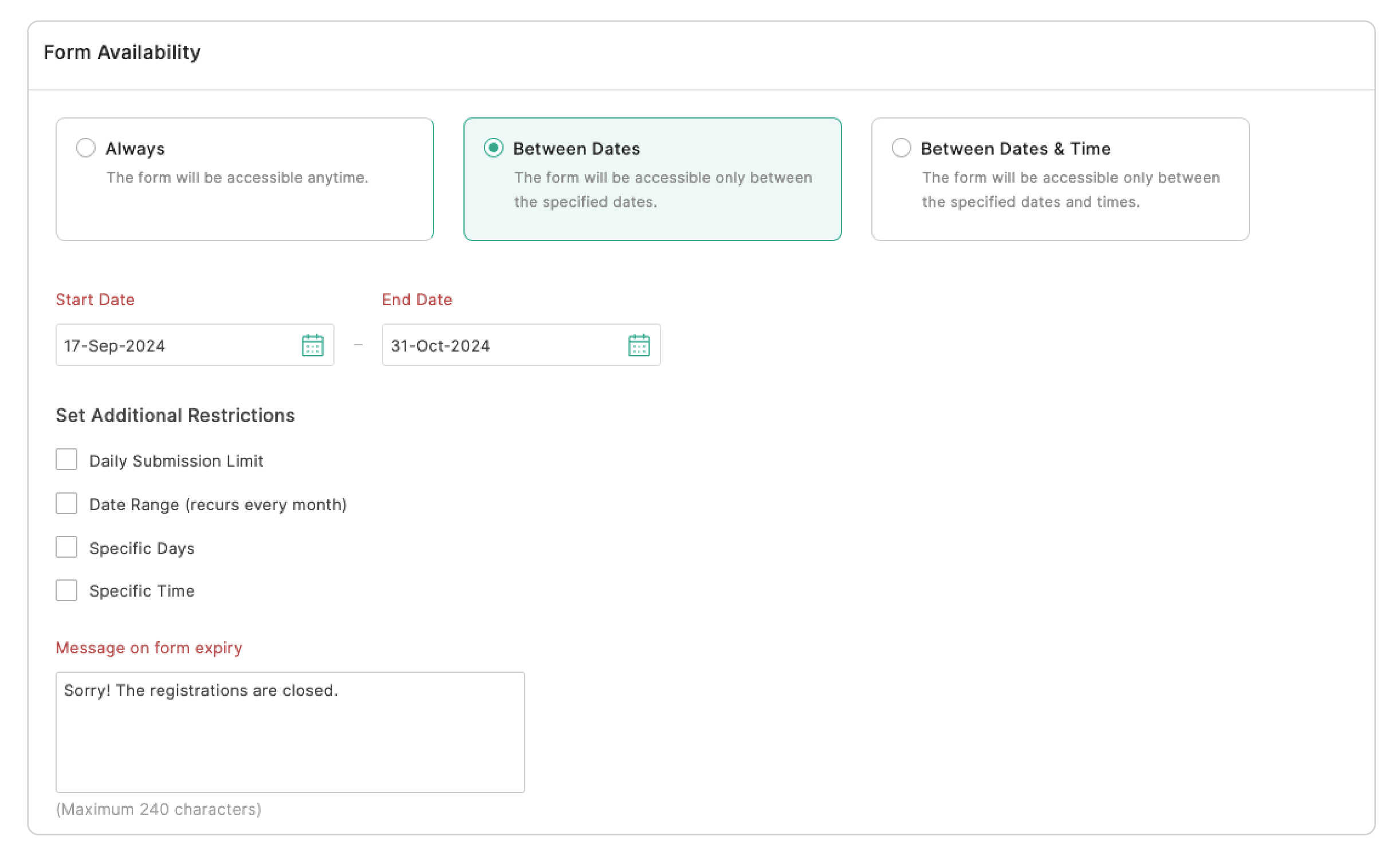
If you choose
to restrict your form
Between Dates and Time,
the form can be customized to be accessible only between specific dates on a particular time. Enter the start and end date and time of the form accessibility. You can customize additional settings and enter a message to be displayed upon form expiry here too.
In the next section, Restrict By Submission, you can limit the number of form entries you receive and restrict multiple form entries from the same respondent or the same IP address. Select the Restrict Number of Submissions checkbox, enter the maximum number of submissions allowed, and a customized message to alert users when the limit is reached.
You can also select Restrict one submission per IP or Restrict to One Submission per Respondent in the latter options.
Explore more about form restrictions.
Zoho CRM Training Programs
Learn how to use the best tools for sales force automation and better customer engagement from Zoho's implementation specialists.
Zoho DataPrep Personalized Demo
If you'd like a personalized walk-through of our data preparation tool, please request a demo and we'll be happy to show you how to get the best out of Zoho DataPrep.
New to Zoho Writer?
You are currently viewing the help pages of Qntrl’s earlier version. Click here to view our latest version—Qntrl 3.0's help articles.
Zoho Sheet Resources
Zoho Forms Resources
New to Zoho Sign?
Zoho Sign Resources
New to Zoho TeamInbox?
Zoho TeamInbox Resources
New to Zoho ZeptoMail?
New to Zoho Workerly?
New to Zoho Recruit?
New to Zoho CRM?
New to Zoho Projects?
New to Zoho Sprints?
New to Zoho Assist?
New to Bigin?
Related Articles
Form Availability
Table of Contents Overview Always Between Dates Between Dates & Time Set Additional Restrictions Daily Submission Limit Date Range (recurs every month) Specific Days Specific Time Restrict By Submission Overview Setting up form availability allows ...Enabling / Disabling a Form
If you are looking to pause form submissions and restrict access to your form temporarily, you can choose to disable a form. By default, all your forms will be enabled and respondents can submit entries. Either the form owner or the super admin can ...Revoke Access Token
Access tokens are used to link third-party apps like Dropbox or Microsoft OneDrive with your Zoho Forms account. At any point, if you wish to unlink your Zoho Forms account from these third-party apps, you can remove the access tokens given by these ...Deleting a Form
Table of contents Moving a form to trash Restoring a form Deleting a form permanently If you no longer require a form, and would like to remove the form and all its associated data, you can choose to move them to the trash or delete them permanently. ...Form Rules
With the Form Rules, you can choose to trigger different actions upon form submission if the defined conditions are satisfied. You can automatically trigger emails, assign tasks, decide on the Thank You page to be displayed or redirect the ...
New to Zoho LandingPage?
Zoho LandingPage Resources















