Using the Formula Field
Overview
Use the Formula field to set up any form calculation. When your respondents fill in the form, calculations will be performed based on their input. The answer will be displayed in the field you have entered your formula in.
Using the Formula field you can,
- Perform mathematical operations such as addition, subtraction, multiplication, and division
- Use certain math functions to calculate differences between two times, dates, and more
- Set up conditional calculations to perform calculations based on the respondent's answers
How to configure a Formula field
To add a formula field to your form,
- Click the Formula field under the Form Fields section in the left pane of the form builder.
- In the pop-up, your form fields would appear in the left pane. Use the fields on the left, numbers, and mathematical operators on the right to come up with your formula.
- Click Done.
- You can choose to hide this field from your respondents using the Hide Field option under Properties .
- If you wish to edit your formula, click the Edit link under Properties.
Number, Decimal, Currency, Slider, Rating, Formula, Radio, Checkbox, Multiple Choice, Dropdown, Image Choice, Date, Date-Time, Time, Matrix-Number, Matrix-Currency.

f1= n1+ n2
f2= n3 + f3
f3= f1 + f2
Formula 2 depends on Formula 3's answer (and vice versa) to perform calculations, resulting in an endless loop. Recheck your formula to avoid this type of infinite loop.
Functions
Using the math functions we support, you can calculate the differences between time and date fields, and also round off decimal numbers into integers. You will find Functions in the right pane of the Formula field pop-up.
To use a function,
- Tap on the math function you wish to add.
- It generates a syntax like this: Function (Field Name - Field Name) .
- Replace the field's placeholders with the required form fields by clicking them from the left pane.
Adding a Unit to Formula
You can add a unit to your formula to show the result more contextually in the live form. A unit can be added once the formula configuration is completed.
To include a unit for the formula calculated value:
- Enter a suitable Unit under Properties .
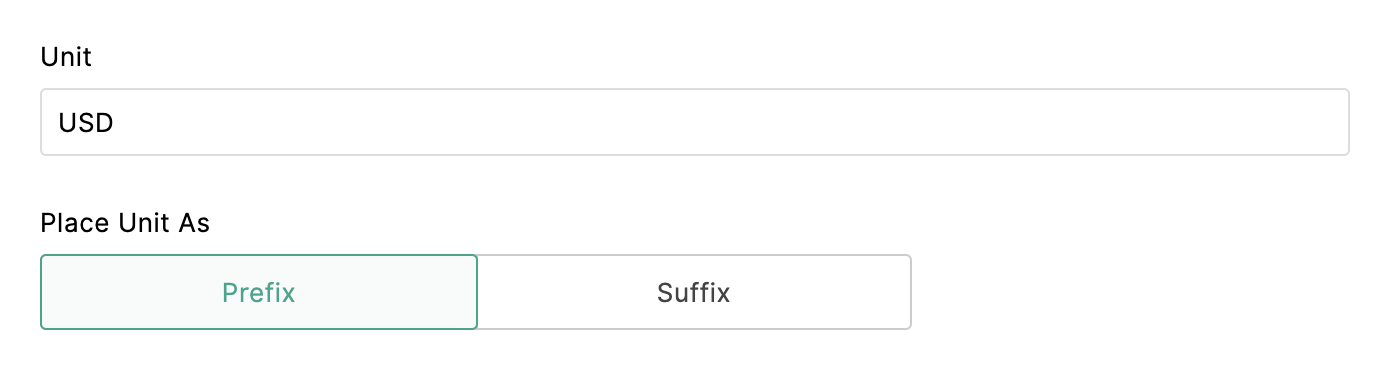
- You can select to position this unit either as a Prefix or a Suffix .
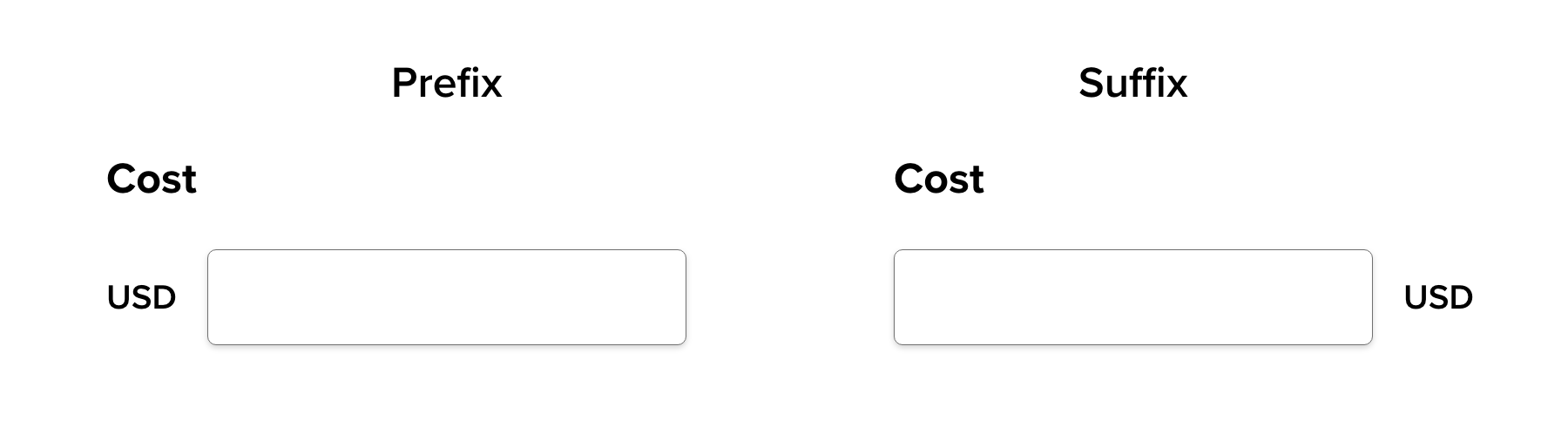
 Note : The unit for a formula will be displayed only in Subform's Pop-up mode.
Note : The unit for a formula will be displayed only in Subform's Pop-up mode.
Zoho CRM Training Programs
Learn how to use the best tools for sales force automation and better customer engagement from Zoho's implementation specialists.
Zoho DataPrep Personalized Demo
If you'd like a personalized walk-through of our data preparation tool, please request a demo and we'll be happy to show you how to get the best out of Zoho DataPrep.
You are currently viewing the help pages of Qntrl’s earlier version. Click here to view our latest version—Qntrl 3.0's help articles.
Zoho Sheet Resources
Zoho Forms Resources
Zoho Sign Resources
Zoho TeamInbox Resources
Related Articles
Formula
How to configure a Formula field To add a formula field to your form, Click the Formula field under the Form Fields section in the left pane of the form builder. In the pop-up, your form fields would appear in the left pane. Use the fields on the ...Using Conditional Formula
The conditional formula set up in Zoho Forms allows you to configure your form to perform certain calculations based on your respondents' answers. These predefined conditions are simple to set up and they will tailor your form to your user's needs. ...How to use the Formula field and auto-populate the calculated value in the Payment field?
Money is a tricky thing. It has the potential to alter the course of any alliance, particularly one involving payments. Seller- buyer relationships can quickly become a hassle if the money flow is not error-free. And like always, Zoho Forms is here ...Formula Functions
Formula functions allows you to create dynamic calculations based on data entered in your form fields. These functions allow you to manipulate dates, times, decimals, selections, and numbers to perform complex logic directly within your forms. Date ...Field Properties
Table of Contents Overview Dynamic Field Labels Rename Uploaded Files Assign Values to Choices Import Choices Group Choices Choice Availability Scanner Input - Web Browser Scanner Input - Mobile App Overview You can set the properties to customize ...















