Tracking using Facebook Pixel
Pre-requisites
Create a custom conversion in Facebook Pixel under Events Manager.
Enter the event name and description (optional).
Choose the Conversion event and the standard event for optimization.
Under Rules, define a rule for your conversion.
Enter a conversion value for this goal.
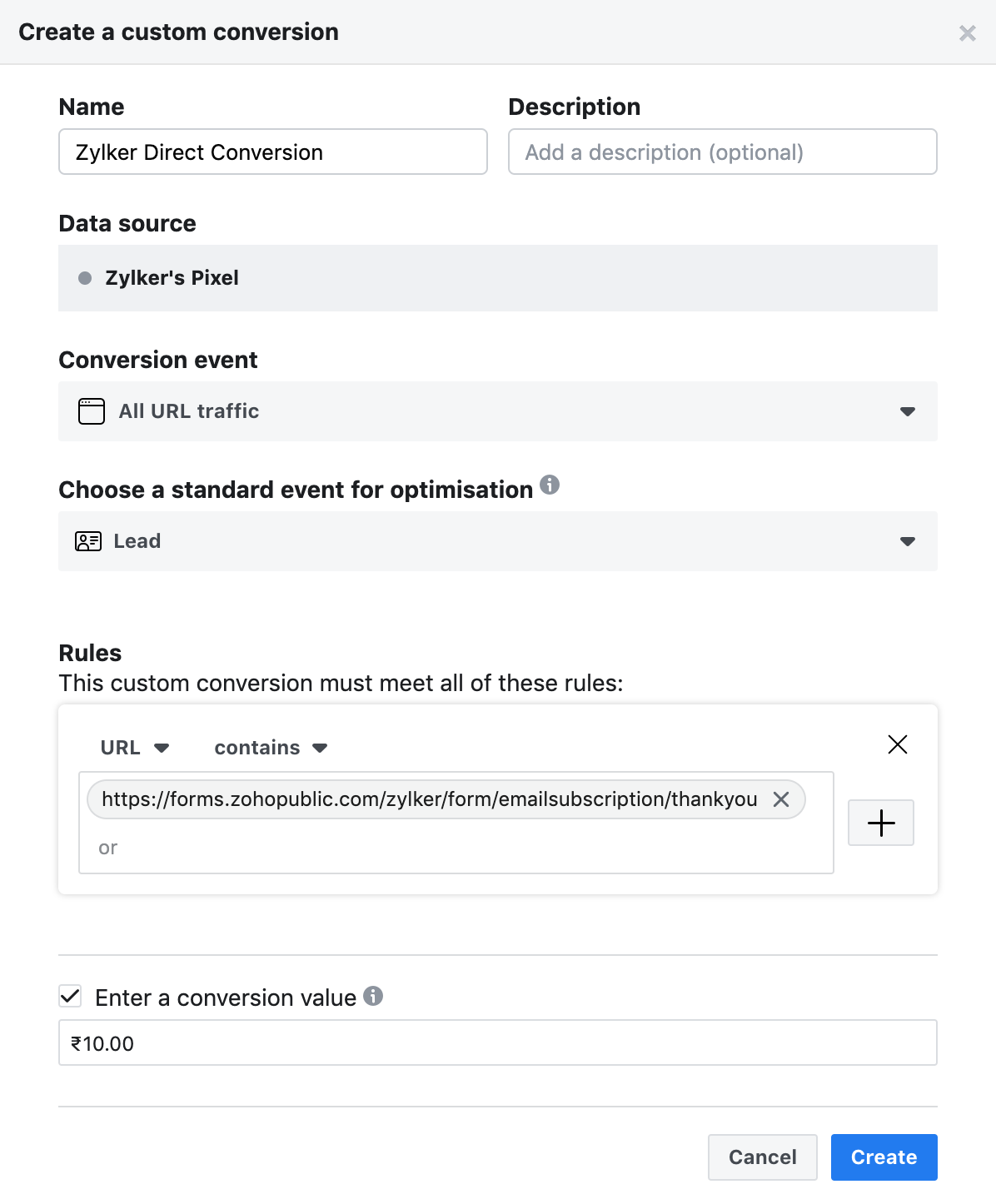
Setting Rules for custom conversion
When you share the form as a clickable link, define the rule as URL contains <ThankYou Page URL> of the form.
When you embed the form on webpages, define the rule as URL contains <Permalink URL> of the form.
After completing the pre-requisites,
Select Add Google Analytics or Facebook Pixel tracking code under Thank You page settings in Zoho Forms.
In the Tracking Settings popup, enter the Pixel ID (Eg: 1234567890).
Once this setup is saved, you can track successful form submissions as events in Facebook Pixel.
Zoho CRM Training Programs
Learn how to use the best tools for sales force automation and better customer engagement from Zoho's implementation specialists.
Zoho DataPrep Personalized Demo
If you'd like a personalized walk-through of our data preparation tool, please request a demo and we'll be happy to show you how to get the best out of Zoho DataPrep.
You are currently viewing the help pages of Qntrl’s earlier version. Click here to view our latest version—Qntrl 3.0's help articles.
Zoho Sheet Resources
Zoho Forms Resources
Zoho Sign Resources
Zoho TeamInbox Resources
Related Articles
Why can't I see the custom conversions even after configuring Facebook Pixel for tracking entries of the form embedded on my website?
If you are collecting entries directly from a public form (shared using its permalink), you must enter the Thank You page URL (For example: https://forms.zohopublic.com/zylker/form/ProductEnquiry/thankyou ) as the conversion URL in Facebook pixel. ...Tracking using Google Analytics
If you are using Google Analytics to track your campaign goals, you can track each completed form submission as a goal by configuring Destination Goals. Universal Analytics If you are using the Universal Analytics property in Google Analytics, follow ...Basic Tracking
The basic tracking code contains the default UTM parameters and the custom parameters you defined. If the webpage's URL does not contain the defined parameters, then the tracking code will return a null value. To use the basic tracking code, After ...Tracking Referrals
Tracking referrals will help you learn where your respondents find your form from. This way, you can find where most of your traffic is originating from. For example, if you are embedding a form on two of your web pages, say Home page and Contact ...Advanced Tracking
The advanced tracking code will capture the source using the UTM parameters available in the website URL, traffic from Google Ads using the gclid parameter in the URL, and also auto-track traffic from different search engines. To use the advanced ...















