Overview
Having an approval process within your organization becomes essential to approve certain documents, applications, invoices, budgets, purchase orders,
discounts, vacation time,
etc.
To streamline the manual
approval processes that you already have and make them more efficient, and easier to manage,
you can automate the repetitive approval processes by building appropriate forms and setting up an approval process. You can
configure
multiple levels of approval and add designated approvers from your organization, who will get notified when new form entries are received for
review and approval. You can
trigger email notifications for each stage of the approval process, and choose to
process integrations set up for your form only on the approval of the form entries. This
automation can ensure a systematic approach that will prevent delays and establish uniformity across team members.
How do Form Approvals work?
For example, consider a Leave Request application from your employees that requires multi-level approval:
1. Employee submits a Leave Request form.


2. Manager 1 gets notified
3. Manager
1 approves the request
4. Manager 2 gets notified
5. Manager
2 approves the request
6. HR get notified
7. HR approves the request
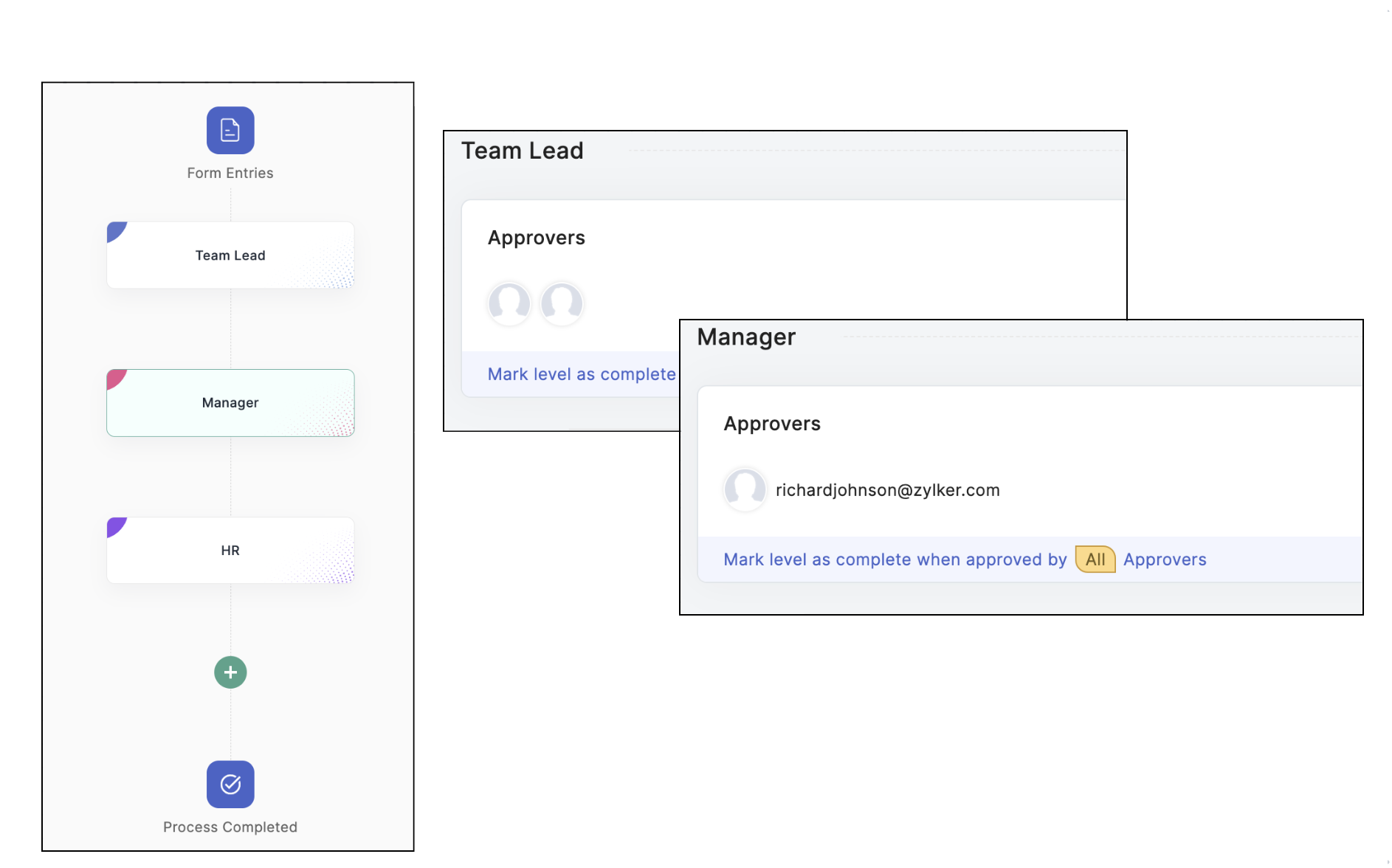
8. Final Approval status - Approved
8. Final Approval status - Approved
9. Employee gets notified on final decision.

Once the approval process is configured in Web application, you can also use our mobile app to approve or deny the entries.
Form Approval Workflow Use-cases
Form approval workflows are a common in businesses and organizations that need to collect data and then review and approve them before further processing. Here are some examples of how form approval workflows can be used:
Employee Onboarding
HR departments can use form approval workflows to collect new employee information such as personal details, job role, and department, and then send the form for approval to the relevant managers or team leaders before the employee can be officially onboarded.
Purchase Requests
Businesses can use form approval workflows to collect purchase requests from employees, including items, quantities, and budgets. The form can then be sent for approval to the relevant managers or department heads before the purchase can be authorized.
Leave Requests
Organizations can use form approval workflows to collect leave requests from employees, including the type of leave, dates, and reasons. The form can then be sent for approval to the relevant managers or HR personnel before the leave can be authorized.
Expense Reports
Companies can use form approval workflows to collect expense reports from employees, including expenses such as travel, accommodation, and meals. The form can then be sent for approval to the relevant managers or accounting personnel before the expenses can be reimbursed.
Service Requests
Service providers can use form approval workflows to collect service requests from clients, including the type of service, scope, and budget. The form can then be sent for approval to the relevant project managers or service delivery personnel before the service can be initiated.
Steps to setup Form approvals
- Set up levels of approval
- Configure Approval Settings
- Send email notifications in approval process
- Review of form entry by approvers
Zoho CRM Training Programs
Learn how to use the best tools for sales force automation and better customer engagement from Zoho's implementation specialists.
Zoho DataPrep Personalized Demo
If you'd like a personalized walk-through of our data preparation tool, please request a demo and we'll be happy to show you how to get the best out of Zoho DataPrep.
You are currently viewing the help pages of Qntrl’s earlier version. Click here to view our latest version—Qntrl 3.0's help articles.
Zoho Sheet Resources
Zoho Forms Resources
New to Zoho Sign?
Zoho Sign Resources
New to Zoho TeamInbox?
Zoho TeamInbox Resources
New to Zoho ZeptoMail?
Zoho DataPrep Resources
New to Zoho Workerly?
New to Zoho Recruit?
New to Zoho CRM?
New to Zoho Projects?
New to Zoho Sprints?
New to Zoho Assist?
New to Bigin?
Related Articles
Record Approvals
Upon receiving form entries from your respondents, you can create reports to sort and consolidate the entries that need to be approved by applying filters. You can set approvers to review the records and approve or deny them. This will streamline the ...Overview
Under Manage Form Attachments, you can choose to store your form attachments, form submissions as PDF, and merged documents in third-party cloud storage services. Only file attachments uploaded by respondents when they submit form entries or edit ...Overview
Beautiful forms can make a great difference in the number of entries you receive. The Theme Editor in Zoho Forms allows you to polish your forms with minimal effort. You can customize your form and play around with custom backgrounds, fonts, effects, ...Overview
If you are looking to automate the process of adding data to your Zoho CRM modules, you can use the Zoho Forms - Zoho CRM integration. With this integration, you can push the form entries directly into Zoho CRM modules and pre-populate certain data ...Overview
An online payment form is a digital document that you can use to collect payment information from customers over the internet. Online payment forms offer a fast, convenient, and secure way for businesses to collect payments from customers. With Zoho ...
New to Zoho LandingPage?
Zoho LandingPage Resources













