Advanced Page Rules
Overview
With Advanced Page Rules, you can configure rules with a combination of AND/OR connectors between multiple condition groups to skip pages and take respondents to the pages relevant to them based on their input.
Let's look at Advanced Rules with some simple examples.
Job Application Form
If you have Job Application form with multiple pages to collect relevant details of the applicants such as:
Page 1: Personal Details
Page 2: Graduation Details
Page 3:
Job Experience Details
Page 4: Check your eligibility
Page 5: Thank you
You can configure a rule as shown:
If
(Prior Job Experience
is
Yes
AND
Current Employment status
is
Employed AND When can you join
is
Immediately
AND
((
Role Applied for
is
Software Developer
AND
Experience in Years
is 3 or greater)
OR
( Role Applied for
is Web Designer
AND
Experience in Years is 5 or greater )
OR
( Role Applied for
is Software Tester AND
Experience in Years is 3 ) OR
(
Expected CTC
is less than 5 Lakhs per annum )))
Then,
Go to Page 3: Job Experience Details
Else, go to Page 4: Check your eligibility
Patient Admission Form
If you have Patient Admission form with multiple pages to collect relevant details of the patients such as:
Page 1: Patient Details
Page 2: Intensive Care Unit admission
Page 3: Regular admission
Page 4: Confirm Admission
You can configure a rule as shown:
If
(
Patient condition
is
Critical
OR
(
Health Issue
is
Covid
AND
Age
is
Greater than or equal to 50
)
OR
Health Issue
is
Severe Accident Injury OR
Doctor has recommended admission to ICU )
Then
Go to Page 2: Intensive Care Unit admission
Else, go to Page 3: Regular admission
Configuring Advanced Page Rules
To configure a combination of Page Rules with
AND/OR
connectors together,
- Create a multi-page form using the Page Break field.
-
In your form builder, navigate to Rules > Page Rules.
-
Click
Configure Now.
-
Select the page for which you want to configure rules.
- Click
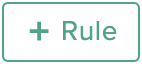 and configure a new rule.
and configure a new rule.
Note: If a page has no rules, then it will be directed to the next page in the form by default. To change this selection, you can direct it to the required page in the No Rules? section.
- By default, the rule configuration in the New Rule pop-up will be in the Basic Page Rule format. To switch to Advanced Rules, click the Switch to Advanced Rules option in the top-right corner (You will find this option in the New Rule pop-up if this is your first Page Rule).
Note: When you switch to Advanced Rules, all of the Page Rules that you will configure for your form will be in the Advanced Rule format. Learn more about switching from basic to advanced rules. -
In the If section, define your conditions by choosing your form fields and the criterion they must satisfy. To add more than one condition, click the
 icon. You can use the AND/ OR connectors to connect your conditions together. You can switch between the connectors as required by clicking them.
icon. You can use the AND/ OR connectors to connect your conditions together. You can switch between the connectors as required by clicking them.
-
Click +Add Sub-group / +Add group to define more conditions with AND, OR connectors to suit your logic.
For example, If ( Patient condition is Critical OR (Disease is Covid AND age is less than 6 or greater than 50) OR Issue is severe accident injury case OR Doctor has recommended admission to ICU )
-
You can see a summary of the logic you used to build the criteria under Rule Expression.
-
In the Skip to section, choose a page within your form where the respondent must be taken to if the rule is satisfied.
- To add more than one rule to a page, click the + icon below the Rule box.
- To duplicate a rule in a page, click the duplicate icon below the Rule box.
-
In the Finally section, specify the page where the respondent should be taken to, if none of the rules specified for a page are satisfied.
-
Once you have configured the rules, click Add to save and view the rule summary.
- To filter rules, click the filter icon in the top-right corner.
Note:
-
You can add only up to 5 groups within a group.
-
You can add only up to 20 conditions within a group in a rule.
- Advanced Rules is available only in our paid plans.
 Rules are case-sensitive which means the conditions trigger actions only when the case of the text in the defined condition matches the case of the respondent input. Check out an example to understand this better.
Rules are case-sensitive which means the conditions trigger actions only when the case of the text in the defined condition matches the case of the respondent input. Check out an example to understand this better.
Zoho CRM Training Programs
Learn how to use the best tools for sales force automation and better customer engagement from Zoho's implementation specialists.
Zoho DataPrep Personalized Demo
If you'd like a personalized walk-through of our data preparation tool, please request a demo and we'll be happy to show you how to get the best out of Zoho DataPrep.
New to Zoho Writer?
You are currently viewing the help pages of Qntrl’s earlier version. Click here to view our latest version—Qntrl 3.0's help articles.
Zoho Sheet Resources
Zoho Forms Resources
New to Zoho Sign?
Zoho Sign Resources
New to Zoho TeamInbox?
Zoho TeamInbox Resources
New to Zoho ZeptoMail?
New to Zoho Workerly?
New to Zoho Recruit?
New to Zoho CRM?
New to Zoho Projects?
New to Zoho Sprints?
New to Zoho Assist?
New to Bigin?
Related Articles
Page Rules
Overview You can use Page Rules to direct form respondents to a specific page in a multi-page form based on their input. Using multi-page forms with Page Rules is a smart way to ensure that your respondents see only the pages relevant to them while ...Form Rules
With the Form Rules, you can choose to trigger different actions upon form submission if the defined conditions are satisfied. You can automatically trigger emails, assign tasks, decide on the Thank You page to be displayed or redirect the ...Advanced Form Rules
Overview With Advanced Form Rules, you can configure rules with a combination of AND/OR connectors between multiple condition groups and automatically trigger emails, assign tasks, decide on the Thank You page to be displayed or redirect the ...How to switch from Basic Field Rules to Advanced Field Rules
If you realize that your use-case cannot be satisfied by the Basic Field Rules, you can switch to configuring advanced field rules to achieve your requirement with the Switch to Advanced Rules option. You can have all of the Field Rules in either ...Choice-based Field Rules
Choice-based Field Rules allows you to create a dynamic and interactive form experience by filtering out options available in a choice field (Multiple Choice/Dropdown) based on the selection made in another choice field. For example, imagine you are ...
New to Zoho LandingPage?
Zoho LandingPage Resources















