Razorpay
If you have selected Razorpay as your merchant, you must authorize your Zoho Forms account to access your Razorpay resources using OAuth authentication.
OAuth Authentication lets you connect your form with Razorpay using secure access tokens instead of Key ID and Key Secret, providing secure access to the Razorpay resources via token-based authentication.
- Configure OAuth Authentication if you are configuring Razorpay for the first time.
- If you have already configured your form with Razorpay using Key ID and Key Secret, you can Switch to OAuth Authentication.
Configure OAuth Authentication
-
Click Authenticate to grant Zoho Forms access to connect with your Razorpay account.
-
In the pop-up, enter OAuth Name and select the Mode of Authentication to be either Sandbox or Production.
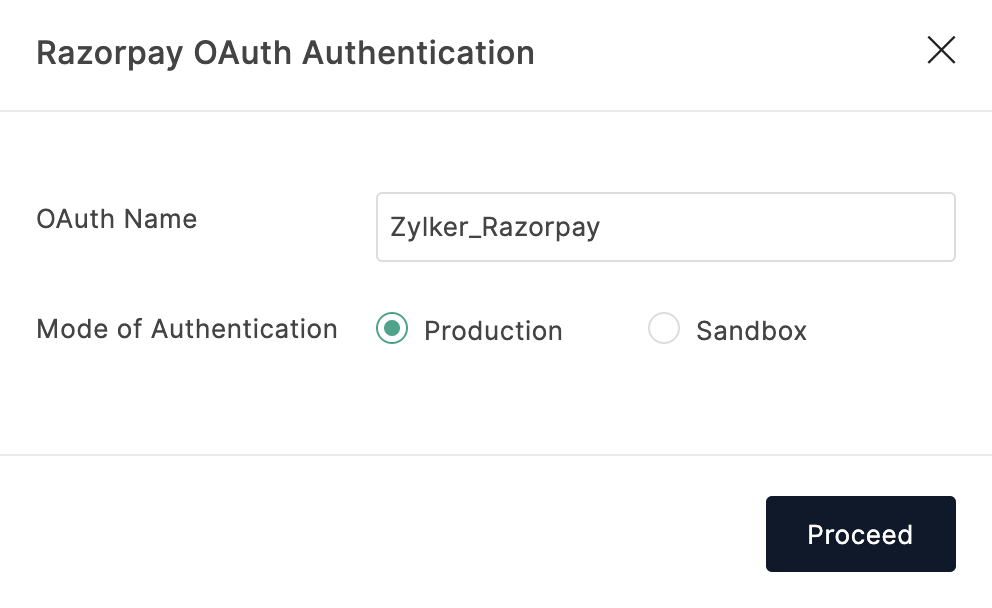
 Note: We recommend that you enter a meaningful OAuth Name. This name will be for your reference to identify the OAuth.
Note: We recommend that you enter a meaningful OAuth Name. This name will be for your reference to identify the OAuth. -
Click Proceed.
- You will be redirected to the RazorPay window. Use the Razorpay account owner’s login details to authorize OAuth authentication and connect to a specific Merchant ID. Click Authorize to allow Zoho Forms to securely access your RazorPay account to make read/write operations while processing payments.
- Once authorized, you can view a list of authorized RazorPay accounts in the OAuth Authorized with dropdown in your Zoho Forms Payment field configuration.
- To authorize a new RazorPay account, click + New Connection in the dropdown.
- Enter the Payment Amount. You can either set a fixed amount for payment or autofill the Payment Amount with a value from a form field.
- Under Prefill Information, you can include Email and Phone from the form fields. This information will be prefilled in the merchant site.
- Under Checkout Page Display Settings, enable Apply Razorpay Checkout Styling to use the checkout style configured for brand name and background color in your Razorpay dashboard to your checkout page. Learn more
- To capture the status of payment for certain cases when a payment is made via Razorpay through the mobile payment app, you can configure a webhook under Webhook Configuration.
- Click Done.
Configuring Checkout Page Display Settings
- In your Razorpay dashboard, navigate to Account & Settings > Checkout settings > Checkout Styling.
- Set your preferred background color under Background color and your brand name under Brand name and logo.
- Save all the changes.
- In your form, navigate to Razorpay payment gateway configuration.
- Under Checkout Page Display Settings, enable Apply Razorpay Checkout Styling.

Switch to OAuth Authentication
-
Click Authenticate OAuth in the top-right corner of the Payment Gateway configuration.
-
In the pop-up, enter the OAuth Name and select the Mode of Authentication to be either Sandbox or Production.
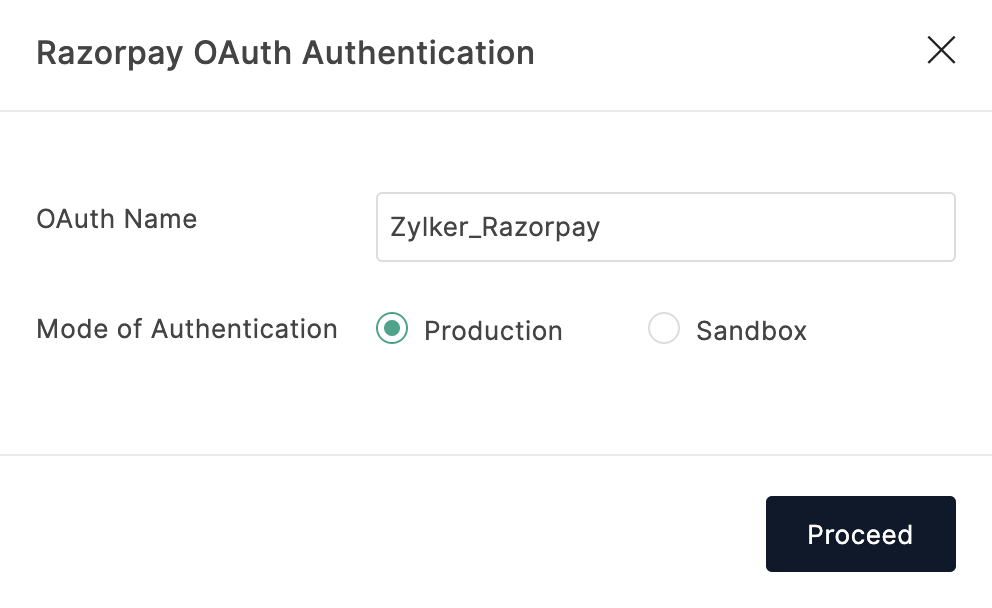
 Note: We recommend that you enter a meaningful OAuth Name. This name will be for your reference to identify the OAuth.
Note: We recommend that you enter a meaningful OAuth Name. This name will be for your reference to identify the OAuth. -
Click Proceed.
-
You will be redirected to the RazorPay window. Use the Razorpay account owner’s login details to authorize OAuth authentication and connect to a specific Merchant ID. Click Authorize to allow Zoho Forms to securely access your RazorPay account to make read/write operations while processing payments.
-
Once authorized, you can view a list of authorized RazorPay accounts in the OAuth Authorized with dropdown in your Zoho Forms Payment field configuration.
-
To authorize a new RazorPay account, click + New Connection in the dropdown.
-
Enter the Payment Amount. You can either set a fixed amount for payment or autofill the Payment Amount with a value from a form field.
-
Under Prefill Information, you can include Email and Phone from the form fields. This information will be prefilled in the merchant site during payment.
-
Under Checkout Page Display Settings, enable Apply Razorpay Checkout Styling to use the checkout style configured for brand name and background color in your Razorpay dashboard to your checkout page. Learn more
- To capture the status of payment for certain cases when a payment is made via Razorpay through the mobile payment app, you can configure a webhook under Webhook Configuration.
-
Click Done.

- A maximum of 3 Razorpay accounts can be authorized with each Mode of Authentication (Sandbox or Production).
- If you have a custom domain, you must complete the KYC Review Process for your domain with Razorpay to receive payments. Read more
- If the form ownership is changed to a different user, RazorPay OAuth authentication will have to be re-configured.
- If you wish to receive payments in any currency other than INR, you must enable International Payments in your Razorpay Dashboard.
Configuring Razorpay Webhook
Generating webhook URL
To capture the payment status:
- Select Capture status via webhook under Webhook Configuration.
- Enter a secret key of your choice under Secret. The key must consist of at least 5 characters.
-
A webhook URL will be provided.
- Click Save.
- Copy the webhook URL in the resultant pop-up.
Configuring the webhook in Razorpay Settings
- Go to your Razorpay Account's Dashboard and navigate to Settings.
- Under the Webhooks tab, click Setup your Live Webhook.
- Paste the copied Webhook URL in the textbox provided and select Active.
- Enter the Secret Key. This is the key that you have setup under the Payment Settings in your form builder.
- Under Active Events, select the payment.failed and order.paid options.
- Click Save.
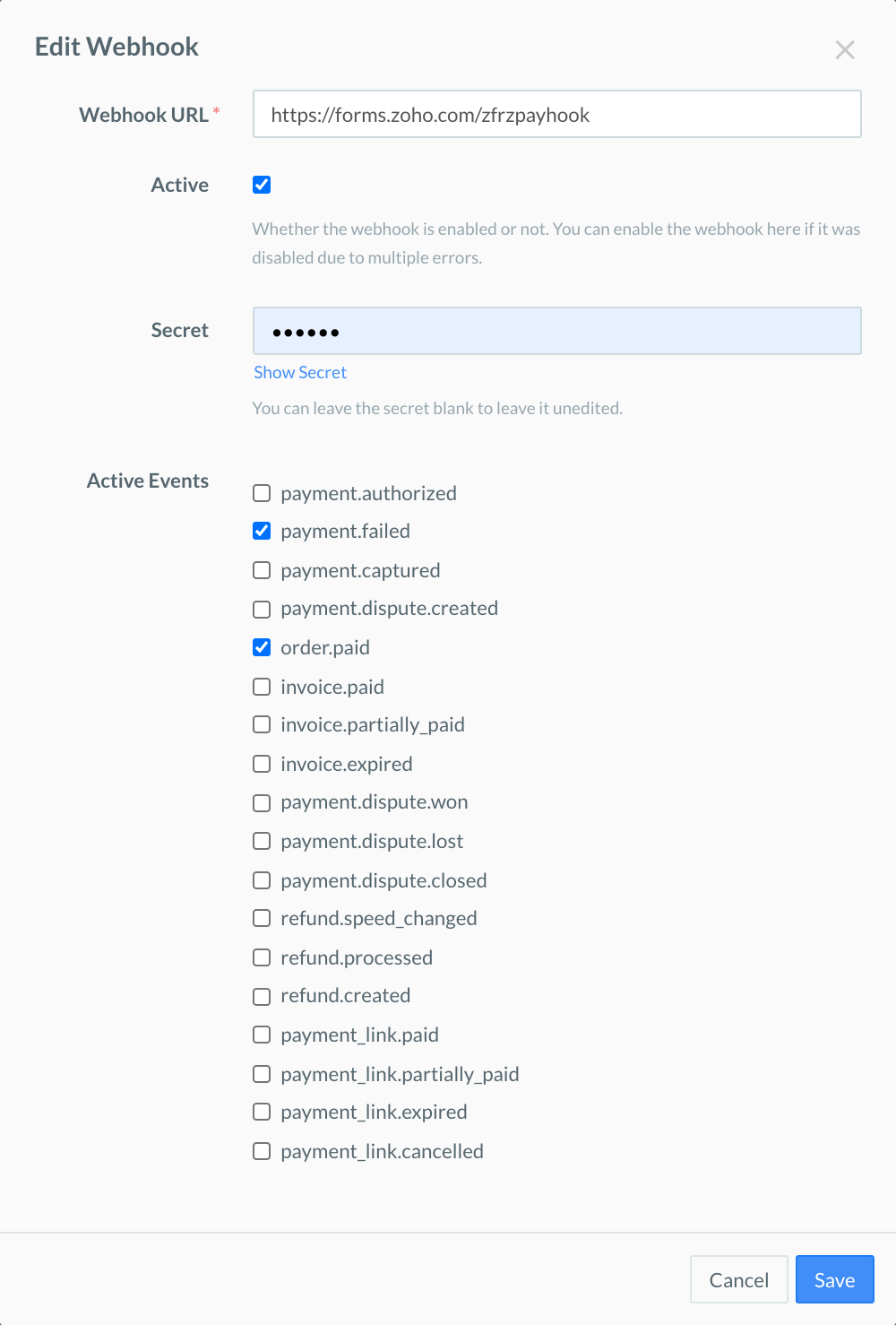

Checking payment status in Zoho Forms

- Payment status via webhooks will be updated as long as your webhook is active.
- Payment status will not be updated if there is any mismatch in the Secret key entered.
- Once the webhook is configured, Razorpay will trigger the webhook to Zoho Forms each time the merchant account receives payments (irrespective of the service used for payment via RazorPay).

Revoke OAuth Access Token
- Click the home icon in the top-left corner to access the Control Panel.
-
In the Control Panel, click Access Tokens under Developer Space.
- Hover over Razorpay and click the Delete icon.
Zoho CRM Training Programs
Learn how to use the best tools for sales force automation and better customer engagement from Zoho's implementation specialists.
Zoho DataPrep Personalized Demo
If you'd like a personalized walk-through of our data preparation tool, please request a demo and we'll be happy to show you how to get the best out of Zoho DataPrep.
You are currently viewing the help pages of Qntrl’s earlier version. Click here to view our latest version—Qntrl 3.0's help articles.
Zoho Sheet Resources
Zoho Forms Resources
Zoho Sign Resources
Zoho TeamInbox Resources
Related Articles
How to use a default value of amount to collect payments?
Let's all agree!! Online forms make everything hassle-free in business. You can gather any information you need from your customers and Zoho Forms is here to make the process much easier. With Zoho Forms, you can collect payments from customers using ...How to set up a Payment field
Table of Contents Overview Zoho Forms' Integrated Gateways Zoho Checkout's Payment Gateways Overview To configure a payment field, Add a Payment field from the Advanced Fields to your form. In the Payment Settings pop-up, enter a label for the ...Overview
An online payment form is a digital document that you can use to collect payment information from customers over the internet. Online payment forms offer a fast, convenient, and secure way for businesses to collect payments from customers. With Zoho ...Payment
An online payment form is a digital document that you can use to collect payment information from customers over the internet. Online payment forms offer a fast, convenient, and secure way for businesses to collect payments from customers. With Zoho ...How to use the Formula field and auto-populate the calculated value in the Payment field?
Money is a tricky thing. It has the potential to alter the course of any alliance, particularly one involving payments. Seller- buyer relationships can quickly become a hassle if the money flow is not error-free. And like always, Zoho Forms is here ...















