How to manage approval requests from the start to finish? (automated approvals)
Managing requests and approvals can prove to be a tedious job, especially in large firms and enterprises. With Zoho Forms, you can streamline multilevel work approvals in an automated workflow. You can review submissions, add approvers and receive notifications at each level of the process with ease using Zoho Forms.
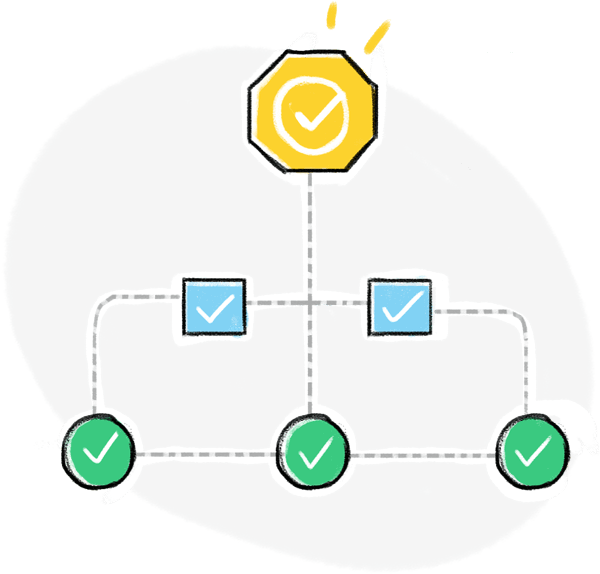
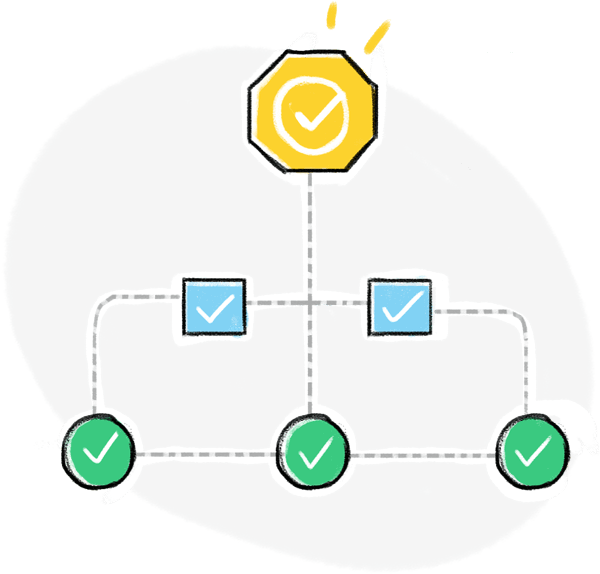
Let us now see how you can manage approval requests from the start to finish with Zoho Forms!
For example, if you want to ask your employees the days of a week that they prefer to be in office in a hybrid work setup, you can create a form with fields such as their name, email address, their decision (days of work in week) and send the form entries received from the employees to the managers and the HR for approval.
To configure the approval settings,
- Navigate to the Approvals tab in your form builder.
- Under the Levels section, you can configure the settings to set up a proper workflow for any type of approval requests.
- Click Configure. In the pop-up, under the Levels tab, add the name of the level, the email addresses of the approvers and also the conditions of approval under which a level can be considered complete.
- Click Next to move ahead to the next tab where you can alter the field permissions. In this tab, you can customize the Read/ Write permissions of the approvers on specific fields.

In the next tab, you can configure to send email notifications for each level. For example, you can notify users when they are added as approvers, when a new entry is received for approval and also notify the respondents/approvers when a level is complete.
Under the Approval Settings section, you can customize the default button labels (Approve/ Deny) that the approver will see. You can also customize the Final approval email, Final Denial email and assign Approval Admin here.
To configure multiple approval levels, and set up email notification workflows with approvals easily in your organization, try Zoho Forms now!
Zoho CRM Training Programs
Learn how to use the best tools for sales force automation and better customer engagement from Zoho's implementation specialists.
Zoho DataPrep Personalized Demo
If you'd like a personalized walk-through of our data preparation tool, please request a demo and we'll be happy to show you how to get the best out of Zoho DataPrep.
New to Zoho Writer?
You are currently viewing the help pages of Qntrl’s earlier version. Click here to view our latest version—Qntrl 3.0's help articles.
Zoho Sheet Resources
Zoho Forms Resources
New to Zoho Sign?
Zoho Sign Resources
New to Zoho TeamInbox?
Zoho TeamInbox Resources
New to Zoho ZeptoMail?
New to Zoho Workerly?
New to Zoho Recruit?
New to Zoho CRM?
New to Zoho Projects?
New to Zoho Sprints?
New to Zoho Assist?
New to Bigin?
Related Articles
Configuring Approval Settings
Under Approval Settings, you can customize button labels, process integrations configured with your form only on successful approval of entries, re-assign approval admin to approve or deny the entries on behalf of the approvers and schedule ...Sending Email Notifications in Approval Process
You can set up email notification templates to notify your users and respondents during the approval process. If you choose to add Microsoft 365 users as approvers, you can create a separate email template to notify them when they receive a form ...Record Approvals
Upon receiving form entries from your respondents, you can create reports to sort and consolidate the entries that need to be approved by applying filters. You can set approvers to review the records and approve or deny them. This will streamline the ...Setting up Levels of Approval
Table of Contents Setting up a basic approval workflow Setting up an an advanced approval workflow You can configure multiple levels of approval to build an efficient approval process. You can add approvers at each level who can review form entries ...Overview
Having an approval process within your organization becomes essential to approve certain documents, applications, invoices, budgets, purchase orders, discounts, vacation time, etc. To streamline the manual approval processes that you already have and ...
New to Zoho LandingPage?
Zoho LandingPage Resources















