Salesforce Integration
Overview

- Leads
- Contacts
- Accounts
- Opportunity
- Custom Objects
Every form entry will be pushed instantaneously to the mapped Salesforce object. You can also push form attachments, upsert a record, and trigger approvals and assignment workflows in Salesforce when pushing form entries.
Integration Setup
To integrate your form with Salesforce,
- In your form builder, navigate to the Integrations tab and click Salesforce under CRM.
- Select Production mode if you wish to push form entries to your Salesforce account or select Sandbox mode if you wish to test the integration.
- Click Integrate and authenticate your Salesforce account.
- Choose the Salesforce Object and Record Type.
- Map all mandatory fields in Salesforce with corresponding fields in Zoho Forms. You can customize the input value of a form field before passing it to the Salesforce object for certain Salesforce fields.
- If you wish to map more fields, click Add Fields.
- Select the actions that you wish to trigger while pushing form data to Salesforce objects.
- Click Integrate to save your settings.
Supported Field Types
These are the Zoho Forms fields that can be mapped with the respective fields in Salesforce.
| S. No | Salesforce Field | Supported Zoho Forms Fields |
| 1 | Checkbox | Decision Box |
| 2 | Currency | Number, Decimal, Currency, Slider, Rating, Formula, Payment Amount |
| 3 | Date | Date |
| 4 | Date/Time | Date-Time, Added Time |
| 5 | Single Line, Email, UTM Campaign Details | |
| 6 | Geolocation | Geolocation |
| 7 | Number | Number, Decimal, Currency, Slider, Rating, Formula |
| 8 | Percent | Number, Decimal, Currency, Slider, Rating, Formula |
| 9 | Phone | Single Line, Phone, UTM Campaign Details |
| 10 | Picklist | Single Line, Dropdown, Radio, Matrix Choice, Image Choices, Terms & Conditions, UTM Campaign Details, Payment Currency, Payment Status |
| 11 | Picklist (Multi-Select) | Multiple Choice, Checkbox, Matrix Choice, Image Choices |
| 12 | Text | Single Line, Multi Line, Name, Address, Phone, Email, Website, Unique ID, Dropdown, Radio, Multiple Choice, Checkbox, Matrix Choice, Image Choices, Number, Decimal, Currency, Slider, Rating, Formula, Date, Time, Date-Time, Referrer Name, IP Address, Terms & Conditions, Geolocation, UTM Campaign Details, Payment Transaction ID, Payment Currency, Payment Status |
| 13 | Text Area | Single Line, Multi Line, Name, Address, Phone, Email, Website, Unique ID, Dropdown, Radio, Multiple Choice, Checkbox, Matrix Choice, Image Choices, Number, Decimal, Currency, Slider, Rating, Formula, Date, Time, Date-Time, Referrer Name, IP Address, Terms & Conditions, Geolocation, UTM Campaign Details, Payment Transaction ID, Payment Currency, Payment Status |
| 14 | Text Area (Long) | Single Line, Multi Line, Name, Address, Phone, Email, Website, Unique ID, Dropdown, Radio, Multiple Choice, Checkbox, Matrix Choice, Image Choices, Number, Decimal, Currency, Slider, Rating, Formula, Date, Time, Date-Time, Referrer Name, IP Address, Terms & Conditions, Geolocation, UTM Campaign Details, Payment Transaction ID, Payment Currency, Payment Status |
| 15 | Text Area (Rich) | Single Line, Multi Line, Name, Address, Phone, Email, Website, Unique ID, Dropdown, Radio, Multiple Choice, Checkbox, Matrix Choice, Image Choices, Number, Decimal, Currency, Slider, Rating, Formula, Date, Time, Date-Time, Referrer Name, IP Address, Terms & Conditions, Geolocation, UTM Campaign Details, Payment Transaction ID, Payment Currency, Payment Status |
| 16 | Text (Encrypted) | Single Line, Multi Line, Name, Address, Phone, Email, Website, Unique ID, Dropdown, Radio, Multiple Choice, Checkbox, Matrix Choice, Image Choices, Number, Decimal, Currency, Slider, Rating, Formula, Date, Time, Date-Time, UTM Campaign Details |
| 17 | Time | Time |
| 18 | URL | Single Line, Website, UTM Campaign Details |
Add Input Manually while mapping fields
You can customize the input value of a form field before passing it to the Salesforce object by merging form field tags or entering a value manually.
You can use the custom input option for the following Salesforce fields:
- Text
- Text Area
To do so,
- While mapping the above Salesforce fields with Zoho Forms fields, select the Add Input Manually option in the Zoho Forms fields column.
- In the pop-up, you can either enter a value manually or click the
icon to merge the form fields in the input box. The input can also be a combination of both: a manual value and fields tags.

Trigger Actions while pushing form entries
Add Attachments
When you select this option, file attachments from Zoho Forms will be pushed to the mapped Salesforce object. The following attachments can be pushed from Forms to Salesforce:
- Signatures
- File upload/ Image Upload field attachments
- PDF of form submissions
You can choose to push the Default Template, Custom Template(s), PDFs sent in form submission workflows, and PDFs sent in approval process as attachments to Salesforce. If you choose PDFs in form submission workflows, the PDF template sent to the respondent after submitting the form (for example, the PDF downloaded from the Thank You page, or any PDF sent via email notification) will be pushed to Salesforce as an attachment.
If you choose PDFs in approval process, the PDF template sent to the respondent along with the Final Approval Email will be pushed to Salesforce as an attachment.
Upsert a record
When you choose the Upsert Record option, if a record with identical upsert value exists in Salesforce, then it will be updated with the new values. If not, a new record will be created in Salesforce.

Assignment Rules
When you choose this option, Assignment Rules defined in Salesforce can be triggered when form entries are added to a Salesforce object. To do this, you must configure assignment rules in Salesforce under Feature Settings > Marketing > Lead Assignment Rules. All the rules configured for the selected Salesforce object will be displayed in the drop-down. You can select one rule to trigger upon every new form entry.
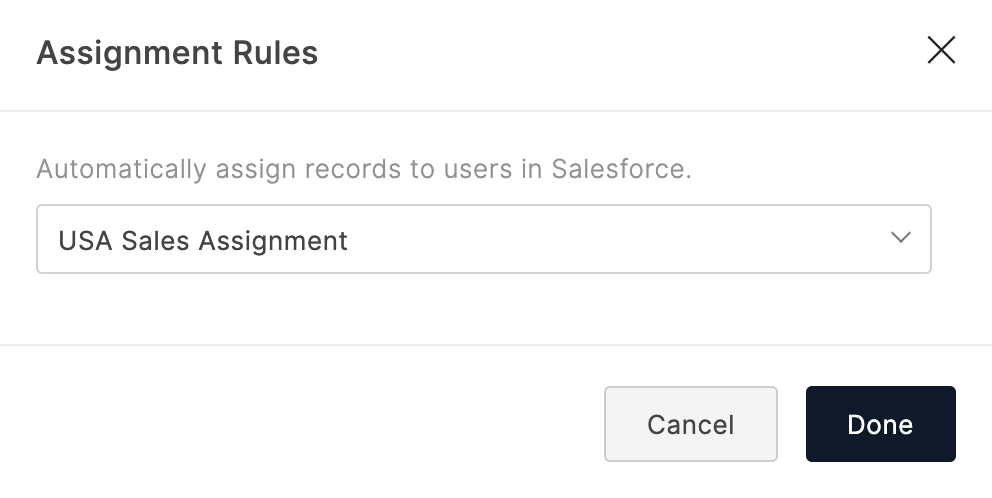
Approvals
When you choose this option, form entries pushed to a Salesforce object will be sent for approval in Salesforce. To configure the approval process in Salesforce, go to Process Automation > Approval Processes.
Set Alert on Integration Failure
- Click Set Alert in the top-right corner.
- Configure the email alert template and click Save.
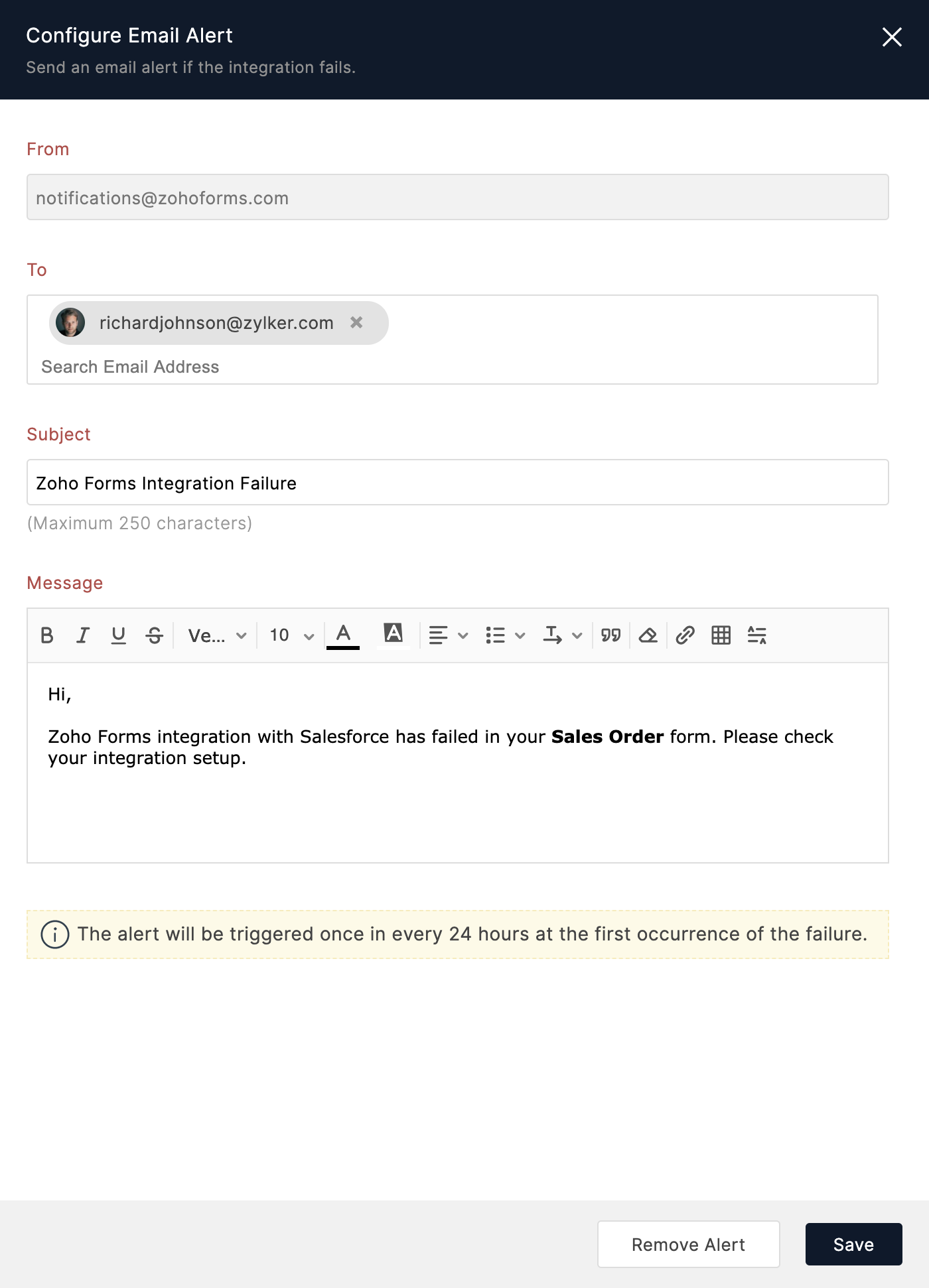
Note :
- The option to set an email alert on integration failure is available only in our paid plans.
- You can send email alerts to a maximum of 5 users within your organization.
- An email alert will be triggered only on the first occurrence of integration failure every 24 hour

Zoho CRM Training Programs
Learn how to use the best tools for sales force automation and better customer engagement from Zoho's implementation specialists.
Zoho DataPrep Personalized Demo
If you'd like a personalized walk-through of our data preparation tool, please request a demo and we'll be happy to show you how to get the best out of Zoho DataPrep.
You are currently viewing the help pages of Qntrl’s earlier version. Click here to view our latest version—Qntrl 3.0's help articles.
Zoho Sheet Resources
Zoho Forms Resources
Zoho Sign Resources
Zoho TeamInbox Resources
Related Articles
Zoho SalesIQ Integration
Overview If you are looking to ease the process of tracking your website visitors and engage better with them, use the Zoho Forms-Zoho SalesIQ integration. When a visitor fills out the form embedded on your website, the data collected through the ...Zoho Creator Integration
Table of Contents Overview Integration Setup Supported Field Types Set Alert on Integration Failure Overview Zoho Creator is a low-code application development platform that allows you to build custom applications to automate business processes. With ...Zoho Campaigns Integration
Overview If you are looking to automate adding contacts to the mailing lists in your Zoho Campaigns account instead of adding them manually, use the Zoho Forms - Zoho Campaigns integration. With this integration, you can directly add form respondents ...Zoho Desk Integration
Table of Contents Overview Integration Setup Supported Field Types Add Input Manually while mapping fields Set Alert on Integration Failure Overview When you receive multiple customer queries and support requests in your organization, creating ...Zoho Recruit Integration
Table of Contents Integration Setup Supported Field Types Trigger Actions in Zoho Recruit Set Alert on Integration Failure If you are using Zoho Recruit as the recruitment portal for your organization and looking to automate the collection and ...















