Zoho Sheet Integration
Overview
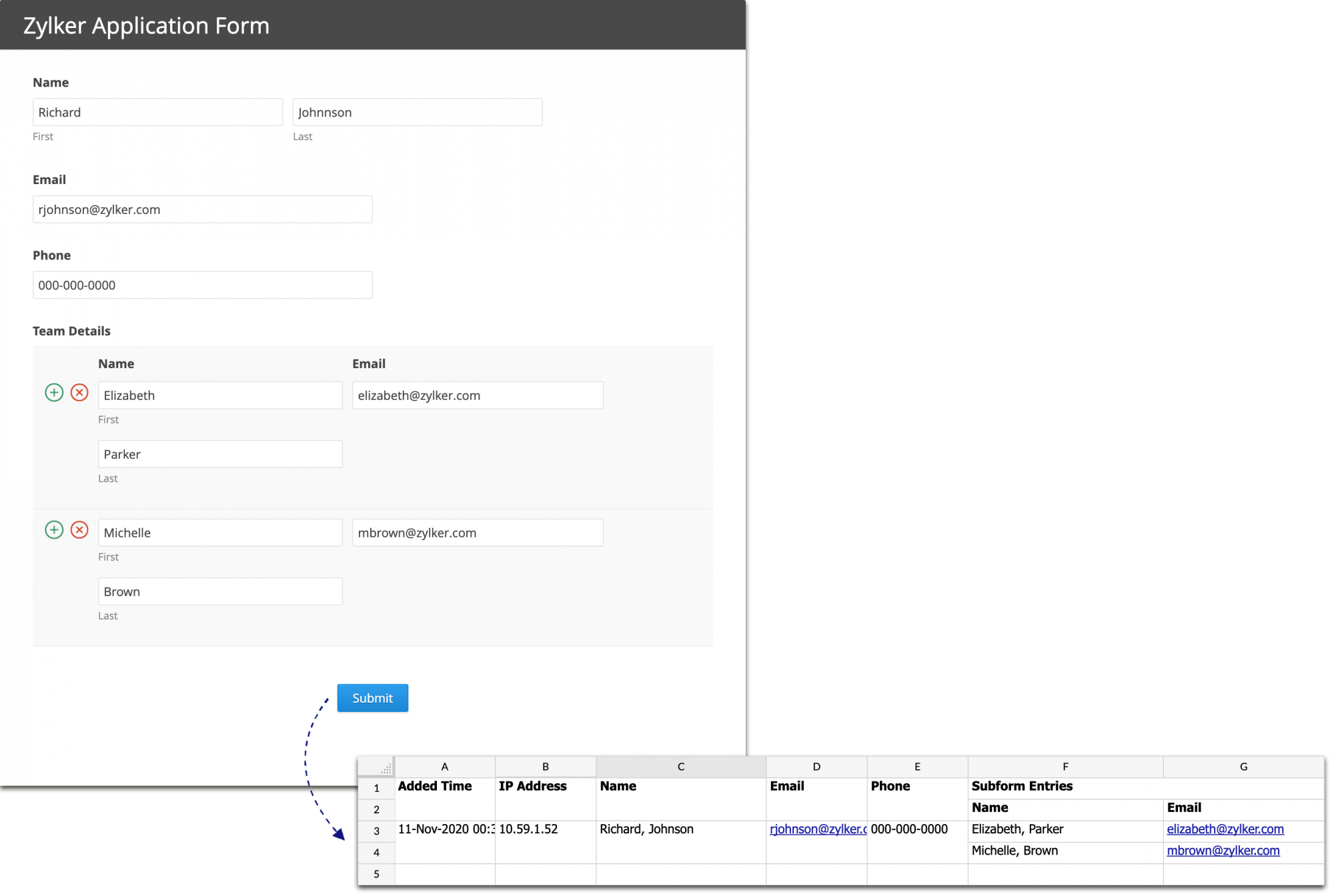
Integration Setup
-
Navigate to the Integrations tab in your form builder and click Zoho Sheet under Sheet & Calendar from the left menu.
-
Click Integrate.
- Select the sheet to store your form responses from the following options:
New sheet
To store your form responses in a new spreadsheet in Zoho Sheet,
-
Select New Sheet.
-
Click Choose folder.
- In the pop-up, select an existing Zoho WorkDrive folder or click NEW FOLDER to create one to store your sheet, and click ADD.
 Note: The option to store your sheet in a folder of your choice will be available only if you have accessed Zoho WorkDrive. Otherwise, your sheet will be stored under All Files in Zoho Docs by default.
Note: The option to store your sheet in a folder of your choice will be available only if you have accessed Zoho WorkDrive. Otherwise, your sheet will be stored under All Files in Zoho Docs by default.
-
Give the new sheet a name of your choice in Sheet Name.
-
Existing sheet
To store your form responses in a new spreadsheet of an existing workbook in Zoho Sheet,
-
Select Existing Sheet.
-
Click Choose sheet.
- In the pop-up, select an existing workbook from Zoho WorkDrive where the form responses will be stored in a new spreadsheet. Click PICK.
 Note: If you have not accessed Zoho WorkDrive, you can select an existing workbook in Zoho Docs from the dropdown, where the form responses will be stored in a new spreadsheet.
Note: If you have not accessed Zoho WorkDrive, you can select an existing workbook in Zoho Docs from the dropdown, where the form responses will be stored in a new spreadsheet. -
Give the new sheet a name of your choice in Sheet Name.
-
-
Under Integration Settings, you can choose to add additional information such as Added Email ID, Referrer Name, Payment Information, etc., under separate dedicated columns in the sheet for each form entry pushed.
If you have a Matrix Choice field (in Dropdown, Text Box, Number, Currency type) on your form, you can choose to send it's data into the sheet in any of the following 2 formats depending on how you want to analyze the data:
- Combine answers in a cell: In this format, all the choices selected within the Matrix Choice field are combined into a single cell in the exported data. This can be useful when you want a quick overview of the respondent's choices without the need for detailed analysis.
- Provide individual cells for each answer : In this format, each selected choice within the matrix choice field is exported into a separate cell. This format provides a more detailed view of the respondent's choices and allows for more granular analysis.
-
You can choose to store all the file attachments and signatures received via your form in Zoho Docs or Zoho WorkDrive.
-
Click Save.
Once integrated, all the form responses will be saved in both Zoho Forms and Zoho Sheet. As you add fields to your form, they will be automatically added in the spreadsheet.

- Data saved in Zoho Forms, and Zoho Sheet are independent of one another. Editing the records in Zoho Forms will not alter the data in Zoho Sheet.
-
Entries from Subform will be pushed to the same Zoho Sheet and grouped under the Subform's name. File and image attachments from Subforms can also be pushed to Zoho Docs.
Integration Settings

Set Alert on Integration Failure
- Click Set Alert in the top-right corner.
- Configure the email alert template and clickSave.
- To stop receiving email alerts on integration failure, click Remove Alert.

- The option to set an email alert on integration failure is available only in our paid plans.
- You can send email alerts to a maximum of 5 users within your organization.
- An email alert will be triggered only on the first occurrence of integration failure every 24 hours.
Zoho CRM Training Programs
Learn how to use the best tools for sales force automation and better customer engagement from Zoho's implementation specialists.
Zoho DataPrep Personalized Demo
If you'd like a personalized walk-through of our data preparation tool, please request a demo and we'll be happy to show you how to get the best out of Zoho DataPrep.
You are currently viewing the help pages of Qntrl’s earlier version. Click here to view our latest version—Qntrl 3.0's help articles.
Zoho Sheet Resources
Zoho Forms Resources
Zoho Sign Resources
Zoho TeamInbox Resources
Related Articles
Google Sheets Integration
Overview If you are looking to automate storing your form responses in a sheet and save the time spent on manual entry of form data into the sheet, you can use the Zoho Forms - Google Sheets integration. With this integration, your form responses ...Google Calendar Integration
By integrating Zoho Forms with Google Calendar, you can schedule meetings and events, and manage guests in your calendar. With this integration, you can push form entries as events to your Google Calendar and associate guests with the calendar ...Outlook Calendar Integration
By integrating Zoho Forms with Outlook Calendar, you can schedule meetings and events, and manage guests in your calendar. With this integration, you can push form entries as events to your Outlook calendar and associate guests with the calendar ...Zoho SalesIQ Integration
Overview If you are looking to ease the process of tracking your website visitors and engage better with them, use the Zoho Forms-Zoho SalesIQ integration. When a visitor fills out the form embedded on your website, the data collected through the ...Zoho Recruit Integration
Table of Contents Integration Setup Supported Field Types Trigger Actions in Zoho Recruit Set Alert on Integration Failure If you are using Zoho Recruit as the recruitment portal for your organization and looking to automate the collection and ...















