Manage Subscriptions
Highlights
- FSM has a volume-based pricing
- Subscriptions are available with a monthly or annual billing frequency
- The calculations for upgrade are done on a pro-rata basis
- When you make changes to your subscription, you will receive an email notification with the details
- You will get appointment credits when you purchase appointments.
Permission Required: Administrator profile
Purchase a subscription
To purchase a subscription:
- Log in to Zoho FSM.
- Click the profile icon at the top-right corner and click Manage Subscription.
- Click Upgrade for the desired edition.
You can choose the number of additional appointments you want to purchase. You can also choose the subscription frequency as Monthly or Yearly. - On the Add-Ons page, you can include (if needed) an invoice add-on and click Proceed.
- Enter the payment details and click Make Payment.
Once the payment is done successfully, you can either navigate to the FSM application or click View Your Subscription Details to go to the Dashboard page. Your subscription details will be displayed on the Dashboard page.
The details of the appointments, and invoices created and subscribed for the current month can also be seen in the profile menu. The date on which the subscription will be renewed is also indicated.
Change Plan
You can change your existing subscription plan. You can switch editions as well as increase or decrease the number of appointments of your current subscription. To change your existing subscription plan:
- In the Dashboard page, click Change plan.
- You can increase or decrease the number of appointments available for a month and click Change.
- Click Make Payment.
Once the payment is done successfully, click Go To Dashboard to find the changed subscription details.
Switch to yearly plan
If your current subscription frequency is monthly, you can switch to a yearly plan at anytime. To do so:
- In the Dashboard page, click Move to yearly.
- Click Make Payment to continue.
The details of the calculations for the prorata amount to be paid for the yearly subscription can be viewed by clicking on the information icon [].
You can also switch to an yearly plan while purchasing add-ons.
Purchase an add-on
You can purchase invoice add-ons if you are on the Standard plan. To do so:
- In the Dashboard page, click Upgrade Add-Ons.
- Select the No of Units of invoices you want to purchase as add-ons. Click Proceed.
If your subscription frequency is monthly, you will have the option Switch to Yearly. The amount for the yearly subscription of the appointments and add-ons will be shown. - Click Make Payment.
Once the payment is done successfully, click Go To Dashboard to find the upgraded subscription details.
Downgrade add-on
You can downgrade your add-ons. You can decrease the number of add-ons in your current subscription. To downgrade your add-ons:
- Click Download Add-Ons.
- Select the number of add-on invoices you want to remove and click Proceed.
- Click Proceed.
Once the downgrade is done successfully, click Go To Dashboard to find the downgraded subscription details.
You can also downgrade from the Standard plan to the Free plan using the Change Plan option. Refer to this section on how to use Change Plan.
Cancel subscription
To cancel a subscription:
- In the Dashboard page, click Change plan.
- Click Cancel Subscription at the bottom of the screen.
- Click Confirm Downgrade after providing a reason for cancellation.
Click Go To Dashboard. In the Dashboard, click Resume Subscription to revert to the scheduled downgrade. Click Downgrade Immediately to put the downgrade into effect immediately.
The subscription will be downgraded to the free plan.
Other actions
On the Dashboard screen, you will find other subscription-related options:
- Change Payment Method
- Payment History
- Change Address
Trial expiry
At the end of the 15-day, free trial, you will encounter the following message:
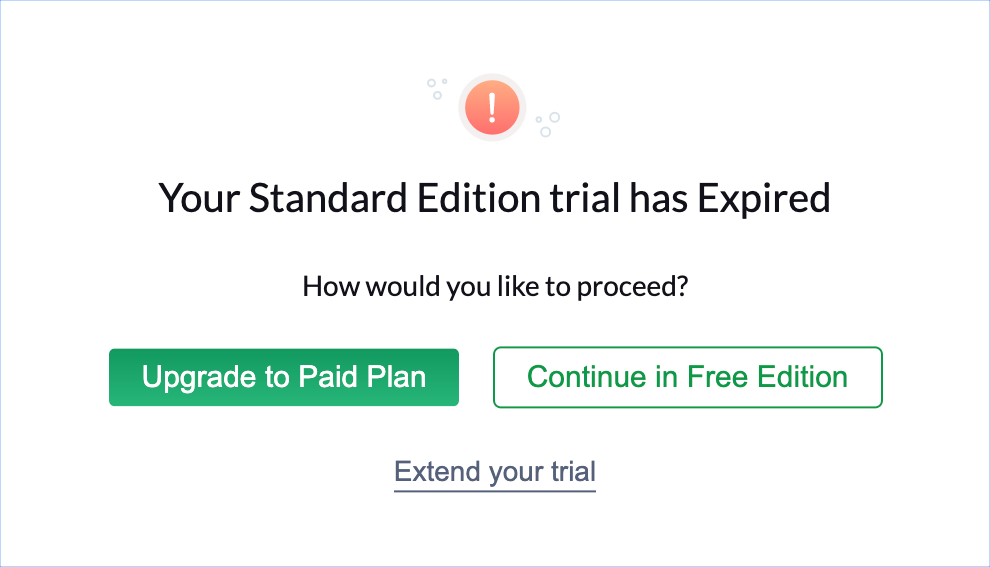
You can proceed with one of the following options:
Upgrade to the paid plan: If you choose this option, you will be redirected to the Zoho Store page where you can purchase the paid edition.
Continue in free edition: You can choose to switch to the free edition.
Extend your trial: You can extend your trial period by a period of 15 days. When you choose this option, you will be required to provide certain details. The trial can be extended twice.
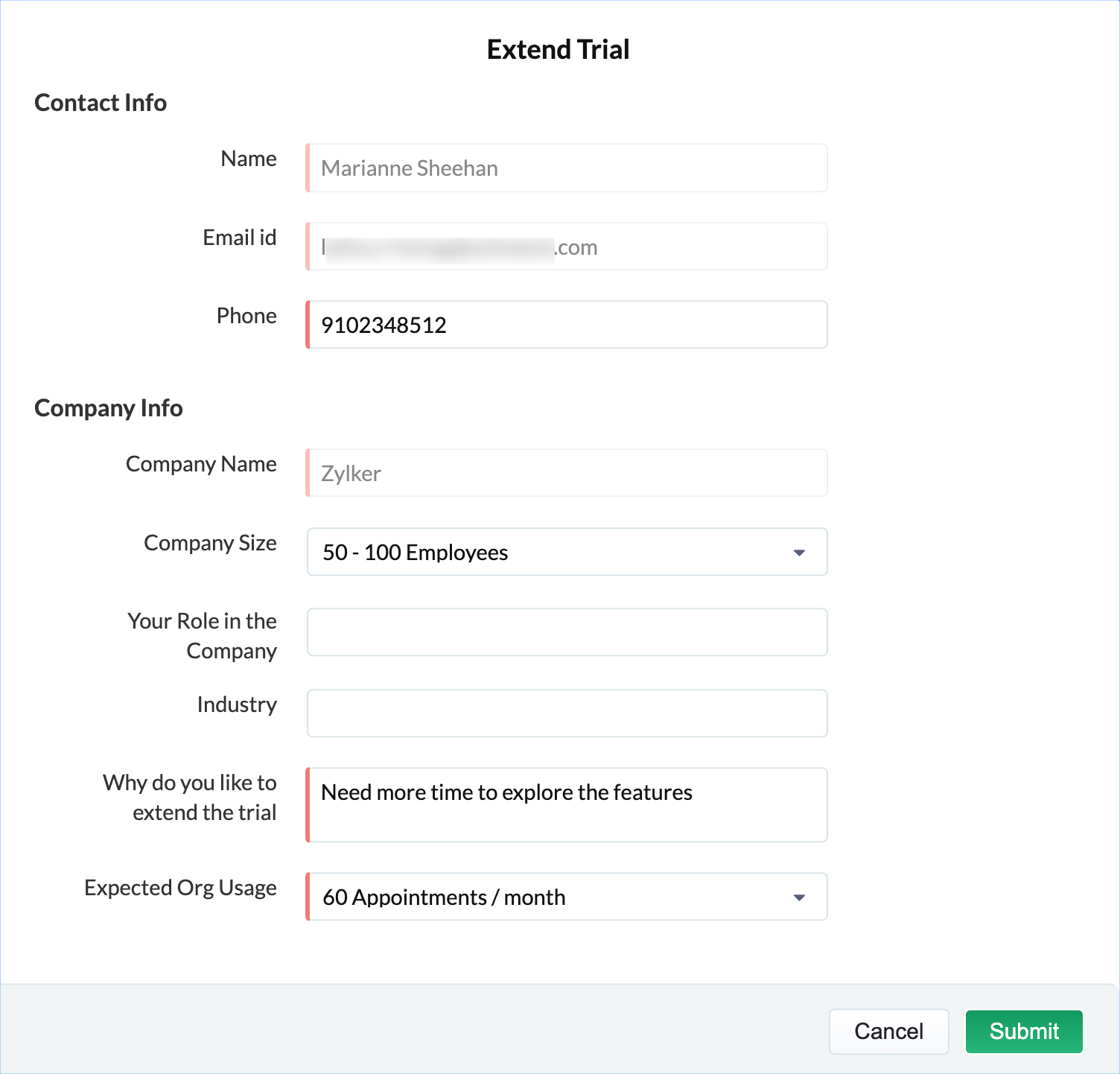
Try Editions
At any point, you can switch to the 15-day trial of other editions. To switch to another edition:
- Click the profile icon at the top-right corner and click Try Other Editions.
- Click Try Now for the desired edition.
You will get to use the other edition for a trial period of 15 days. You can use the trial version of Zoho FSM for a maximum of 45 days (this includes any trial period before purchase). If you have used up your 45 days of trial period, then you will not be able to use this option.
You can switch back to your paid edition anytime by clicking on Switch Back To [Edition Name]. Trying another edition doesn't affect the existing duration of your subscription period.
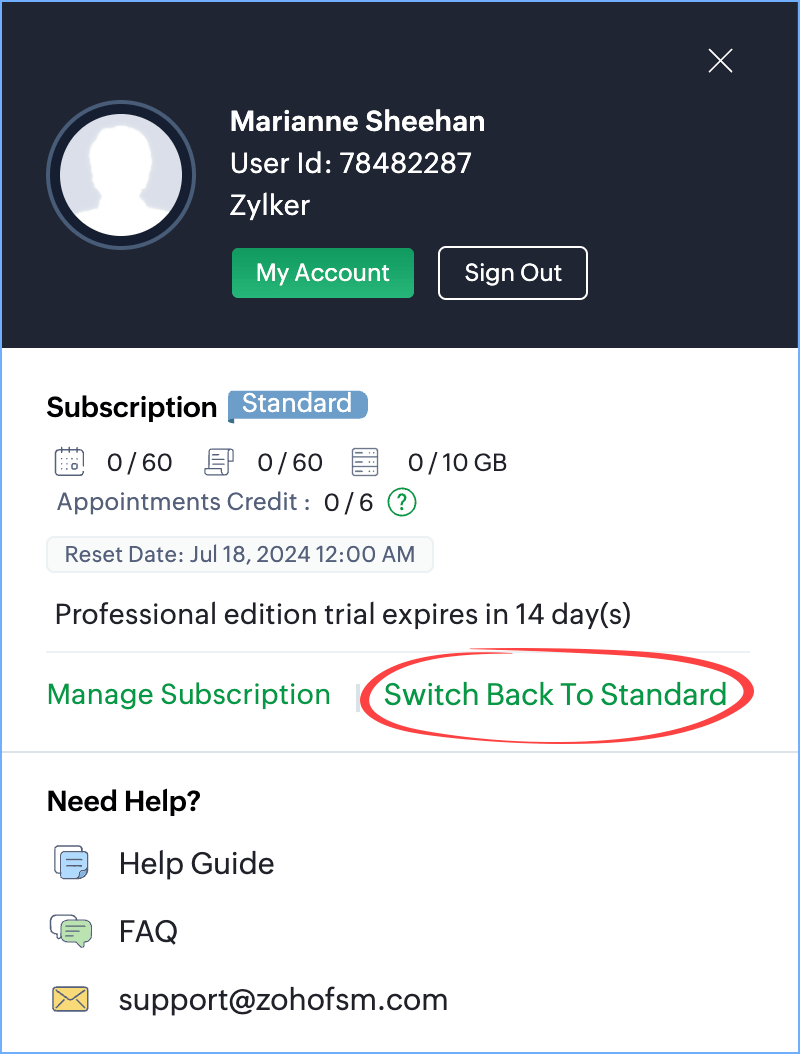
You can also try the other editions when you are in the Free edition.
Appointment Credits
When you purchase appointments, you will also get appointment credits amounting to 10% of the appointments purchased. These credits will be valid during that Billing Cycle. You can see the details of these credits by clicking the profile icon at the top-right corner. Click on the Info [  ] icon to see more details.
] icon to see more details.
Important: Do bear in mind that the credits you use will affect the appointment count from the next billing cycle. The number of credits (appointments) that you use will be deducted from the appointment count of the next billing cycle.
Example
The user has a subscription for 300 appointments. The user uses 12 credits. In the next billing cycle, when the appointment count is replenished, instead of 300, they will only be getting 288 (300-12) appointments.
Click on the Info [ ] icon to see the details.
] icon to see the details.
In case you upgrade before the renewal date, the number of credits used will be added to the count of appointments used. The credits used will be disregarded. Consider that the user has a subscription for 300 appointments. The user uses 12 credits.
The user purchases 100 more appointments. Then, the total appointment usage will be 312 and the credit used will be 0.
When can you use them?
You will be able to use the credits when you have exhausted all of your purchased appointments for the Billing Cycle. Using credits, you can thus continue creating appointments without having to make a new purchase before the next renewal date. When you attempt to create a service appointment after your purchased appointments have been exhausted, then you will be shown a message as shown in the screenshot below.
- Continue: Choose this if you want to create the appointment using the credits.
- Upgrade: Choose this if you want to purchase more appointments.
Points to remember
- Unused credits don't get carried over to the next Billing Cycle.
- Except in the Free edition, appointment credits will be available in all the editions, including in the trial versions of Zoho FSM.
- When a time sheet is ended, the credits will automatically be used if the user has exhausted the available appointments.
Zoho CRM Training Programs
Learn how to use the best tools for sales force automation and better customer engagement from Zoho's implementation specialists.
Zoho DataPrep Personalized Demo
If you'd like a personalized walk-through of our data preparation tool, please request a demo and we'll be happy to show you how to get the best out of Zoho DataPrep.
New to Zoho Writer?
You are currently viewing the help pages of Qntrl’s earlier version. Click here to view our latest version—Qntrl 3.0's help articles.
Zoho Sheet Resources
Zoho Forms Resources
New to Zoho Sign?
Zoho Sign Resources
New to Zoho TeamInbox?
Zoho TeamInbox Resources
New to Zoho ZeptoMail?
New to Zoho Workerly?
New to Zoho Recruit?
New to Zoho CRM?
New to Zoho Projects?
New to Zoho Sprints?
New to Zoho Assist?
New to Bigin?
Related Articles
Manage Assets
An Asset refers to a part instance that has been sold to customers and is now owned by them. Consider a company selling air conditioners. To provide after-sales support like warranty service or repairs, they would need to keep track of their sold ...Manage Organization Settings
Permission Required: General Permissions You can add organizational details such as: General company details Locale Information Business Hours Holidays Currencies Used Company Details You can add the following details of a company: The address, phone ...Who can create or manage Crews?
Crews can be created or managed by: The Administrator, or Any user with a custom profile that has Create/Edit/Delete permissions for the Crew module. To check Crew permissions for a profile: Go to Setup > Security Control > Profiles. Select the ...Manage Service Appointments
Scheduling Service Appointments All the service appointments in the Dispatch Console are initially scheduled by assigning them to a field agent or crew. Appointments can be scheduled from the Work Order Details page, as mentioned here. This can also ...Manage Services And Parts
In a work order, services and their affiliated skills and products need to be added. All the data related to services and parts is added in the Services And Parts module. Available in Editions: All Editions Add Services and Parts Permission Required: ...
New to Zoho LandingPage?
Zoho LandingPage Resources















