Handling Error Scenarios for Bigin Topping
Scenario 1: Unsupported edition
Zoho FSM for Bigin cannot be used with the free edition of Zoho FSM. Click Open FSM and upgrade to a paid plan if you want to use the topping.
Scenario 2: No FSM organisation was found for the user
If you haven't yet created a Zoho FSM org, then you will not be able to install Zoho FSM for Bigin. To resolve this:
- Click Open FSM.
- Click Let's Get Started!.
Scenario 3: Incomplete onboarding process
If the onboarding process for Zoho FSM is incomplete, then you will not be able to proceed with the installation of Zoho FSM for Bigin.
To resolve this, click Open FSM and proceed with the onboarding process for Zoho FSM.
Scenario 4: Base currency mismatch between Bigin and Zoho FSM
If the locale, that determines the currency, is different in your Bigin and Zoho FSM organization, then you will encounter the error shown below.
To resolve this, ensure that the locale information is the same in both your Bigin and Zoho FSM organization.
In Bigin, the locale information can be found at Settings > Organization > Locale Information. The base currency can be changed unless multi-currency is enabled.
In Zoho FSM, the currency information can be found at Setup > General > Currency. The base currency is set during the onboarding process and cannot be modified later.
Scenario 5: Finance org integrated with Zoho FSM is not integrated with Bigin
If the finance (Books/Invoice) org integrated with Zoho FSM is not integrated with Bigin, then you will not be able to use Zoho FSM for Bigin. Since the data sync between Zoho FSM and Bigin happens via the Zoho Books/Invoice integration with Bigin and Zoho FSM, it is necessary that the finance (Books/Invoice) org integrated with Zoho FSM is integrated with Bigin as well.
To resolve this, refer to this page.
Scenario 6: Contact Sync is paused
You will encounter the Bigin and Zoho Finance contact sync is in 'paused' status and cannot be proceeded. error if the sync settings between Bigin-Zoho Books/Invoice has not been established.
You can resolve this by establishing the sync settings between Bigin's Companies/Contacts and Zoho Books/Invoice's Customers, and the sync settings between Bigin's Products and Zoho Books/Invoice Items.
Scenario 7: Item Sync is paused
You will encounter the Bigin and Zoho Books/Invoice item sync is in 'paused' status and cannot be proceeded. error if the Products-Item sync settings between Bigin-Zoho Books/Invoice has not been established.
You can resolve this by establishing the Products-Item sync settings between Bigin and Zoho Books/Invoice.
Scenario 8: Mismatch in Sync Type
If there is a mismatch between the Companies/Contacts sync type in Bigin-Zoho Books/Invoice integration and Zoho FSM-Zoho Books/Invoice integration, then you will encounter the below error.
To resolve this, ensure that the same Companies/Contacts sync type is selected for the Bigin-Zoho Books/Invoice integration and Zoho FSM-Zoho Books/Invoice integration.
To find out the sync type used for the Bigin-Zoho Books/Invoice integration, in Bigin, navigate to Settings > Toppings and under the Built by Bigin tab, click Manage for Zoho Invoice. Click Edit for Customers & Contacts Persons under Configure modules to be synced. The value selected in Which modules need to be synchronized with Zoho Finance Suite's Contact? is the sync type.
To find out the sync type used between Zoho FSM and Zoho Books/Invoice, in Zoho FSM, navigate to Setup > Billing > Billing Setup and click the Sync Setting tab. You can find the sync type listed under Module Mapping > Customer.
During FSM onboarding, if you are integrating with an existing Books/Invoice organization, the sync type chosen for your FSM-Books/Invoice integration will be the same as the sync type in Bigin-Books integration. Else, if you are creating a new Invoice organization, the default sync type will be Type IV.
Scenario 9: The record in question is not synced with Zoho FSM
If a Contact/Company/Product record in Bigin is not yet synced with Zoho FSM, then you will encounter the error shown below. Click Sync Now to proceed.
Scenario 10: Account sync required
If the contact record is associated with a company that is not yet synced with Zoho FSM, then you will encounter the error shown below. Click Sync to proceed. Both the contact and company records will be synced with Zoho FSM.
This will occur only if the sync type between Bigin-Zoho FSM is Type III.
Scenario 11: Module/Record is not included in sync configuration
If the sync type between Bigin-Zoho FSM is Type I, then the Contacts module in Bigin will not include the functionalities of the topping.
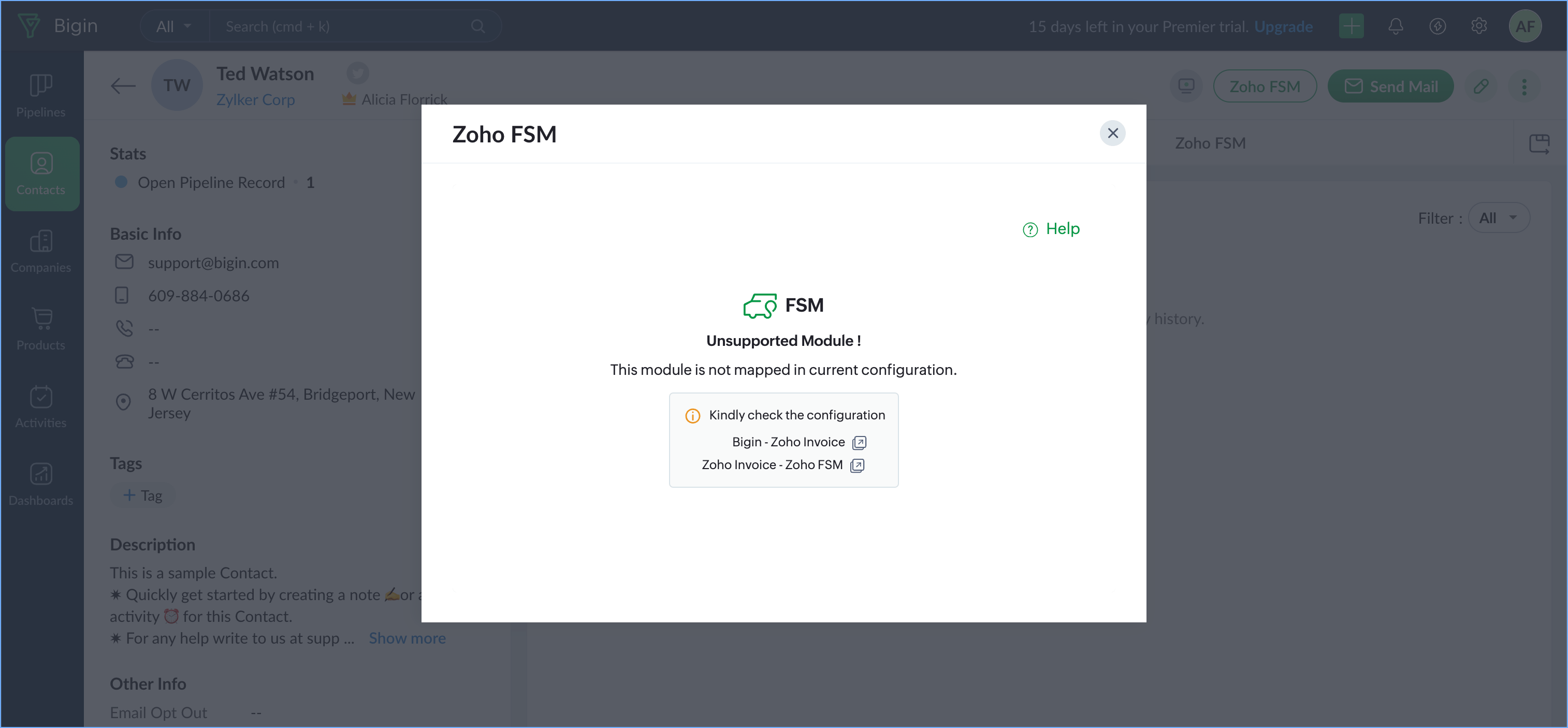
If the sync type between Bigin-Zoho FSM is Type II, then the Companies module in Bigin will not include the functionalities of the topping.
If the sync type between Bigin-Zoho FSM is Type III, then the Contacts records in Bigin that are not associated with a Company will not include the functionalities of the topping. Associate the contact with a company to use the topping.
Scenario 12: Bigin and Zoho Finance integration is not active
If you have disabled the integration between Bigin and Zoho Books/Invoice either from Bigin or Zoho Books/Invoice, then you will encounter the error below.
To resolve this:
- In Zoho Books/Invoice, navigate to Settings > Integrations and click Manage Integration for Bigin.
- Enable the integration.
Scenario 13: The FSM organization is linked with another Bigin organization
When you install Zoho FSM for Bigin, you integrate a Zoho FSM organization (say Zylker) with a Bigin organization (say Zylker). You will not be able to use the topping in any other organization (say Acme Inc.) in your Bigin account (see error below).
To find the list of organizations associated with a Bigin account, click on the profile icon at the top-right corner, and click Switch next to the organization name.
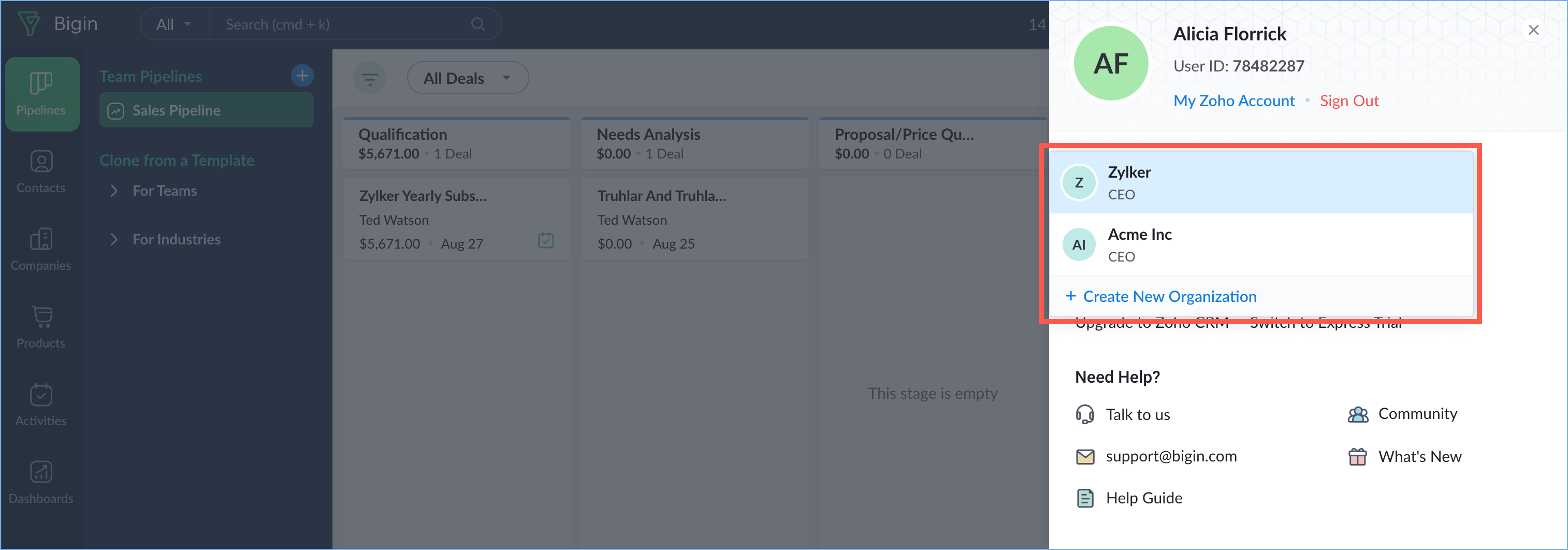
Scenario 14: Accounts/Contacts/Products sync is paused by the user
When you pause companies/contacts/products sync in Bigin, then you will encounter the error shown below.
To resolve this:
- In Zoho Books/Invoice, navigate to Settings > Integrations and click Manage Integration for Bigin.
- Click Resume Sync for Accounts/Contacts/Products sync under Configure Module to be Synced.
Scenario 15: The integration setup is not complete yet
When you click on the Zoho FSM button/related list before completing the installation of the topping, then you will encounter the error shown below.
To complete the installation:
- In Bigin, navigate to Settings > Toppings. Click the Installed tab under Marketplace, and click Settings for Zoho FSM for Bigin.
- Click Integrate.
Scenario 16: Integration requires super admin privilege
If any user other than the Zoho FSM Super Admin tries to do the integration setup for Zoho FSM for Bigin, then they will encounter the error below.
Scenario 17: Already integrated with Zoho CRM Org
At a time, you can integrate Zoho FSM either with Zoho CRM or Bigin, not both. If you have already integrated with Zoho CRM, then you cannot integrate with Bigin.
Zoho CRM Training Programs
Learn how to use the best tools for sales force automation and better customer engagement from Zoho's implementation specialists.
Zoho DataPrep Personalized Demo
If you'd like a personalized walk-through of our data preparation tool, please request a demo and we'll be happy to show you how to get the best out of Zoho DataPrep.
New to Zoho Writer?
You are currently viewing the help pages of Qntrl’s earlier version. Click here to view our latest version—Qntrl 3.0's help articles.
Zoho Sheet Resources
Zoho Forms Resources
New to Zoho Sign?
Zoho Sign Resources
New to Zoho TeamInbox?
Zoho TeamInbox Resources
New to Zoho ZeptoMail?
New to Zoho Workerly?
New to Zoho Recruit?
New to Zoho CRM?
New to Zoho Projects?
New to Zoho Sprints?
New to Zoho Assist?
New to Bigin?
Related Articles
Installation And Usage Guide for Bigin Topping
The Zoho FSM for Bigin topping offers small businesses a way to enhance collaboration between their sales and service teams. By providing a unified customer view, it enables quicker and more effective customer issue resolution. This ultimately leads ...Handling Error Scenarios For Zoho FSM Extension for Zoho CRM
Scenario 1: Unsupported edition Zoho FSM for Zoho CRM cannot be used with the free edition of Zoho FSM. Click Open FSM and upgrade to a paid plan if you want to use the extension. Also, if your Zoho FSM account gets downgraded to the free edition, ...Handling Integration Errors
The integration between FSM and Books can fail due to several reasons. The reasons and the resolution for these integration errors are explained in the below sections. Tax Disabled If taxes are enabled in FSM, they should also be enabled in Books. If ...Handling Personal Data
GDPR defines PII (Personally Identifiable Information) as any information relating to an identified or identifiable natural person (‘data subject’). Examples of PII include date of birth, email, and license plate number. In FSM, you can designate ...Error creating a trip - A trip exists for the service resource at that time
Error Encountered Reason The Start/End Time of the new trip you are trying to create for the service resource is in conflict with the Start/End Time of an existing trip of the service resource. Resolution You can try one of the following options: ...
New to Zoho LandingPage?
Zoho LandingPage Resources















