Zoho FSM Extension for Zoho CRM (Direct Data Sync)

Prerequisites
- Standard edition or above of Zoho FSM
- Standard edition or above of Zoho CRM
- Zoho CRM is not integrated with a Zoho Finance Suite (Books/Invoice) org
- In Zoho FSM, navigate to Setup > Integration > Zoho CRM and click Integrate Zoho CRM.
Ensure that you have a Zoho CRM account, else you will encounter the below error. - Choose the Zoho CRM organization you want to integrate with and click Proceed.
You can use the integration in two ways: - Only to sync data between Zoho CRM and Zoho FSM
- Also use the Zoho FSM-related list UI inside Zoho CRM to create records and view contextual data. This entails installing the extension in Zoho CRM.
Enable Data Sync
To enable data sync between Zoho CRM and Zoho FSM:
- In Zoho FSM, navigate to Setup > Integration > Zoho CRM.
- Under the Data Sync tab, click Enable Data Sync.
- Select the required settings for the Companies module and click Save and Next.
- Select the required settings for the Contacts module and click Save and Next.
- Select the required settings for the Services And Parts module and click Save and Next.
- Make the choices for Handling Duplicate Records and Handling Record Deletion and click Save and Enable.
An initial data sync occurs between Zoho FSM and Zoho CRM.
Install the Extension
You can install Zoho FSM for Zoho CRM either from Zoho Marketplace or from Zoho CRM.
To install the extension from your Zoho CRM account:
- Navigate to Setup > Marketplace > All.
- Under the All Extensions tab, search for Zoho FSM for Zoho CRM and click it.
- Click Install.
- Select the checkboxes for terms and conditions and click Install.
- Select the checkboxes for terms and conditions and click Continue to Install.
- To provide access to this extension to users in your Zoho CRM account, choose one of the following and click Confirm:
- Install for admins only: The extension will be enabled only for the users with the default Administrator profile.
- Install for all users: The extension will be enabled for all users.
- Choose profiles: When you choose this option, you will be asked to select profiles. The extension will be enabled for all the users in the selected profiles.
- Click Authorize.
The extension is installed. Refer to this page to learn about the possible errors you may encounter during the installation process and how to resolve them.
Manage Sync Settings And Field Mappings
To enable the data sync between the Zoho FSM and Zoho CRM modules, you need to manage the following settings:
- Whether to enable the data sync between the Zoho FSM and Zoho CRM modules listed below:
Zoho CRM | Zoho FSM |
Accounts | Companies |
Contacts | Contacts |
Products | Services And Parts |
The data sync for the Contacts module can be enabled only if the data sync for the Accounts module is enabled.
- Whether to enable one-way sync or two-way sync between the corresponding modules in Zoho CRM and Zoho FSM. You can choose one of the following options:
- Fetch from Zoho CRM: Sync only your Zoho CRM records with Zoho FSM records. Choose this if you only want data to be pushed from Zoho CRM to Zoho FSM.
- Sync Both ways: Sync both your Zoho CRM and Zoho Books records with each other. Choose this if you want two-way data sync between Zoho CRM and Zoho FSM.
You can choose this only if you enable the sync between Zoho FSM and Zoho CRM modules. You can select the extent of the sync only for Companies. The option chosen for Companies will apply to Contacts as well. - Set field mappings required for the data sync between Zoho FSM and Zoho CRM. These field mappings will determine the field values that get synced between Zoho FSM and Zoho CRM.
You can manage these settings at any time. In Zoho FSM, navigate to Setup > Integration > Zoho CRM. Under Data Sync, click on Configure.
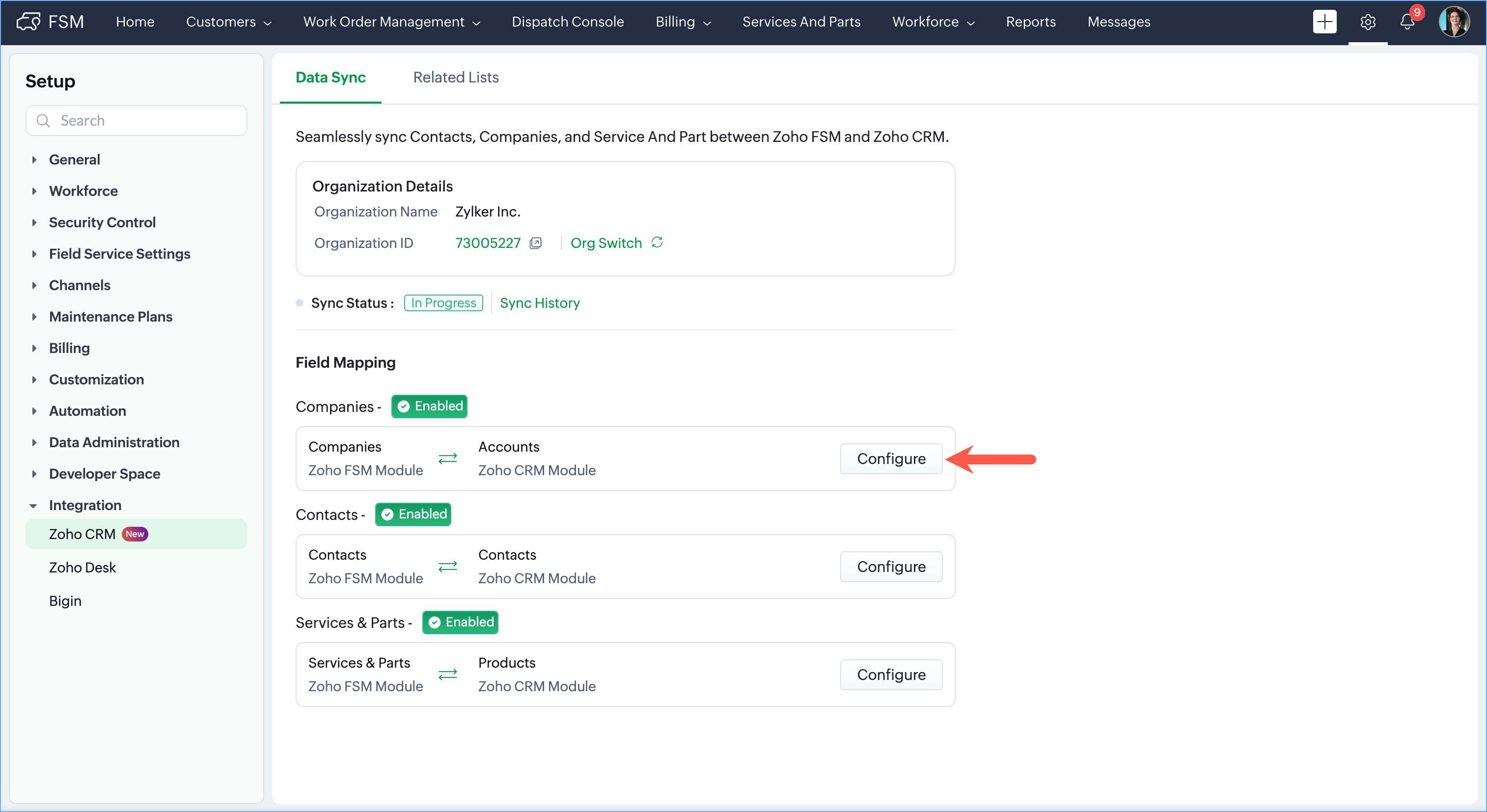
Restricting Usage of PII Data
Based on the PII settings in Zoho CRM and Zoho FSM, the PII data will be excluded from data sync.
To restrict the PII data in Zoho CRM from being synced with Zoho FSM, establish the following setting:
- Navigate to Setup > Security Control > Compliance Settings and select the GDPR Compliance tab.
- Under Preferences, select the necessary modules and enable the control Restrict Data Transfer to Zoho Apps.
Select Normal/Sensitive data as per your preference. - Click Save.
To restrict the PII data in Zoho FSM from being synced with Zoho CRM, establish the following setting:
- Navigate to Setup > Developer Space > APIs and disable the control PII (Personally Identifiable Information) data access using APIs.
Handling Duplicate Records
You can choose whether the duplicate records should be cloned or overwritten during this sync.
- If you choose Clone Records, duplicate records will be replicated in Zoho CRM and Zoho FSM.
- If you choose Overwrite Records, then details of the identical records will be overwritten based on the following Zoho CRM details:
Contact : Email
Account : Company Name
If values are present in Zoho CRM and Zoho FSM records, then the value in the Zoho CRM record will be considered for overwriting, else the value in the Zoho FSM record will be used.
Handling Record Deletion
You can set the preferences for handling record deletion. You can define these preferences for the Zoho FSM and Zoho CRM records.
Use What to do if a record is deleted in Zoho FSM? to set the preferences for handling record deletion in Zoho FSM. There are two options available:
- Delete in Zoho CRM: If this option is chosen, then the associated record in Zoho CRM will be deleted when a record is deleted in Zoho FSM.
- Don't delete in Zoho CRM: If this option is chosen, then the associated record in Zoho CRM won't be involved in subsequent syncs till a manual sync is performed or automatic sync happens while editing the record.
Use What to do if a record is deleted in Zoho CRM? to set the preferences for handling record deletion in Zoho CRM. There are two options available:
- Delete in Zoho FSM: If this option is chosen, then the associated record in Zoho FSM will be deleted when a record is deleted in Zoho CRM.
- Don't delete in Zoho FSM: If this option is chosen, then the associated record in Zoho FSM won't be involved in subsequent syncs till an automatic sync happens while editing the record.
Manage Conversion Mapping
While creating records for Zoho FSM modules within Deals, and Sales Orders in Zoho CRM, some of the details are prefilled in the Create forms. There are field mappings that determine which field values get copied from the Zoho FSM modules to the Zoho CRM modules. To manage these mappings, do the following:
- In Zoho CRM, navigate to Setup > Marketplace > All. Click the Installed tab, and click Configure for Zoho FSM.
- Under Conversion Field Mapping, click Configure for the conversion field mapping you want to manage.
- Map the fields from Zoho CRM modules to Zoho FSM modules that you want to get copied during conversion and click Save.
Manage Record Permissions

Permission Required: Admin permission in Zoho FSM
You can configure settings to manage the user permissions and the options that are available in each record. To manage these settings:
- In Zoho FSM, navigate to Setup > Integration > Zoho CRM and click
next to the heading Permissions.
- In the Edit Permissions overlay, make the necessary changes and click Save.
You can manage these record permissions at any time.
Using the Extension
The following can be achieved using the extension:
- Access and generate records for Zoho FSM modules within Zoho CRM
- Generate records for Zoho FSM modules within Deals, and Sales Orders
- Create Deals, and Sales Orders in Zoho CRM using Zoho FSM data
- View notes of Zoho FSM records
- Data sync between Zoho CRM and Zoho FSM
- Perform record actions on Zoho FSM records
- Transition a record from one module to another
Access and generate records for Zoho FSM modules within Zoho CRM
- From the Account, and Contact records in Zoho CRM, you can create records for Zoho FSM Requests, Estimates, and Work Orders. Within each Account, and Contact record in Zoho CRM, you can view all the Zoho FSM Requests, Estimates, Work Orders, Service Appointments and Assets associated with them.
- From the Product record in Zoho CRM, you can create records for Zoho FSM Assets. Within each Product record in Zoho CRM, you can view all the Zoho FSM Assets associated with them.
To generate records for Zoho FSM modules from Accounts/Contacts in Zoho CRM:
- From Accounts/Contacts, select a record and click Zoho FSM.
- Click the Create dropdown button and select the module whose record you want to create.
- In the Create <Record> page, enter the necessary details and click Save.
The created record will be listed here. Click on the record name to navigate to the record in Zoho FSM.
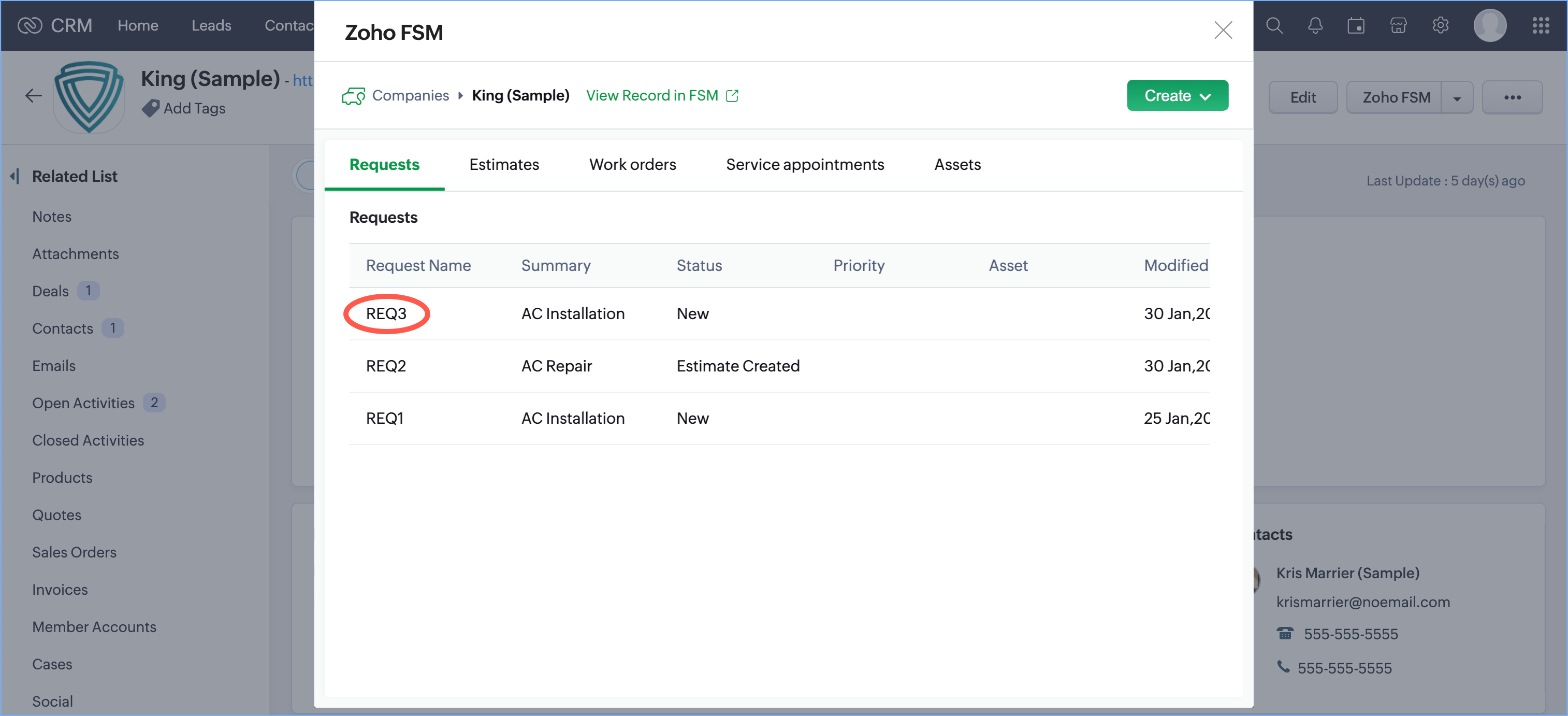
You can also see these records in the Zoho FSM related list. Apart from the records created from Zoho CRM, you can view all the Requests, Estimates, Work Orders, Service Appointments and Assets associated with the Account/Contact.
Generate records for Zoho FSM modules within Deals, and Sales Orders
- From the Sales Order record in Zoho CRM, you can create records for Zoho FSM Assets, Requests, Estimates, and Work Orders. Within each Sales Order record in Zoho CRM, you can view all the Zoho FSM Assets, Requests, Estimates, and Work Orders associated with it.
- From the Deal record in Zoho CRM, you can create records for Zoho FSM Requests, Estimates, and Work Orders. Within each Deal record in Zoho CRM, you can view all the Zoho FSM Requests, Estimates, and Work Orders associated with it.
- You can link an existing Zoho FSM Request, Estimate, or Work Order to a Sales Order or Deal. You can link a Zoho FSM Request, Estimate, or Work Order to only a single Sales Order or Deal.
- When the Zoho FSM Requests created for a Sales Order or Deal is converted to an Estimate, the newly created Estimate too will be listed under the respective Sales Order or Deal.
To generate records for Zoho FSM modules from Sales Orders/Deals in Zoho CRM:
- From Sales Orders/Deals, select a record and click Zoho FSM.
- Click the Create dropdown button and select the module whose record you want to create.
- In the Create <Record> page, enter the necessary details and click Save.
To link a Zoho FSM record to a Sales Order/Deal in Zoho CRM:
- From Sales Orders/Deals, select a record and click the Zoho FSM button.
- Select the desired tab and click the link [
] icon.
- Search for a record, select it and click Link.
The created/linked record will be listed here. Click on the record name to navigate to the record in Zoho FSM.
You can also see these records in the Zoho FSM related list.
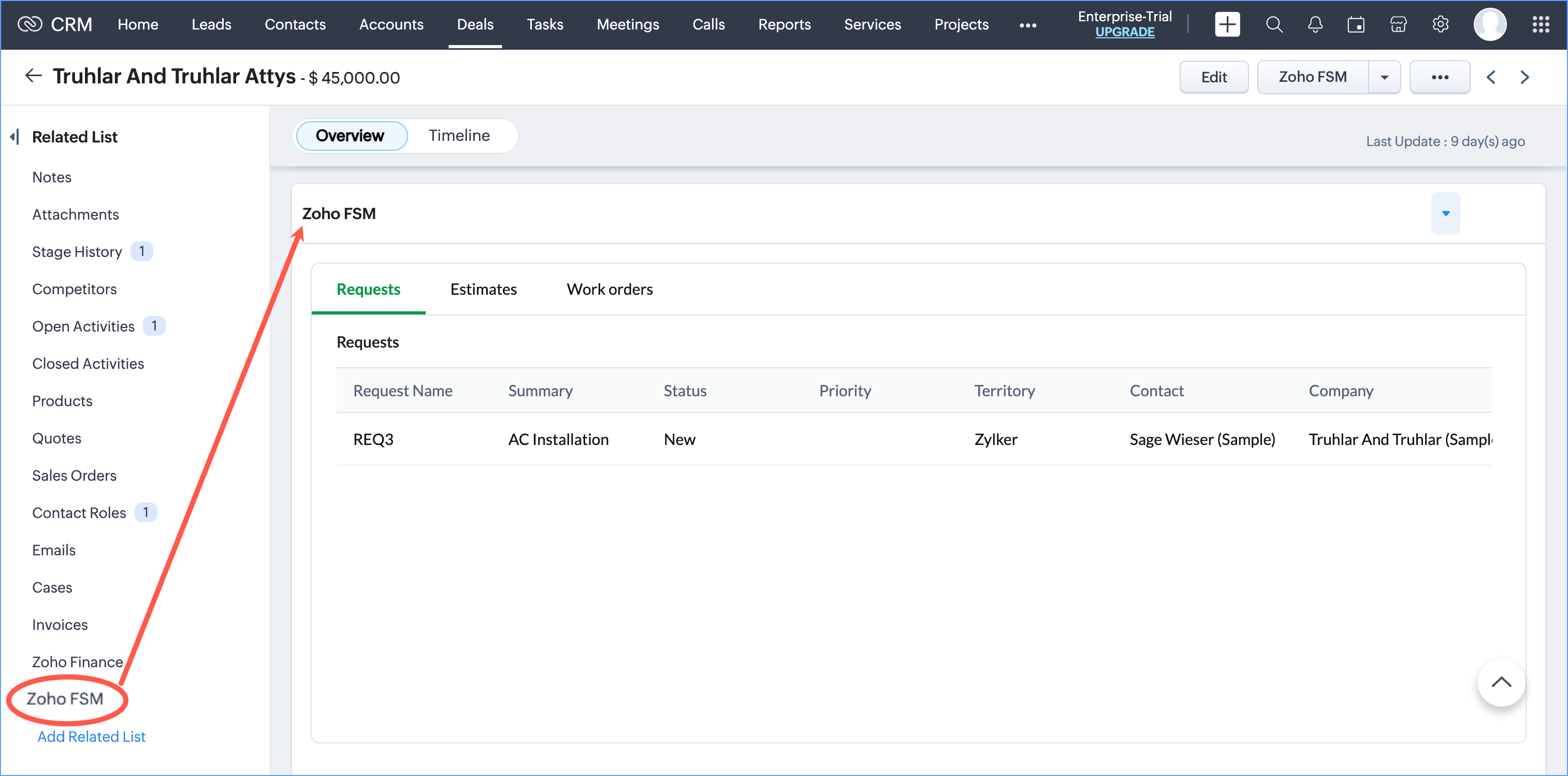
In the left panel of the Zoho FSM record, within the Zoho CRM Information section, click on  to navigate to the associated Deal/Sales Order in Zoho CRM. Click on
to navigate to the associated Deal/Sales Order in Zoho CRM. Click on  to unlink this record from Zoho CRM.
to unlink this record from Zoho CRM.
Create Deals, and Sales Orders in Zoho CRM using Zoho FSM data
You can create Deals and Sales Orders in Zoho CRM using Companies and Contacts in Zoho FSM. Once the Companies and Contacts in Zoho FSM are synced with the Accounts and Contacts in Zoho CRM, you can use them in the transaction records.
View Notes of Zoho FSM Records
The notes that you add to the Contact, Company, Request, Estimate, Work Order, Service Appointment, or Asset records in Zoho FSM can be viewed from Zoho CRM.
- Within a Contact, or Account record in Zoho CRM, you can view the notes added to it from Zoho FSM. You can also view the notes added to the Request, Estimate, Work Order, Service Appointment, and Asset records associated with the Contact, or Account record.
- Within a Deal, you can also view the notes added to the Request, Estimate, and Work Order records associated with it.
Note: The attachments in the notes cannot be viewed or downloaded.
To view notes within a Contact, or Account:
- From Accounts/Contacts, select a record and click the Zoho FSM button.
- Hover over a Request, Estimate, Work Order, Service Appointment, or Asset and click on the View Notes [
] icon.
User will be taken to the Notes tab, and the notes associated with it will be listed. - Click on the View Notes link displayed against the Contact/Account name. User will be taken to the Notes tab, and the notes associated with the Contact/Account will be displayed.
To view notes within a deal:
- From Deals, select a record and click the Zoho FSM button.
- Hover over a Request, Estimate, or Work Order and click on the View Notes [
] icon.
Data sync between Zoho CRM and Zoho FSM
As soon as the data sync is enabled, the initial data sync between Zoho CRM and Zoho FSM will be initiated. You will be notified by email about the start and completion of the sync.
Subsequently, sync between the Zoho CRM and Zoho FSM records will be instant. Whenever a record is edited, it will be synced with its associated record in the other application. The data sync between Zoho CRM and Zoho FSM will happen between the following modules:
Zoho CRM | Zoho FSM |
Accounts | Companies |
Contacts | Contacts |
Products | Services And Parts |
For the Products from Zoho CRM to be synced with the Zoho FSM Services And Parts, you need to map the Type field of Services And Parts in Zoho FSM to a field in Zoho CRM Products.
To do so, firstly, add a custom field, named Type, in the Products module of Zoho CRM. Following are the steps to be followed:
- Navigate to Setup > Customization > Modules and Fields.
- Hover over the Products module and click on Layout from the More Options [
] menu.
- Click on the Standard layout.
- Add a field named Type of type Pick List with values Service, and Goods.
To map the Type field of Services And Parts in Zoho FSM to the custom field in Zoho CRM Products:
- In Zoho CRM, navigate to Setup > Marketplace > All. Click the Installed tab, and click Configure for Zoho FSM for Zoho CRM.
- Under Field Mapping, click Configure for the Service and Parts - Products mapping.
- Map the Zoho FSM Field Type to the Zoho CRM Field Type and click Save.
When you create a product in Zoho CRM, you should choose a value for the field, Type. If Service is chosen, then the Product will be added as a Service in Zoho FSM and if Goods is chosen, then it will be added as a Part in Zoho FSM. If no value is chosen, then Goods will be passed as the default value.
Note:
- Since Unit Price is a mandatory field in Zoho FSM Services and Parts, ensure that you enter an unit price for the product created in Zoho CRM.
Any sync failures can be seen in the Zoho FSM timeline (refer to the screenshot below) and the Sync History in Zoho CRM.
Perform record actions on Zoho FSM records
You can perform the following record actions on Zoho FSM records:
- Go to a Accounts/Contacts record in Zoho CRM and click the Zoho FSM button.
- Hover over a Request, Estimate, or Work Order and click on More Options [
]. You will find the following options:
- Change Owner
- Create Follow Up Work Order (this option will be available only for work orders)
Transition a record from one module to another
To convert a Request to an Estimate or Work Order, or an Estimate to a Work Order:
- Go to a Accounts/Contacts/Deals/Sales Orders record in Zoho CRM and click the Zoho FSM button.
- Hover over a Request, Estimate, or Work Order and select Convert to Estimate/Convert to Work Order from More Options [
].
- In the Convert to Estimate/Convert to Work Order page, make any necessary changes and click Save.
Note: The Convert to Work Order option will be available only if the Estimate is in the Approved status.
FAQs
Where can we find the audit logs for the data sync between Zoho CRM and Zoho FSM?
To see the details of the record sync between Zoho CRM and Zoho FSM navigate to Setup > Marketplace > All > Installed and click Configure for Zoho FSM. Click on Sync History to see the sync logs.
Click on a Sync Id to see the log details. Click on the Log Id to download the files having the reasons for sync failure. Sync log will be created for the initial data sync between Zoho CRM and Zoho FSM. Subsequently, sync logs will be generated every 24 hours.
How do you determine that a record has been synced?
When a record is synced between Zoho FSM and Zoho CRM, there will be a link to access the associated record in the other application. In the left panel of a Zoho FSM record, click View Record in CRM in the Zoho CRM Info section to navigate to the associated record in Zoho CRM.
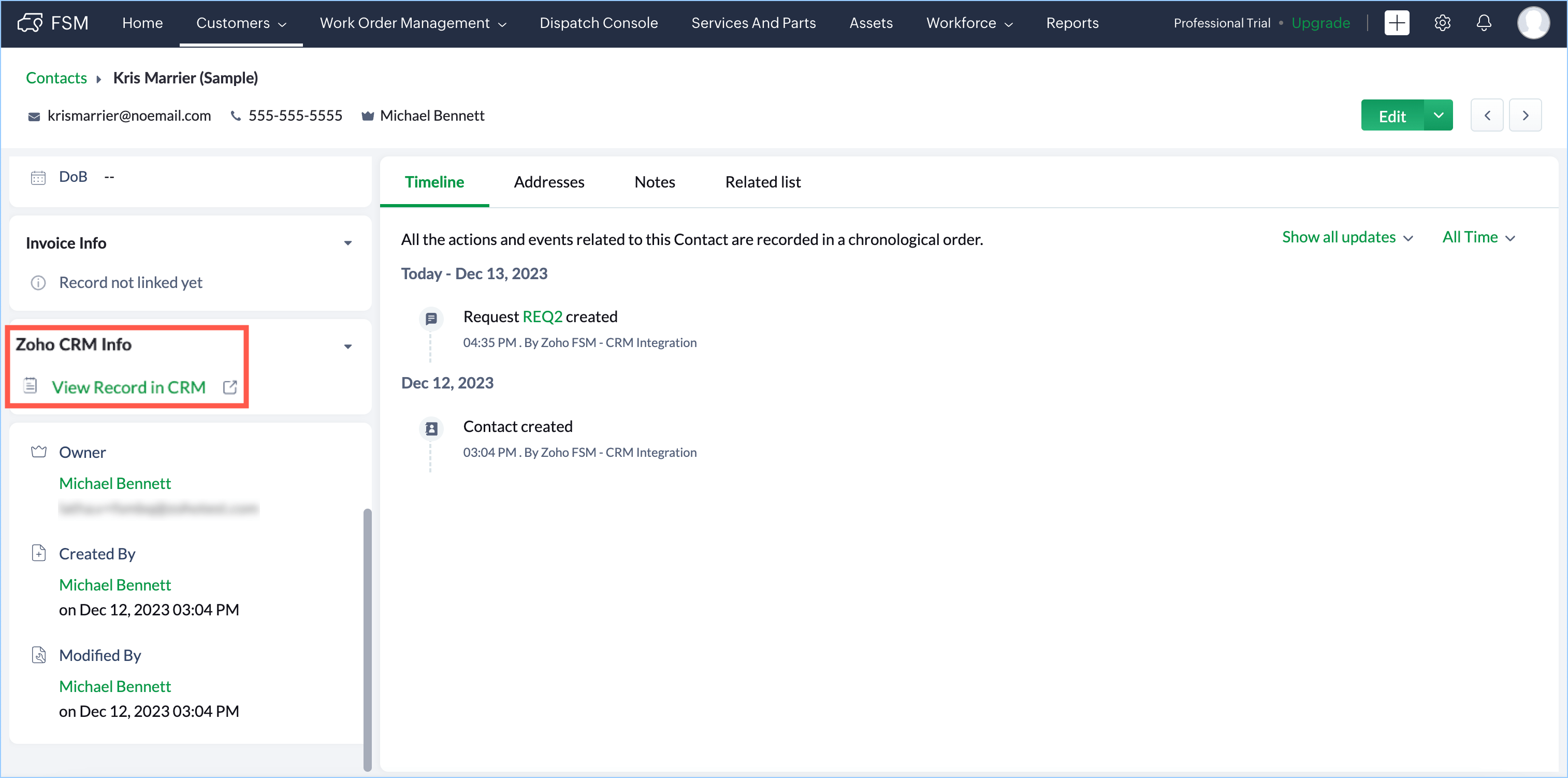
In Zoho CRM, select a record and click Zoho FSM. Click View Records in FSM to navigate to the associated record in Zoho FSM.
In Zoho CRM, select a record and click Zoho FSM. Click View Records in FSM to navigate to the associated record in Zoho FSM.
You can also navigate to the associated record from the Zoho FSM related list.
What is the sync frequency of the records?
Data sync between Zoho CRM and Zoho FSM is instant. Whenever a record is edited in Zoho CRM, it will be synced with its associated record in Zoho FSM and vice versa.
How can I switch to the configuration where data sync happens via Zoho Books/Invoice?
When you enable the integration between Zoho Finance Suite (Books/Invoice) and Zoho CRM, the Zoho FSM for Zoho CRM extension will automatically be switched to the configuration where data sync happens via Zoho Finance (Books/Invoice). You will receive an email notification (with subject "Two-Way Sync between Zoho CRM and Zoho FSM is disabled") indicating the same.
Zoho CRM Training Programs
Learn how to use the best tools for sales force automation and better customer engagement from Zoho's implementation specialists.
Zoho DataPrep Personalized Demo
If you'd like a personalized walk-through of our data preparation tool, please request a demo and we'll be happy to show you how to get the best out of Zoho DataPrep.
New to Zoho Writer?
You are currently viewing the help pages of Qntrl’s earlier version. Click here to view our latest version—Qntrl 3.0's help articles.
Zoho Sheet Resources
Zoho Forms Resources
New to Zoho Sign?
Zoho Sign Resources
New to Zoho TeamInbox?
Zoho TeamInbox Resources
New to Zoho ZeptoMail?
New to Zoho Workerly?
New to Zoho Recruit?
New to Zoho CRM?
New to Zoho Projects?
New to Zoho Sprints?
New to Zoho Assist?
New to Bigin?
Related Articles
What are the integrations offered by Zoho FSM?
Zoho FSM is currently integrated with the following applications: - Zoho Invoice/Books: Zoho FSM's integration with Invoice (or Books) enables two-way data sync between the application, and helps you handle and manage all the invoices and payments ...Zoho FSM Extension for Zoho CRM (Data Sync via Zoho Books/Invoice)
Prerequisites - Standard edition or above of Zoho FSM - Standard edition or above of Zoho CRM Install the Extension You can install Zoho FSM for Zoho CRM either from Zoho Marketplace or from Zoho CRM. To install the extension from your Zoho CRM ...Handling Error Scenarios For Zoho FSM Extension for Zoho CRM
Scenario 1: Unsupported edition Zoho FSM for Zoho CRM cannot be used with the free edition of Zoho FSM. Click Open FSM and upgrade to a paid plan if you want to use the extension. Also, if your Zoho FSM account gets downgraded to the free edition, ...Integrating Zoho FSM with Zoho CRM
Zoho FSM for Zoho CRM is a must-have extension for increasing collaboration between your sales and service teams. It can benefit the sales and service teams by providing them with a consolidated view of customers, enabling quicker and more efficient ...Importing Data to Zoho FSM
Data from external sources can be added to Zoho FSM. You can easily populate data in the modules in bulk. External data can be imported to Zoho FSM in three simple steps: Upload your data file Choose your import option Map fields in Zoho FSM to ...
New to Zoho LandingPage?
Zoho LandingPage Resources















