Configuring Data and Security
Working with Security Features
Privacy and security are essential in IoT setups to safeguard the sensitive data collected from devices and assets. This document outlines a step-by-step procedure for configuring GDPR and other security features in the application, as well as for creating PII fields and datapoints.
Configuring GDPR Compliance Settings
To configure privacy and security settings,
1. Access the End Application.
2. Go to the Setup page.
3. Select Compliance Settings under Users & Controls. The GDPR Settings page is displayed.
4. Select Enable GDPR Compliance Settings to display the available options.
- Selecting Enable GDPR Compliance Settings typically involves activating features and configurations within a system or application to ensure adherence to the General Data Protection Regulation (GDPR).
5. Select the desired options under this section.
- Restrict Data Access Via API - Application level restriction is possible for accessing data from outside the application using APIs.
- Restrict Data Export - Application level restriction is possible for exporting any sensitive information. Once enabled, Personally Identifiable Information (PII) will not be able to export any sensitive information. This would include the device identification number, driver license number, financial information, etc.), and any custom fields created and marked as sensitive.
- Restrict Data Access Via Zoho Apps - Application level restriction is possible for accessing data from outside the application using Zoho Apps.
You can view PII Fields and Datapoints in this page. These fields and datapoints are created in the application with the PII data property enabled.

Refer to the Custom Field Creation section of the document for more details.
6. Click Save.

Note: By default, the setting will be enabled only for the Admin of the Organization. For more details, refer to the Understanding Users and Profiles document.
Creating PII Field
The Custom Fields feature in Zoho IoT allows you to add your own fields to the application. You can choose to encrypt and save any of these fields as Personally Identifiable Information (PII) field.
1. Access the Developer Application.
2. Select the model for which you would like to create a new custom field.
3. Click on the model name, and to go to the model's information page.
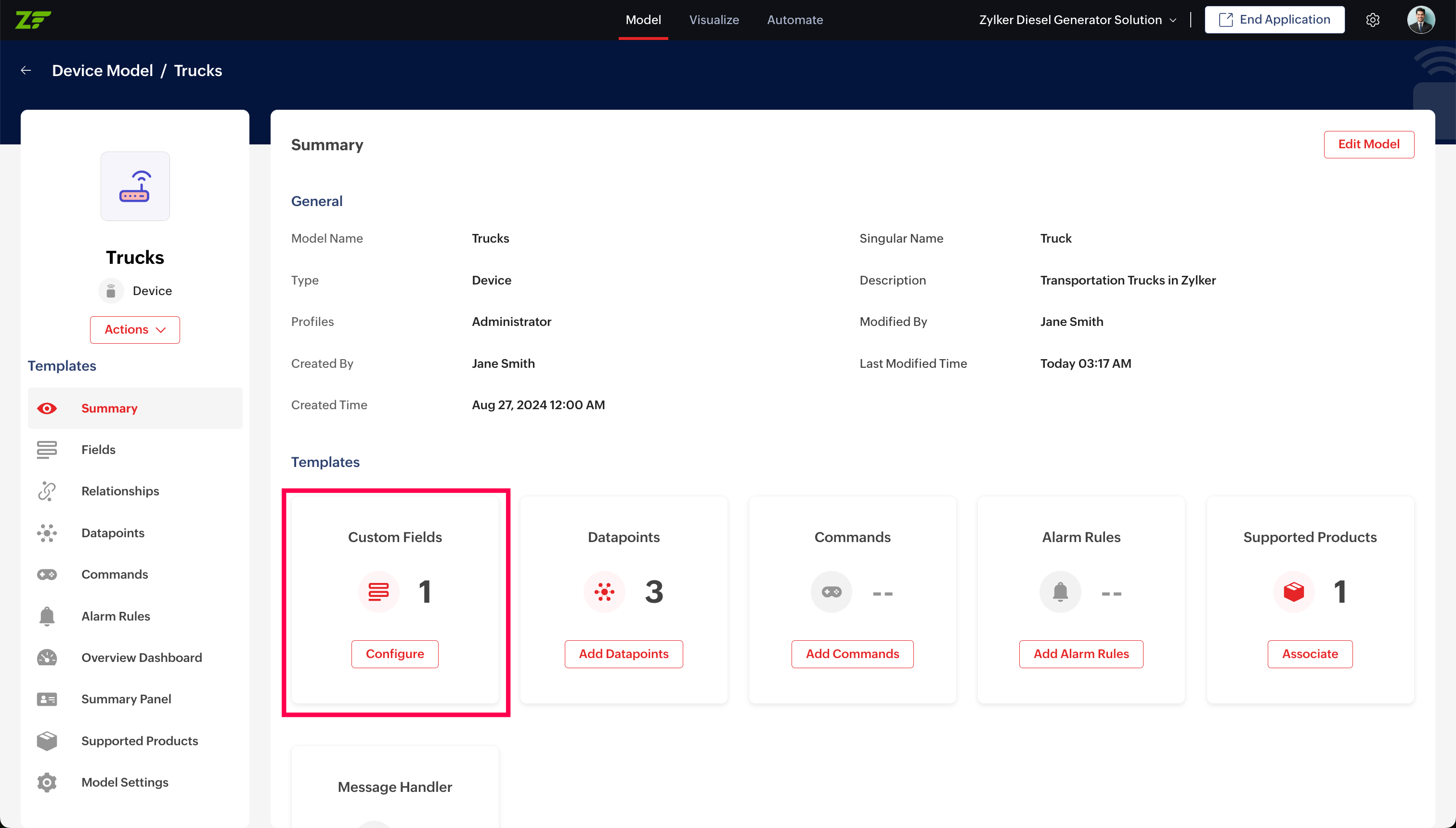
4. Click Configure in the Custom Fields template in the information page.
5. In the fields palette, select the field type and drag and drop in the right panel.
6. In the New Field form, select how you want to store your data based on its sensitivity under Security.
7. Select PII Data using the toggle button based on the information that you will be entering in this field.
- Select PII Data (Personally Identifiable Information) if the information that you will enter is confidential and can be used to identify a person. You can mark fields such as Device Identification number, Driver license number, etc. as PII. You can choose to encrypt and store the data.
- Select Sensitive or Non-Sensitive depending on the data.This classification is mostly used for segregation purposes.
8. Data Encryption: Select Encrypt Data if you want the information that you enter to be encrypted and stored. Only users with access to protected data can access the fields. Users cannot use this field to perform advanced searches and filters, and these fields are not displayed for selection while creating widgets in dashboards.
9. Enter the other values and click Save.

Note: You can mark a field as PII for all data types expect for lookup fields.
Creating PII Datapoint
The Datapoint creation feature in Zoho IoT allows you to add datapoints to the application. You can choose to encrypt and save any of these datapoint values as Personally Identifiable Information (PII).
1. Access the Developer Application.
2. Select the model for which you would like to create a new datapoint.
3. Click on the model name, and to go to the model's information page.
4. Click Configure in the Datapoints template in the information page.
5. Click Add Custom Datapoint, and provide the datapoint details in the resultant screen.
6. Select PII Data using the toggle button based on the information related to this datapoint.
- Select PII Data (Personally Identifiable Information) if the information that you will enter is confidential and can be used to identify a person. You can mark datapoints such as Device Identification number, Driver license number, etc. as PII. You can choose to encrypt and store the data.
- Select Sensitive or Non-Sensitive depending on the data.
Note: Encryption support is currently is not available for datapoints.
7. Enter the other values and click Save.

Note: You can mark a field as PII for all data types expect for lookup fields.
On enabling the data stored in personal fields will be restricted from being accessed from outside the application based on the Compliance settings.
Encrypt Export and Download
Encrypting data when exporting it to a PDF file is a crucial step in protecting sensitive information.
Encryption option is available in the following cases.
- Exporting Reports data to PDF or XLSX file.
Refer to the Exporting Reports section of the Working with Reports document for more details.
- Exporting Dashboard data to PDF or XLSX file
Refer to the Exporting Dashboards section of the Working with Dashboards document for more details.
See Also
Zoho CRM Training Programs
Learn how to use the best tools for sales force automation and better customer engagement from Zoho's implementation specialists.
Zoho DataPrep Personalized Demo
If you'd like a personalized walk-through of our data preparation tool, please request a demo and we'll be happy to show you how to get the best out of Zoho DataPrep.
New to Zoho Writer?
You are currently viewing the help pages of Qntrl’s earlier version. Click here to view our latest version—Qntrl 3.0's help articles.
Zoho Sheet Resources
Zoho Forms Resources
New to Zoho Sign?
Zoho Sign Resources
New to Zoho TeamInbox?
Zoho TeamInbox Resources
New to Zoho ZeptoMail?
New to Zoho Workerly?
New to Zoho Recruit?
New to Zoho CRM?
New to Zoho Projects?
New to Zoho Sprints?
New to Zoho Assist?
New to Bigin?
Related Articles
Understanding Data and Security
Data privacy and security are critical components that ensure safe and ethical handling of data collected and processed from managed entities (devices and assets) in any IoT setup. In Zoho IoT, as part of privacy and security feature, we have ...Configuring Webhooks
Webhooks feature in the application uses a mechanism to send real-time data to another third party system or URL when it is executed. These webhooks push data to a specific URL as soon as an event happens, and thereby help the users to invoke any ...Configuring Connections
Connections in Zoho IoT provide a secure and standardized way to integrate the Zoho IoT application with other applications, including other Zoho services and third-party services. They establish authenticated access, enabling the application to ...Configuring Fields: Devices
This document provides a detailed overview of the various fields you will encounter when creating a device instance in the Zoho IOT application. Field Name Description Model The specific model on which the device creation is based. Learn more about ...Configuring Locations
Location Actions The various actions that can be performed on a location from the Hierarchy and List View is provided below: Add Asset Add Device Enable Status Propagation Datapoint Configuration Commands Configuration Alarm Rules Configuration Add ...
New to Zoho LandingPage?
Zoho LandingPage Resources















