Zoho IoT Integration with Zoho CRM
Integrating Zoho IoT with Zoho CRM provides enormous benefits to customers by combining the capabilities. It empowers businesses to leverage customer data and IoT insights to improve customer service, optimize operations, and achieve their business objectives more effectively.
Why Integrate?
Integrating Zoho IoT with Zoho CRM can offer several benefits for businesses, such as:
- Enhanced Customer Insights: Businesses can correlate customer interactions and transactions with data from sensors and devices connected in the IoT network. This helps businesses optimize operations with data-driven outcomes.
- Streamlined Customer Service and Support: Businesses can provide proactive customer service and support. When a connected device is indicating a malfunction, customer service representatives can reach out to the customer to offer assistance or schedule maintenance.
- Efficient Asset Management: Businesses can manage customer assets and equipment efficiently. They can track the status, usage, and performance of assets in real-time, enabling proactive maintenance. This can result in reduced downtime, lower maintenance costs, and improved operational efficiency.
- Seamless Automation: Businesses can automate workflows and processes based on triggered alarms or customer interactions. For example, businesses can automatically create service tickets in Zoho CRM when IoT triggers alarms or schedule follow-up activities based on customer interactions captured in Zoho CRM. This streamlines operations, improves efficiency, and ensures timely responses to customer needs.
Sample Scenario
Let's consider the example of a Solar Panels service company named solarK managing the solar farm for its customers. Sola is maintaining its customers in CRM and uses IoT for monitoring all its Solar Panels and inverters and other equipments. The sensors and IoT devices are used to collect data and track various parameters such as energy production, panel efficiency, temperature, and potential faults in the panels using IoT.
After integrating Zoho CRM with Zoho IoT, the collected data can be used in the CRM application to enhance the company solarK's various operations, such as customer service, streamline operations, and including service, as given below.
- SolarK can get up-to-date information on the energy production and other parameters, such as MAX and MIN temp, from different manufacturers' performance in their CRM application.
- The IoT data received in CRM can be used to identify low and high-performing regions(locations) or customer segments for targeted marketing efforts.
- Automatic alerts from the IoT application can be used to notify the respective sales rep. managing the customer. The integration also helps to create support tickets and allows service teams to track and address issues instantly.
- Analyze customer usage patterns to suggest system upgrades or additional products, enhancing the overall value proposition.
Installing the Extension
Installing Zoho IoT inside Zoho CRM is the first step towards integration. You can install Zoho IoT for Zoho CRM either from Marketplace or from Zoho CRM.
Prerequisite
The following are the prerequisites for integrating Zoho IoT with Zoho CRM.
- Supported license plan of Zoho IoT.
- Standard/Required license plan of Zoho CRM.
- Ensure the Zoho IoT Application is already created.
- Ensure that you are the owner of the Zoho IoT Application.
- Ensure you have Administrator privilege in Zoho CRM.
Refer to Understanding Applications for more details on the application details such as application owner.
Profile based permission is required for the following actions in CRM Integration.
* Association/disassociation of Zoho IoT and Zoho CRM data.
* Save/Update/Get configuration settings of Zoho IoT extension.
* View data from Zoho IoT inside Zoho CRM, and view data via Zoho CRM inside Zoho IoT.
Installing Zoho IoT in Zoho CRM
There are two ways to install the Zoho CRM extension: Direct from your Zoho IoT or from your Zoho CRM account via Market Place.
To install the extension from Zoho IoT:
1. Access your Zoho IoT's End Application.2. Click Setup.3. Select Zoho under Integrations.
4. Click Zoho. The Zoho CRM Integration page will be displayed under Zoho Apps tab.
To install the extension from your Zoho CRM account,
1. In your CRM Account, navigate to Setup > Marketplace > All.2. Under the All Extensions tab, search for and click on Zoho IoT for Zoho CRM.4. Verify the user credentials, then click Install on the Confirmation page.
5. Choose the desired Users/Profiles, then click Continue.
To provide access to this extension to users in your Zoho CRM account, choose one of the following and click Confirm:
- Install for admins only: The extension will be enabled only for the users with the default Administrator profile.
- Install for all users: The extension will be enabled for all users.
- Choose profiles: When you choose this option, you will be asked to select profiles. The extension will be enabled for all the users in the selected profiles.
Upon successful installation of Zoho IoT in Zoho CRM, the Setup page is displayed.
Zoho IoT for Zoho CRM - Settings
Application Setup
1. Select the portal and application from the respective drop down.
Note: In certain browsers, you must enable the cookie option to load the page.
Note: One Zoho IoT application can be mapped to the CRM application in an integration.
If the above conditions are not met, an error message will be displayed. Please refer to Troubleshooting Tips for more details.
2. Click Next.
Module Mapping
Using Zoho IoT application, you can create your own solution from scratch, including your customized modules. The Module mapping option here helps you to link the module created in IoT with the CRM module.
Note: An error message will be displayed instead of the above screen if there are no devices created in the application. Please refer to the Troubleshooting Tips for more details.
To configure the mapping between Zoho CRM and Zoho IoT,
1. Click the Edit button.
2. Select the Relating Modules.
- Select the fields and datapoints that need to be displayed as cards in the CRM application.
Note:
- The fields and datapoints selection section will be displayed based on the modules/models selected.
- The datapoints selection option will not be enabled for All Devices. It will only be enabled for model specific mapping.
- Up to five modules can be mapped and configured in a Zoho CRM application.
Sample Cards View
3. Select the Alarm List and Data Explorer options to display the respective values in Zoho CRM for the mapped assets.
Sample Alarms Screen
Sample Data Explorer Screen
4. Click Save.
CRM Signal Notification
For the mapped module, you can further configure the Zoho CRM Signals. The signals will be received in Zoho CRM whenever an alarm is generated, deleted, or updated for the mapped asset in Zoho IoT.
1. Enable the alarm related options under Zoho CRM Signals if you want to receive real time signals.
2. Click Start Integration. The success message will be displayed on successful integration.
3. Click Authorize in the Details page of Zoho CRM installation. This connector will be used for authorization during uninstalling process to remove the mapping of IoT data with CRM.
Editing the Configured Settings
The configured settings can be edited after integration by following the below steps.
1. Click the Edit button.
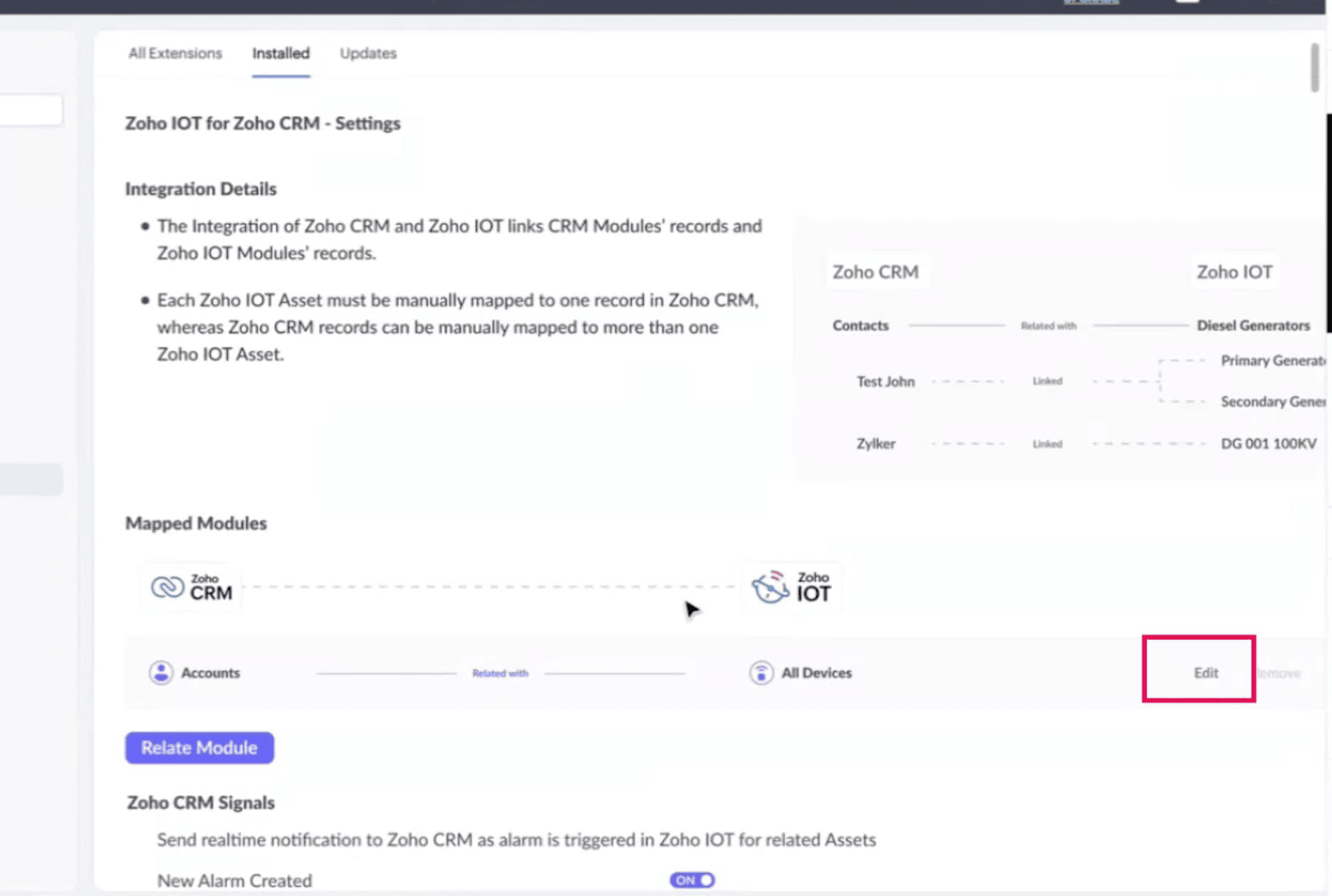
2. Select the Relating Modules.
- Select the fields and datapoints that need to be displayed as cards in the CRM application.
3. Select the Alarm List and Data Explorer options to display the respective values in Zoho CRM for the mapped assets.
4. Click Save.
Viewing Zoho IoT Assets inside Zoho CRM
After integrating and configuring, the IoT application with the synced data can be viewed inside the CRM Application.
1. Click the Zoho IoT button in the left pane. The mapped modules' records will be displayed in tabs in the right frame.
Note: The "No records available" message will be displayed If no records are present.
2. Click on any tab above to view the relevant data. The list view of the managed entity configured in the model/module is displayed below.
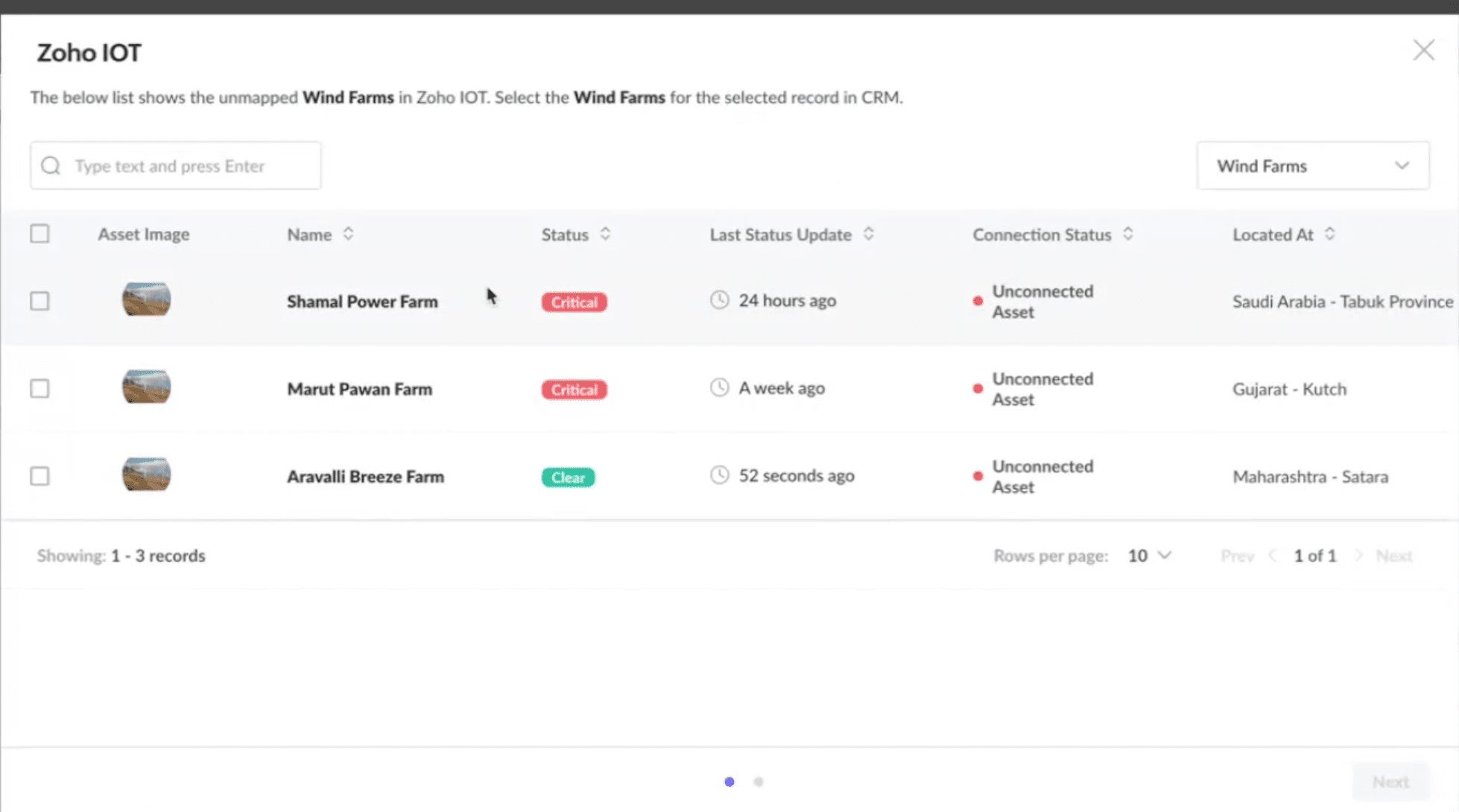
3. Click the Zoho IoT button on the top to add mapped asset, devices, or locations to the above list.
4. Click the name of any asset, device, or location in the list view to view the details. Data is displayed in three sections: Overview, Alarms, and Data Explorer.
Upgrading Extension
To upgrade the Zoho IoT extension,
1. In your CRM Account, Navigate to Setup > Marketplace > All.
2. Click the Installed tab.
3. Click the Details link for Zoho IoT.
4. Click Update xxx.
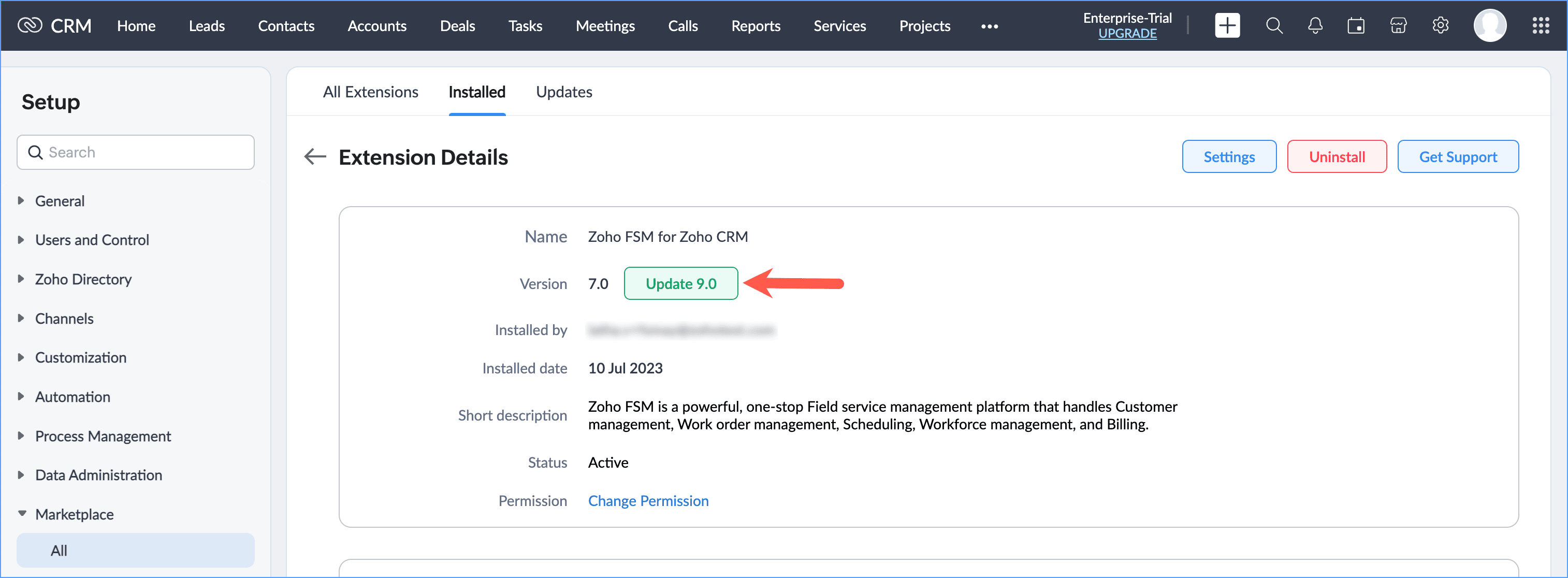
5. Click Continue to Upgrade.
Note: You can also upgrade the extension from the Zoho Marketplace.
Uninstall Extension
To uninstall the extension, do the following:
1. In your CRM Account, navigate to Setup > Marketplace > All.
2. Click the Installed tab, and click Uninstall for Zoho IoT.
3. Click Ok in the confirmation message.
Zoho CRM Training Programs
Learn how to use the best tools for sales force automation and better customer engagement from Zoho's implementation specialists.
Zoho DataPrep Personalized Demo
If you'd like a personalized walk-through of our data preparation tool, please request a demo and we'll be happy to show you how to get the best out of Zoho DataPrep.
New to Zoho Writer?
You are currently viewing the help pages of Qntrl’s earlier version. Click here to view our latest version—Qntrl 3.0's help articles.
Zoho Sheet Resources
Zoho Forms Resources
New to Zoho Sign?
Zoho Sign Resources
New to Zoho TeamInbox?
Zoho TeamInbox Resources
New to Zoho ZeptoMail?
New to Zoho Workerly?
New to Zoho Recruit?
New to Zoho CRM?
New to Zoho Projects?
New to Zoho Sprints?
New to Zoho Assist?
New to Bigin?
Related Articles
Integrating Zoho IoT with External Applications
Zoho IoT enables secure data exchange between your application and other Zoho applications or third-party services. This data exchange can be performed using Zoho IoT’s built-in functionalities or through its REST APIs. All such data access occurs ...Introduction to Zoho IoT
Overview The Internet of Things is a connected network of devices that communicate data with each other. Zoho IoT platform provides powerful features to build applications on the cloud to connect, control, and monitor these devices. Requiring ...Integrating Zoho IoT with The Things Stack Network
Configure the Integration in the The Things Stack console Open the The Things Stack Console. Toggle to Applications and select the application you wish to integrate with the Zoho IoT application. Select Webhooks and click Add Webhook. Click on Add ...Terminology used in Zoho IoT
Alarms Alarms are notifications or alerts generated by the Zoho IOT application when specific conditions defined in the alarm rule are met or significant changes are detected in the behavior of monitored devices, assets, or locations. These changes ...Authentication Types supported in Zoho IoT
Authentication is the process of verifying the identity of a device to ensure secure access to the Zoho IOT. Zoho IOT applications support three authentication modes for devices. Security Token without TLS This mode uses a security token for device ...
New to Zoho LandingPage?
Zoho LandingPage Resources















