Understanding Locations
Introduction to Location
In Zoho IoT, a location represents a physical place with multiple devices and assets located under it. Each location can function as either a parent location, having one or more child locations, and a child location can further act as a parent with child locations added under it. These multiple levels of locations are organized in an hierarchical structure, also known as location hierarchy, for easy understanding of the placement of devices and assets.
Each location resembles a container, and you can associate many devices and assets with it using the "Located At" field.
Location also has the advantage of a managed entity capability similar to devices and assets, where you can create datapoints, alarm rules, custom fields, and commands and also have a connected gateway to receive data for the configured datapoints.
Read on to learn more about hierarchy and how devices and assets are associated to a location.
Location Hierarchy
The below images help to understand the location and its hierarchy structure.
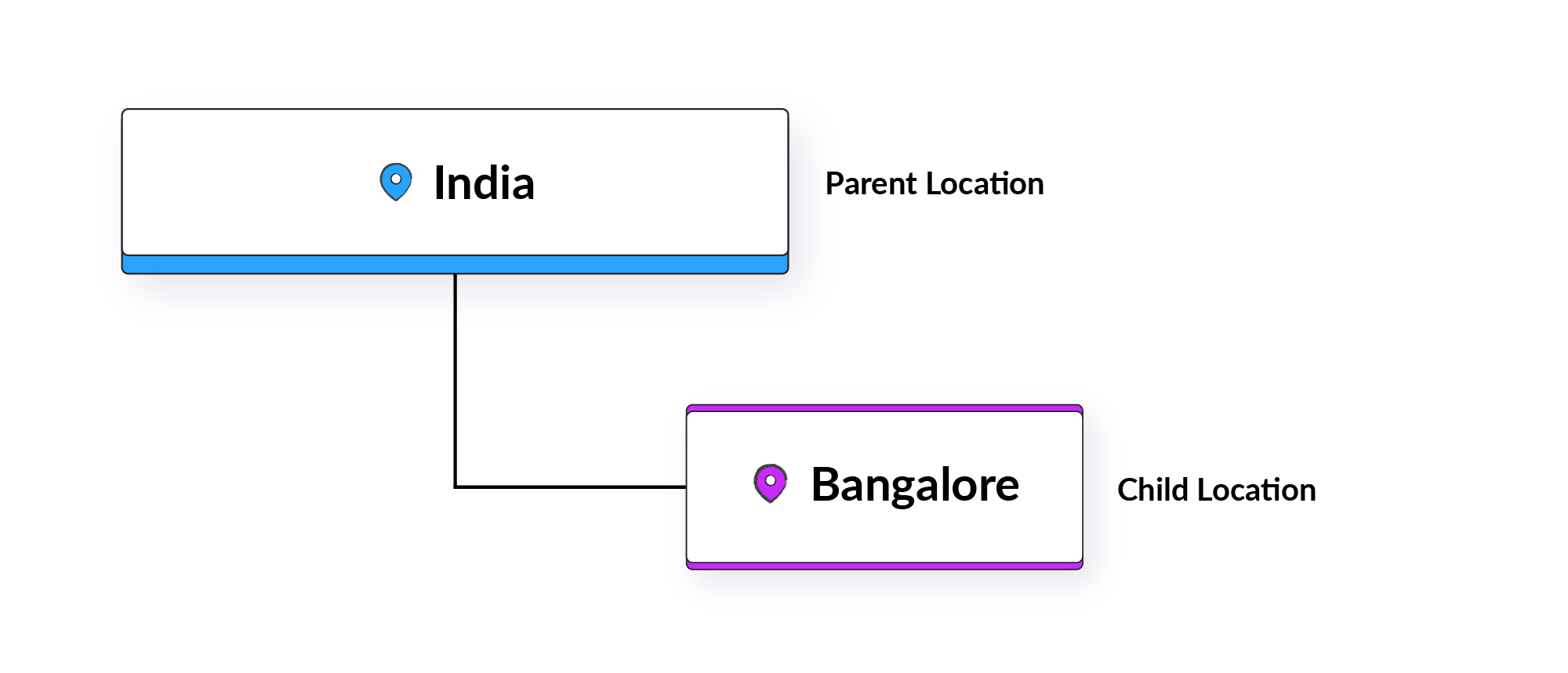
Image1 : Single Level hierarchy
Image 2: Multi level hierarchy
Image 1: In the single level hierarchy, India is the parent location as well as the base (root) location, with Bangalore as its child location.
Image 2: In the multi-level hierarchy, India is the parent location, and also the base (root) location, with Bangalore and Chennai as its child location. Here, Indiranagar is mapped as the child location of Bangalore.
Image 3 : Multiple Level Parent-Child in hierarchy image with multiple base location
Image 3: In the multi-base and multi-level hierarchy, India and Dubai are the base (root) location. Bangalore is mapped to India as its child location, whereas, Jelebl Ali, and Ras Al Khor are mapped to Dubai as its child locations.
In the application, the India, Dubai, Bangalore, Chennai, Jebel Ali, and Ras Al Khor locations are first modeled as a Country or City.
Let's understand the modeling of location and assets and mapping them in the hierarchy with a scenario.
Example Scenario
Zylker Diesel Generator Service Company has customers who have registered for servicing and managing the Diesel Generator (DG) location in different cities across India. Zylker runs the Zoho IoT's monitoring solution to monitor the DGs and gateways.
The below Modeling section provides a list of assets and devices present in the different locations.
Location Modeling
Here, you will create the following models and their instances to represent them in the application.
Model | Instance |
Country (Location Module) | India |
City (Location Module) | Bangalore and Chennai |
Diesel Generator (Asset Module) | DG 1, DG 2, DG 3, DG 4, etc. |
Gateway Device (Device Module) | GW_1, GW_2 |
Perform the following steps to achieve the above modeling.
- Create the location models Country and City.
- Create the location instances India based on the model Country.
- Create the location instances Bangalore and Chennai based on the model City.
- Create the asset model Diesel Generator.
- Create asset instances DG 1, DG 2, DG 3, DG 4, etc. based on model Diesel Generator.
Refer to the Model-Instance Relationship and Working with Locations, and Working with Assets document for more details.
Hierarchy Location Mapping
After creating the location instances, you have to map the other locations to establish the hierarchy. The Parent Location property determines the parent of a location. This property can be included during instance creation. Otherwise, it can be provided by editing existing location.
Location | Parent Location |
India | - |
Bangalore | India |
Chennai | India |
In the above table, you will find that India is not mapped to any parent location as it is the base or root location.
Image 4: Screenshot of location creation form with child location Bangalore configured with Parent Location as India.
Asset to Location Mapping
Now the assets DG 1, DG 2, DG 3, DG 4, etc. and device GW_1 must be associated with their respective location. For easy understanding lets consider that the DGs are placed in the cities Bangalore and Chennai.
Image 4: DG 1 and DG 2 in Bangalore. DG 3 and DG 4 in Chennai.
Asset/Device | Located At |
DG 1 | Bangalore |
DG 2 | Bangalore |
GW_1 | Bangalore |
DG 3 | Chennai |
DG 4 | Chennai |
GW_2 | Chennai |
The Located At system field determines the location to which the device or asset is associated. This property can be included by editing the device or asset from its Details page.
Located At can be configured from the list view.
Note: Refer to the Working with Locations document for more details.
Location Views
This section of the document provides the various ways in which the locations can be viewed in the application, such as the overview dashboard, hierarchy view, and list views. It also lists the actions that can be performed from here.
Overview dashboard View
As many devices and assets are associated with a specific location, you can design location-based widgets and view them on the particular location's Overview dashboard. This gives a holistic view of the locations, devices, and assets associated with that location.
Device Details View
The complete details of the location(properties and values) can be viewed from the Details tab of the location.
Assets & Devices View
The assets and devices view inside the location gives a consolidated list of associated assets and devices from the location and its children's locations. If one asset is directly associated with a parent, and another four assets are associated with the children's location, the parent node's Asset list will display a total of five assets.
In the above example, the Asset list for India will display five assets, whereas the asset list of Bangalore and Chennai locations will display two assets each.
As the devices and assets are placed in locations, you can generate location-specific analytical reports, which greatly aids in understanding and analyzing different business areas independently.
Alarms View
The Source Alarms provide a consolidated view of the alarms directly associated with that location., whereas, the Related Alarms provides a consolidated view of all the alarms under the selected location and the alarms associated with the devices and assets mapped to the child locations of the selected location. These alarms can be viewed by using the respective toggle button.
Source Alarms
Related Alarms
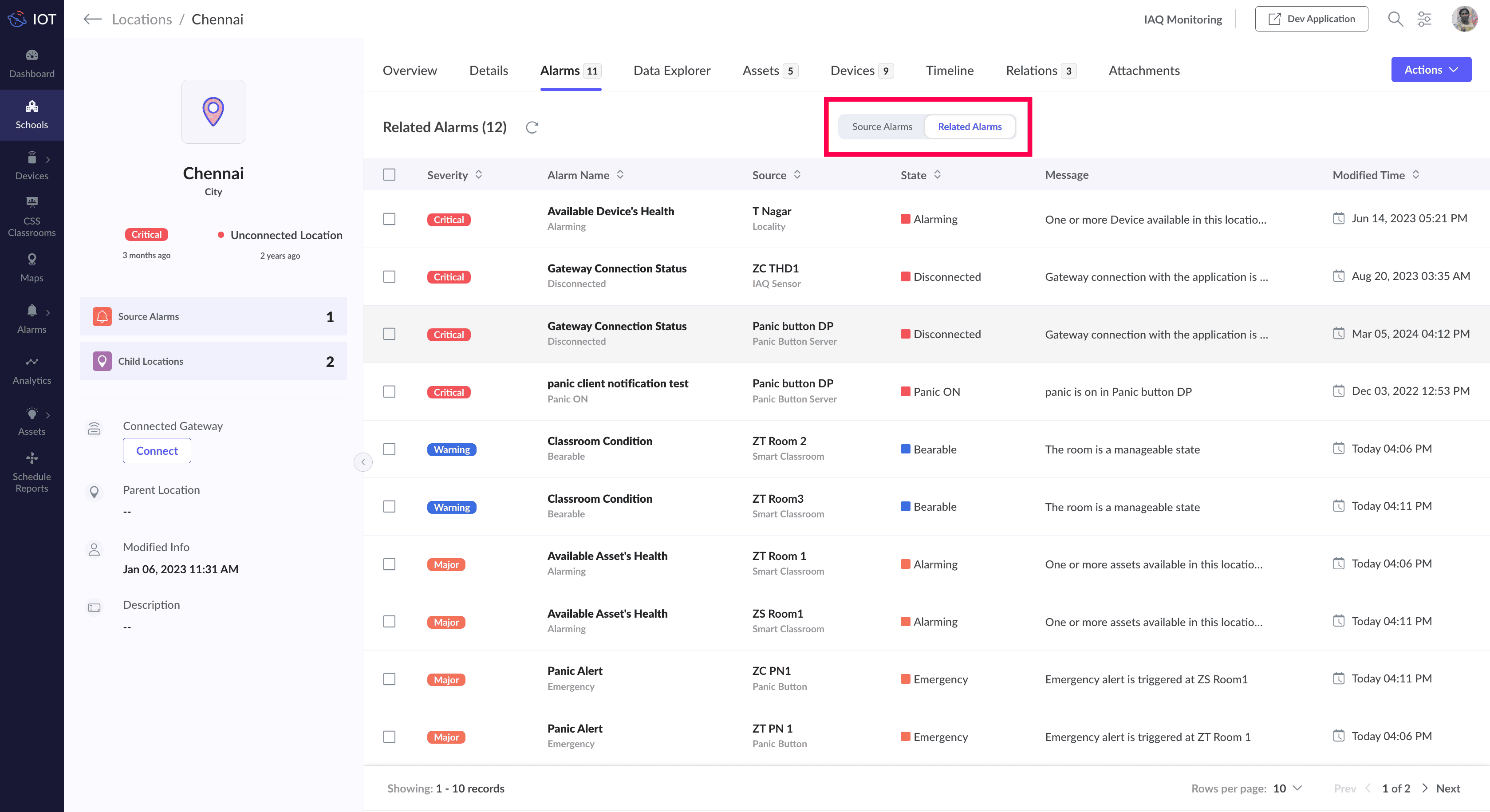
Hierarchy view
The hierarchy view of location can be accessed from the End Application. Select Location or the name of the location (if configured) in the left menu, and select the Hierarchy View toggle button option.
It is easy to understand the parent and child location in a structured way and also view the status of each location.
Operations such as viewing devices, viewing assets, and viewing alarms can be performed from the hierarchy view. Similar to the tabs view, you can view the consolidated list of devices, assets, and alarms associated with a location node. This can be done using the Actions > View Devices and View Assets, and View Alarms nodes.
In addition to viewing devices, assets, and alarms associated with the location, you can also add child locations, add devices, and assets to the location from here. Delete location node can also be performed from the hierarchy.
List view
To view the list of locations in a tabular format, access the End Application and select the List View toggle button option to view the list view.
You can view associated devices, assets, and alarms for a location from this list view.
Status Propagation of Alarm for Locations
Location provides a holistic view of all the IoT devices and assets available under it. The health of each device and asset is determined by the status field. This status of the associated device and asset is reflected as the status of the particular location through the Status Propagation mechanism. There are two ways in which the status of any location is updated.
- The highest severity in any of the child locations is updated in the parent location.
- The highest severity (status) in any of the associated devices and assets is reflected in the location. This helps in the high-level monitoring of the managed entities.
Refer to the Understanding Status Propagation document for more details.
Availability
All Location operations require necessary permissions. Refer to Users and Profiles document for more details.
Check Feature Availability and Limits
Check Feature Availability and Limits
See Also
Zoho CRM Training Programs
Learn how to use the best tools for sales force automation and better customer engagement from Zoho's implementation specialists.
Zoho DataPrep Personalized Demo
If you'd like a personalized walk-through of our data preparation tool, please request a demo and we'll be happy to show you how to get the best out of Zoho DataPrep.
New to Zoho Writer?
You are currently viewing the help pages of Qntrl’s earlier version. Click here to view our latest version—Qntrl 3.0's help articles.
Zoho Sheet Resources
Zoho Forms Resources
New to Zoho Sign?
Zoho Sign Resources
New to Zoho TeamInbox?
Zoho TeamInbox Resources
New to Zoho ZeptoMail?
New to Zoho Workerly?
New to Zoho Recruit?
New to Zoho CRM?
New to Zoho Projects?
New to Zoho Sprints?
New to Zoho Assist?
New to Bigin?
Related Articles
Working with Locations
Creating a Location After creating the location model, you can create the locations based on this model. For example, if there are three Libraries in the school, you will first create the location model School Library, then create location instances ...Understanding Fields
In Zoho IOT applications, fields are essential components used to collect data as input from users. These fields serve as the primary means through which users can manually provide information to the application. Fields are available on the details ...Understanding Devices
In Zoho IoT applications, a device represents a real world entity that can be a gateway, a smart device, a sensor, or even a virtual service/system application that needs to be managed and monitored. Devices in the application are the essential ...Understanding Commands
Zoho IOT applications enable users to execute actions on connected devices, and assets/locations using commands. These commands send instructions to the devices. For example, take an air conditioning (AC) unit in a smart home system. By using a ...Understanding Timelines
While the Audit Logs track activities and actions performed across all records in the Zoho IoT application in a chronological order, the Timeline feature focuses on specific records, detailing all actions taken on individual records. These details ...
New to Zoho LandingPage?
Zoho LandingPage Resources















