Understanding the dashboard
The dashboard is the first screen that you will see when you login to your Zoho Marketing Automation account. It is meant to display various statistics, such as contact lifecycle stage, raw leads, etc. The dashboard is divided into three sections – overall dashboard, email dashboard and SMS dashboard. You will be able to see the reports on the dashboard once you add contacts to your Zoho Marketing Automation account and start sending out different campaigns.
Overall dashboard
The overall dashboard displays the reports of the following sections:
- Contact captured: This includes the total number of contacts that have been added to your Zoho Marketing Automation account for a certain time period. You can set the time period using the dropdown menu on the top-right of the screen.
- Deals won: The number of deals that you have won with respect to the chosen time period. This data is based on your Zoho CRM account.
- Total revenue: Complete revenue generated for the contacts during the selected time period. This information is gathered from your Zoho CRM account.
- Average revenue for contact: The average revenue generated for the contacts during the selected time period.
- Contacts lifecycle stage: The lifecycle stages of contacts are defined by users depending on their business needs. They can classify contacts as raw leads, marketing ready, marketing engaged, marketing qualified, and sales ready.
- Raw leads: Total number of contacts available.
- Marketing ready: Number of contacts that are eligible to be approached for marketing purpose.
- Marketing engaged: Number of contacts that have been contacted for marketing.
- Marketing qualified: Number of contacts, who have shown interest in your business.
- Sales ready: Number of contacts that have been converted as customers.
- MQL by source: Marketing qualified leads by source includes the sources from which the marketing qualified leads were obtained.
- Contact by source: Name of sources from where all contacts were obtained.
- Revenue by source of last interaction: The revenue that was generated as a result of the last sent campaign or social media post.
- Contact lifecycle over time: Graphical representation of various lifecycle stages of different contacts.
- Email sent: Number of emails sent during the selected time period.
- Delivery rate: The percentage of emails delivered with respect to the number of emails sent.
- Open rate: The percentage of emails that were opened by the contacts in comparison to the number of emails sent.
- Click rate: Percentage of the contacts, who clicked on a call-to-action button, hyperlink or image in the emails you have sent.
- CTOR: Click-to-open rate displays the percentage of the clicks your email has received compared to the number of contacts, who have opened them.
- Unsubscribe rate: Percentage of contacts who have clicked the unsubscribe link in the email.
- Engagement funnel: The engagement stage of the contacts who have received a particular email campaign.
- Bounce and spam stats: The number of bounces and the emails there were marked as spam by the contacts.
- Recent 5 campaigns: The reports of five of your recently sent email campaigns.
- Best subject by open: A list of best email subjects with respect to the email open count.
- SMS sent: Total number of SMS sent along with the number of campaigns sent during the selected time period.
- Delivery rate: The percentage of SMS delivered with respect to the number of SMS sent.
- Click rate: Percentage of the contacts, who clicked on a call-to-action button, hyperlink or image in the SMS you have sent.
- Unsubscribe rate: Percentage of contacts who have clicked the unsubscribe link in the SMS.
- Credit and cost stats: Credit and cost details of the SMS sent. This also includes the amount spent per click and per contact.
- Bounce stats: The number and percentage of soft and hard bounces of the SMS sent.
- Top 5 clicked campaigns: The top five best performing SMS campaigns based on the clicks they have received.
- Recent 5 campaigns: The reports of five of your recently sent SMS campaigns.
- Total orders, Total revenue, Average order value and Average revenue per customer : This section provides you with a detailed report on the number of orders placed in your online store, the total revenues generated through it, the average order value, and the average revenue made per customer.
- Sales performance : This section gives you a general idea about your ecommerce store's sale performance displaying the number of orders generated through campaigns, the total revenue generated along with breakthrough of how much revenue was generated through promotional campaigns or automation emails.
- Funnel stats : This report shows you exactly how many contacts have been engaged with and how many of them have progressed to become paying customers at various stages.
- RFM analysis : This analysis report lets you segment your customers based on their purchase history. You can view the number of:
- Recent customers : These are your newest customers, having just made their first purchases from your store with an order date of less than 15 days ago.
- Repeat customers : These customers have purchased from your store more than once.
- VIP customers: These are regular customers, who frequently purchase products from your store.
- Potential buyers : These customers are likely to purchase your products soon. They've at least clicked one email you've sent them or visited your store's website at least once in the past 30 days.
- At risk : These customers have made less purchases than they have in the past, i.e., who purchased fewer than two products and placed their most recent order before 30 days.
- About to lose : These customers are those who have become inactive. These customers have not purchased any products from your store and not responded to any email engagements in the last six months. They would have made previous purchases but none in the last 180 days and would have received at least two emails in the past 90 days but haven't opened them in that time.
- Win-back opportunities : These customers that have at least one past purchase from your store but no recent purchases within the last six months.
- Abandoned cart analytics : This section reports the total value of products abandoned in their carts, the number of recovery campaigns sent to remind customers of the products left in carts, the total revenue recovered after reminder emails were sent out and the recovery rate of the total products. A graph displaying the abandoned cart value and recovered revenue versus the number of orders over a period of time is also depicted below.
- Revenue by source : A bar graph with the revenue generated by different sources is displayed in this section.
- New vs returning business : A line chart showing the percentage of conversion rate and revenue generated between new customers and returning customers is displayed here.
Email dashboard
The email dashboard displays the reports of the following sections:
SMS campaign
The SMS dashboard displays the reports of the following sections:
Ecommerce

Note : Please note that the ecommerce dashboard will only be visible in accounts of those whose ecommerce store ( Shopify or Zoho Commerce) has been integrated with Zoho Marketing Automation.
Once you've integrated your ecommerce store to Zoho Marketing Automation, there will an additional ecommerce dashboard that displays the statistics of revenue generated from your store. The ecommerce dashboard displays the reports of the following sections:
Loyal customers : These customers are responsible for the majority of the sales in your establishment. It's important not to lose them, because they help promote your store.
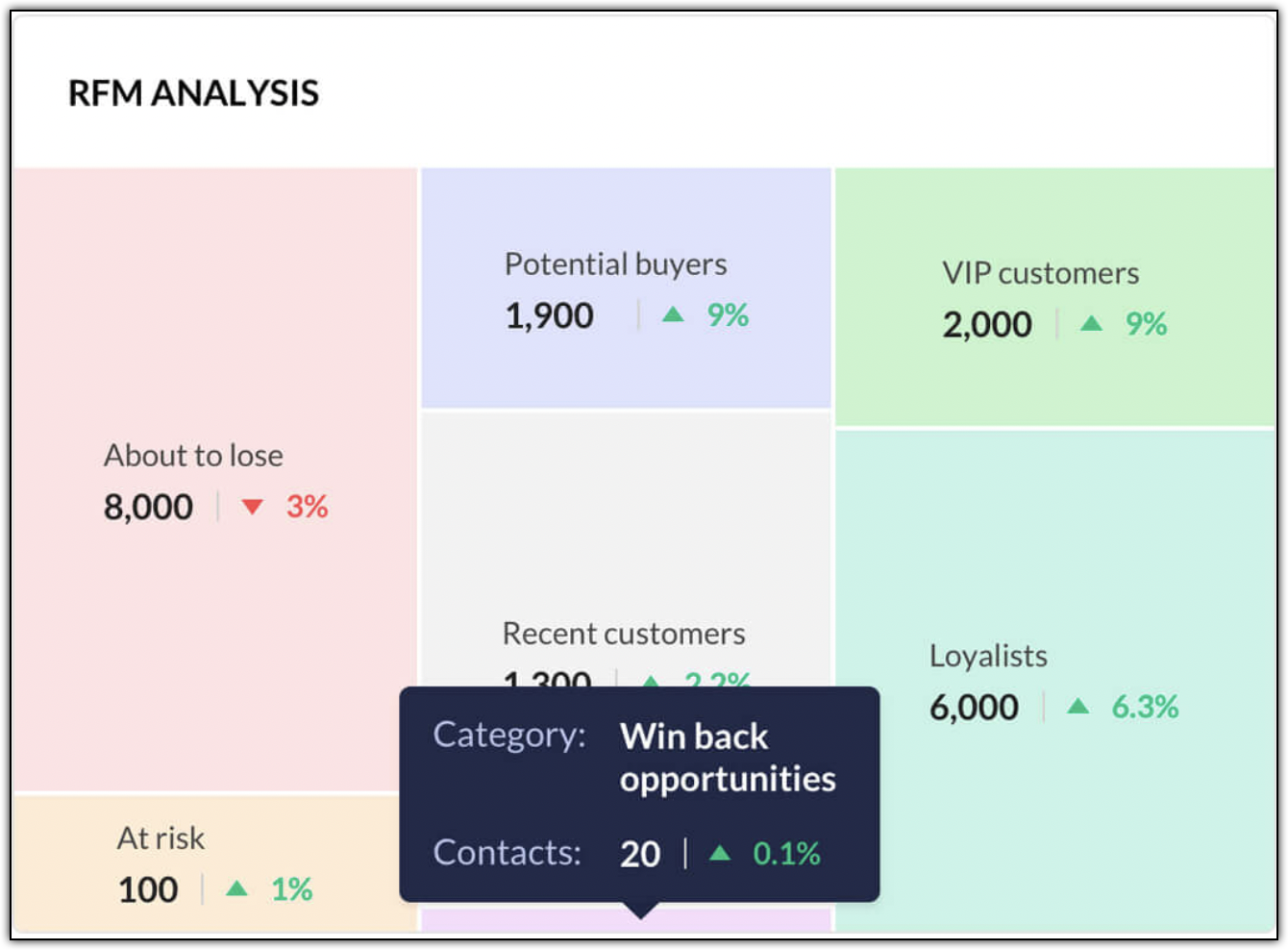
Zoho CRM Training Programs
Learn how to use the best tools for sales force automation and better customer engagement from Zoho's implementation specialists.
Zoho DataPrep Personalized Demo
If you'd like a personalized walk-through of our data preparation tool, please request a demo and we'll be happy to show you how to get the best out of Zoho DataPrep.
New to Zoho Writer?
You are currently viewing the help pages of Qntrl’s earlier version. Click here to view our latest version—Qntrl 3.0's help articles.
Zoho Sheet Resources
Zoho Forms Resources
New to Zoho Sign?
Zoho Sign Resources
New to Zoho TeamInbox?
Zoho TeamInbox Resources
New to Zoho ZeptoMail?
New to Zoho Workerly?
New to Zoho Recruit?
New to Zoho CRM?
New to Zoho Projects?
New to Zoho Sprints?
New to Zoho Assist?
New to Bigin?
Related Articles
Contacts Dashboard
Contacts Dashboard provides you with a variety of reports and charts to view contact information associated with your account. You can see the contact growth over time, stats of contacts from various sources, tags assigned to your contacts, scores ...Understanding Why Contacts Get Skipped in Journeys
There are various reasons why a contact might be skipped or prevented from entering a Journey in ZMA. Below, we’ve categorized these reasons to help you address them effectively. Email Sending Issues Exceeding Mail Policy Limits If a mail policy ...Understanding the All Contacts page
The All Contacts page, which you can find when you go to Contacts -> View Contacts, gives you the data of all the contacts. You can alter the view by setting different filter criteria. You can also perform some bulk operations on contacts. How to ...Understanding dashboard
Once you embed the tracking code in your webpages and your webpages start receiving visits, you can get an overview in the website analytics dashboard. You can also set the time that you want to view the overall report for. The following are the ...Can I delete a default lead stage?
You cannot delete a default stage. However, you can disable it by using the toggle switch located to the right of a default stage. When you disable a default stage, you can move the leads associated with the stage to any stage you wish to using the ...
New to Zoho LandingPage?
Zoho LandingPage Resources















