Create your first personalization experiences in PageSense
You can use Personalization to create customized versions of your website based on the interests, characteristics, and behavior of your audience. This technique requires you to choose your target audience segment first and then make the desired content changes for each segment based on their requirements. Follow the steps below to create a personalized website experience for your preferred audience groups in Zoho PageSense.
Setup a new experience
1. Click Personalization on the left pane, then click the New Personalization button.
2. Enter a name and description for your personalization experiment then click Create.
Target the pages to personalize
 Note: You can also run your personalization test on a group of web pages using the Type dropdown. This option also allows you to use different URL match types and include or exclude web pages from being tracked in a single personalization experiment. Learn how to use the different match URL types to create advanced page targeted experiences in PageSense.
Note: You can also run your personalization test on a group of web pages using the Type dropdown. This option also allows you to use different URL match types and include or exclude web pages from being tracked in a single personalization experiment. Learn how to use the different match URL types to create advanced page targeted experiences in PageSense.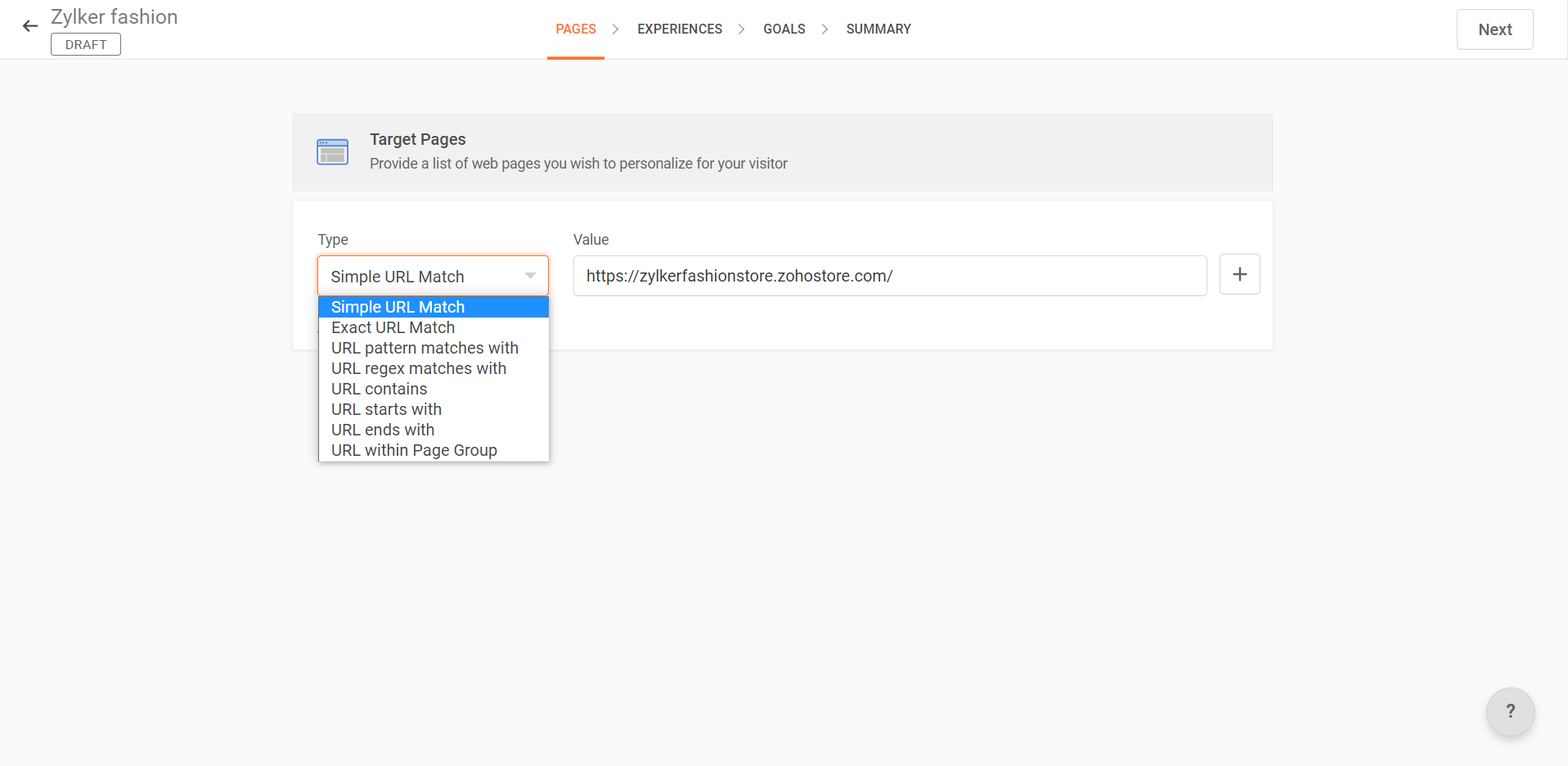
Create a new experience
1. Go to the Experience page, enter a name and description for the new experience, then click Create.
Preset Segments: Predefined audience segments that you can readily choose from.
Custom Segments: Customized sets of audience segments created by you.
 Note that by default, All Visitors will be chosen as your target audience segment and you can select multiple audience segments for each experience as required. Learn about the different ways of audience targeting in Zoho PageSense.
Note that by default, All Visitors will be chosen as your target audience segment and you can select multiple audience segments for each experience as required. Learn about the different ways of audience targeting in Zoho PageSense.
 For example, you want to create an experience for new visitors who access your site for the first time. You can select New Visitors under Preset Segments as shown below.
For example, you want to create an experience for new visitors who access your site for the first time. You can select New Visitors under Preset Segments as shown below.
3. Click Next in the top-right corner.
 For example, say you want to personalize the title on your website's homepage for new visitors.
For example, say you want to personalize the title on your website's homepage for new visitors.5. Click the Redirect URL option in the top-left corner of the visual editor to redirect visitors to the personalized version of your web page. You can create multiple experiences for each personalization experiment.
6. Once you are done making changes to the experience, click Save and then Done.
You will be redirected to the Setup Experiences page.
 For example, you want to create another experience for returning visitors on your homepage with a different title.
For example, you want to create another experience for returning visitors on your homepage with a different title.
8. Repeat Steps 1 to 6 above for the new target audience segments, and click Save and then Done.
Set up goals for your experience
 Note that it is mandatory to set up at least one goal for your personalization to track visitors' actions and conversions on your web page.
Note that it is mandatory to set up at least one goal for your personalization to track visitors' actions and conversions on your web page.2. You can either choose from the existing goals or create one of the following goal types:
Element Clicks: Tracks conversions when a visitor clicks on a specific element on your web page. Learn more about creating an element click goal.
Link Clicks: Tracks conversions when a visitor clicks on a particular link on your web page. Learn more about creating a link click goal.
Time Spent on Page: Tracks conversions based on the average time spent by visitors on your web page. Learn more about creating a time spent goal.
-
Custom Event:
Tracks conversions when a visitor achieves a specific event or set of events on your web page. Learn more about creating a custom event goal.
 For example, say you want to track the number of clicks on the Shop Now button on the homepage. In this case, you can setup an element click goal for this CTA
For example, say you want to track the number of clicks on the Shop Now button on the homepage. In this case, you can setup an element click goal for this CTA
3. Click Save and then Next in the top-right corner to save the goals and go to the SUMMARY page.
Launch your personalization
The SUMMARY page gives you an overview of your experiment's configuration such as the targeted web pages, number of experiences created, goals added, and targeted audience segments for each experience.
1. Click Launch in the top-right corner to start your experiment.
2. Once your experiment is launched, a new REPORTS tab will appear next to the SUMMARY tab. Learn how to understand the personalization reports in PageSense.
If you want to make changes to your experiment, click the Pause button, make the required edits, and then click Relaunch to run the experiment again.
 Ensure that the Zoho PageSense code snippet is installed on all the URLs of your personalization experiment.
Ensure that the Zoho PageSense code snippet is installed on all the URLs of your personalization experiment. Zoho CRM Training Programs
Learn how to use the best tools for sales force automation and better customer engagement from Zoho's implementation specialists.
Zoho DataPrep Personalized Demo
If you'd like a personalized walk-through of our data preparation tool, please request a demo and we'll be happy to show you how to get the best out of Zoho DataPrep.
You are currently viewing the help pages of Qntrl’s earlier version. Click here to view our latest version—Qntrl 3.0's help articles.
Zoho Sheet Resources
Zoho Forms Resources
Zoho Sign Resources
Zoho TeamInbox Resources
Related Articles
A few ways to personalize your website
Personalizing your website's' content depends on what you know about specific visitors like how often they’ve visited your site, their geographical location, and even which device(mobile, desktop or tablet) they used to access it. Here are a few ...Introduction to website personalization
Website personalization is the process of creating a unique website experience for individual visitors rather than providing the same experience to all visitors coming to your website. This helps you understand and meet your buyers’ interests, tailor ...Understand your personalization reports
The aim of personalization reports in Zoho PageSense is to provide insights into how your experiences perform among the targeted audience segments. For each experience, the report gives you a high-level overview of your visitor performance based on ...Using custom dimensions in audience segments
Custom dimensions are an advanced set of audience segmentation option available in PageSense that allows you to target your experiments and filter your reports based on a niche set of audience criteria like who they are, what their interests and ...Some important metrics to measure the effectiveness of website personalization
Mesauring the success of your personalization experience can vary from industry to industry. However, there are a few of the key performance metrics that you can consider to track and analyze the effectiveness of the personalization experience on ...















