Employee ID Generation
What is the "Employee ID Generation" feature in Zoho People?
The employee ID generation feature helps in automatically assigning ID numbers to employees using customized rules. The generated ID numbers can include department, location, year, custom prefixes, suffixes, and more.

Before using the Employee ID generation feature, we recommend updating the Designation Code, Location Code, Entity Code, Unit Code, and Divison Code information in your Zoho People Account.
For example, to update the department code, navigate to Settings > Manage Accounts > Organization Setup > Department Code and select a department, click on the Edit icon (pencil icon on the top-right), enter the Department Code and click Submit.
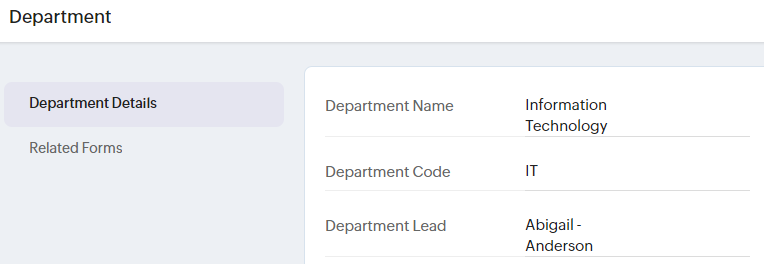
For example, to update the department code, navigate to Settings > Manage Accounts > Organization Setup > Department Code and select a department, click on the Edit icon (pencil icon on the top-right), enter the Department Code and click Submit.
How to setup Employee ID Generation?
- Navigate to Settings > Employee Information > Policy > Employee ID tab.
- Enable the "Generate ID based on configured rules" option.
- You can click on "Default" to customize the default generation rule (or) select Add Rule to create your new rule.
Adding a New Rule to Generate Employee ID
Navigate to the Emloyee ID tab (Settings > Employee Information > Policy > Employee ID) Click on Add Rule.

Example: Creating a Employee ID with Year and Department Code:
For example: IT24_001, IT24_002, IT24_003, ... IT24_XXX
For example: IT24_001, IT24_002, IT24_003, ... IT24_XXX
Let us see how to configure the rule:
- Enter a rule name to identify this rule.
- Select a starting number for this ID.

How to use the "Starting Number for ID" option?
Let us say you already have 233 employees in your organization. You can set the starting number as 234 if required. The starting number will be used for the first generated ID, from then on, it will be appended with 1 for further generated IDs. For example, it will be 234, 235, 236, ... 23x.
Let us say you already have 233 employees in your organization. You can set the starting number as 234 if required. The starting number will be used for the first generated ID, from then on, it will be appended with 1 for further generated IDs. For example, it will be 234, 235, 236, ... 23x.
- Select the number of placeholder digits to you.

What is "Placeholder digits"?
Placeholder digits are used to reserve space for future employee IDs by using "0" as a filler. For example, if you select "3" here, the number in the generated ID will start in the format of 001, 002, ... 999, 1000 and so on. If the input is 1, then ID generated will be 1, 2, 3, ... 99, 100 and so on.
- Customize Prefix, by selecting Prefix options using the + icon, what you select here will be the leading characters/digits of the ID numbers.
The available options include: Date of Joining, Designation Code, Location Code, Entity Code, Unit Code, Division Code, Department Code, Current Year and Custom Value. For this example, we will select "Department Code" and "Current Year" followed by "Custom Value" (where the custom value will be "_"). - Similarly, customize Suffix options as required.
The available options include: Date of Joining, Designation Code, Location Code, Entity Code, Unit Code, Division Code, Department Code, Current Year, Custom Value. For this example, let us ignore the suffix code option. - In the "Conditions" section, you can enable or disable the Reuse starting number for each unique combination of prefix and suffix option.

How and when to use the "Reuse starting number for each unique combination of prefix and suffix" option?
This option allows reusing the ID digits when a unique prefix or suffix code is used for different employees. For example, employees from the HR department and IT department can have their ID numbers as IT2024_01 and HR2024_01. If this option is disabled, then the IDs generated for the same example will be IT2024_01 and HR2024_02.
- When you have selected the "Current Year" option in prefix or suffix, this will reveal the following option:
Reuse starting number at the beggining of a new year

How and when to use the "Resuse starting number at the beginning of a new year" option?
You can enable this if you want the ID digits to be reset each year. For example, two employees added in 2024 and 2025 can have the following ID numbers: IT2024_01 and IT2025_01. If this option is disabled, the later employee will have the next digit of the previously added employee (IT2024_02).
- Finally, check the Preview space to verify the generated ID format, and click Save to confirm.

For all new users added to your organization, you can use the newly added rule when generating ID numbers. To add new users, navigate to Settings > Manage Accounts > Users > Add Users (or) Operations > Employee Information > Employees > Add Employees. If you have multiple rules, you will be prompted to select one of the rules.

Employee IDs can be regenerated at any time. Check the details below for steps on updating the ID of an employee already in the system.
Regenerate an existing employee ID
- To update the ID number of a previously added employee, navigate to Settings > Manage Accounts > Users or Operations > Employee Information > Employees and select an existing employee record.
- Select More Options (ellipses icon) and click the "Regenerate" option.
- Click Regenerate for the corresponding employee ID generation rule you would like to use.
- Click Save
Zoho CRM Training Programs
Learn how to use the best tools for sales force automation and better customer engagement from Zoho's implementation specialists.
Zoho DataPrep Personalized Demo
If you'd like a personalized walk-through of our data preparation tool, please request a demo and we'll be happy to show you how to get the best out of Zoho DataPrep.
New to Zoho Writer?
You are currently viewing the help pages of Qntrl’s earlier version. Click here to view our latest version—Qntrl 3.0's help articles.
Zoho Sheet Resources
Zoho Forms Resources
New to Zoho Sign?
Zoho Sign Resources
New to Zoho TeamInbox?
Zoho TeamInbox Resources
New to Zoho ZeptoMail?
New to Zoho Workerly?
New to Zoho Recruit?
New to Zoho CRM?
New to Zoho Projects?
New to Zoho Sprints?
New to Zoho Assist?
New to Bigin?
Related Articles
Employee Information Settings
What is Employee Information Settings in Zoho People? Employee information includes employee-related preferences, features, and customizations that impact all employees in your organization. It includes: Configure Dual reporting, Streams, Employee ID ...How to Generate Employee IDs During Onboarding or User Addition
You can now generate employee IDs while converting a candidate to an employee or when adding users directly in Zoho People. Employee ID Generation must be enabled and configured in Zoho People to generate Employee IDs when converting a candidate to ...Employee Information Operations
What is Employee Information Operations in Zoho People? Employee information in operations lets you manage employee records, departments, designations, delegations, and exit records. Employees can also add HR Process requests from here. What can be ...Biometric ID Mapping
What is Biometric ID Mapping? Once you have successfully configured and setup biometric devices for employee check-in and check-out, you can perform ID mapping to link the device's mapper ID to Zoho People's employee ID. This enables seamless ...Employee Information Reports
To access the various employee information reports, navigate to Reports on the bottom left corner of your screen and go to the Organization Reports tab. Here is a detailed look of all the reports that are part of Employee Information in Zoho People: ...
New to Zoho LandingPage?
Zoho LandingPage Resources















