Bigin Integration
Import Portal Users and Client Users to Zoho Projects with Bigin integration. Bigin, a small business-focused CRM, helps you manage your customer pipelines efficiently.
This integration allows two-way sync of Client Companies and Contacts. Any changes made to Client Companies and Contacts in Zoho Projects or Bigin are automatically reflected in both, keeping client data accurate.

Set up Zoho Projects + Bigin integration from Bigin.
For instance, when starting a new project in Zoho Projects, you can import key client information from Bigin, including companies and contacts, and assign them as client users in the project. This simplifies the process of onboarding clients and keeping them updated throughout the project lifecycle. You can also track the progress of sales pipelines while managing the associated projects in Zoho Projects.
Import Client Users from Bigin
Method 1: From a Project
- Open your project and select Users from the top band.
- If not visible, click
and select Users.
- Click
in the top-right corner, select Client Users and click Import from Bigin.
- Select the Bigin clients you want to import and choose a client profile from the drop-down.
- Click Import Users.
The Clients will be added as Client Users in Zoho Projects.

When importing client users, the associated company and contacts will also be added to Zoho Projects.
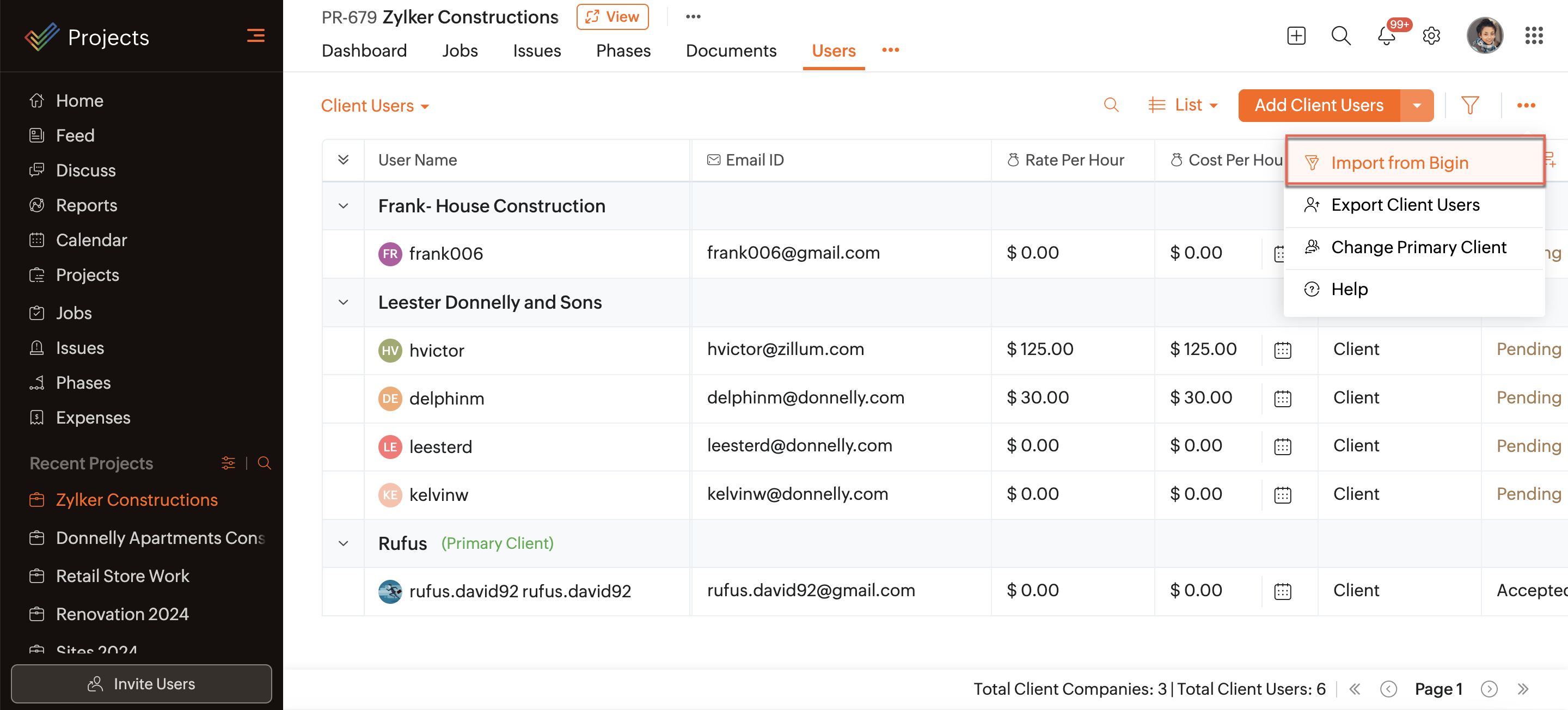
Method 2: From Project Settings
- Open Zoho Projects and click
in the top-right corner.
- Click Manage Users > Client Users.
- Choose the project to import users into and select the Bigin clients.
- Choose a client profile and click Import Users.
The Clients will be added as Client Users in Zoho Projects.

When importing client users, the associated company and contacts will also be added to Zoho Projects.
Import Portal Users from Bigin
Method 1: From a Project
- Open your project and select Users from the top band.
- Click
in the top-right corner and select Users. Then, click Import from Bigin.
- Select the Bigin clients to import and choose a user profile from the drop-down.
- Click Import Users.
The Clients will be added as Client Users in Zoho Projects.
Method 2: From Project Settings
- Open Zoho Projects and click
in the top-right corner.
- Select Manage Users > Portal Users.
- Choose the project to import users into and select the Bigin clients.
- Select a user profile and click Import Users.
The Clients will be added as Portal Users in Zoho Projects.
Manage Projects Associated with Bigin
You can associate a project with Bigin directly from Bigin. Projects associated with Bigin can be easily identified by the Bigin icon (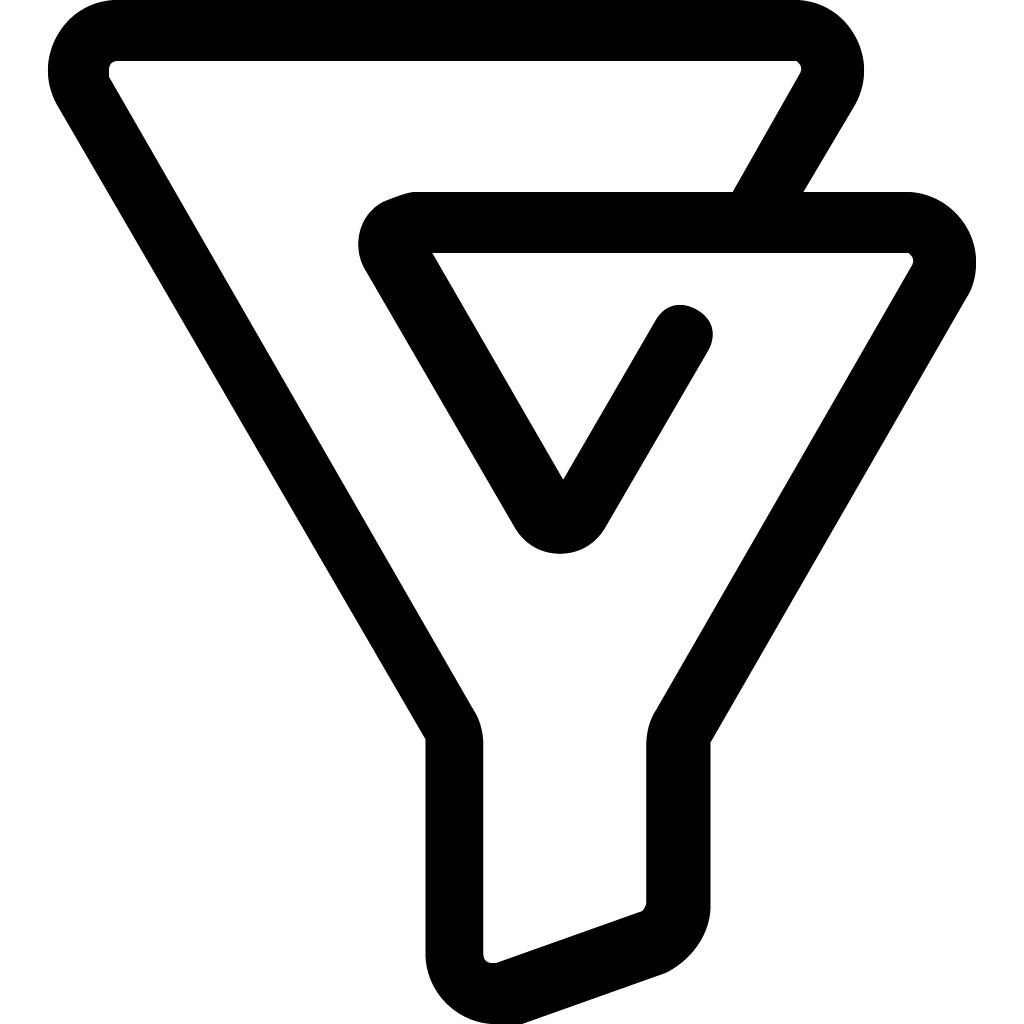 ) next to the project title.
) next to the project title.
- Click the Bigin icon (
) to view the associated Pipelines, Clients, and Companies.
- Click a specific pipeline, client, or company to view details and click View in Bigin to open the details in Bigin.
Zoho CRM Training Programs
Learn how to use the best tools for sales force automation and better customer engagement from Zoho's implementation specialists.
Zoho DataPrep Personalized Demo
If you'd like a personalized walk-through of our data preparation tool, please request a demo and we'll be happy to show you how to get the best out of Zoho DataPrep.
New to Zoho Writer?
You are currently viewing the help pages of Qntrl’s earlier version. Click here to view our latest version—Qntrl 3.0's help articles.
Zoho Sheet Resources
Zoho Forms Resources
New to Zoho Sign?
Zoho Sign Resources
New to Zoho TeamInbox?
Zoho TeamInbox Resources
New to Zoho ZeptoMail?
New to Zoho Workerly?
New to Zoho Recruit?
New to Zoho CRM?
New to Zoho Projects?
New to Zoho Sprints?
New to Zoho Assist?
New to Bigin?
Related Articles
Bitbucket Integration
Having multiple lines of code and changing versions can be difficult to track. Commit codes in Bitbucket and view the changesets inside Zoho Projects. You can integrate Zoho BugTracker with Bitbucket using webhooks. You must be an Admin to integrate ...Github Integration
Github integration allows you to host your repositories, see source commits, and make code changes. And so, now you can view all the changes made in your Github repository in Zoho Projects. Feature Availability: Premium and Enterprise plans Copy ...Gitlab Integration
Gitlab integration allows you to host your repositories, see source commits, and make code changes. And so, now you can view all the changes made in your Gitlab repository in Zoho Projects. You must copy the Service Hook URL in Zoho Projects to map ...Integration Field
Integration Field allows the users to update data from Zoho CRM. By enabling this feature, the user can establish a relationship between the data in Zoho Projects and the data in Zoho CRM. Your Zoho CRM portal should be integrated with Zoho Projects ...Slack Integration
For effective team communication, we have integrated Slack into Zoho Projects. Now, you can push your project updates to Slack feeds and manage your project activities. Group your project activities and conversations together to keep the project ...
New to Zoho LandingPage?
Zoho LandingPage Resources















