Custom Functions for Projects
Automate your project workflow using Custom Functions. A custom function is a software code that can be used to automate
a process. In Deluge, you can write your own function and call it from
one or more Workflow rules. It is similar to Javascript's built-in functions such as
DATE, CONCAT, REPLACE, and so on. Custom functions allow you to automate
a notification, call a webhook, or perform logic immediately after a
workflow rule is triggered.

For e.g., a custom function can be used to archive a project whose status is marked as complete. To do so, you will need to write a custom function as shown in the image below and save it.
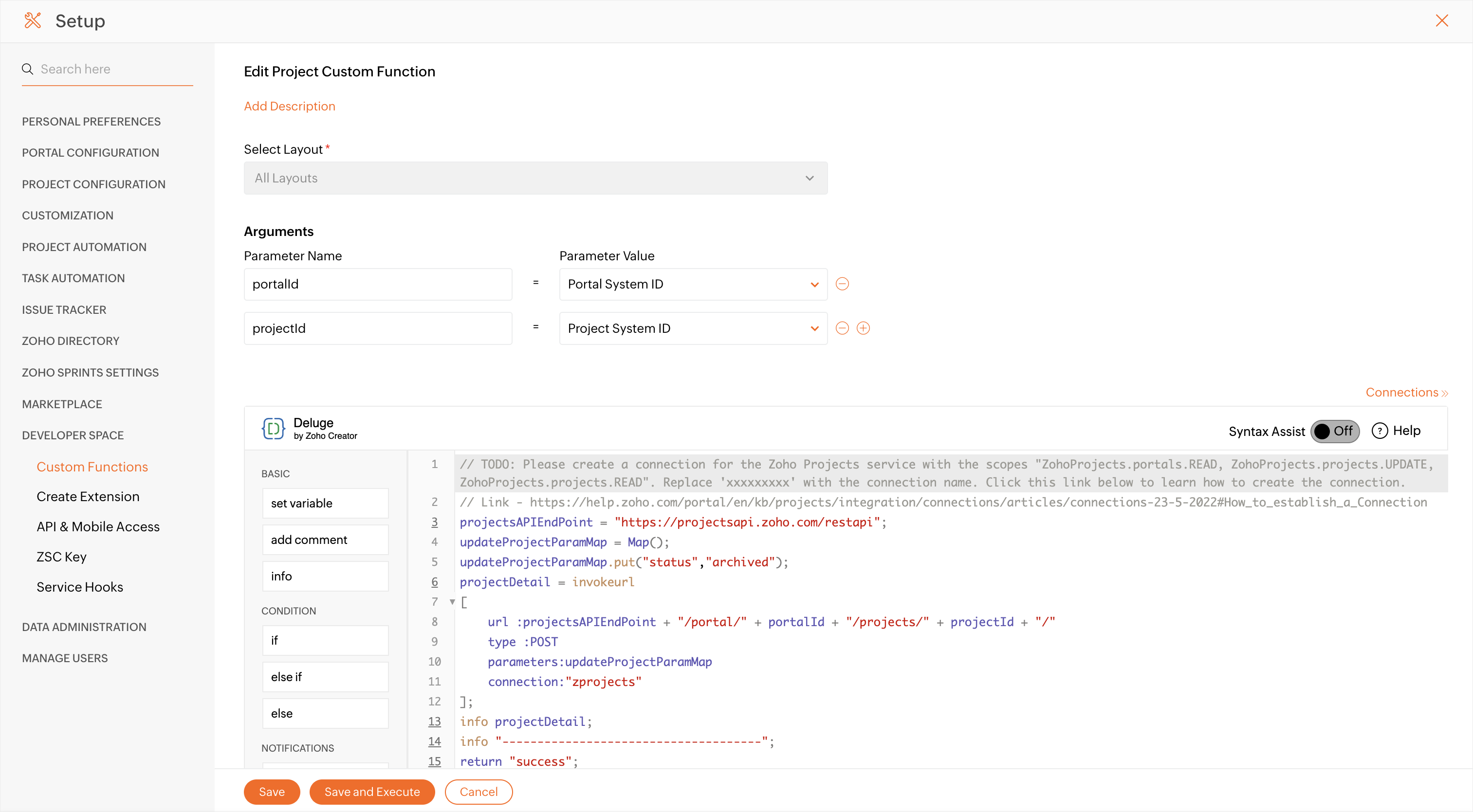
This custom function is then associated with a workflow rule. Select the Update as the option for the Execute On criteria in the Workflow. Set the criteria in the condition as Project Status is Completed and save the rule.
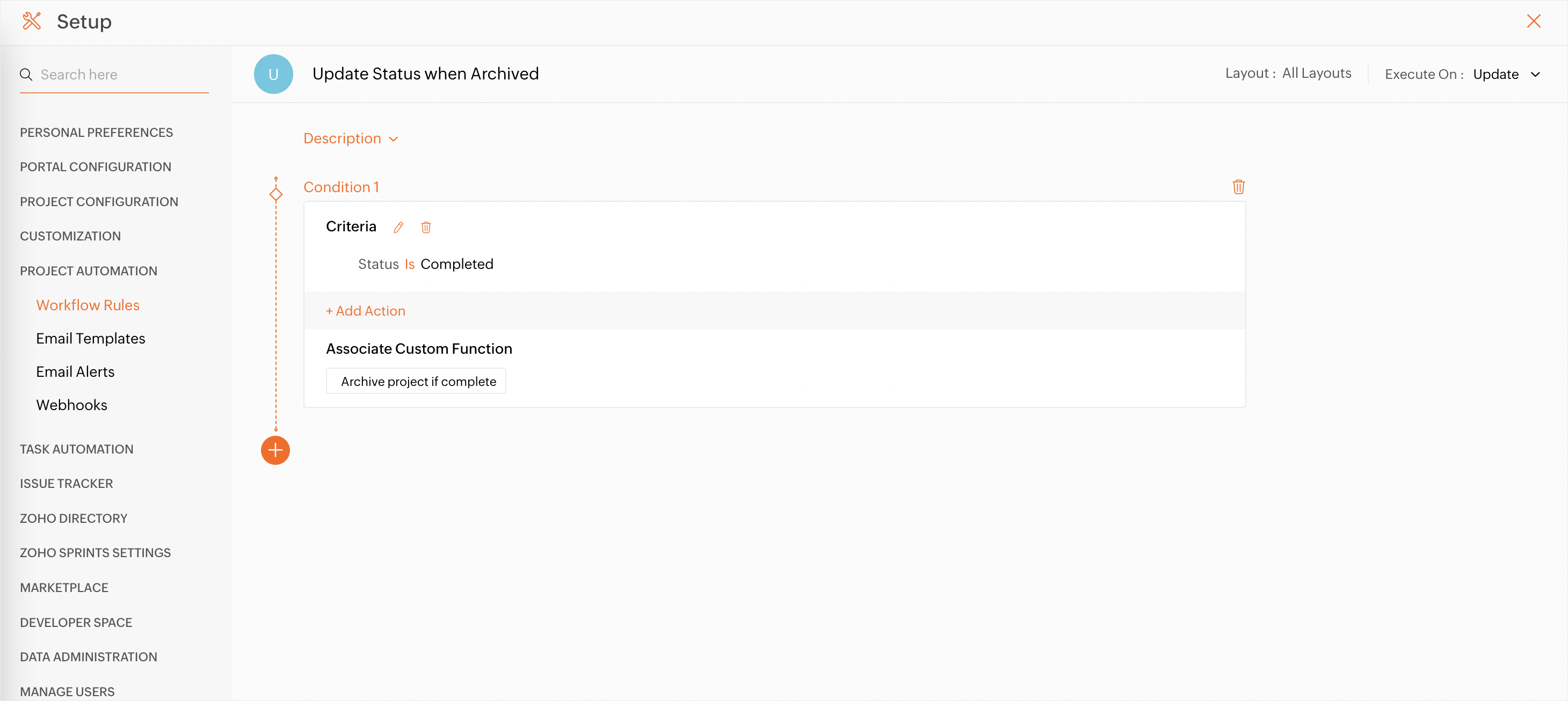
Now, when a projects status is changed to Completed, the workflow rule will trigger the custom function and archive the project automatically.
 Feature Availability: Latest Enterprise plan
Feature Availability: Latest Enterprise planAdd a Custom Function
- Click
in the top navigation bar.
- Navigate to Marketplace and click Custom Functions under Developer Space.
- Select Projects from the drop-down.
- Click Create Custom Function.
- Enter a Function Name and a Description.
- Select a Layout and set the Arguments.
- Type in your code in the Deluge script
editor or drag and drop the parameters available in the left panel of
the editor and customize them.
- Click Save.
- Click Save and Execute to execute the custom function immediately.
Associate a Custom Function to a Workflow Rule
- Click
in the top navigation bar.
- Navigate to Project Automation and click Workflow Rules.
- Select a rule.
- Under Add Actions, click Associate Custom Function.
- You can associate an existing Custom Function or create a new one.
- Click Save Rule.

- You can add upto 25 custom functions per layout.
- A maximum of 25 parameters are allowed per custom function.
- The maximum number of custom function
failure per day is 20. If a custom function's failure count is reached,
it will be disabled automatically, and the user who created the custom
function will be notified via email.
- In a portal, a maximum of 5000 custom functions can be executed per day by Workflow Rule.
Gallery Functions
We have a few pre-defined gallery functions that are ready to use.
- Click
in the top navigation bar.
- Navigate to Marketplace and click Custom Functions under Developer Space.
- Select Projects from the drop-down box.
- Click on the drop-down next to the Create Custom Function button.
- Click Gallery Function.
- Hover over any of the listed functions and click Create.
- Change the description and arguments if needed.
The deluge code is prefilled. The TODO lets users know the edits to the code before it can be executed. - Click Save or Save and Execute to run the custom function.
Supported Gallery Functions
- Add Note to Linked CRM Account
- Add a Note to Linked CRM Contact
- Add Note to Linked CRM Deal
- Sync Status Timeline to Analytics
- Sync Due Date Changes to Analytics
- Create Task
- Create an Issue
- Create a Milestone
- Merge and Sign Documents Using a Zoho Writer
- Merge and Store Documents Using a Zoho Writer
- Send Message to a Slack Channel
- Send Message to a Cliq Channel
- Create an estimate in Zoho Invoice
Other Actions
Users can edit, delete, clone, or enable REST APIs for a custom function.
- Hover over a custom function and then click
icon.
- Select the required option and make the necessary changes.
Edit: Modify the existing custom function
Delete: Deleted the existing custom function
Clone: Create a copy of the custom function
Rest API: Enable the REST API url for the custom function.
See Also
Zoho CRM Training Programs
Learn how to use the best tools for sales force automation and better customer engagement from Zoho's implementation specialists.
Zoho DataPrep Personalized Demo
If you'd like a personalized walk-through of our data preparation tool, please request a demo and we'll be happy to show you how to get the best out of Zoho DataPrep.
New to Zoho Writer?
You are currently viewing the help pages of Qntrl’s earlier version. Click here to view our latest version—Qntrl 3.0's help articles.
Zoho Sheet Resources
Zoho Forms Resources
New to Zoho Sign?
Zoho Sign Resources
New to Zoho TeamInbox?
Zoho TeamInbox Resources
New to Zoho ZeptoMail?
New to Zoho Workerly?
New to Zoho Recruit?
New to Zoho CRM?
New to Zoho Projects?
New to Zoho Sprints?
New to Zoho Assist?
New to Bigin?
Related Articles
Custom Functions for Tasks
Automate your tasks workflow using Custom Functions. A custom function is a software code that can be used to automate a process. In Deluge, you can write your own function and call it from one or more Workflow rules. It is similar to Javascript's ...Custom Functions for Issues
Automate your issues workflow using Custom Functions. A custom function is a piece of code that can be used for automating a process. You can write your own function in Deluge and call it from one or more business rules. It is similar to the built-in ...Schedule Functions
What is the Schedule Function? The Schedule Function allows you to execute custom functions based on a specified schedule such as hourly, daily, weekly, or monthly. This feature can be used for recurring actions, like generating monthly reports or ...Triggers, Events, and Functions
Triggers are used to respond to an event. Create triggers to associate Functions with Events. Let's say you want to trigger an email when a task is created. You can create a send mail function. Next, create a trigger and associate the send mail ...Custom Modules
A Custom Module in Zoho Projects is a user-defined component that extends the product’s default capabilities. It allows users to capture specific data and tailor it to unique business processes. Users can create custom reports and dashboards to ...
New to Zoho LandingPage?
Zoho LandingPage Resources















