Triggers, Events, and Functions
Triggers are used to respond to an event. Create triggers to associate Functions with Events. Let's say you want to trigger an email when a task is created. You can create a send mail function. Next, create a trigger and associate the send mail function with the create a task event. An email will be sent when a task is created. Zoho Projects supports the following events:
Extension triggers:
- Run an extension
- Stop and extension
- Install an extension
- Uninstall an extension
- Disable an extension
- Enable an extension
- Update an extension
- Upgrade an extension
Project triggers:
- Create a project
- Update a project field
- Add comment to a project
- Archive a project
- Unarchive a project
- Delete a project
Task triggers:
- Delete a task
- Create a task
- Add comment to a task
- Update a task field
- Attach a task document
Other triggers:
Create a function
Functions let you customize your extensions by connecting other cloud services. Functions can be associated with events in Zoho Projects such that they are triggered when a particular event takes place. Let's create a sample function to send an email.
- Navigate to Functions module and click Add Function in the top right corner.
- Enter a function name and give a description.
- Click Create.
- Open the newly created function.
- Drag and drop the send mail function under the Notifications section.
- Specify the sender and recipient email address, the email subject, and the main text.
- Click Edit to add place holders to your email.
- Click Update.
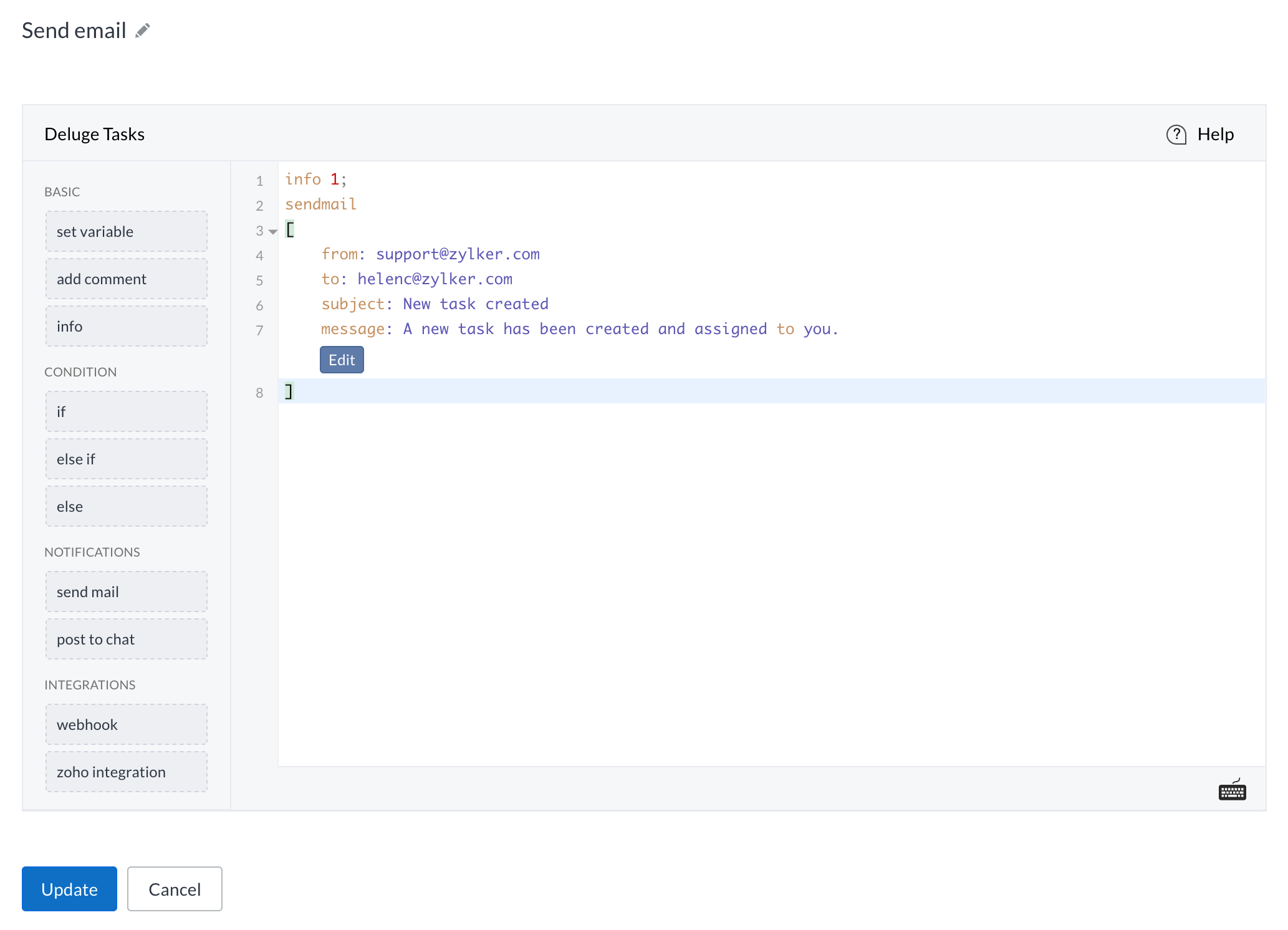
To fetch the details of the current task, use data.get("task_detail");
Create a trigger
- Navigate to Extension module and hover over your extension and then click
.
- Navigate to Triggers and then click Add Trigger.
- Enter a name for your trigger.
- Select the event for which you want the trigger to be fired.
- Select a function to associate with your trigger.
- Choose the function version.
- Click Create.
Zoho CRM Training Programs
Learn how to use the best tools for sales force automation and better customer engagement from Zoho's implementation specialists.
Zoho DataPrep Personalized Demo
If you'd like a personalized walk-through of our data preparation tool, please request a demo and we'll be happy to show you how to get the best out of Zoho DataPrep.
New to Zoho Writer?
You are currently viewing the help pages of Qntrl’s earlier version. Click here to view our latest version—Qntrl 3.0's help articles.
Zoho Sheet Resources
Zoho Forms Resources
New to Zoho Sign?
Zoho Sign Resources
New to Zoho TeamInbox?
Zoho TeamInbox Resources
New to Zoho ZeptoMail?
New to Zoho Workerly?
New to Zoho Recruit?
New to Zoho CRM?
New to Zoho Projects?
New to Zoho Sprints?
New to Zoho Assist?
New to Bigin?
Related Articles
Schedule Functions
What is the Schedule Function? The Schedule Function allows you to execute custom functions based on a specified schedule such as hourly, daily, weekly, or monthly. This feature can be used for recurring actions, like generating monthly reports or ...Schedule Events
Scheduling an event with your team will help you track the status of work. Say for instance, if you are approaching a milestone and you would like to know the status of the milestone, how many tasks are completed, how many are in overdue etc. then ...View Events in Calendar
Zoho Projects calendar displays on tasks, milestones, issues, and events for any time period. In addition, you can also delete the created project events. View Events To view all the project activities like the task, milestone, bugs, and events in ...Custom Functions for Projects
Automate your project workflow using Custom Functions. A custom function is a software code that can be used to automate a process. In Deluge, you can write your own function and call it from one or more Workflow rules. It is similar to Javascript's ...Custom Functions for Issues
Automate your issues workflow using Custom Functions. A custom function is a piece of code that can be used for automating a process. You can write your own function in Deluge and call it from one or more business rules. It is similar to the built-in ...
New to Zoho LandingPage?
Zoho LandingPage Resources















