Time Log Custom Views
Time Log Custom View is an option to customize and filter time logs based on specific criteria. For example, if an employee has time logs whose approvals are pending, they can customize their view to see
all the pending time logs.
Benefits
- Create views based on the most-used criteria
- Save custom views for yourself or for other users
- Set view as default
Create Custom View
- Select a project from Recent Projects or the projects list view.
- Click on the Time Logs tab in the top band.
- Click on the Predefined Views drop-down, then click + Create Custom View.
- Select the criteria for your view.
- Add additional criteria by hovering over a criteria and clicking
.
- Operators can be used individually or in combination in order to set multiple criteria. There are two types of operators:
- AND is used when it is mandatory to satisfy all the criteria.
- OR is used to satisfy an either-or condition.
- If there are any changes in criteria pattern, click the edit icon(
) and Update the changes.
- Enter the Custom View Name and Description.
- Check the Customize Columns to be Displayed option if you want to set the columns that are visible in your custom view.
Fields can be selected using theicon and removed using the
icon.
- Select Share Custom View for all users or specific users by selecting the relevant option.
- Select
accessibility criteria under Accessibility. Accessibility can be set
for displaying custom view under global time logs, Select either All
Projects or Specific Projects.
- Click Save.
- The custom view can be accessed from the view drop-down under the Custom Views section.
You can edit or delete your custom view anytime. Just hover over your custom view to view the edit and delete options.
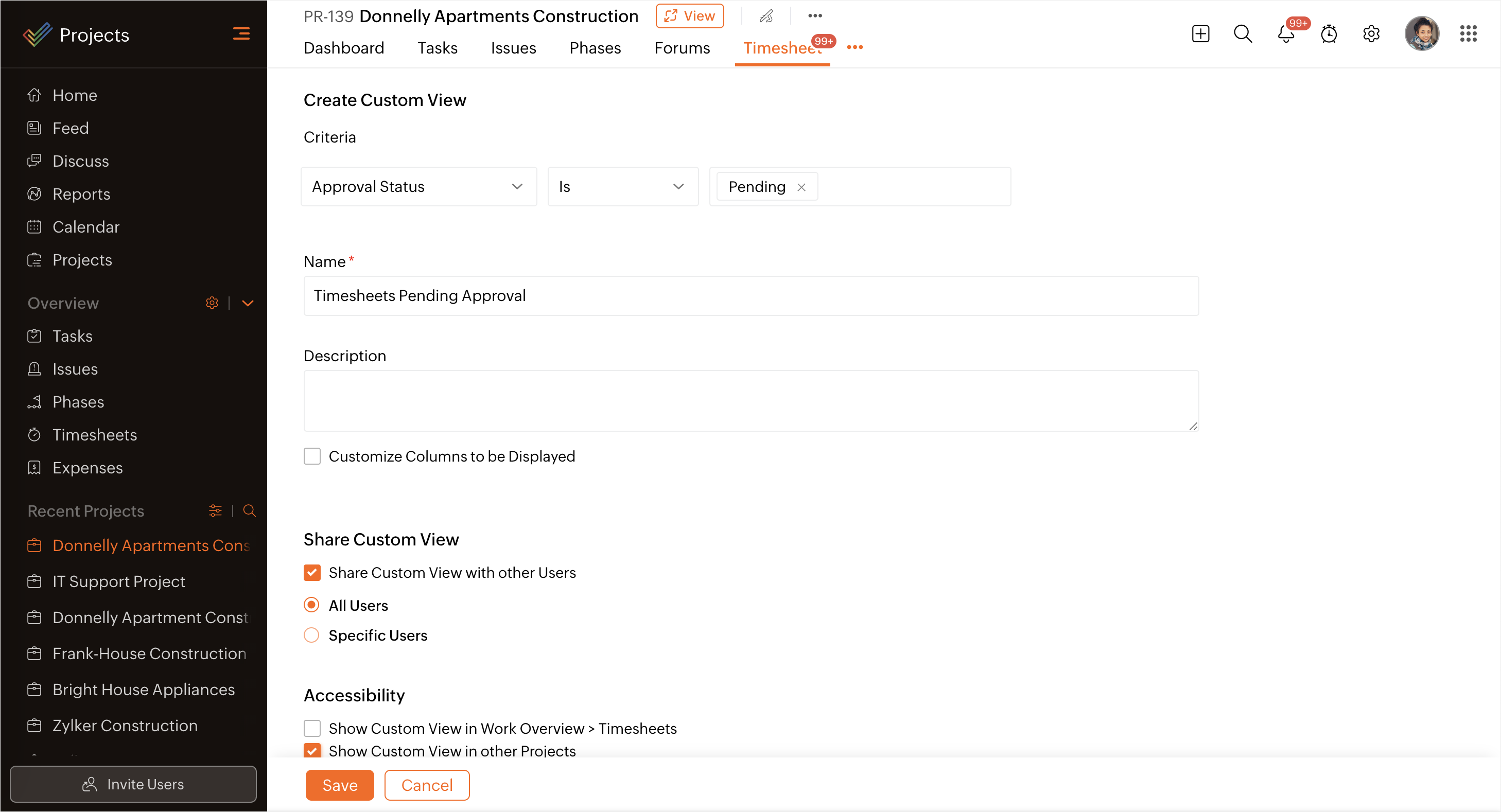

When a custom view is created within a project:
- The custom view can be hidden/shown under global time logs.
- The custom view can be hidden/shown under all projects or specific projects
If neither of these options are selected, the custom view will only be displayed in that particular project.
Share Custom View
A Custom view can be shared with other users while creating or editing it.
Select the Share Custom View with other Users option as shown above.
- All Users: View will be shared with all project users
- Specific Users: View can be shared with select users in the project.
Accessibility
Accessibility option allows user to control where the custom view is shown.
- Show Custom View in Overview > Time Logs: This will allow users to access the custom view for a global view of time logs.
- Show Custom View in other Projects: This will allow users to access the custom view inside project.
- All Projects: This will allow users to access the custom view in all the projects.
- Specific Projects: This will allow users to access the custom view in specific projects.
Save Filter As Custom View
- Filter criteria can either be saved to an existing custom view or as a new custom view.
Saving to existing custom view option is only available to the user who created the custom view. - Select a project from Recent Projects or the projects list view.
- Click on the Time Logs tab in the top band.
- Click
.
- Choose the required filter options and select Find.
- Click Save as below the top band, then choose Existing Custom View or New Custom View.
- If you click Existing Custom View, your filter selection will be added to an existing custom view.
- If you click New Custom View, continue with the instructions below. Your filter selection will be saved as a new custom view.
- Choose the required fields in Criteria.
- Click
to add a new criteria in the custom view.
- Enter a Custom View Name, Description, and Share Custom View, then select the Accessibility.
- Click Save to finish creating the custom view.
Favorite Views
Favorite
views displays the list of all your favorite custom and predefined
views. Hover over the selected custom or predefined view, then click  to add that view to the Favorite Views. If required, you can remove a view from favorites by clicking the
to add that view to the Favorite Views. If required, you can remove a view from favorites by clicking the  .
.

- You can set a maximum of 15 criteria in a custom view.
- Navigate to the My Time Logs widget in your portal Home.
- Click View More to see all your time logs.
- Select a custom view from the drop-down.
- When you apply a custom view, all time logs that match the criteria across projects will be displayed.

- If
you have set custom fields as criteria, the layout specific time logs will
be displayed. In other words, the timesheets that match the criteria across
all projects associated with a particular time log layout will be displayed.
Customize Time Log Columns
Customize time log views by enabling or disabling columns.
- Select a project from Recent Projects or the projects list view.
- Click on the Time Logs tab in the top band.
- Click
and select Fields to show in the columns.
Click Create Custom Field in the bottom to create a new custom field.
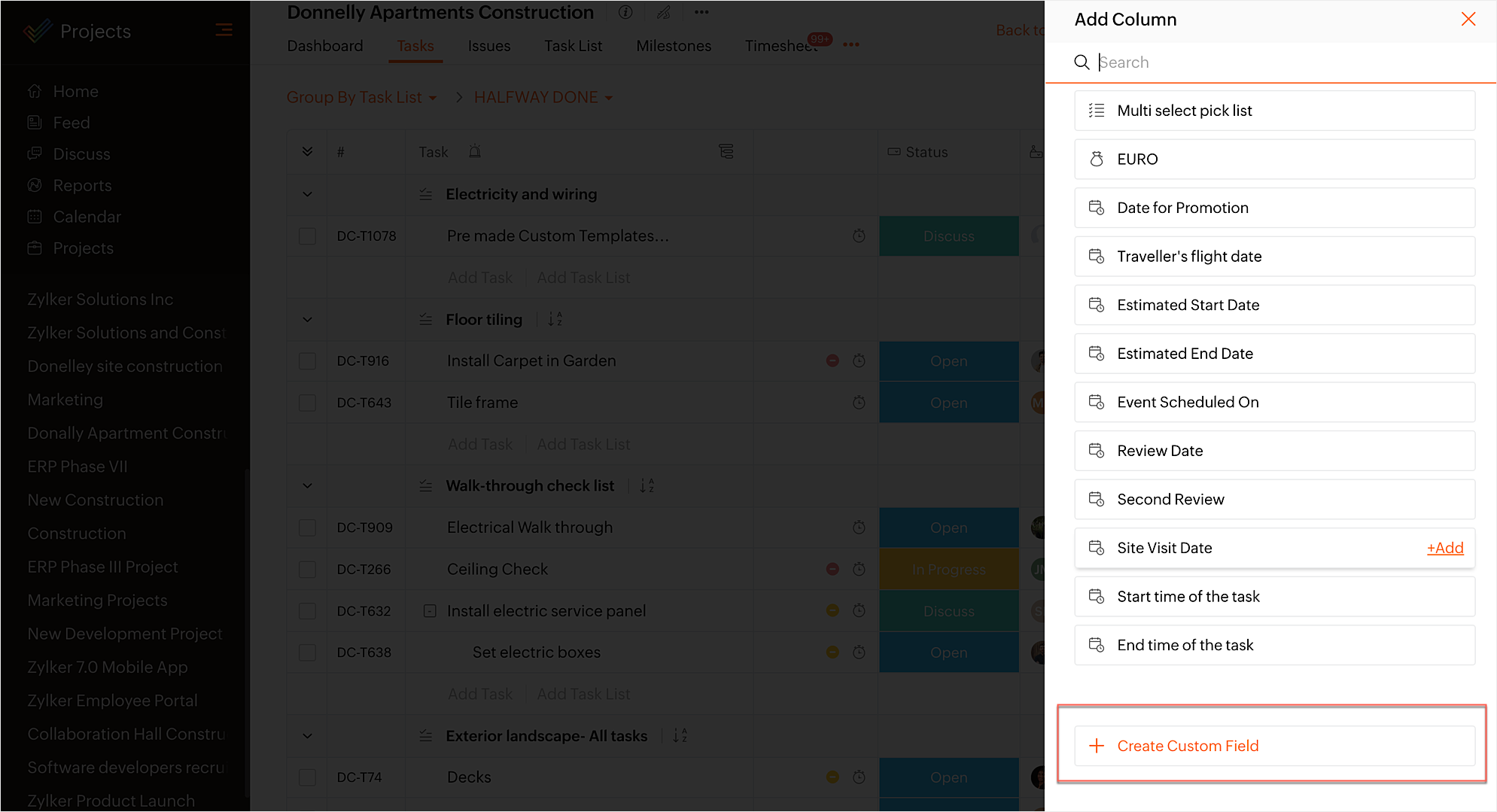
Global Time Logs Custom View
- Click Time logs in the left navigation panel in the Overview section.
- Click on the predefined views drop-down and then click + Create Custom View.
- Select the criteria for your view.
- Add additional criteria by hovering over a criteria and clicking
.
- Enter the Custom View Name and Description.
- Select Share Custom View for all users or specific users by selecting the relevant option.
- Select
accessibility criteria under Accessibility. Accessibility can be set
for All Projects or Specific Projects by selecting the relevant option.
- Click Save create the view.

When custom view is created from global time logs: The custom view can be shown under all projects or specific projects.
Edit or Delete Global Custom Views
- Click Time Logs in the left navigation panel in the Overview section.
- Click predefined views drop-down and hover over the custom view which you would like to edit or delete.
- Click
and make the required changes.
- Click Save.
- Click
to delete a custom view.
- Confirm your action.
Zoho CRM Training Programs
Learn how to use the best tools for sales force automation and better customer engagement from Zoho's implementation specialists.
Zoho DataPrep Personalized Demo
If you'd like a personalized walk-through of our data preparation tool, please request a demo and we'll be happy to show you how to get the best out of Zoho DataPrep.
New to Zoho Writer?
You are currently viewing the help pages of Qntrl’s earlier version. Click here to view our latest version—Qntrl 3.0's help articles.
Zoho Sheet Resources
Zoho Forms Resources
New to Zoho Sign?
Zoho Sign Resources
New to Zoho TeamInbox?
Zoho TeamInbox Resources
New to Zoho ZeptoMail?
New to Zoho Workerly?
New to Zoho Recruit?
New to Zoho CRM?
New to Zoho Projects?
New to Zoho Sprints?
New to Zoho Assist?
New to Bigin?
Related Articles
Portal Home
The Home displays the most sought-after stats across your projects in the form of widgets. You can view a comprehensive list of the status of all the work across all the projects in your portal. Personal Click the Home tab in the left navigation ...Time Logs List View
Projects involve multiple activities by a number of people. These activities are time-sensitive and must be monitored to keep costs and timelines on track. Time logs are used to track the amount of time spent on various activities. Users can log time ...Portal Level Custom Reports
Custom Reports allow you to create tailored visualizations of your project data. Define your own criteria and generate advanced module-level reports using multiple data points. Build customizable reports for Projects, Tasks, Issues, Time Logs and ...Project Level Custom Reports
Custom Reports allow you to create tailored visualizations of your project data. Define your own criteria and generate advanced module-level reports using multiple data points. Build customizable reports for Tasks, Issues, Time Logs and Phases by ...Time Log Layouts & Fields
Zoho Projects supports custom fields and layouts for time logs. Create your own fields and use them for customizing time logs as per your business requirements. You can also associate a layout while adding time log. Click here to learn more about ...
New to Zoho LandingPage?
Zoho LandingPage Resources















