Email Authentication
In this digital era email forms a major part of communication in every business or organization. Companies often use different servers or domains other than their server to deliver the message to its recipients. In such cases it's crucial to establish an email policy that can define the rules by which the email can be authenticated from its domain name.
Zoho Recruit provides email authentication standards that will allow the organizations to increase the trustworthiness of its email origin when it chooses to send emails from Zoho Recruit using their domain. To authenticate your emails sent from Zoho Recruit, you need to validate the following authentication standards:
- Domain Verification
- DKIM (DomainKeys Identified Mail)
- SPF (Sender Policy Framework)
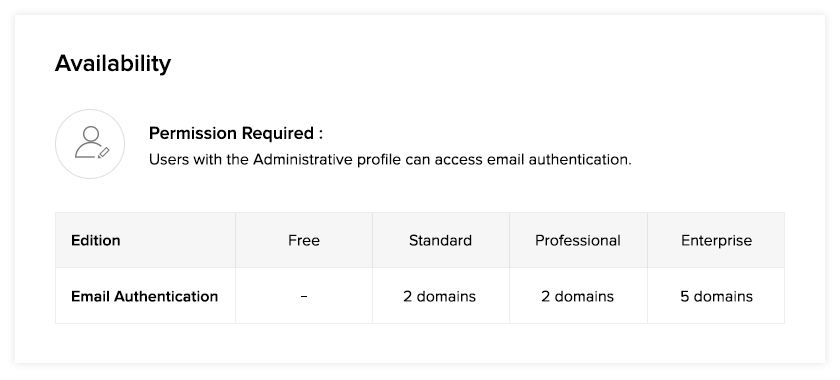
How to authenticate email domains?
You can add and authenticate all your email domains in three simple-steps, namely;
STEP #1: Add your email domain
Adding your company's domains or subdomains is the first step for email authentication. Domain verification helps to ensure that the domain from which the emails are sent is authentic and trustworthy. To facilitate this, you have to add your company's email address and the domains or subdomains in Zoho Recruit.
To add a new domain;
- Go to Setup > General > Email Settings > Email Authentication and click Add Domain.
- Enter your email address and click Add Domain.
STEP #2: Verify your identity
Once the domain has been added, a verification code is generated and sent to the entered email address. Click Enter Code, paste the verification code sent to your email address and click Verify.
Keep in mind that the verification code will be valid for 15 days. In case you haven't received an email or the validity period of the code has elapsed, click Resend Mail.
STEP #3: Validate SPF & DKIM records
After the domain has been verified, click Validate. In the pop-up that is displayed, you will the see your SPF and DKIM record details.
Copy these details and add them as TXT records in your domain manager. See More Adding SPF and DKIM Records to DNS Settings
DomainKeys Identified Mail (DKIM)
DKIM is used to ensure that the message has not been altered in transmission. It uses public key encryption to authenticate the email messages.
Sender Policy Framework (SPF)
This authentication standard allows sending domains to define which IP addresses are allowed to deliver email messages on behalf of the domain.

Note:
Another authentication standard that the sending domains use to block fraudulent emails is DMARC (Domain-Based Message Authentication, Reporting, and Conformance). It is built as a combination of the DKIM and SPF standards with additional features like reporting, policy definition, and the notion of identity alignment. A domain needs to pass both SPF and DKIM to satisfy the DMARC regulation.
Zoho CRM Training Programs
Learn how to use the best tools for sales force automation and better customer engagement from Zoho's implementation specialists.
Zoho DataPrep Personalized Demo
If you'd like a personalized walk-through of our data preparation tool, please request a demo and we'll be happy to show you how to get the best out of Zoho DataPrep.
New to Zoho Writer?
You are currently viewing the help pages of Qntrl’s earlier version. Click here to view our latest version—Qntrl 3.0's help articles.
Zoho Sheet Resources
Zoho Forms Resources
New to Zoho Sign?
Zoho Sign Resources
New to Zoho TeamInbox?
Zoho TeamInbox Resources
New to Zoho ZeptoMail?
New to Zoho Workerly?
New to Zoho Recruit?
New to Zoho CRM?
New to Zoho Projects?
New to Zoho Sprints?
New to Zoho Assist?
New to Bigin?
Related Articles
Authenticate Twitter account from Zoho Recruit
You can authenticate yourself with Twitter account credentials within Recruit account, which is a one-time process. After authenticating you will be able to associate the Twitter profiles of candidates and contacts. As this is a user-specific ...Organizational Email
Organizational Email allows you to send emails from a unified, professional email address (like careers@yourcompany.com) instead of using individual personal addresses (like jane.doe@yourcompany.com). This helps maintain a consistent identity across ...Email Relay
Relay servers and their benefits Email Relay allows you to route emails through your (company's) server while sending emails from Zoho Recruit. Once the relay server is setup, the sent emails will follow a path like this: Zoho Recruit - to - Relay ...Improve Email Deliverability
Email deliverability refers to an email's ability to successfully reach its intended recipient's inbox without being marked as spam or being blocked by the recipient's email provider. In other words, it is a measure of how successful your emails are ...Multi-Factor Authentication (MFA) for Candidate Portal
When portal users/candidates sign in to your portal, they must verify their identity using their username and password/OTP. Multi-factor authentication (MFA) requires your portal users to additionally verify themselves via configured OTP ...
New to Zoho LandingPage?
Zoho LandingPage Resources















