Integrate RouteIQ with Zoho CRM
Integrating RouteIQ with Zoho CRM, is the process of connecting the modules and views of Zoho CRM with RouteIQ. After integration, you can visualize your prospects on a map and plan routes to visit them.
Scenarios for Integration:
- Setting up RouteIQ
- Modifying integration
Setting up RouteIQ
1. Log in to your account on Zoho CRM and choose the "Marketplace" logo in the side panel.
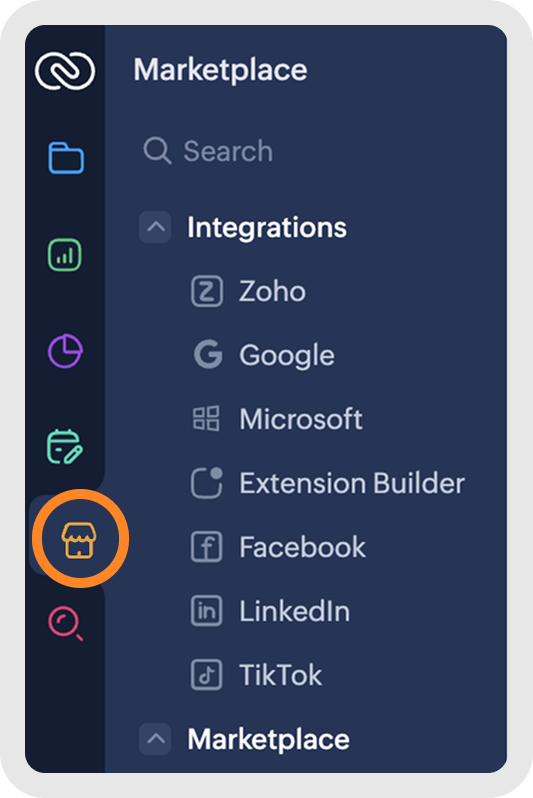
2. Under "Installed", choose "RouteIQ for Zoho CRM" and then click "Configure".
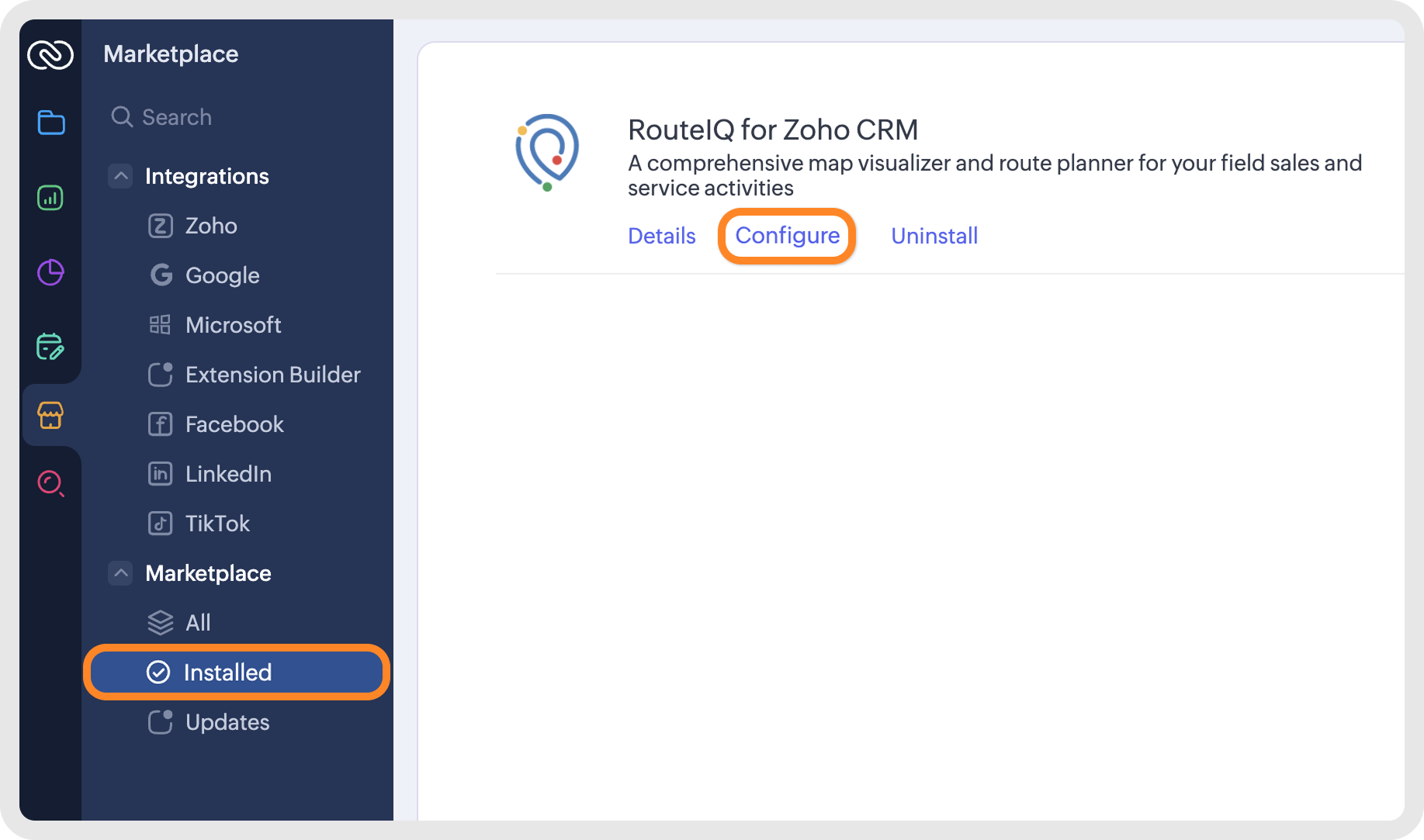
Modifying integration
Click RouteIQ in the modules bar in Zoho CRM to open the RouteIQ webtab.
Click on the gear button to open the Settings menu
Click Zoho CRM Integration
Integrating a Zoho CRM module
Note: Only Zoho CRM Admins can perform integrations
Click Integrate a Zoho CRM Module
Select the module you want to integrate
Select the icon you want to add for the module
Types of Integration
Whole Module: Choosing all the records in a module
Specific Views: Choosing records based on a set criteria
Note: Only integrate the records that need to be visualized on a map, as this will reduce the number of record credits used. Click here to learn more about record credits
Whole Module
Module here refers to the default and custom modules available in Zoho CRM. After integrating RouteIQ with the required Modules, you can visualize the records on a map and plan routes to visit them.
As the entire module is integrated, all the views configured for the modules are also inherited.
Select the checkbox before the module name, when all the records in that module need to be converted into mappable coordinates and shown on map.
Specific Views
A View is a grouping of records based on a defined set of criteria. Integrating a specific view with RouteIQ, provides RouteIQ access to the records matching the criteria of the view.
Click the arrow to the right of the module to see the list of Views you have in CRM.
Select the checkboxes before the view name of the required Views.
Field Mapping
Field Mapping is the process of letting RouteIQ know the fields in which the display name and address is stored.
The address can be in the form of :
Structured Address
The address whose components are stored in their own fields.Unstructured Address
The address which is stored as a single line.Address Coordinates
The coordinates of a location in the form of latitude and longitude
Mapping Zoho CRM fields with RouteIQ
Hover over the module you want to map the address fields for. This will show the field mapping button on the right hand side of the module name.
Map the module's display name
Map the module's address fields with RouteIQ fields.
Zylker, a fast-growing pharmaceutical company, manages a large field sales team across multiple territories. The managers want better visibility of where leads are located and how efficiently their representatives or field agents are covering them. Tracking and planning visits manually have been time-consuming and ineffective for them thus far.
To solve this, Zylker integrates RouteIQ with Zoho CRM. Now, whenever a new lead with an address is added in Zoho CRM, it is automatically plotted on the map. Sales managers can filter these leads by priority or territory and generate optimized travel routes for their field reps.
Field agents check in from their locations, sending updates directly to Zoho CRM in real-time. Managers can track agents' routes in real-time, monitoring the status of each stop and the completion of tasks. Additionally, they can review historical route data, including past trips, halts and any deviations, to verify field activities, record evidence, and optimize future routes based on actual trip data.
This integration enables Zylker to save travel time, increase the number of visits per rep, and ensure that high-value leads are not missed. Additionally, by analyzing customer clusters with RouteIQ, managers identify untapped areas for expansion and assign new territories strategically. As a result, Zylker gains real-time visibility into sales activity, improves market penetration, and strengthens its overall growth strategy.
Zoho CRM Training Programs
Learn how to use the best tools for sales force automation and better customer engagement from Zoho's implementation specialists.
Zoho DataPrep Personalized Demo
If you'd like a personalized walk-through of our data preparation tool, please request a demo and we'll be happy to show you how to get the best out of Zoho DataPrep.
You are currently viewing the help pages of Qntrl’s earlier version. Click here to view our latest version—Qntrl 3.0's help articles.
Zoho Sheet Resources
Zoho Forms Resources
Zoho Sign Resources
Zoho TeamInbox Resources
Related Articles
Installing RouteIQ for Zoho CRM
Prerequisites to install RouteIQ You must be a Paid Zoho CRM user to install this extension. Installing RouteIQ RouteIQ can be installed from two places: RouteIQ's website Zoho Marketplace From RouteIQ's website The extension can be installed by ...RouteIQ Mobile Applications
Prerequisites : To access RouteIQ mobile application, you should have integrated RouteIQ with your Zoho CRM account via web application. Follow the procedure provided in the link below to integrate RouteIQ with Zoho CRM - ...Visualizing Zoho CRM modules and views
Map visualization provides a visual alternative to a simple list view for your Zoho CRM Modules and Views. It enables you to visualize your CRM data on an interactive map and filter them based on specific criteria. Modules There are two types of ...Visualizing Zoho CRM modules and views - Mobile
Map visualization provides a visual alternative to a simple list view for your Zoho CRM modules and views. It enables you to visualize your CRM data on an interactive map and filter them based on specific criteria. Modules There are two types of ...Integrate RouteIQ with Zoho Expense
RouteIQ's integration with Zoho Expense creates mileage expense claims automatically for a route owner in Zoho Expense when a route's status is completed and incomplete routes. This feature is available in the Professional plan Only a Zoho Expense ...















