Visitor Info Cards
Channel compatibility and limitations

Name
The name card can be used to get the Name of the visitor during the bot conversation. The name collected in this card will be updated as the visitor's name automatically in the SalesIQ portal.
- To add a name card to the bot's flow, click on the cardholder (+) icon to view the card gallery and select the Name card under the Visitor Info card section.
- Now enter the message that you want to show in the card and placeholder text.
- You can also make this card mandatory by unchecking the ' Allow visitor to skip ' option.
- Give a Hint text , default value where the name of visitors can be stored and them for further actions.
- Enter the error text that will be shown if the visitor hasn't entered a name. Click Save.
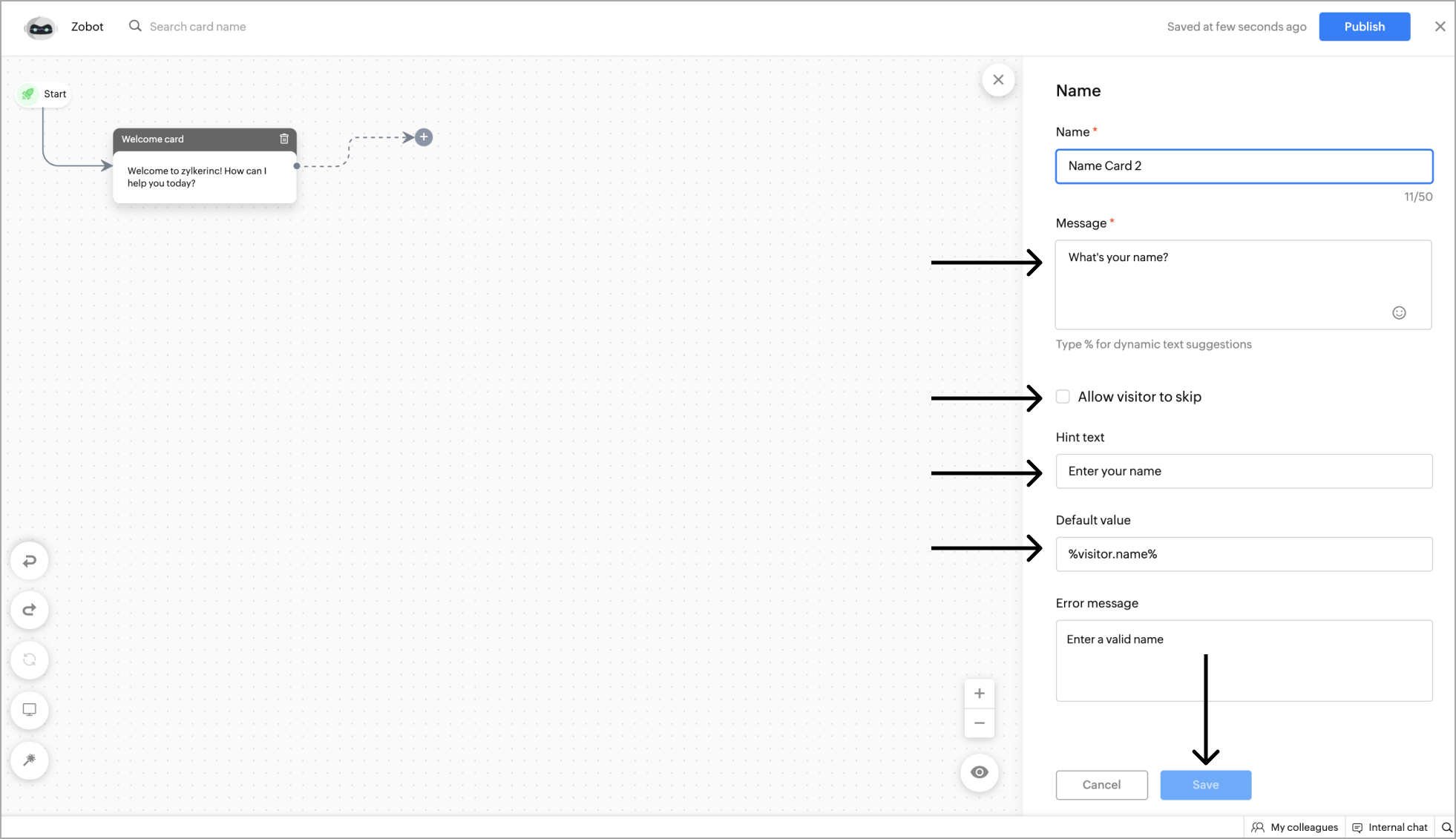
Example - Getting the Name as input from the website visitor.
The email card can be used to get the email of the visitor during the bot conversation. The email collected in this card will be updated as the visitor's email automatically in the SalesIQ portal.
- To get the visitor's email, click on the card holder (+) icon to view the card gallery and select the Email card under the Visitor Info card section.
- Now enter the message that you want to show in the card and placeholder text.
- You can also make this card mandatory by unchecking the 'Allow visitor to skip' option.
- Give a Hint text , default value where the email of visitors can be stored and them for further actions.
- Enter the error text that will be shown if the visitor hasn't entered an email. Click Save .
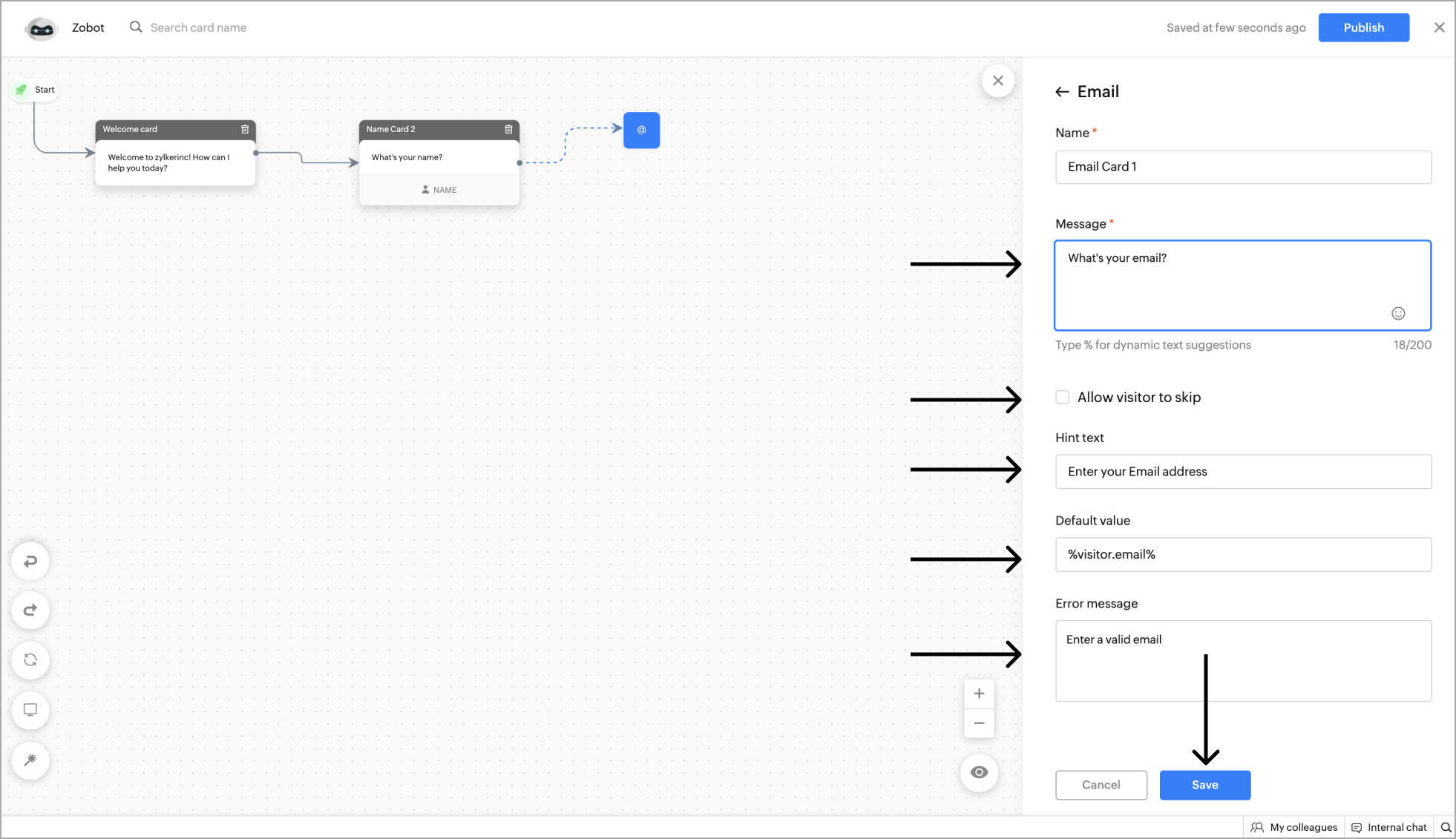
Example - Getting the Email as input from the website visitor.
The phone card can be used to get the visitor's phone/mobile number during the bot conversation. The number collected in this card will be updated as the visitor's phone number automatically in the SalesIQ portal.
- To get the visitor's phone number, click on the card holder (+) icon to view the card gallery and select the Phone card under the Visitor Info card section.
- Now enter the message that you want to show in the card and placeholder text.
- Specify the Country code and you can also make this card mandatory by unchecking the 'Allow visitor to skip' option.
- Give a Hint text , default value where the name of visitors can be stored and them for further actions.
- Enter the error text that will be shown if the visitor hasn't entered a valid phone number. Click Save .
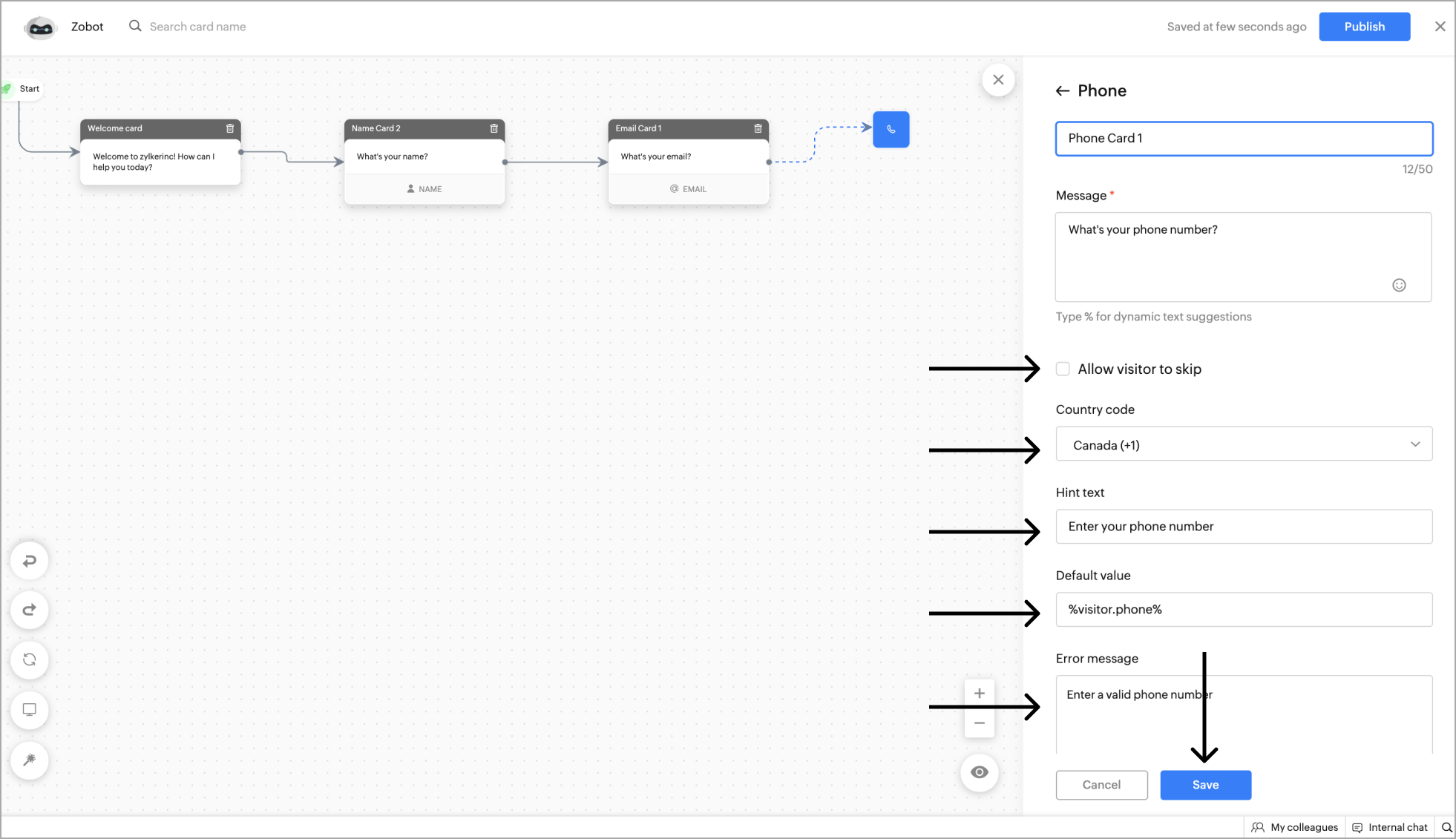
Example - Getting the Phone number as input from the website visitor.
Company
This card can be used to get the company's name.
- To add the Company card to the flow, click on the cardholder icon (+) and choose Company card under the Visitor Info card section.
- Now, Specify a name for the card, add the reply text in the message input field, and click Save. You can also add card images or attachments to enrich your response.
- After clicking Save, you can view the card on the bot builder page.

Example - Getting the Company name as input from the website visitor.
Visitor Fields
Visitor fields card can be used to ask a custom questions to your visitors.
- To collect other data of the visitor, click on the card holder (+) icon to view the card gallery and select the Visitor fields card under the Visitor info card section.
- Now, give a name to the card, enter the message that you want to show on the card, and placeholder text. You can make this card mandatory by unchecking the Allow visitor to skip option.
- Choose the type of data you want to get in the Choose type section.
Data types:
- Email : To recieve any email address.
- Phone : To recieve any phone number.
- URL : To get URLs from the visitor.
- Number : To get the specific numeral values.
- String : To get content in text format.
- Password : To get the password from the visitors. Note : The password will be masked won't be visible anywhere in the UI.
- After selecting the data type, you can update the collected data to the visitor field and the bot's context . Click Save .

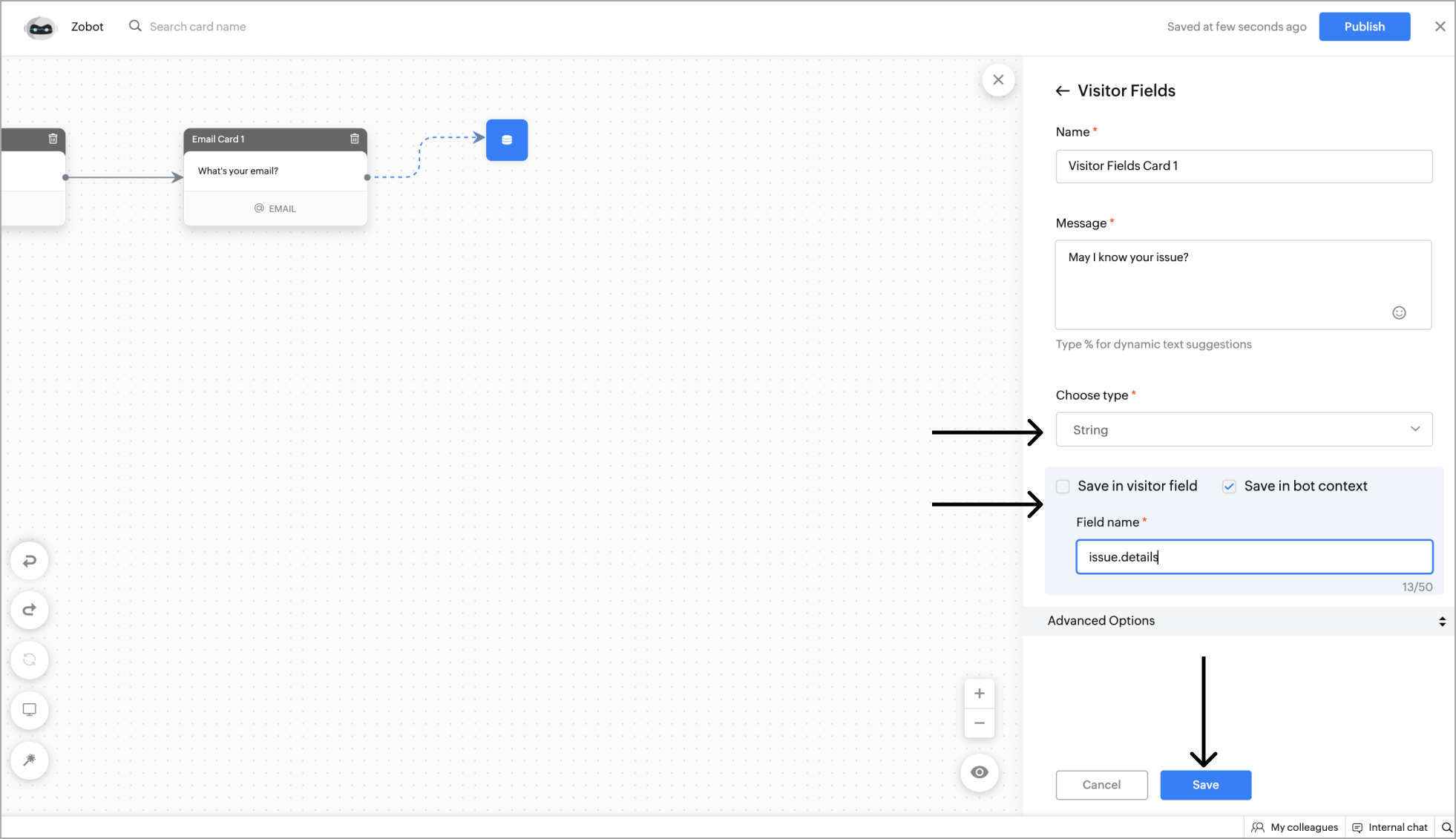
Example - Getting the ticket ID from the website visitor using visitor fields.
Zoho CRM Training Programs
Learn how to use the best tools for sales force automation and better customer engagement from Zoho's implementation specialists.
Zoho DataPrep Personalized Demo
If you'd like a personalized walk-through of our data preparation tool, please request a demo and we'll be happy to show you how to get the best out of Zoho DataPrep.
You are currently viewing the help pages of Qntrl’s earlier version. Click here to view our latest version—Qntrl 3.0's help articles.
Zoho Sheet Resources
Zoho Forms Resources
Zoho Sign Resources
Zoho TeamInbox Resources
Related Articles
Action Cards
Action cards are used to perform actions based on the visitor's needs and information collected so far in the flow. Channel compatibility and limitations All action cards are supported in Facebook, Instagram, WhatsApp, Telegram, and LINE. Criteria ...Input Cards
Input cards can be used to collect information from the visitor such as date & time, location, feedback, and more according to the requirement. Button Button card can provide multiple options and route the bot's flow based on the visitor's choice. ...Integration Cards
Integration cards allow integration-related operations like mail subscription, ticket creation, lead creation, etc. These cards will work based on the configurations set under the product integration settings. Add Lead This card lets you create leads ...Response Cards
Response cards are used to send responses to the visitor such as text, images, videos, and links. Send Message This card can be used to send informative messages/files to the visitor. To add the Send Message card to the flow, click on the card holder ...AI Cards
AI cards are used to perform artifical intelligence related tasks. Currently, answer bot engine and the ChatGPT (OpenAI) are available. Channel compatibility and limitations All AI card are supported in Facebook, Instagram, WhatsApp, Telegram, and ...
















