Sample CSS on Zoho SalesIQ [Old]
Custom CSS - an Overview

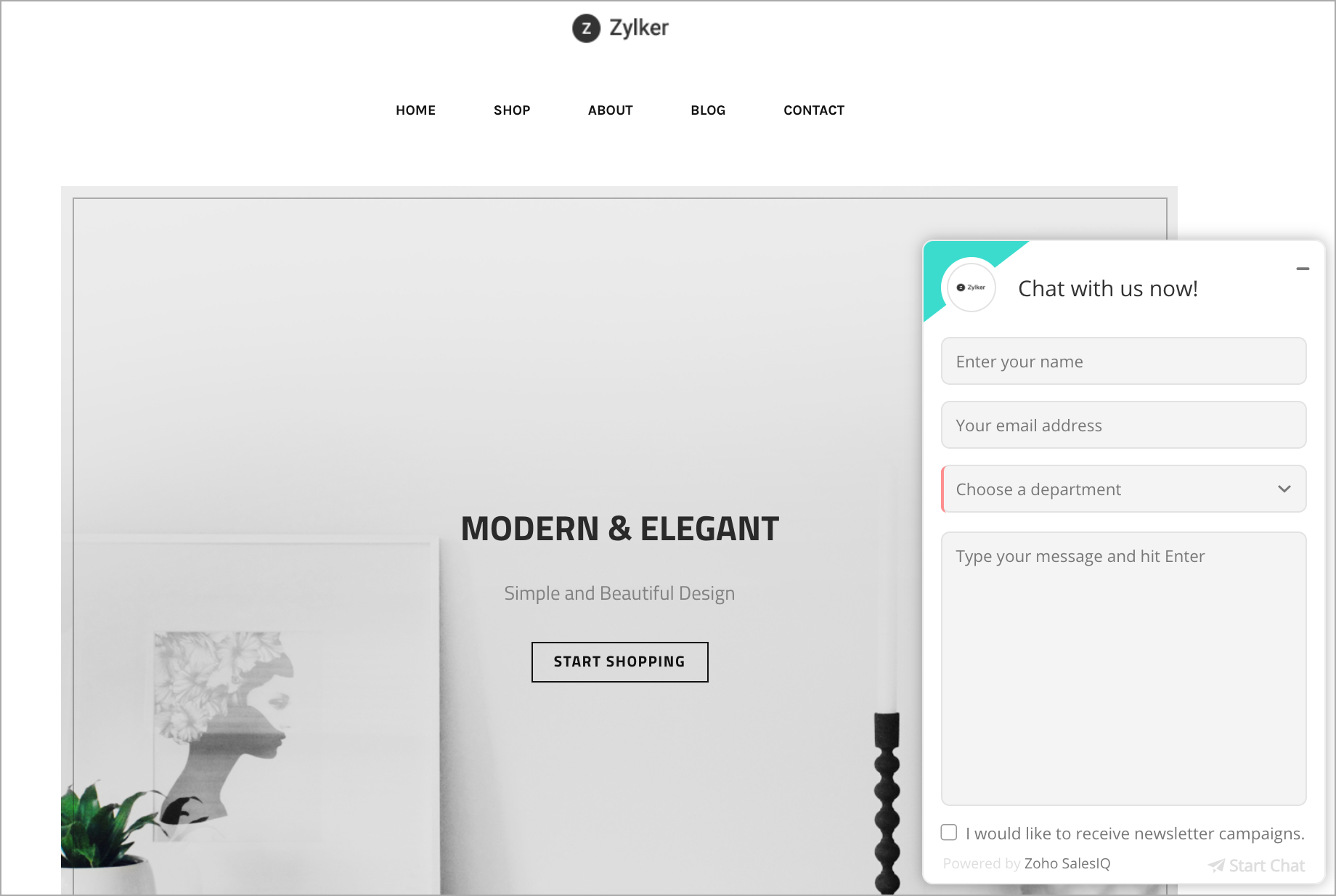

Chat window Header
- header
- {
- }
Example:
- header {
- height: 80px !important
- }

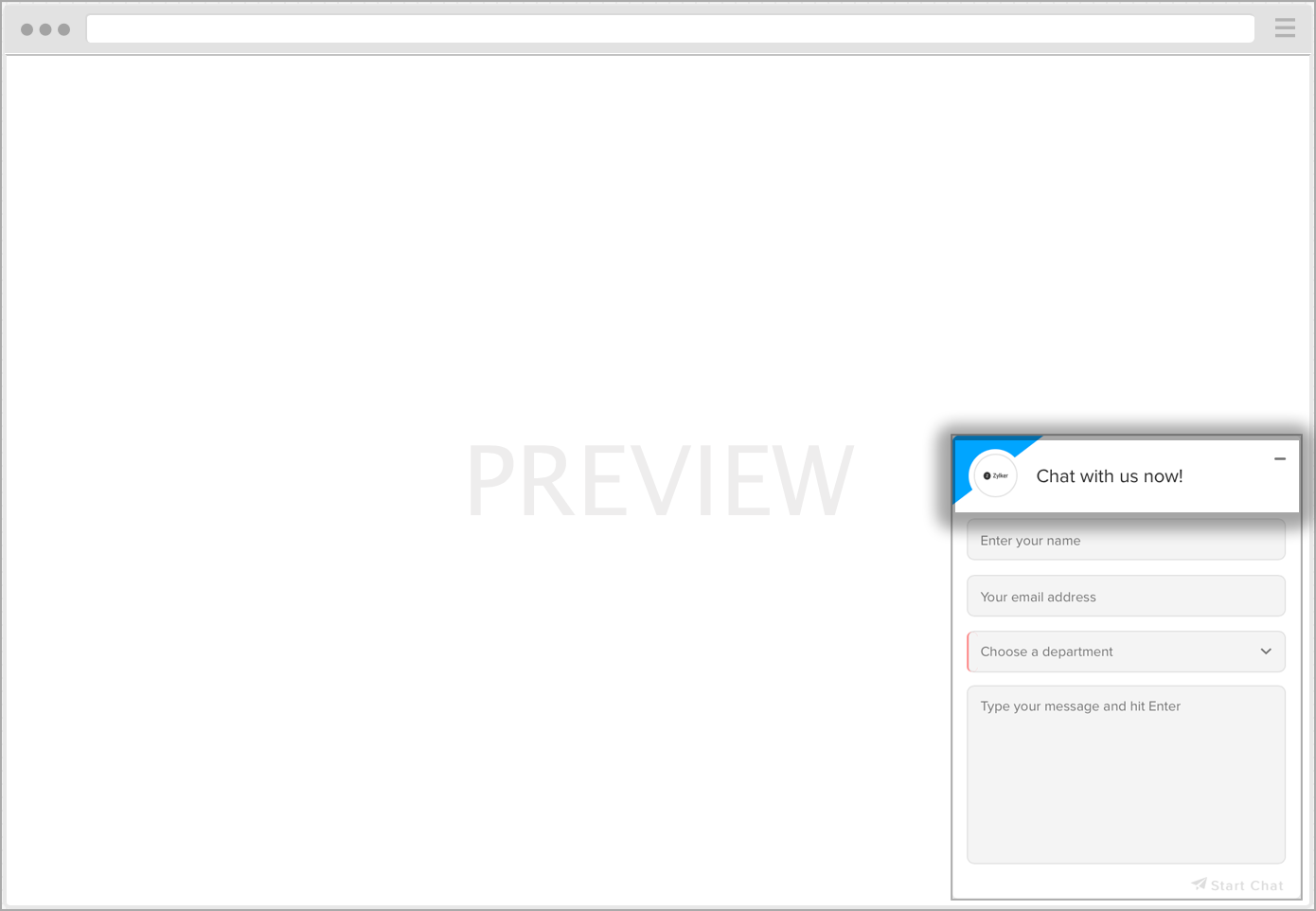
Company Logo
- .siq-company-logo
- {
- }
Example:
- .siq-company-logo {
- border-radius: 15px !important
- }

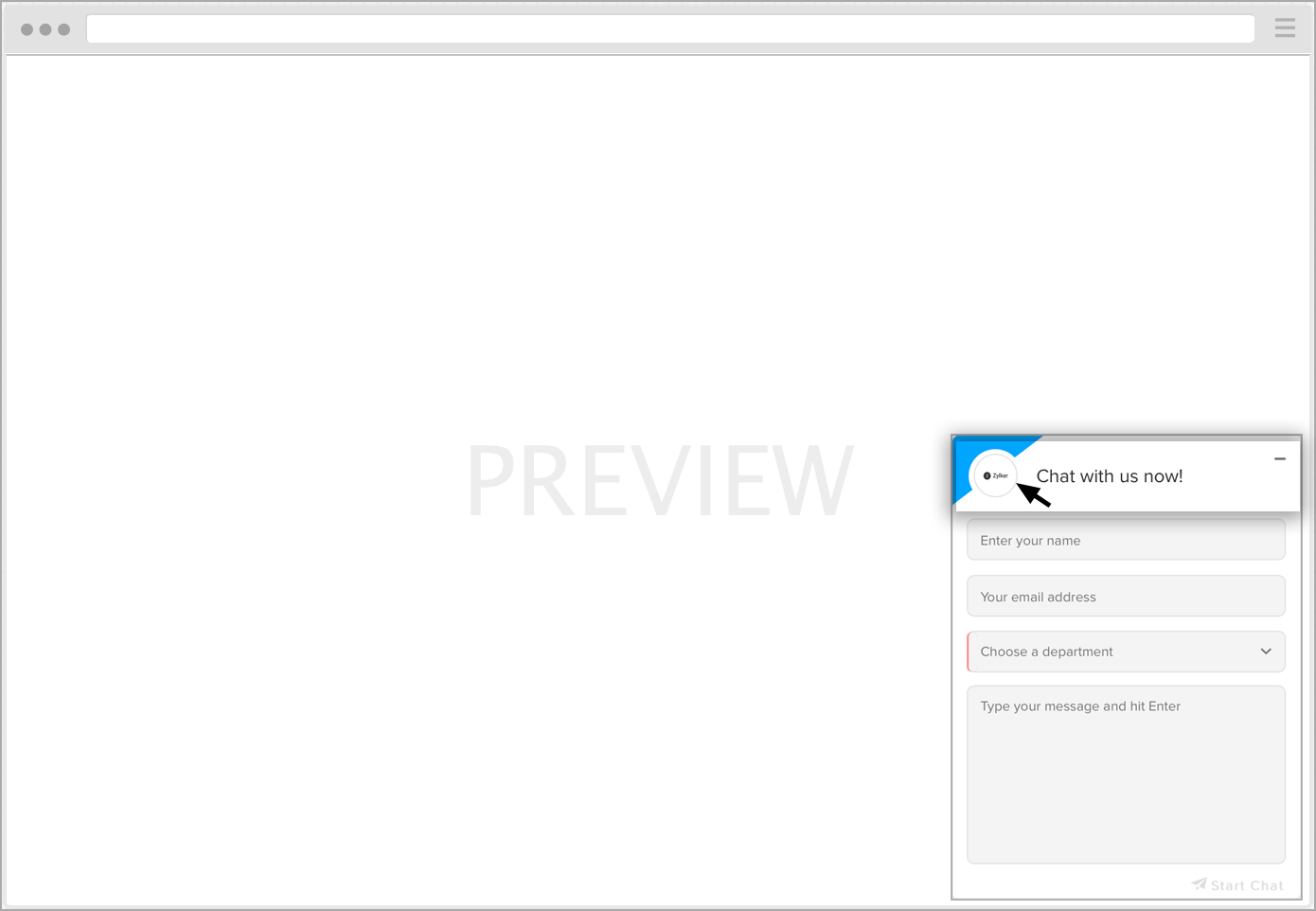
Chat attender name
- .siq-chat-attender-name
- {
- }
Example:
- .siq-chat-attender-name {
- color: black !important;
- }

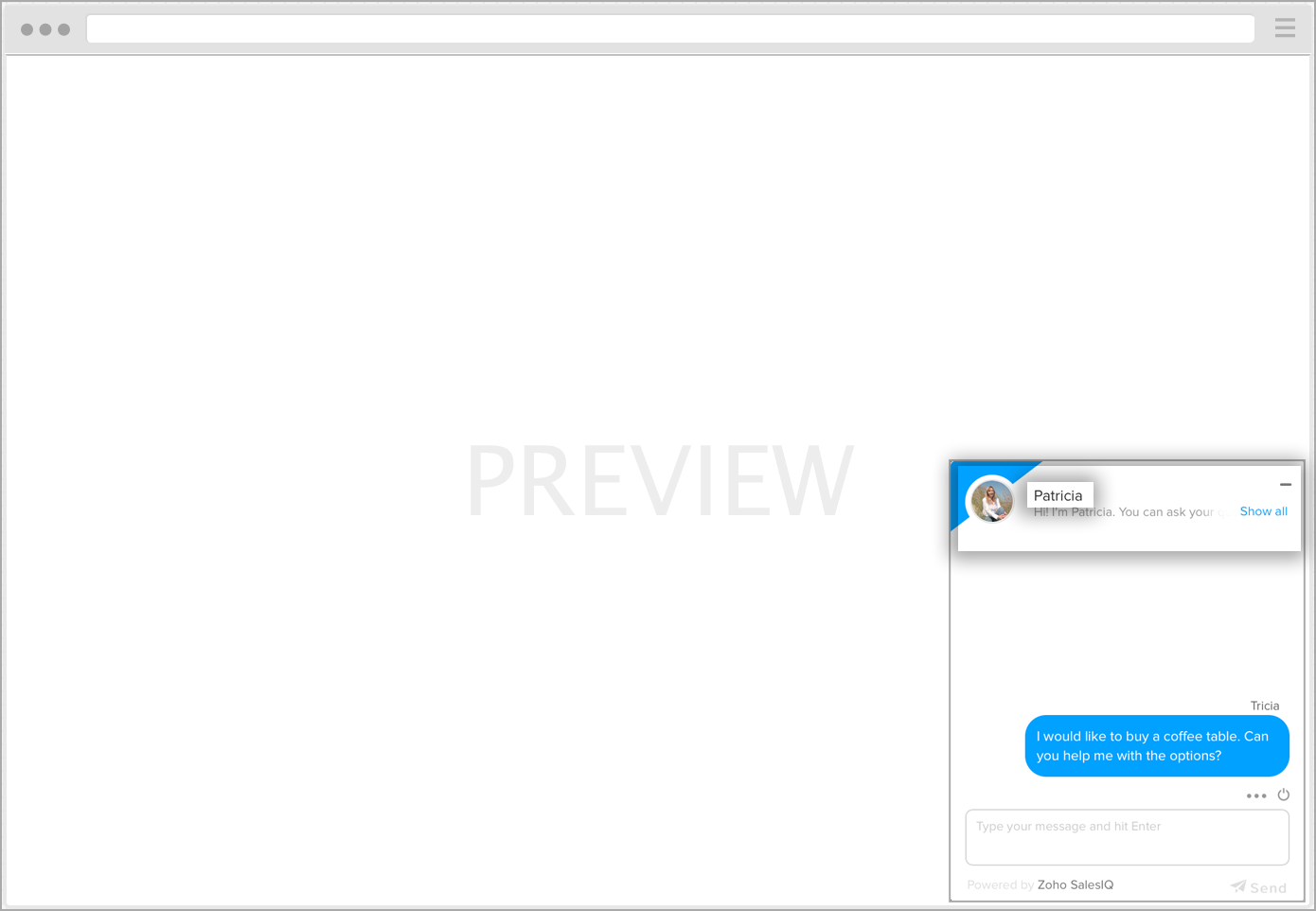
Chat attender description
- .siq-about-me
- {
- }
Example:
- .siq-about-me {
- color: darkgray !important;
- }

Chat window - closing icon
- .siq-close-icon:before
- {
- }
Example:
- .siq-close-icon:before {
- color: black !important;
- }


Chat window footer
- footer
- {
- }
Example:
- footer {
- background-color: lightgray !important;
- }

Message Sending button
- .siq-send-button,
- .siq-send-button:before{
- }
Example:
- .siq-send-button,
- .siq-send-button:before {
- color: green !important;
- }

Chat window - Minimize icon
- .siq-minimize-icon:before
- {
- }
Example:
- .siq-minimize-icon:before {
- color: black !important;
- }

Subscribing to Newsletter section
- .siq-newsletter
- {
- }
Example:
- .siq-newsletter {
- background: #ccc !important;
- }

Check box - Subscribing to Newsletter section
- .siq-checkbox
- {
- }
Example:
- .siq-checkbox {
- color: cadetblue !important;
- }

Label - Subscribing to Newsletter section
- .siq-checkbox-label em
- {
- }
Example:
- .siq-checkbox-label em {
- color: red !important;
- }

Messaging area
- .siq_content
- {
- }
Example:
- .siq_content {
- background: #dedede57 !important;
- }

Visitor text message typing area
- .siq-message-textarea
- {
- }
Example:
- .siq-message-textarea {
- background: #eee !important;
- }

Operator typing status
- .siq-typing-message
- {
- }
Example:
- .siq-typing-message {
- color: darkgray !important;
- }

Messaging area - Menu
- .siq-menu:before
- {
- }
Example:
- .siq-menu:before {
- color: gray !important;
- }

Visitor chat ending button
- .siq-end-chat-button:before
- {
- }
Example:
- .siq-end-chat-button:before {
- color: gray !important;
- }

Emojis section
- .siq-smileys-section
- {
- }
Example:
- .siq-smileys-section {
- background: #eee !important;
- }

Individual emoji
- .siq-smileys
- {
- }
Example:
- .siq-smileys {
- background: #eee !important;
- }

Emoji icon
- .siq-smiley-icon
- {
- }
Example:
- .siq-smiley-icon {
- box-shadow: 0 0 1px !important;
- border-radius: 5px !important;
- }

URL sharing section
- .siq-share-url
- {
- }
Example:
- .siq-share-url {
- color: red !important;
- }

Visitor input area

Drop down - Visitor input area
- .siq-dropdown
- {
- }
Example:
- .siq-dropdown {
- background-color: #d6c8c8 !important;
- }

Text box - Visitor input area
- .siq-input-text-box
- {
- }
Example:
- .siq-input-text-box {
- color: darkgray !important;
- }

Text message field - Visitor input area
- .siq-message-area
- {
- }
Example:
- .siq-message-area {
- border-radius: 30px !important;
- overflow: hidden !important;
- }

Cancel button - Visitor input area
- .siq-cancel-button
- {
- }
Example:
- .siq-cancel-button {
- background-color: red !important;
- color: #fff !important;
- }

Update button - Visitor input area
- .siq-update-button
- {
- }
Example:
- .siq-update-button {
- background-color: green !important;
- }

Mandatory fields option - Visitor input area
- .siq-required
- {
- }
Example:
- .siq-required {
- border-color: green !important;
- }

Rating and feedback section
- .siq-feedback-section
- {
- }
Example:
- .siq-feedback-section {
- background: #eee !important;
- }

Chat rating icon
- body .reaction_ico {}
Example:
- body .reaction_ico {
- background-image: url (https://img.zohocdn.com/salesiq/images/reactions_36f94_.png) !important;
- }
- .sad_icon {
- background-position: 0 0 !important;
- }
- .happy_icon {
- background-position: -88px 0 !important;
- }
- .neutral_icon {
- background-position: -44px 0 !important;
- }
Feedback text area
- .siq-feedback-textarea
- {
- }
Example:
- .siq-feedback-textarea {
- box-shadow: 0 0 13px #c7a8a8 !important;
- }

Information banner
- .siq-info-banner
- {
- }
Example:
- .siq-info-banner {
- color: red !important;
- }

Timer - information banner
- .siq-info-timer,
- .siq-info-timer:before {
- }
Example:
- .siq-info-timer,
- .siq-info-timer:before {
- color: gray !important;
- }

Info banner in the messaging area
- .siq-info-message
- {
- }
Example:
- .siq-info-message {
- color: darkgray !important;
- }

Send e-mail section
- .siq-send-email-section
- {
- }
Example:
- .siq-send-email-section {
- box-shadow: 0 0 20px #988d8d !important;
- }

Send e-mail - text input field
- .siq-send-email-input
- {
- }
Example:
- .siq-send-email-input {
- color: #7d2222 !important;
- }

Operator message section
- .siq-agntmsg
- {
- }
Example:
- .siq-agntmsg {
- background: #eee !important;
- border-radius: 10px !important;
- }

Operator name - message section
- .siq-user-name
- {
- }
Example:
- .siq-user-name {
- color: darkgray !important;
- }

Operator message
- .siq-user-message
- {
- }
Example:
- .siq-user-message {
- color: #00b3ff !important;
- }

Visitor message section
- .siq-visitmsg
- {
- }
Example:
- .siq-visitmsg {
- background-color: #eee !important;
- }

Visitor's messaging time
- .siq-message-time
- {
- }
Example:
- .siq-message-time {
- color: #312727 !important;
- }

Visitor name - message section
- .siq-visitor-name
- {
- }
Example:
- .siq-visitor-name {
- color: darkgray !important;
- }

Visitor message
- .siq-visitor-message
- {
- }
Example:
- .siq-visitor-message {
- color: aqua !important;
- }

Attachment section
You can change the look and feel, borders of the attachment section in the chat window using this CSS.
CSS:
- .siq-file-attach
- {
- }
Example:
- .siq-file-attach {
- height: 100px;
- }

File attached in the chat window
- .siq-file-icon
- {
- }
Example:
- .siq-file-icon {
- background-color: #5d8db3 !important;
- }

Image attached in the chat window
- .siq-attach_image
- {
- }
Example:
- .siq-attach_image {
- filter: grayscale(1) !important;
- }

Image drag-drop section
- .siq-dragdrop-mask
- {
- }
Example:
- .siq-dragdrop-mask {
- background-color: #eee !important;
- padding-top: 8px !important;
- }

Image preview - comment section
- .siq-comment-textarea
- {
- }
Example:
- .siq-comment-textarea {
- background-color: #eee !important;
- }

Image preview section
- .siq-image-preview
- {
- }
Example:
- .siq-image-preview {
- box-shadow: 0 0 21px #a2a2a2 !important;
- }

Attachment uploading in the chat window
- .siq-file-progress
- {
- }
Example:
- .siq-file-progress {
- box-shadow: 0px 0 21px #e0b8b8 !important;
- }

Zoho CRM Training Programs
Learn how to use the best tools for sales force automation and better customer engagement from Zoho's implementation specialists.
Zoho DataPrep Personalized Demo
If you'd like a personalized walk-through of our data preparation tool, please request a demo and we'll be happy to show you how to get the best out of Zoho DataPrep.
You are currently viewing the help pages of Qntrl’s earlier version. Click here to view our latest version—Qntrl 3.0's help articles.
Zoho Sheet Resources
Zoho Forms Resources
Zoho Sign Resources
Zoho TeamInbox Resources
Related Articles
Sample CSS for SalesIQ Live Chat [New]
Overview of Custom CSS From the SalesIQ dashboard, when you navigate to Settings > Brands > Personalization, you will have plenty of customization options for your SalesIQ chat widget and window without touching a line of code. If you are a ...Customize your SalesIQ Chat window with new Personalized Widgets (Beta)
Note: This feature is still in beta version. If need be, changes will be made to the JS API code/format for further refinement of the widgets. Additionally, the widgets JS API will work only on the new SalesIQ live chat. If you are using the older ...Integrating Zoho Bookings with Zoho SalesIQ
Zoho Bookings in SalesIQ Zoho Bookings is an online tool that your customers can use to book appointments with your experts and specialists to avail your services. When you publish your services on Zoho Bookings, your customers can access this ...SalesIQ for Zoho Forms
Zoho forms is a software solution that let's you create visually appealing forms easily with a no-code online form builder, for all your data collection needs. Integrating Zoho SalesIQ with Zoho Forms will allow you to receive the data collected on ...Introduction to Custom CSS in SalesIQ Live Chat
Every business has its own unique brand identity, reflected through specific colors, fonts, and layouts. To maintain consistency and enhance the customer experience, you can customize the CSS of the SalesIQ live chat widget to match your business ...















