Group and ungroup columns or rows
Grouping rows or columns together and choosing to expand or collapse them can make spreadsheets organized and concise. Here's how you can group and ungroup columns or rows.
How to group rows or columns?
1. Select the rows/columns you'd like to group together.
2. Click on the Data menu.
3. From the drop down, select Group & Ungroup
4. Click on Group Rows/Group Columns.

Alternatively, you can select the rows/columns you'd like to group, and right click on the row/column headers. From the contextual drop down menu, click on Group Rows/Group Columns.
How to create sub-groups and parent groups?
You can create a parent group or subgroup by selecting the desired rows/columns and grouping them together. If the selected range already has a group in it, then it becomes a subgroup.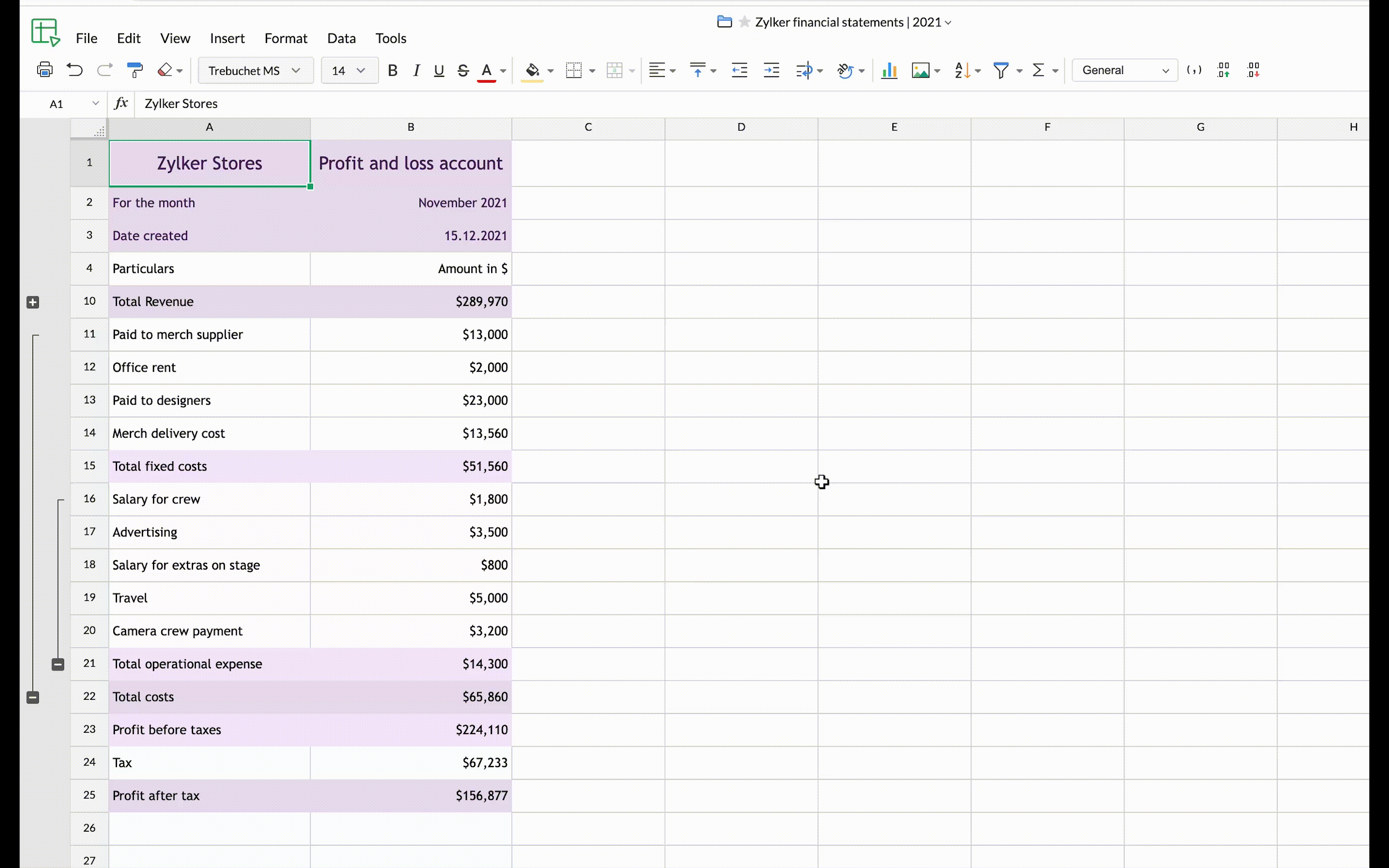
How to ungroup rows/columns?
1. Select the rows/columns you want to ungroup.
2. Click on the Data menu.
3. From the drop down, select Group & Ungroup.
4. Click on Ungroup Rows/Ungroup Columns.

Here are a couple of alternatives to ungroup rows/columns.
- Select the rows/columns you want to ungroup. Right click on the row/column headers. Click on the option to Ungroup Rows/Ungroup Columns.
- Right click on the +/- symbol. Click on the Remove Group option.
Managing Grouped rows/columns
To expand/collapse a group, please click on the +/- button next to it.
By right clicking on the +/- button near the grouped rows/columns, you can
1. Expand/Collapse that particular group.
2. Remove that group.
3. Expand all groups.
4. Collapse all groups.
5. Move the +/- button.

The keyboard shortcut to group rows or columns is Alt+Shift+Right. Select the rows/columns you want to group and press Alt+Shift+Right to group them.

The groups are by default created with an option to expand at column to the right side of the group or the row below the group. You can choose to change to move the Expand or Collapse button above or to the left side of the group.
Zoho CRM Training Programs
Learn how to use the best tools for sales force automation and better customer engagement from Zoho's implementation specialists.
Zoho DataPrep Personalized Demo
If you'd like a personalized walk-through of our data preparation tool, please request a demo and we'll be happy to show you how to get the best out of Zoho DataPrep.
New to Zoho Writer?
You are currently viewing the help pages of Qntrl’s earlier version. Click here to view our latest version—Qntrl 3.0's help articles.
Zoho Sheet Resources
Zoho Forms Resources
New to Zoho Sign?
Zoho Sign Resources
New to Zoho TeamInbox?
Zoho TeamInbox Resources
New to Zoho ZeptoMail?
New to Zoho Workerly?
New to Zoho Recruit?
New to Zoho CRM?
New to Zoho Projects?
New to Zoho Sprints?
New to Zoho Assist?
New to Bigin?
Related Articles
ROWS
Returns the number of rows in a given range. Syntax ROWS(cell_ref) cell_ref: The cell or range within which you want to calculate the number of rows. E.g. A1:C8 Examples Formula Result =ROWS( A1:C8 ) 8 =ROWS( A5:C5 ) 1 =ROWS(Sales_data) 9 Get ...Freeze rows/columns
To freeze first row/column Click View > Freeze > Row 1 or Column A. To freeze panes up to selected row/column Place your selection on the cell, the rows and columns before which you wish to freeze. Click View > Freeze > Up to selected row or column. ...Insert or delete rows/columns
To insert or delete rows/columns: Tap the required cell and a contextual menu appears. Select Insert & Delete option. Choose whether you wish to insert or delete rows/columns from the options.COLUMNS
Returns the number of columns in a given array or reference. Syntax COLUMNS(cell_ref) cell_ref: The reference for the cell or range within which you want to calculate the number of columns. E.g. A1:C8 Examples Formula Result =COLUMNS( A1:C8 ) ...Insert or delete cells, rows or columns in a sheet
To insert a column or a row: Select the column or row before which you want to insert a new column or a row. Tap the icon. Go to the Home menu. Tap the Insert & Delete option. From there, choose to Insert Column or Insert Row. Alternatively, you can ...
New to Zoho LandingPage?
Zoho LandingPage Resources















