Fundamentals of UI in Zoho Show app for Android
The Zoho Show for Android comes with an attractive, redesigned user interface (UI) to help you make your presentations spectacular. All the features are grouped into easily-accessible panes and toolbars to make it easy for you to find what you want, and the contextual UI reacts to every click by showing more options related to the actions performed. There's a ton to explore, so take a look around while you're crafting your next presentation.
Here's a screenshot of the UI to familiarize you with our new look. You can see that our features are grouped into panes, menus, and toolbars to facilitate easy access. We'll refer to these elements often throughout our help guides, so let's take a quick tour and get acquainted with what they contain.
Click the Navigation icon  in the bottom- right corner to expand the pane.
in the bottom- right corner to expand the pane.
The pane contains:
Recent: This contains the recent presentations that you have accessed.
My Presentations: This contains all the presentations that you have created.
Shared with Me: This contains all the presentations your collaborators shared with you.
Offline files: This contains all the presentations that you've made available offline.
Trash: This contains all the presentations you deleted.
Once you enter the main interface of the app, you can:
Create icon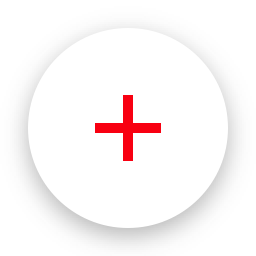 : Create new presentations and select a theme from the list of themes that are displayed for your presentations.
: Create new presentations and select a theme from the list of themes that are displayed for your presentations.
Search icon  : Search for a presentation using the Search icon. In the Search For Presentations page, you can use the Mike icon to enter the text orally.
: Search for a presentation using the Search icon. In the Search For Presentations page, you can use the Mike icon to enter the text orally.
Import icon : Import icon to upload a presentation from your device or cloud storage.
: Import icon to upload a presentation from your device or cloud storage.
The goal of the user interface is to make working on presentations convenient and intuitive for you. With the features appearing right in front of you based on your requirement, you don't have to dig to find out what you want.
Zoho CRM Training Programs
Learn how to use the best tools for sales force automation and better customer engagement from Zoho's implementation specialists.
Zoho DataPrep Personalized Demo
If you'd like a personalized walk-through of our data preparation tool, please request a demo and we'll be happy to show you how to get the best out of Zoho DataPrep.
New to Zoho Writer?
You are currently viewing the help pages of Qntrl’s earlier version. Click here to view our latest version—Qntrl 3.0's help articles.
Zoho Sheet Resources
Zoho Forms Resources
New to Zoho Sign?
Zoho Sign Resources
New to Zoho TeamInbox?
Zoho TeamInbox Resources
New to Zoho ZeptoMail?
New to Zoho Workerly?
New to Zoho Recruit?
New to Zoho CRM?
New to Zoho Projects?
New to Zoho Sprints?
New to Zoho Assist?
New to Bigin?
Related Articles
Open and view presentations with the Show app for Android
The Show app for Android has grouped your presentations into different categories to help you access your presentations more easily. Tap the Navigation icon in the bottom-left corner and select your preferred category: Recents - Contains the ...Import a presentation into your Zoho Show app
Sign in or sign up with the Zoho Show app for Android to import presentations created from other presentation tools like powerpoint and google slides (.pptx). You can upload presentations saved on your device or from your local storage. View and edit ...Create presentations with slide designs
You can create presentations with predesigned slides using Show app for Android. The slides are categorized into cover, content, comparison, image, quote, and end slides. You can select the slides you require to create presentations on the go. To ...Frequently Asked Questions - Android mobile and tablet app
1. What can this app do? The Zoho Show app lets you create, import, edit, share, and deliver slides right from your android phone and tablet devices. With this smartphone app, you can: Create and edit presentations right from your smartphone. Import ...Import presentations into your Show app
Sign in or sign up with Zoho Show to import slide decks created using other presentation tools including PowerPoint and Google Slides. You can import slide shows from your iOS device or any cloud storage drives, and use the Show app to modify them ...
New to Zoho LandingPage?
Zoho LandingPage Resources















