Create and access presentations offline
Zoho Show lets you access your presentations even when you are not connected to the internet. You can create, view, play, and edit a presentation while you're offline, as long as you are signed in to the app. Once you are connected to the internet, you can sync your presentations online.
Enable offline mode
- From the left panel of Show's listing page, click Offline Presentations.
- The offline setup dialog will appear with a set of instructions.
- Click Enable offline setup.

- By default, the five most recent presentations will be made available for offline use.
- Play these presentations as a slideshow by accessing Offline Presentations in the listing page.
- You can create presentations offline using downloaded themes, templates, and slide designs.
- The offline setup is browser-specific. You will have to set up again if you wish to access presentations offline in a different browser.
- It is not recommended to enable offline setups on public computers as your data will be stored in browsers until offline mode is disabled.
Make presentations available offline
While the offline setup only enables the five most recent presentations to be available offline. You can also choose to create any individual presentations offline.
- Click any presentation thumbnail from the listing page.
- Tap the
icon and select Make available offline.
- In the editor page, click File, and choose Make available offline.

All the edits you make offline will be synced automatically when you are back online.
Play a slideshow offline
You can play all the presentations that you have enabled offline mode.
Create presentations offline

You can access the gallery for creating a presentation offline.
You can create a presentation offline using the downloaded templates, themes, and slide designs.
You'll not be able to access the library section when there is no internet.
To download a template, theme, or slide design,
- Hover over the required template, theme, or slide designs and click the
icon.
- Click Make Available Offline.

By default, the whitepaper theme is available to create a presentation offline.
Revoke offline access
You can revoke the offline access to a presentation anytime you prefer.
- In the listing page, click the
on the presentation that you have given offline access to and select Revoke Offline Access.
- In the editor page, click File and choose Revoke Offline Access.
Sync offline presentations online manually
While working on a presentation, when you are connected to the internet, you will be notified to sync your offline presentations online.
- Click Sync Changes for the changes to be updated to the presentation immediately.
To sync changes later
- Open the required presentation.
- In the editor page, click the
Sync icon in the top-right corner of the presentation to sync the presentation.
Sync changes made by collaborator(s)

Changes made to your offline presentation by any collaborator will be automatically synced when you are connected to the network if the particular presentation is kept open.
The changes will be updated automatically whenever you open the presentation.
To manually sync changes made by your collaborators
In the listing page, click the 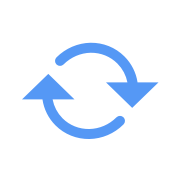 Sync icon in the top-left corner of the presentation thumbnail.
Sync icon in the top-left corner of the presentation thumbnail.
Disable offline mode
Disabling offline mode will completely remove all the resources needed for Show to work offline. You cannot access Show if there is no network connection. Only after enabling the offline setup again will you be able to create and access presentations offline.
- In the listing page, from the left pane, click Offline Presentations.
- Click the Settings icon in the top-right corner.
- Click Disable Offline setup.
- In the confirmation dialog, click Disable.
Remove Offline Data
Removing offline data will remove all the presentations and gallery items (slides, themes, and templates) saved offline.
- In the listing page, from the left pane, click Offline Presentations.
- Click the Settings icon in the top-right corner.
- Click Remove Offline Data.
- In the confirmation dialog, click Remove.
Zoho CRM Training Programs
Learn how to use the best tools for sales force automation and better customer engagement from Zoho's implementation specialists.
Zoho DataPrep Personalized Demo
If you'd like a personalized walk-through of our data preparation tool, please request a demo and we'll be happy to show you how to get the best out of Zoho DataPrep.
New to Zoho Writer?
You are currently viewing the help pages of Qntrl’s earlier version. Click here to view our latest version—Qntrl 3.0's help articles.
Zoho Sheet Resources
Zoho Forms Resources
New to Zoho Sign?
Zoho Sign Resources
New to Zoho TeamInbox?
Zoho TeamInbox Resources
New to Zoho ZeptoMail?
New to Zoho Workerly?
New to Zoho Recruit?
New to Zoho CRM?
New to Zoho Projects?
New to Zoho Sprints?
New to Zoho Assist?
New to Bigin?
Related Articles
Fundamentals of UI in Zoho Show app for Android
The Zoho Show for Android comes with an attractive, redesigned user interface (UI) to help you make your presentations spectacular. All the features are grouped into easily-accessible panes and toolbars to make it easy for you to find what you want, ...Frequently Asked Questions - the Show iOS app
What is the Show app for iOS used for? The Zoho Show app lets you create, import, edit, and deliver presentations (no sign-in required) right from your Apple device. You can also work on a slide deck in offline mode. With this smartphone app, you ...General Questions
1. What is Zoho Show? Can I create presentations from scratch using Zoho Show? Zoho Show is an online presentation tool that lets you create, edit, access, and deliver slides from anywhere. It offers a full-fledged presentation editor with standard ...Fundamentals of Zoho Show UI
The goal of Show's user interface is to make working on presentations convenient and intuitive. With all the editing options readily available, you will not need to dig to find what you want. Get started with the presentation creation process, and ...Frequently Asked Questions - Android mobile and tablet app
1. What can this app do? The Zoho Show app lets you create, import, edit, share, and deliver slides right from your android phone and tablet devices. With this smartphone app, you can: Create and edit presentations right from your smartphone. Import ...
New to Zoho LandingPage?
Zoho LandingPage Resources















