Manage your extensions
Once the extension is published, it is available for all Zoho users to install and use. However, managing your apps after publishing them plays a vital role in maintaining the sanity of the apps. Managing your app includes making new updates to the app by adding new features or enhancements, fixing existing bugs, updating the description of the app constantly based on the new updates, and so on. Let us see how to manage your existing apps in this article.
View extensions and its details
View the extensions you are working on, developers involved, functions and triggers configured, version number of the extension within this section.
-
Go to
Sigma.
-
Navigate to the
Extensions
module at the left band.
-
In the
All Extensions
tab, hover the mouse over an extension.
-
Click the
extension details
icon.
You can find the below extension details:
General Details:
Includes the description of the extension, last modified date and time, extension visibility, service name, name of the user who created the extension, installation stats, and trigger execution stats.
Version: This section displays the version history of the extension, which includes version number, created date, updated date, and version status. You can also deprecate a version from this section.

Multi-DC sync is supported for all Zoho Desk extensions. When you publish an extension for the first time, you'll be prompted to confirm if multi-DC has to be enabled. If you choose Yes, the extension will be published across the following data centers: IN, AU, EU, CN and JP. This action cannot be reverted later. To verify the Multi-DC status, navigate to
General Details
of the extension.
When Multi-DC is enabled, the status of the sync will be listed along with the version on clicking the Multi-DC icon. Please contact Sigma support at 'support@zohosigma.com' if the version fails in a certain DC.
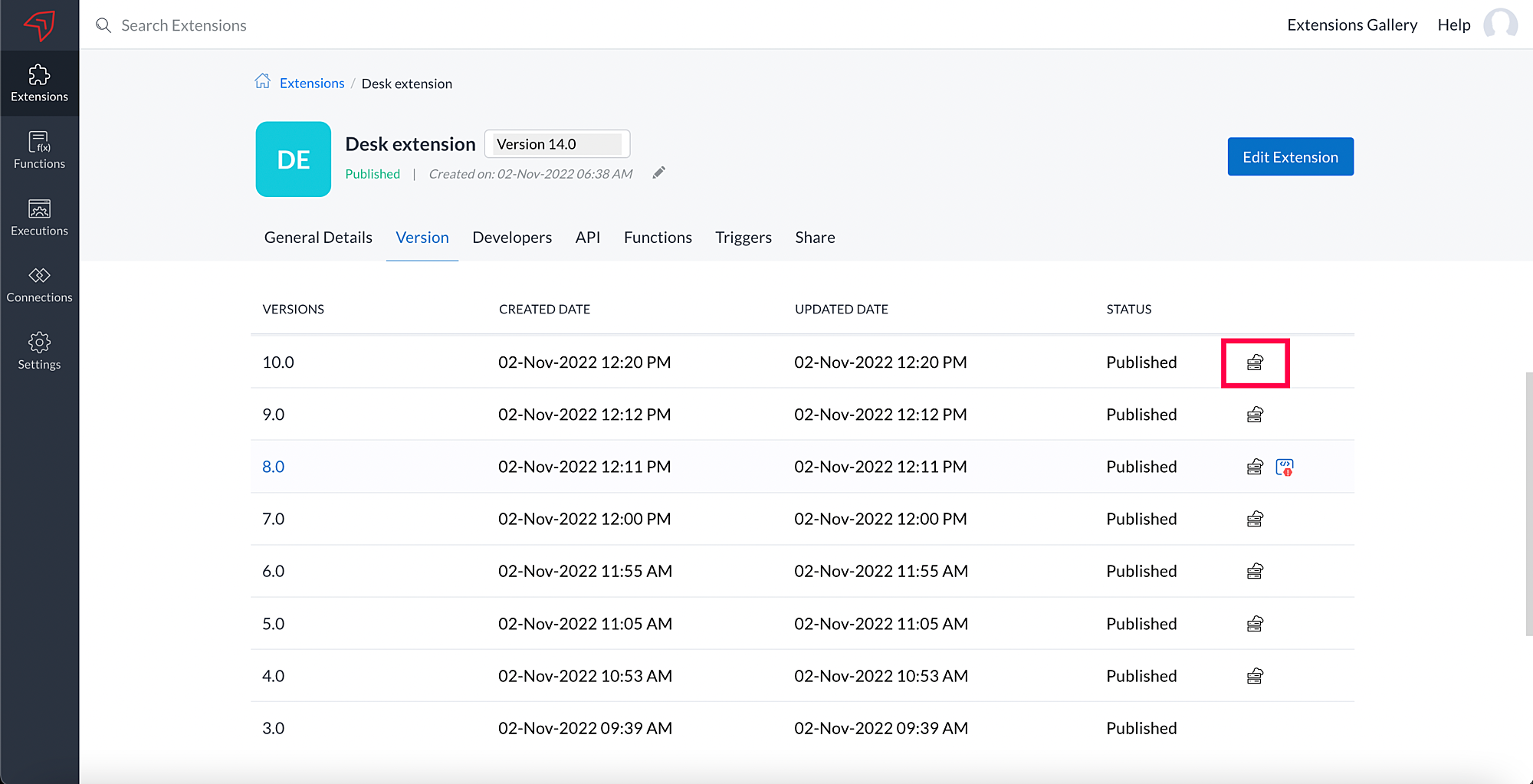
Developers: View the developers involved in building this extension here. You can also associate developers by clicking the
Associate
Developers
button, select the developers from the
Developers
dropdown field, and click
Associate.
Functions: Functions built for this extension will be displayed here. You can also associate an existing function to the extension using the
Associate function
option.
Triggers: Triggers help to execute functions automatically when an event occurs. You can also add triggers directly from this page using the
Add Trigger
button.
Edit Private extensions
Sigma allows you to make changes to the extensions by editing them.
-
Select the
Extensions
module at the left band.
-
In the
All Extensions
tab, hover the mouse over a private extension.
-
Click
Edit Extension
to edit the extension.
-
Perform the update in the editor and click
Save.
-
You will be prompted to save the extension as a new draft. Confirm your action.
-
Click
Publish.
Once done, a new version of the extension will be available for users to install. To update to the latest version of the extension, navigate to the respective extension in the service and check for updates.
Edit Public extensions:
Sigma allows you to make changes to the extensions by editing them.
-
Select the
Extensions
module at the left band.
-
In the
All Extensions
tab, hover the mouse over a public extension.
-
Click
Edit Extension
to edit the extension.
-
Perform the update in the editor and click
Save.
-
You will be prompted to save the extension as a new draft. Confirm your action.
-
Click
Publish.
When you update a public extension and publish it, a new version of your public extension is generated and submitted for approval to Zoho Marketplace.
Our marketplace approval team will automatically review all the changes made to the extension based on the review guidelines and notify you via email regarding the status of your extension.
Once the approval is complete, a new version of the extension will be available for users to install. To update to the latest version of the extension, navigate to the respective extension in the service and check for updates.
In case you would like to communicate with our approval team, you can email team at
approval@zohomarketplace.com (or) you can use the
Talk to admin
option available in the Inbox of Partner Console. Select 'New version approval request' as the query.
Know more about the extension version from this
help document. To know about the application review and listing, refer to this
help document.
You can also raise other extension related questions through
Talk to admin
option. Our approval team will check and assist you on the questions raised.
View and edit public extension details:
You can view all the public apps created by you in
Partner Console.
You can update the details of the public extensions here like policy, supported edition, description, pricing, and other such information to maintain the latest details of the extension.
Zoho CRM Training Programs
Learn how to use the best tools for sales force automation and better customer engagement from Zoho's implementation specialists.
Zoho DataPrep Personalized Demo
If you'd like a personalized walk-through of our data preparation tool, please request a demo and we'll be happy to show you how to get the best out of Zoho DataPrep.
New to Zoho Writer?
You are currently viewing the help pages of Qntrl’s earlier version. Click here to view our latest version—Qntrl 3.0's help articles.
Zoho Sheet Resources
Zoho Forms Resources
New to Zoho Sign?
Zoho Sign Resources
New to Zoho TeamInbox?
Zoho TeamInbox Resources
New to Zoho ZeptoMail?
New to Zoho Workerly?
New to Zoho Recruit?
New to Zoho CRM?
New to Zoho Projects?
New to Zoho Sprints?
New to Zoho Assist?
New to Bigin?
Related Articles
Extensions Gallery
Building an extension might be a daunting task, but with Sigma, you can do it with ease. Start creating extensions using ready-made templates available in Sigma. Navigate to Extensions Gallery section on the top right corner. Start creating your ...Public and Private Extensions
Extensions in Sigma can be hosted as Public or Private. While public extensions are hosted for a wider audience, private extensions are restricted to smaller circles. Public extensions are hosted through Zoho Marketplace, a platform where all Zoho ...Publish your Extension
Once a public or private extension is executed and tested, it can be published. While private extensions are published for internal usage within your organization, public extensions can be published in Zoho Marketplace for external users to install. ...Create extensions using online Zoho Extension Toolkit
Zoho Extension Toolkit (ZET) is used to create extensions offline in your machine. Once the extensions are created, you'll need to upload the extension as a zip file in Sigma and publish the extension. This can be tedious when you make changes to the ...Create extensions using Command Line Interface(CLI)
Zoho Sigma helps you to build extensions for Zoho services in two ways: Building apps using the command line interface (CLI). You can use this method if you want to build an extension offline with your own code editor. Use Zoho Sigma cloud editor and ...
New to Zoho LandingPage?
Zoho LandingPage Resources















