Manual Publishing
Using the Zoho Social mobile application on Android and iOS, you can manually publish Instagram Posts, Stories, and TikTok videos with a duration between 60s and 10 mins. Zoho Social supports direct publishing automatically for posts. However, in the below cases, direct publishing is not possible, and you will only be able to publish your posts manually:
- If you're trying to publish Instagram Stories from Instagram Creator Profiles.
- If the dimensions of images, or dimensions and size of videos don't fit the standard requirements of the social network.

Manual Publishing is currently supported for Instagram and TikTok if the video duration between 60s and 10 mins
Publishing an Instagram Post
If
you've connected your Instagram professional account with Zoho Social, you will need the Zoho Social mobile app along with your web app to
publish posts on Instagram. All
your posts, regardless of the number of media files you choose to
share—single or multiple images and videos, will be published with Zoho
Social's mobile app and the
Instagram app.
Before you start posting, keep in mind the following points:
- Check if you have the Zoho Social app and the Instagram app installed on your iOS or Android device.
- Make sure you have connected your Instagram account to Zoho Social on the web application.
- Turn on Notifications from the Zoho Social app on your device, to allow us to send
you Instagram Publishing Notifications on the date and time for which
you've scheduled your post.
Follow these steps to continue posting via Zoho Social app + Instagram:
1. Click  to access the compose screen. Choose the brand you want to post on.
to access the compose screen. Choose the brand you want to post on.
2. Click  at the top left of your compose screen to select the Instagram Profile. You can also pin this channel to the compose box.
at the top left of your compose screen to select the Instagram Profile. You can also pin this channel to the compose box.
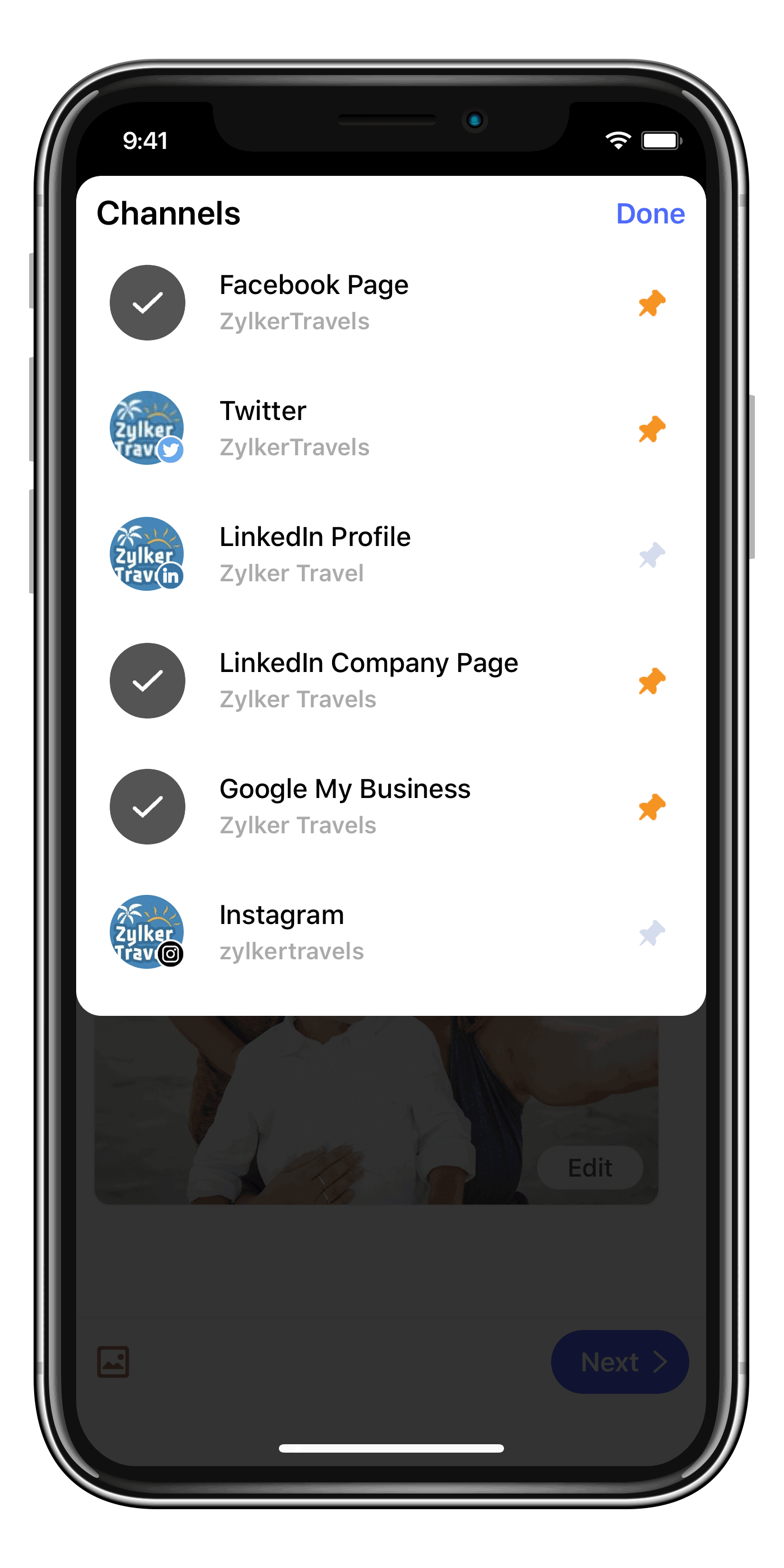
3. Upload the required media. Once you're done crafting your post, if the uploaded media don't fit the network requirements for Instagram or Tiktok, you will be prompted to choose manual publishing for the respective networks. Click the toggle to proceed with manual publishing.

If you want to publish directly, resize the media according to the network requirements.
4. Click Next on the compose screen. The screen will display options like: Publish Now, Custom Schedule, SmartQ, CustomQ, and Save as Draft.
5. To post immediately, click Publish Now. In case your post is scheduled to go live later, you will receive a notification on your mobile at that particular date and time to publish it. Click the notification to continue publishing via Zoho
Social's mobile app.
6. Click the Open Instagram button at the bottom of the screen if you want to publish on Instagram. Zoho Social will automatically download the images or videos and save the
text caption on your clipboard.

Android users can choose either Instagram or Tiktok for manual publishing from the same screen.
7. From the following screen that appears, click the Feed icon to head over to your Instagram feed. (for iOS devices)
8. Click  at the bottom of your Instagram feed to open the crop screen. (for Android devices)
at the bottom of your Instagram feed to open the crop screen. (for Android devices)
9. Select the images and videos you'd like to post by clicking them in the order of your choice.
10. Paste your Caption. You can also choose to Tag People, Add Location, or cross-post the images to Facebook, Twitter, or Tumblr.
11. Click OK. (for iOS devices)
12. Click Share.
 Keep in mind that you cannot delete posts
published on Instagram directly from Zoho Social. You have to use the
Instagram app to do that. Once a post is published, you cannot edit the content of the post using Zoho Social.
Keep in mind that you cannot delete posts
published on Instagram directly from Zoho Social. You have to use the
Instagram app to do that. Once a post is published, you cannot edit the content of the post using Zoho Social.Publishing an Instagram Story
The stories created from the web application can be published manually from the Zoho Social mobile application. Based on the selected publishing option, you will receive a Publishing Notification at the specific date and time.
Once the notification is selected, all the images and videos will be downloaded to your mobile device and will be available as you open the Instagram application. You can copy the caption added from the Zoho Social mobile app and paste it in the respective media item. If you have added only one image with a caption, it will be automatically copied to clipboard. Once the stories are created, you can go ahead and share it with your followers.
Manual publishing of Instagram Stories can be opted for in the following cases:
- You want to add more than one story at the same time
- Add a caption to your story
- Your media files don't fit the requirements of the network
- If you're publishing from a Creator profile

Note
- You can add up to 10 media items in your Stories via manual publishing.
- Make sure that the notifications are enabled in your Zoho Social mobile app to publish stories on Instagram manually.
To publish stories on Instagram via manual publishing.
- Click the drop-down next to New Post and select Instagram Story.
- Enable the toggle in the compose window to allow Manual Publishing.
- To upload media, do the following:
- Click Upload and select an option from the drop-down list to add the images and videos.
- Click Attach.
- To create an image from scratch, do the following:
- Click Create.
- Select an appropriate background color and click Upload a Photo to add an image.
- Click the Text icon to add text to the story.
- Add stickers, apply filters, and adjust image composition as required, then click Save.
- Hover over the image and click the Preview icon to view how the story will appear on Instagram.
- Select the Text (
)icon to add a caption to the story and click Add.
- Select the Edit (
) icon to customize your image and click Save.
- Select the appropriate publishing option and click Post Now or Schedule.
You will receive a notification on your mobile immediately if you choose Publish Now, or at the scheduled date and time if you schedule it for later. - Open the Zoho Social mobile app and go to Publishing Notifications (
).
- Select the notification to publish a story on your Instagram account. Make sure you are logged in to Instagram with the appropriate account.
- Tap Open Instagram button.
- Select Copy Content and add it to the relevant stories.
- Customize the story and hit Share once ready.
Publishing on TikTok from the mobile app
If the duration of the video is shorter than 3s and longer than 60s then you can manually publish on TikTok from the Zoho Social mobile app.
To publish on TikTok
- Tap the New Post
button.
- Tap the Add icon and select the TikTok profile.
- Enter a suitable caption and click the Image
icon to attach a video from Camera or Photo Library.
- Tap Next and select an appropriate publishing option.
- To publish it right away, do the following:
- Tap Publish Now.
- Read the steps and tap Open TikTok.
- Select the video from Gallery and tap Next.
- Paste the content from clipboard in the caption section and hit Post.
If the post is scheduled, you will receive a notification on your Zoho Social mobile app at the scheduled date and time.
- Open the Zoho Social mobile app and select the Publishing Notifications (
) icon.
- Select the notification to publish the video on TikTok. Make sure you are logged in to TikTok with the appropriate business account.
- Tap Publish Now.
- Read the steps and tap Open TikTok.
- Select the video from Gallery and tap Next.
- Paste the content from clipboard in the caption section and hit Post.
Zoho CRM Training Programs
Learn how to use the best tools for sales force automation and better customer engagement from Zoho's implementation specialists.
Zoho DataPrep Personalized Demo
If you'd like a personalized walk-through of our data preparation tool, please request a demo and we'll be happy to show you how to get the best out of Zoho DataPrep.
You are currently viewing the help pages of Qntrl’s earlier version. Click here to view our latest version—Qntrl 3.0's help articles.
Zoho Sheet Resources
Zoho Forms Resources
New to Zoho Sign?
Zoho Sign Resources
New to Zoho TeamInbox?
Zoho TeamInbox Resources
New to Zoho ZeptoMail?
Zoho DataPrep Resources
New to Zoho Workerly?
New to Zoho Recruit?
New to Zoho CRM?
New to Zoho Projects?
New to Zoho Sprints?
New to Zoho Assist?
New to Bigin?
Related Articles
Instagram Publishing
Publishing and Scheduling Posts Instagram posts can be published in the following ways on Zoho Social: Direct publishing from Zoho Social Publishing via Zoho Social (Mobile App) + Instagram App This is determined by the type of Instagram Profile you ...Media guidelines for publishing across social channels
Publishing images, video, or other media files on social media is something that businesses do almost every day to build their brand's presence across different channels. As a content creator, it's essential to be aware of the different requirements ...What are the publishing options available while scheduling a Retweet?
Zoho Social has multiple scheduling options with which you can plan and set your retweet for a later date. They are: 1. Retweet Now - Choose this option to publish your Retweet instantly. 2. Schedule for a Specific Date - This will help you schedule ...Why is it important to enable URL tracking under Publishing Settings?
If you choose to enable URL tracking under Settings, UTM parameters will be automatically included in any URL you paste on the Publishing Window while you create your post—without you having to set the parameter each time you add a URL to publish.What happens if I turn off the URL tracking from Publishing Settings?
You will still be able to add UTM parameters manually on the Publishing window even if you have turned off the toggle button for URL tracking under Settings. To add UTM parameters manually from the publishing window, 1. Click on the New Post button ...
New to Zoho LandingPage?
Zoho LandingPage Resources













