Working with releases
Create your first big release in Zoho Sprints and deliver quality outcomes ontime.

Available Plan: Premier
Accessible To: Admin and Manager
 You will be able to carry out the following actions based on your profile permissions. Click the Permission Helper at the bottom of the page to know your profile permissions.
You will be able to carry out the following actions based on your profile permissions. Click the Permission Helper at the bottom of the page to know your profile permissions. Create new release
- Click Create Release . (If you are creating release for the first time)
- Click + in the relevant stage. (If you are adding another release to the project)
- A stage denotes the phase or status of your release. Learn more.
- Enter the Release Name and Description .
- Choose the Start Date and Release Date .
- Select the Stage , Owners , Color .
- Click Create to add the release or click Create and Associate to create and associate items to your release.
Add new items to release
Once your release is created, you can start adding new work items to your release.
- Hover over the particular release.
- Click
at the bottom right corner of the release card.
- Click Create New Items .
- Enter the work item details in the work item form.
- Click Create .
Associate existing items to release
You can also associate the existing work items from the backlog or sprint to your release. If you have relevant work items to your release plan go ahead and associate them.
- Hover over the particular release.
- Click
at the bottom right corner of the release card.
- Click Associate Items .
- Choose the Backlog or Sprint from which you want to select the items. If you would like to associate items that are mapped to a particular Epic, you can choose the Epic .
- Select the work items.
- Click Associate .

You can view the release tagged against each associate work items in your backlog or sprint.
Move or disassociate existing item from release
If you would wish to disassociate particular work items from your release, you can do that anytime.
- Hover over the particular release.
- Click
at the bottom right corner of the release card.
- Click Move Items .
- Select the required work items from the pop-up.
- Move work items to a different release or click Disassociate to disassociate items from release.
- Click Move .
Move release across stages
Once you have created a release and associated the work items, you can start moving them across different stage when work progresses.
- Drag and drop the release from one stage to the other.

What is a stage?
A stage is nothing but a status that you define to your release. Read more on stage.
Edit release
You can modify your release details anytime.
- Hover over the particular release.
- Click
at the bottom right corner of the release card.
- Click Edit Release .
- Modify the release details.
- Click Update .
Delete release
- Hover over the particular release.
- Click
at the bottom right corner of the release card.
- Click Delete Release .
- Click Yes, delete in the delete pop-up.

Note: Work items in your release will not be deleted instead all the associated work item will be unmapped from the release.
Release details
Your release details will display all the work items that are associated from the backlog and other sprints. It is a bird's eye-view of all the items in your release.
- Click
at the top-right corner to add or associate work items from the release details view.
- Click
to view the work items in your release that are spread across sprints, stories, tasks, and bugs.
- Click
to view the total number of points estimated for this release calculated based on the points against each user in the release. You can search for a particular user in the search bar.
You can also do other release operations:
- Edit Release: Click
next to the release name and select Edit Release to update your release details.
- Delete Release: Click
next to the release name and select Delete Release to delete your release. Note: Work items in your release will not be deleted, instead all the associated work items will be unmapped from the release.
Filter release
If there are more work items in your release, you can filter based on a specific criteria and fetch the work items from your release.
- Click
next to the release name.
- Click Filter .
- Choose the required criteria and click Apply Filter .
- If you'd like to save this filter for future purpose, click Save Filter , give a name for your filter and hit Save & Apply .
If you would like to export the filtered list of work items in your release, click Export at the upper-right corner.
Export release
- Click
next to the release name.
- Click Export .
- Choose the Format, Recurrence, Occurrence , and other required criteria .
- Click Export .
Export history
You can view all the exported files in a particular release in two different ways:
Method 1:
- Click the release to navigate to its details page.
- Click
next to the release name.
- Click Export .
- Select Export History in the upper-right corner.
- View the history of your export.
Method 2:
You can directly click 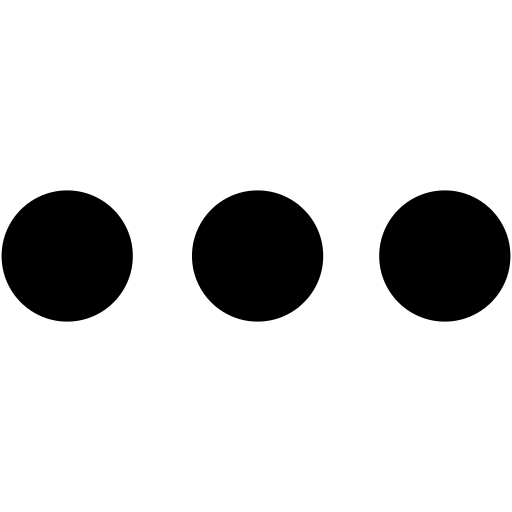 at the bottom right corner of the release card and select Export History .
at the bottom right corner of the release card and select Export History .
Display all sprints in release
A release has work items associated from backlog and across sprints. If you would like to view only the work items in the backlog, you can turn off the Display All Sprints toggle in the release details page. If you would like to view all the work items associated across sprints, then you can turn on the Display All Sprints toggle.
Commits and Pull requests
If you are using GitHub, GitLab, or BitBucket and attach commits and pull requests to the work items, you can directly view them in your release details page.
- Navigate to Release Details page.
- Click
next to the release name.
- Select Commits and Pull Requests .
- Choose the third party app - GitHub , GitLab , or BitBucket .
- Select Commits or Pull Request from the drop-down.
Access privileges for release
| Action | Admin | Manager | Creator | Owner | Member |
Add release | |||||
View release | |||||
Edit release | |||||
Delete release | |||||
Associate work items to release | |||||
| Move work items from release | |||||
| Add stage | |||||
| Edit stage | |||||
Delete stage | |||||
| Reorder stage | |||||
Update release stage | |||||
Export release |

Note
- Admin can view all the release across projects in the portal.
- Managers can view only the releases in which the sprints they are associated with.
- Minimum duration of a release is three days .
- Maximum of 14 users can be added as release owners.
- The character limit for your release name is 50 .
Zoho CRM Training Programs
Learn how to use the best tools for sales force automation and better customer engagement from Zoho's implementation specialists.
Zoho DataPrep Personalized Demo
If you'd like a personalized walk-through of our data preparation tool, please request a demo and we'll be happy to show you how to get the best out of Zoho DataPrep.
You are currently viewing the help pages of Qntrl’s earlier version. Click here to view our latest version—Qntrl 3.0's help articles.
Zoho Sheet Resources
Zoho Forms Resources
New to Zoho Sign?
Zoho Sign Resources
New to Zoho TeamInbox?
Zoho TeamInbox Resources
New to Zoho ZeptoMail?
Zoho DataPrep Resources
New to Zoho Workerly?
New to Zoho Recruit?
New to Zoho CRM?
New to Zoho Projects?
New to Zoho Sprints?
New to Zoho Assist?
New to Bigin?
Related Articles
Release burndown
Track the pending work items or estimation points for the work items in your release using the release burndown report. Using this report, you can track the progress of your release and the date in which your release will be completed. It works ...Completed release
Track all the completed release in the project in the Release Reports section. Navigate to Reports. Click Completed Release in Release Reports. View all the completed release. Click Release Notes. Learn more.Manage work items
Once your story has been defined, its time to create the work items that form the building blocks of your project. You will be able to carry out the following actions based on your profile permissions. Click the Permission Helper at the bottom of the ...What is a release?
Release management will help plan, organize, and manage every phase of the project. In a broader perspective, release is the largest entity in a project that will help the team members to deliver the outcomes on time. Similar to delivering a workable ...Release burnup
Track all the completed points or the work items in your release daily using the release burnup report. Learn more on Burnup report. Navigate to Reports. Click Release Reports. Select Burnup. Select View By in the top-right corner to view the ...
New to Zoho LandingPage?
Zoho LandingPage Resources













