Eventbrite
Use case:

|
Note |
|
Due to some technical issues, the Zoho Survey app will not be displayed in the Eventbrite marketplace for new users. However, existing users who have already installed the app in your Eventbrite account can continue using it without any trouble. |
To install the Zoho Survey app in your Eventbrite account:
- Log on to your Eventbrite account.
- Click Manage Events in the top-right corner to select an event.
- Click Manage in the event you want to select.
- Click Extensions on the left pane.
-
Click Zoho Survey from the list of published apps.
You can also search and find Zoho Survey in the Eventbrite Spectrum tool or under the following sub-categories:
- Categories - Marketing Tools
- Event Types - Conferences
- Services - Syncs Attendees
- Click Install App.
- Click Allow to let Zoho Survey access your Eventbrite account.
To send a survey to your event attendees:
- Log on to your survey app using your Zoho Corp account. If you don't have a Zoho Corp account already, sign up to use the app.
Click Create New after opening the Zoho Survey app.
Select a survey to send from the Select a Survey dropdown list.
Select a collector from the Collector dropdown list.
Click Next.
On the Compose Email screen, click the Templates dropdown.
To select an existing email template, click Select an existing email template. Select a template and click Use Template.
To save the current template for future use, click Save as Template. From here, you can choose to overwrite an existing email template or create a brand new template.
Enter the subject of your email in the Subject textbox. You can personalize the email by inserting variables with the Insert Variable option.
To edit the email contents, click on Edit Message.
From here, you can edit the Header, Body, and Survey Link sections. Enter a title in the Title Name textbox.
Click the Background Color and Font Color palettes in the Header section to adjust the colors of the template.
Enter the body of the email in the Rich Text Editor.
Set the survey link display type to Button format or Question Embed format.
If you choose Button:
Enter the button label in the Button Label textbox.
Click the Background Color and Font Color palettes in the Button section to adjust the colors of the button name.
If you choose Question Embed:
Choose the question to be embedded from the dropbox.
Add a URL parameter by clicking + Add Parameter. Enter the URL and select the required value. Click + to add more parameters and X to delete a parameter.
Click the Select Value dropdown and choose a value. Similarly, you can insert a direct value as a respondent variable. For example, type "Organization" and under Select Value, click Param-Value, and enter "XYZ Inc." Make sure you have created a corresponding custom variable for "Organization" in the survey.
Select Show "Powered by Zoho Survey" in the footer preferences, if you want to display this message.
Click OK.
Click Next.
-

Enter the sender's name in the Sender Name textbox.
Choose the "from" email address from the From dropdown.
Choose the replying email address from the Reply to dropdown and click Next.
Select your recipients from the Select your Recipient dropdown list. The recipient list is categorized byusers' attending status and ticket type. If you haven't yet added any attendee email addresses, please add them and refresh the page to proceed.
Click Next.
To send the email immediately, click SEND NOW under Immediately.
To schedule the email, click SCHEDULE under At Scheduled Time. You can choose the date and time from their respective dropdowns to schedule the email.
Select Send Periodically to send the email regularly over a defined period and set the interval. Select the start and end dates from the Start Date and End Date calendars respectively.
Click the Set Interval dropdown to select the interval and time at which the email should be sent out.
If you want to set a custom interval, click Custom Interval and select the interval and date from the dropdown.
Click Schedule.

|
Note
|
|
To track your survey:
- Click the survey you want to track for an event from the list of published surveys. If you have multiple collectors for the survey you selected, you can track the survey using each of those collectors.
- Click Overview to view the following details.
- Invites - Displays the details of how many of your respondents have opened your invite, how many are yet to open it, if any email has been scheduled or bounced, or if someone has unsubscribed from your invite.
- Responses - Displays the total number of responses, and the details of completed, partial, and disqualified responses.
-
Invite History - Displays the date and other details of each invite. Click View for a detailed history.
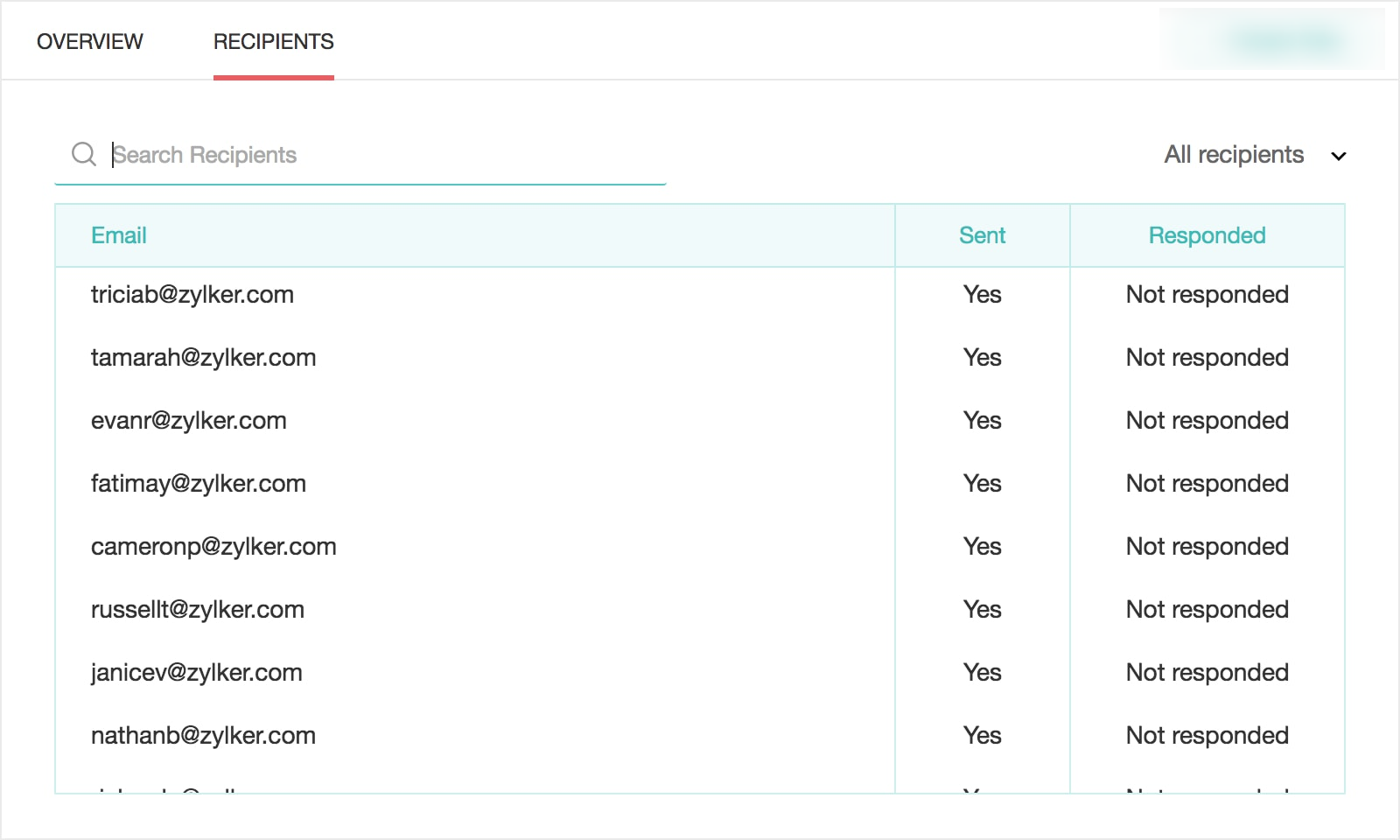
- Click Recipients to see the following details.
- Search Recipients - Search for a recipient by using keywords.
- Email - Displays email addresses of the email invitees.
- Sent - Displays whether your invite has been sent.
- Responded - Displays the response status of your survey. If they have responded, click View Response. It will take you to the reports section where you can see detailed response details. You will also be able to track the respondent variables applied here.
-
Filter - Filter your recipients based on various parameters.
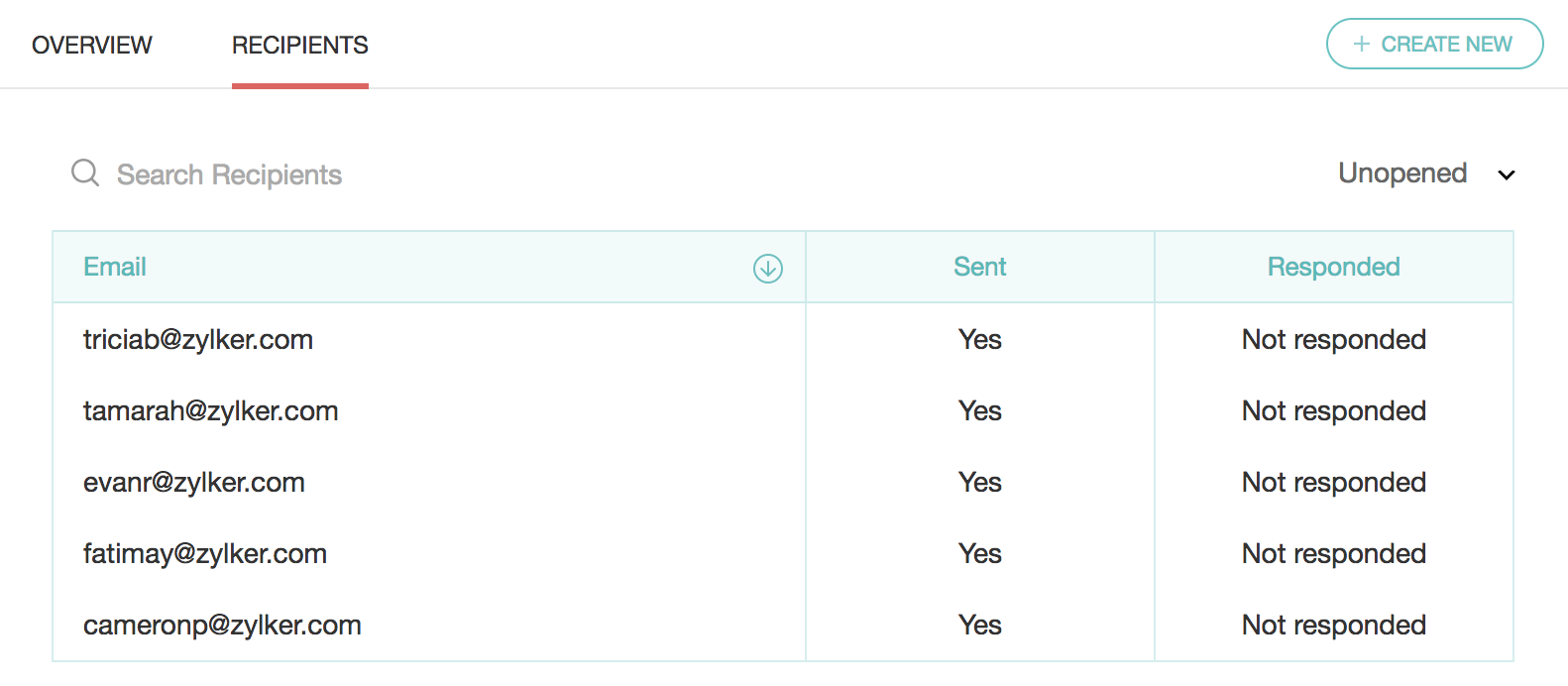
To edit the draft email invite:
-
Click on the Draft Saved tag on the email template and click
 to edit the default email template.
to edit the default email template.
-
Edit the contents of the email invite as described above and click OK.
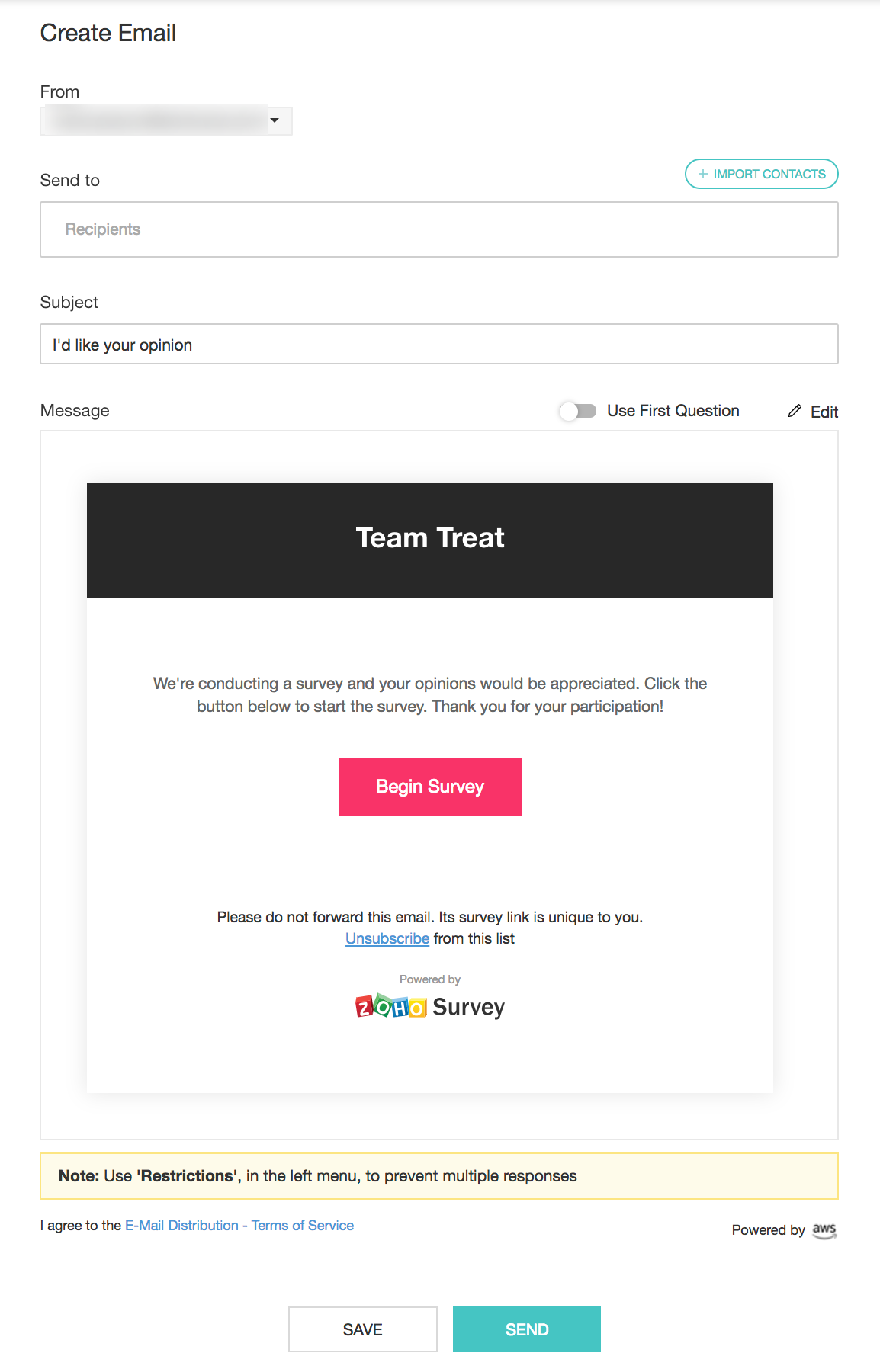
- Make edits to the title of the email template, if any, in the Title name box. If you do not make any changes to the title, it will take the name of the survey by default.
- Click Background color and Font color palettes in the Header section to adjust them in the template.
- In the Button name field, make edits to the button name, if required.
- In the Button URL field, click + Add Parameter, to insert the respondent variable from Eventbrite into your survey.
- Type name, if, for example, you want to track the respondent's name.
- Click the Select value dropdown and select either first name or last name.
- Click OK. Similarly, you can also insert a direct value as a respondent variable. For example, type 'Organization' and in Select value, click param-value and enter "XYZ Inc". Make sure you have the corresponding custom variable for 'organization' created in the survey.
- Click Background color, and Font color palettes in the Button section to adjust them in the button name.
- Select whether you want to show the default 'powered by Zoho Survey' option.
- Click Save.
- Click Send to distribute your survey through email. You can also save a draft version and send it later.
|
Note
|
|
You can add up to 1000 email addresses per batch in an email campaign i.e. you can send 1000 emails at a time.
|
To schedule an email invite or a reminder:
To search for a particular Eventbrite contact to check if they have answered your survey:
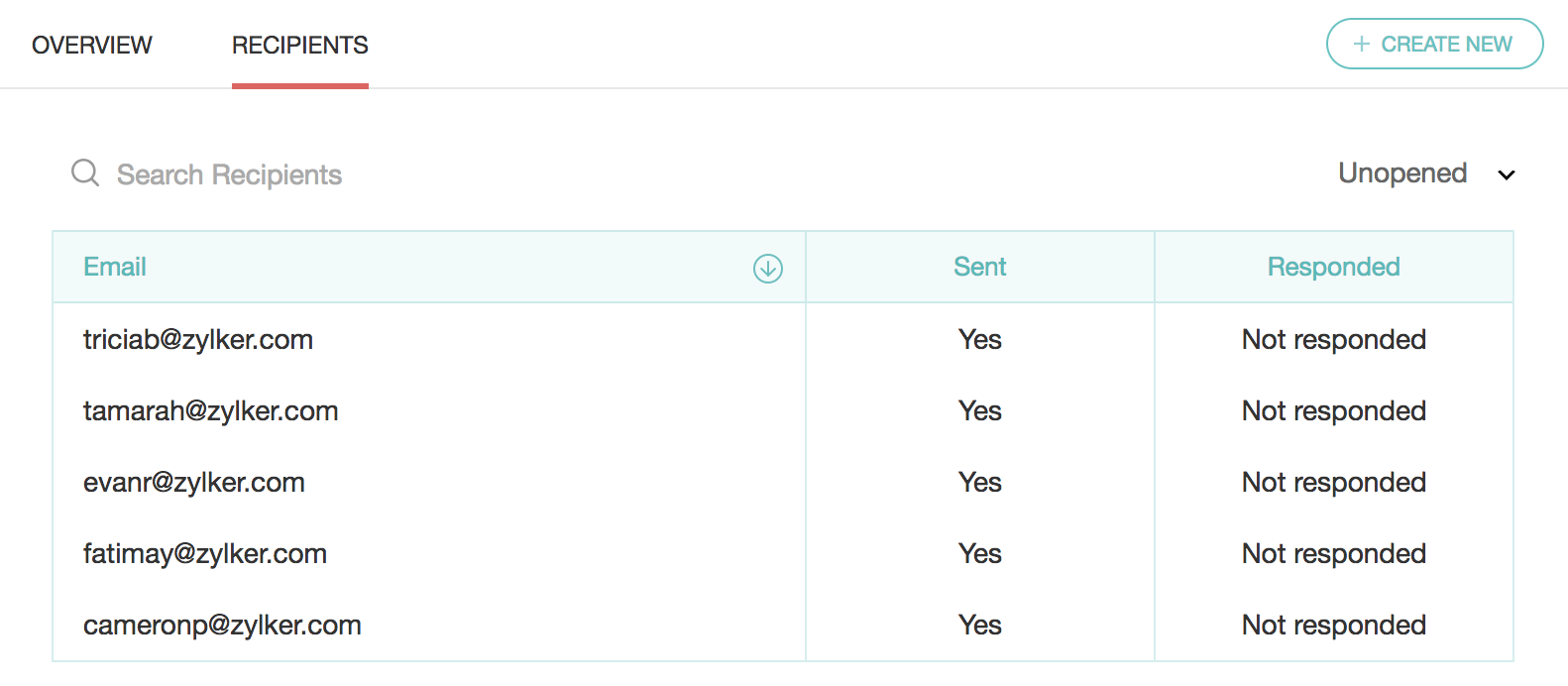
To filter your recipients:
- All recipients
- No responses
- Partial responses
- Complete responses
- Disqualified responses
- Opened
- Unopened
- Unsubscribed
- Bounced
- Not sent
- Failed
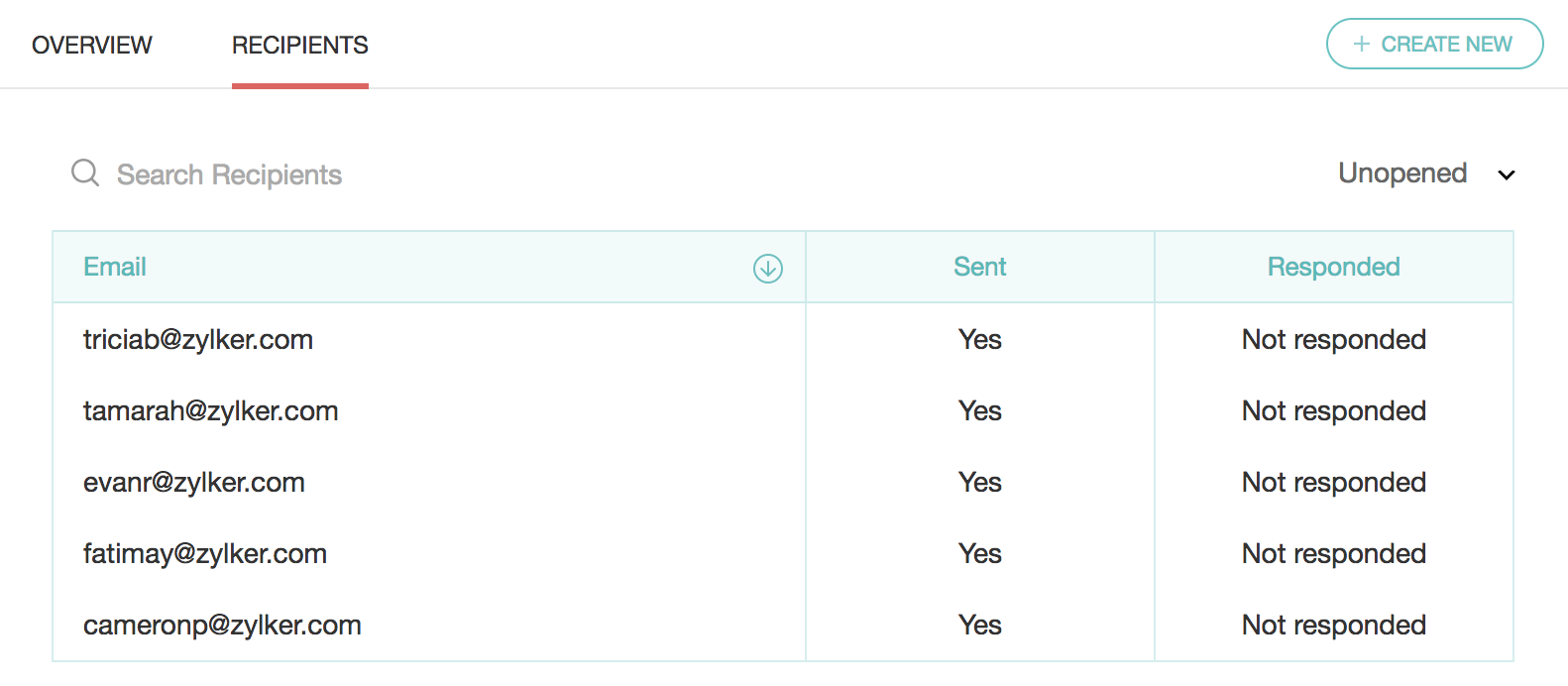
To remove Zoho Survey from your Eventbrite account:
- Click your profile picture in your Eventbrite account.
- Click Account Settings.
- Click Apps in the Organizer section on the left pane.
- Click the delete icon for the Zoho Survey app.
Zoho CRM Training Programs
Learn how to use the best tools for sales force automation and better customer engagement from Zoho's implementation specialists.
Zoho DataPrep Personalized Demo
If you'd like a personalized walk-through of our data preparation tool, please request a demo and we'll be happy to show you how to get the best out of Zoho DataPrep.
You are currently viewing the help pages of Qntrl’s earlier version. Click here to view our latest version—Qntrl 3.0's help articles.
Zoho Sheet Resources
Zoho Forms Resources
Zoho Sign Resources
Zoho TeamInbox Resources
Related Articles
Eventbrite
Zoho SurveyとEventbriteを連携すると、イベントに興味を示してくれた人にアンケートを送信できます。イベントに対する参加者の期待やイベント後のフィードバックを収集し、イベントを成功に導くことが可能になります。 Zoho SurveyアプリをEventbriteアカウントにインストールするには: Eventbriteのアカウントにログインします。 イベントを選択するには、画面左上の[Manage Events](イベントを管理する)をクリックします。 ...Email Distribution
Send your survey's link to your email lists within Zoho Survey, without having to switch a tab. You can also track the responses and see the details of opened, unopened, bounced, and unsubscribed invites. There are four ways to do this: Zoho Survey's ...Create an Email Invitation Trigger on Zapier
Send email invitations to your respondents based on actions from other applications by connecting your Zoho Survey account with automation services like Zapier. Through this, respondents can receive feedback emails for purchasing a product on an ...Create an Email Invitation Trigger on Zoho Flow
Send email invitations to your respondents based on actions from other applications by connecting your Zoho Survey account with automation services like Zoho Flow. Through this, respondents can receive feedback emails for purchasing a product on an ...メール配信
アンケートの作成後、アンケートのリンクをメールで一括配信することができます。また、アクセス状況を確認することも可能です。アンケートの開封、メールの不達や登録解除などの詳細を確認することができます。 配信に利用できる方法は次のとおりです。 Zoho Surveyのメール配信機能 Zendesk連携 Shopify連携 Eventbrite連携 メール配信ツール 利用条件 アンケートのメール配信機能は、試用プランや無料プランでも利用可能です。 各プランにおけるメールの配信数の上限は以下のとおりです。 ...















