Dropdown (One Answer/Many Answers)
The Dropdown (One Answer) question type allows the respondent to select only one answer from a list of choices provided by you in the dropdown.
For example, assume that you're planning to rebrand your cafe and want to conduct a survey to understand what your customers think about it. A dropdown question would be ideal to identify the age group of your customers. With the information you gather from this, you can precisely update your menu as per the age groups of customers that visit your cafe and even plan kids' meals if your frequent customers are accompanied by children.
Dropdown (One Answer) question sample:
The Dropdown (Many Answers) question lets the respondent choose more than one answer from a dropdown list of choices.
For example, in a customer satisfaction survey you're conducting at your cafe, you could ask your customers about their preferences for adding a new variety of cold beverages.
Dropdown (Many Answers) question sample:
To add a dropdown (one answer/many answers) question in your survey:
- Click Dropdown (One Answer) or Dropdown (Many Answers) in the question types listed on the left pane. You can also drag and drop the question type to the builder. To change the question type, you can click the dropdown next to the question type's name in the question editor. However, the choices for change are related to the question type you have selected. For example, if you selected a dropdown question type, you can only change it to its variants available in the dropdown list.
-
In the Question
box, type your question.
-
If you want to mark the question mandatory, select the
Make this question mandatory
checkbox.
- If you want to make changes to the default Error message text that displays, edit the content in the text box.
- In the Required number of choices dropdown list, select the number of rows you want to keep as mandatory. This can be in the form of at least, at most, exactly, or in between. This option appears only if the Make this question mandatory checkbox is selected.
-
If you want to pipe in custom variables or variables from previous questions and customize the follow-up questions, click
Insert Variable
right above the Question
box, and select the variable you want to use from the list. Read more on
Piping.
-
In the Choice
section, you can add the answer choices in the following ways:
- If you are copying and pasting the choices in the Answer box, make sure you type in each choice on a separate line.
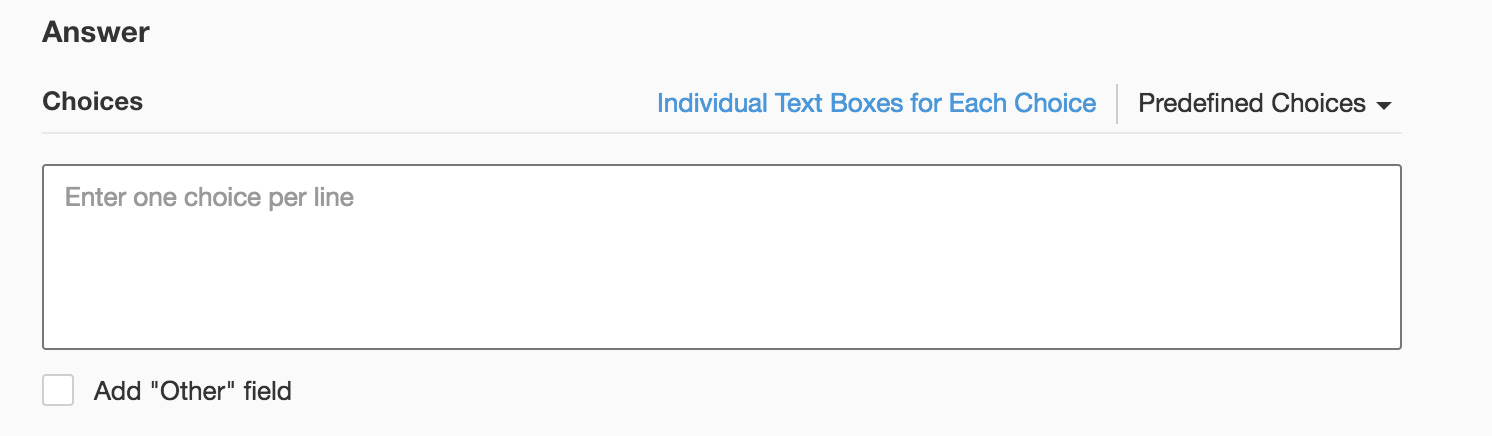
- If you want to add choices separately, click Individual Text Boxes for Each Choice right above the Answer box, and start adding choices. Click + to add more boxes, and click X to delete choices.
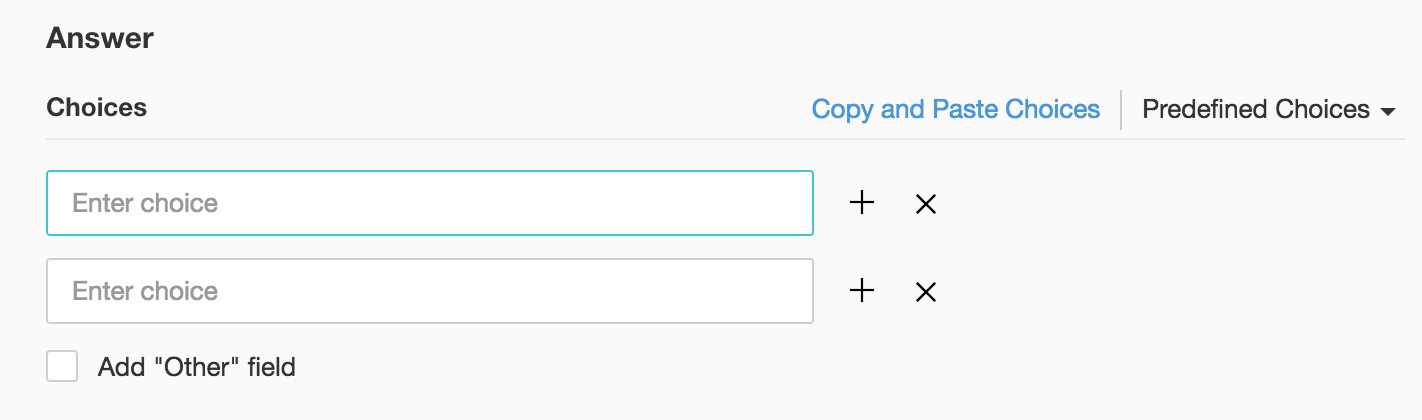
- If you want to add choices that are predefined, click Predefined Choices and select the choice you want to use in the survey.
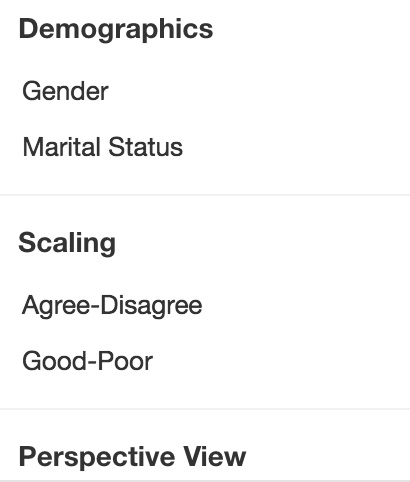
-
If you want to add the
Other
Choice field along with your answer choices, click Add 'Other' field. If you want to make changes to the default
Field label
text that displays, edit the content in the text box.
-
To learn what else you can do with the question, click Advanced options. You can perform the following actions:
-
Select Change the order of choices. You can perform the following actions here:
-
Randomize for each respondent
- To change the order randomly for each respondent
-
Flip for each respondent - To show the choices in the opposite order for each respondent
-
Rotate for each respondent - To rotate the choices for each respondent
-
Ascending sort
- To arrange the choices in the ascending order
-
Select
Don't randomize the last few choices
if you want to select the number of choices that needn't be randomized
-
To add a comments box, select Add 'Comments' field. If you want to change the name of the field, in the Comments field label
box, type in the new field name.
-
The
autofill or prepopulate answer feature allows you to prepopulate single-variable survey responses automatically before sending them to the respondents. To prepopulate answers for a known respondent, select Prepopulate answer.
In addition, disable the Editable checkbox to restrict the responders from editing the pre-populated answer you have configured. - Question hint is used to add hints to your question and help your respondents get a clear idea of what your questions are all about. This feature is optional and is available only for certain types of questions.

-
Switch to the Display Logic and Answer Display Logic tabs to add a logic condition to the question and answer choices respectively.
-
To save the changes, click Save.
- To discard the changes, click Cancel.
Choices exclusive of one another
When you mark an option as exclusive, all the other choices in the dropdown (many answers) question get disabled. This restricts the respondent from picking other answer choices, even if they have already picked some other choices marked as exclusive previously. For example, you can use this feature to question a customer interested in pets. You can ask the customer if he/she is owning a 'cat', 'dog', 'bird', or 'none of the choices'. The customer can choose any of the pets that he/she has from the list, as they are not marked as exclusive, but when they select 'none of the choices', the question restricts the customer from picking the other answer choices.
To mark a choice as exclusive:
- Click Dropdown (Many Answers) in the question types listed on the left pane.
- Click Advanced options and select Mark choices as exclusive.
- Select the option(s) you want to mark as exclusive.
- Click Save.
Zoho CRM Training Programs
Learn how to use the best tools for sales force automation and better customer engagement from Zoho's implementation specialists.
Zoho DataPrep Personalized Demo
If you'd like a personalized walk-through of our data preparation tool, please request a demo and we'll be happy to show you how to get the best out of Zoho DataPrep.
New to Zoho Writer?
You are currently viewing the help pages of Qntrl’s earlier version. Click here to view our latest version—Qntrl 3.0's help articles.
Zoho Sheet Resources
Zoho Forms Resources
New to Zoho Sign?
Zoho Sign Resources
New to Zoho TeamInbox?
Zoho TeamInbox Resources
New to Zoho ZeptoMail?
New to Zoho Workerly?
New to Zoho Recruit?
New to Zoho CRM?
New to Zoho Projects?
New to Zoho Sprints?
New to Zoho Assist?
New to Bigin?
Related Articles
Multiple Choice (One Answer/Many Answers)
The Multiple Choice (One Answer) question type helps respondents choose one answer from a list of choices that you define. Added to this, you can include an 'Other' choice field to prompt the survey respondents to type in their own answers if the ...Short Answer
The Short Answer question type allows your respondents to type in a short text or a combination of text and numbers. You can set the character limit and the textbox size while crafting the question. The maximum response size is limited to 255 ...Long Answer
The Long Answer question type allows your respondents to write long, open-ended answers in a textbox. You can set the character limit and the textbox size in the advanced options section. The maximum response size is limited to 5000 characters, which ...General
About Questions To mark a question as mandatory: Select the Make this question mandatory checkbox. If you want to edit the default error message that displays on skipping a mandatory question, you can remove the message or make necessary edits in the ...Matrix
This question type has the following different variations that you can use in your survey. Matrix Choice (One Answer) Matrix Choice (Many Answers) Matrix Rating Scale Matrix Star Rating Matrix Dropdown Matrix Textbox Matrix Grid Matrix Choice (One ...
New to Zoho LandingPage?
Zoho LandingPage Resources















