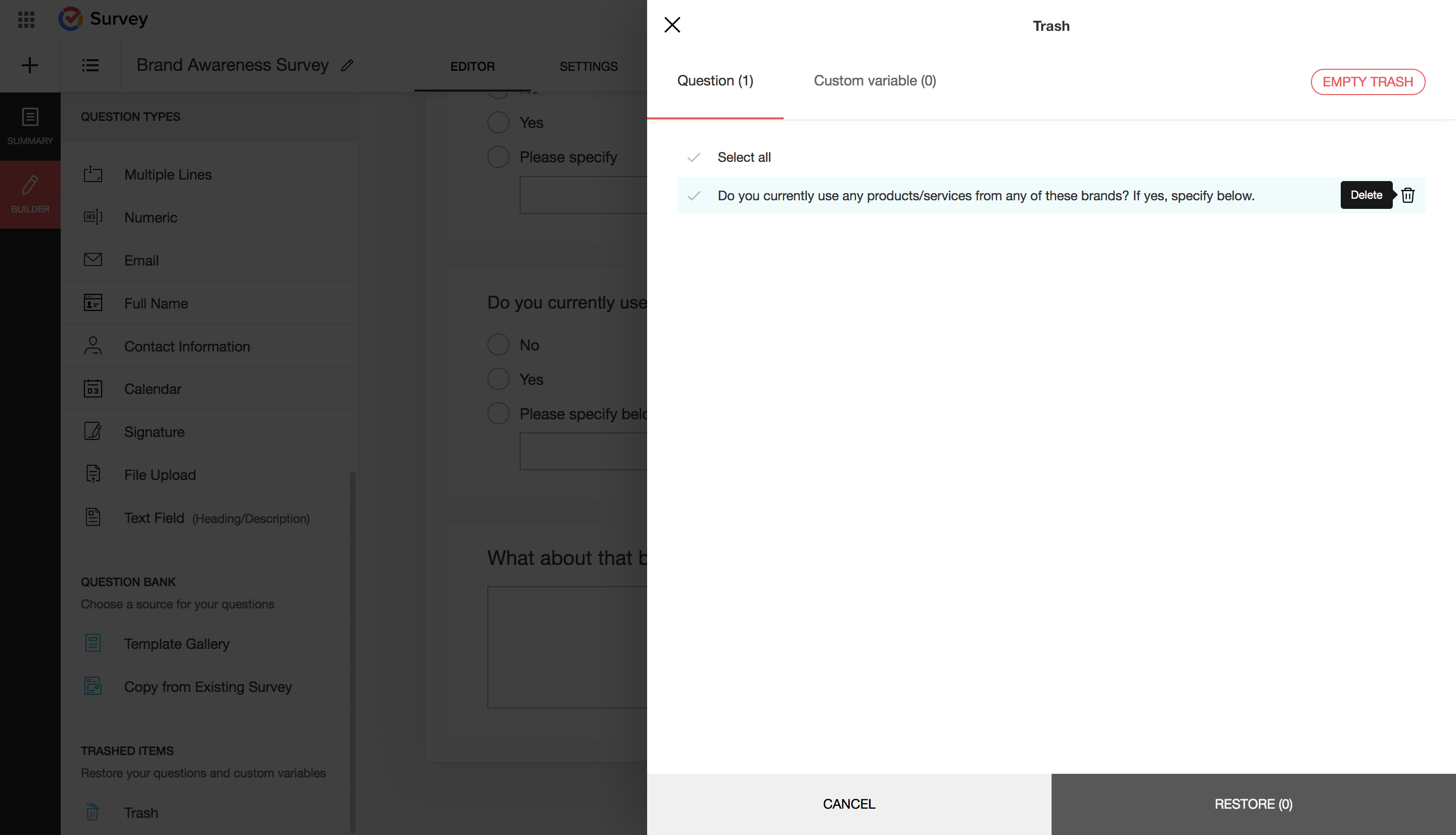Questions and Pages
Questions
To edit a question:
- Hover over the question you'd like to edit and click
 .
. - Click Edit.
- Make the necessary changes, and click Save.
To clone a question:
- Hover over the question you'd like to duplicate and click
 .
. - Click Clone.
- Select the page in the On dropdown list, where you'd like to place the clone question.
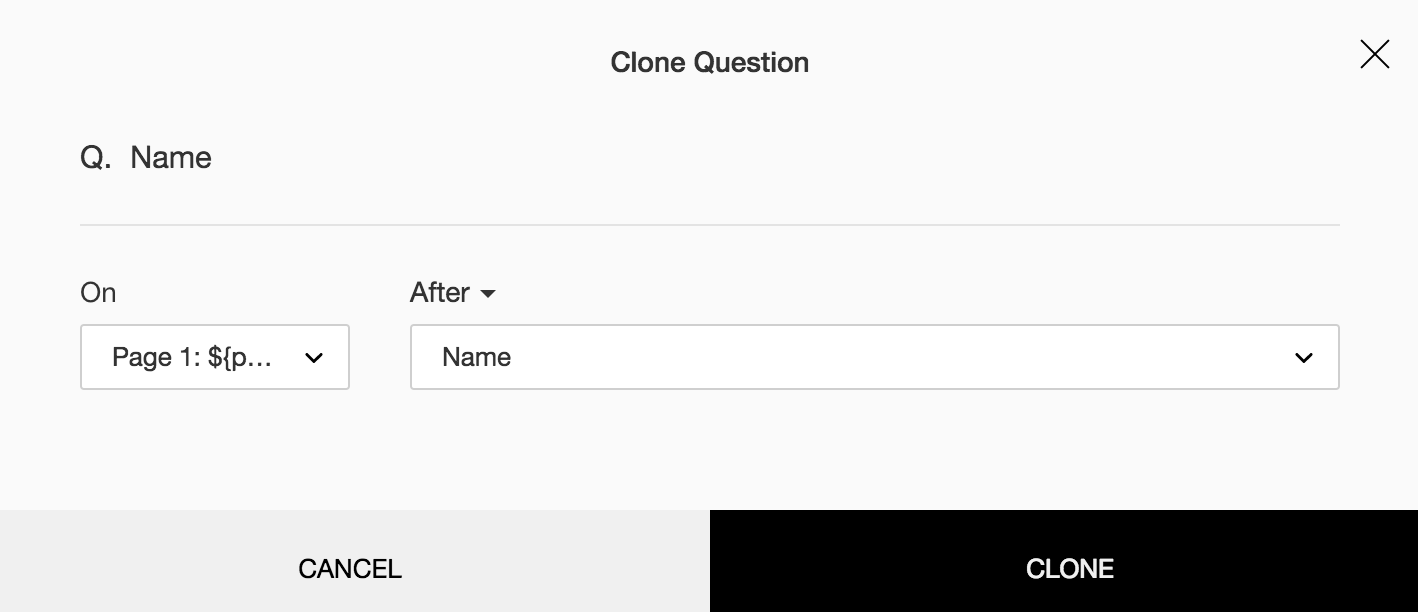
- To place the cloned question after a particular question on the page, select After and choose the preferred question in the dropdown list.
- To place the cloned question before a particular question on the page, select Before and choose the preferred question in the dropdown list.
- Click Clone.
To move a question:
- Hover over the question you'd like to move and click
 .
. - Click Move.
- In the On dropdown list, select the page where you'd like to move the question.
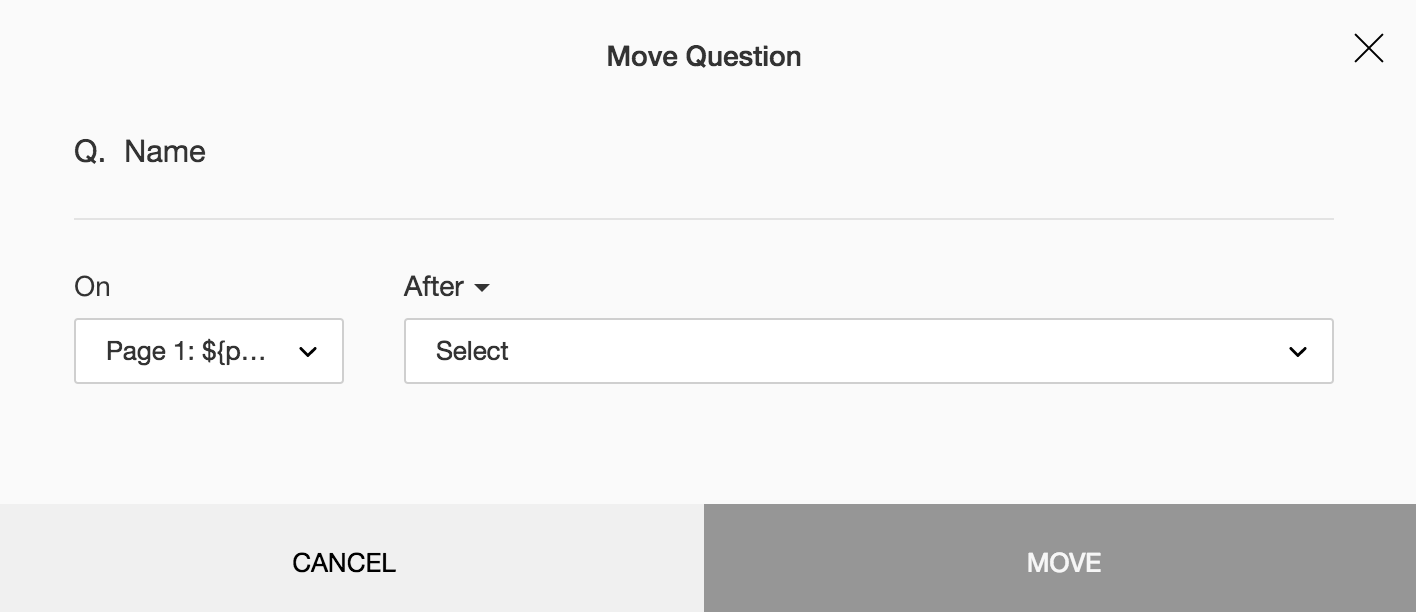
- To place the question after a particular question on the page, select After and choose the preferred question in the dropdown list.
- To place the question before a particular question on the page, select Before and choose the preferred question in the dropdown list.
- Click Move.
To move a question to the trash:
- Hover over the question you want to trash and click
 . The question will be moved to Trash.
. The question will be moved to Trash. - Click Undo if you change your mind.
To delete a custom variable:
- Click Advanced Options and select Custom Variables.
- Hover over the custom variable you want to trash and click
 . The item will be moved to the Trash.
. The item will be moved to the Trash. - Click Undo if you change your mind.
To restore a question from trash:
- Click Trash on the left pane.
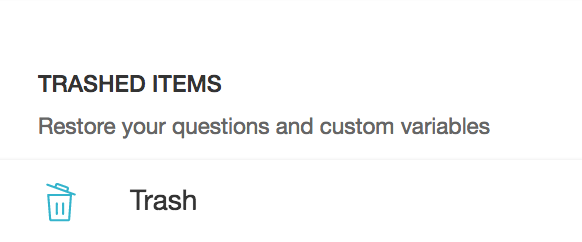
- Select the questions you want to restore in the Question tab.
- Click Restore.
To restore a custom variable from trash:
- Click Trash on the left pane.
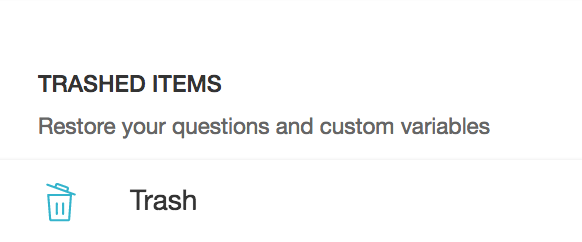
- Select the custom variables you want to restore in the Custom Variable tab.
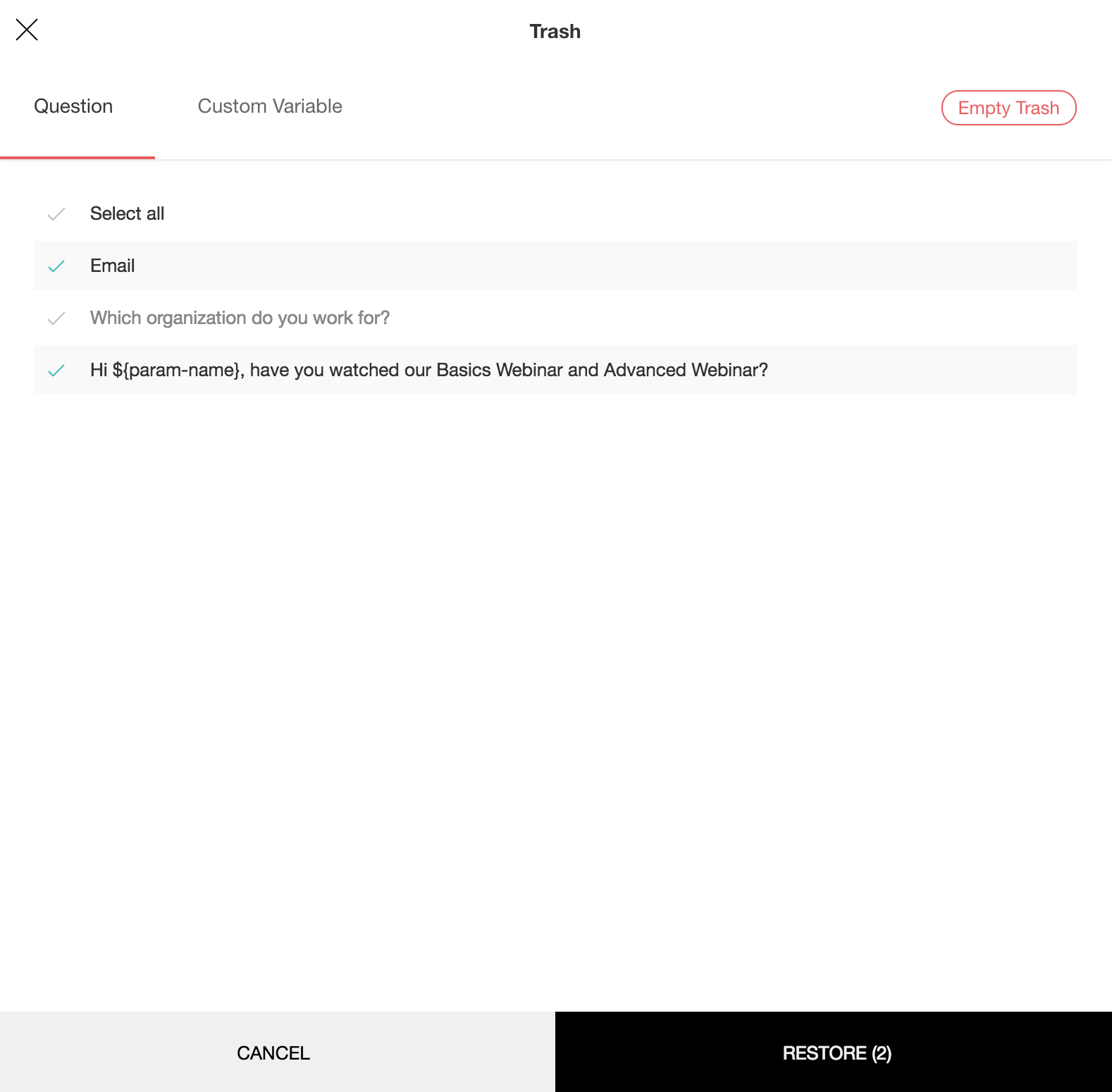
- Click Restore.
To delete a question permanently:
- Click Trash at the bottom of the left pane.
- Select the question you want to delete in the Question tab and click
 . You need to manually delete each question.
. You need to manually delete each question. - Click Empty Trash to delete all the items in Trash.
To delete a custom variable permanently:
- Click Trash at the bottom of the left pane.
- Select the custom variable you want to delete in the Custom Variable tab and click
 . You need to manually delete each item.
. You need to manually delete each item. - Click Empty Trash to delete all the items in Trash.
To add a question hint:
- Select the question for which you need to add a hint.
- Select Question Hint in the Advanced options section.
- Type the hint to your question in the text box.
- Click Save.

To randomize a question:
- Click Logic in the top right corner of the page name ribbon.
- Click Question Randomization.
You can select an action from the following options:
- Keep the same order - Select this if you don't want to randomize the questions
- Change the order for every question
- Randomize for each respondent - To change the order randomly for each respondent
- Flip for each respondent - To show the questions in the opposite order for each respondent
- Rotate for each respondent - To rotate the questions for each respondent
- Change the order for selected questions - To manually select questions that need to be randomized
- Click the Select Questions dropdown to select the questions you want to randomize.
- Randomize for each respondent - To change the order randomly for each respondent
- Flip for each respondent - To show the questions in the opposite order for each respondent
- Rotate for each respondent - To rotate the questions for each respondent
|
Note
|
To add a URL parameter to question message :
Click a question to make edits.
Edit the text in the question box.
Keep the cursor next to the text and click Insert Variable.
Click the param-name parameter.
Enter the URL Parameter value. For example, you can change it to a 'name' you want to prepopulate.
Click Save. Copy the survey link and paste it into another browser tab.
Add the additional parameter ?name=<the name you want to prepopulate> to the end of the URL. In the example that follows, the additional parameter used in the URL is ?name=Dorothy. Now, when the recipient follows the link, they will see their name in the greeting.
To edit a URL Parameter:
Click on the required question.
Click on the inserted URL Parameter.
Click
to edit the variable.
Make the necessary changes and click Update.
Click
to delete the variable.
Pages
To add a new page:
- Click + (Add Page) on the right pane of the survey builder, below the current page number box.
- Fill in the Page title (100 characters max.).
- Fill in the Page description (5,000 characters max.).
- To pipe in custom variables (or variables from previous pages) and customize follow-up questions, click Insert Variable and select the variable you want to use from the list. See Piping.
- Click Create Page.
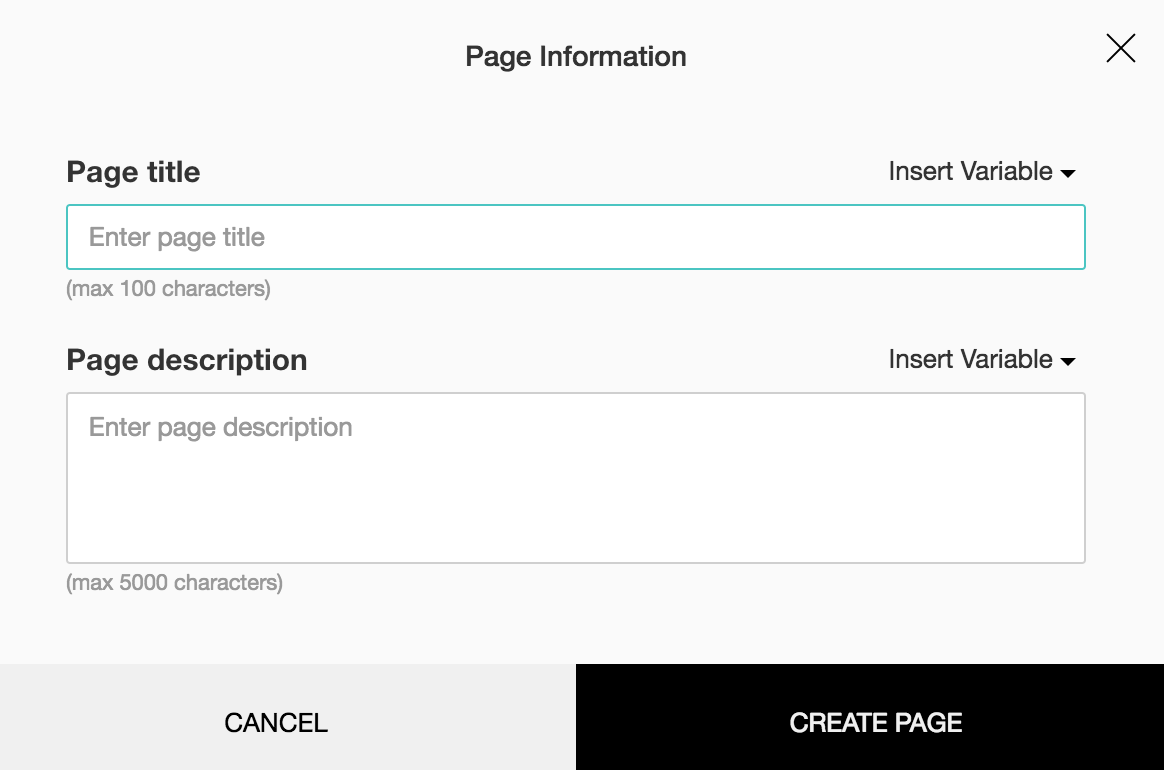
To rename a page:
- Click the page number in the top banner of the survey editor and select Edit page info or click the page name.
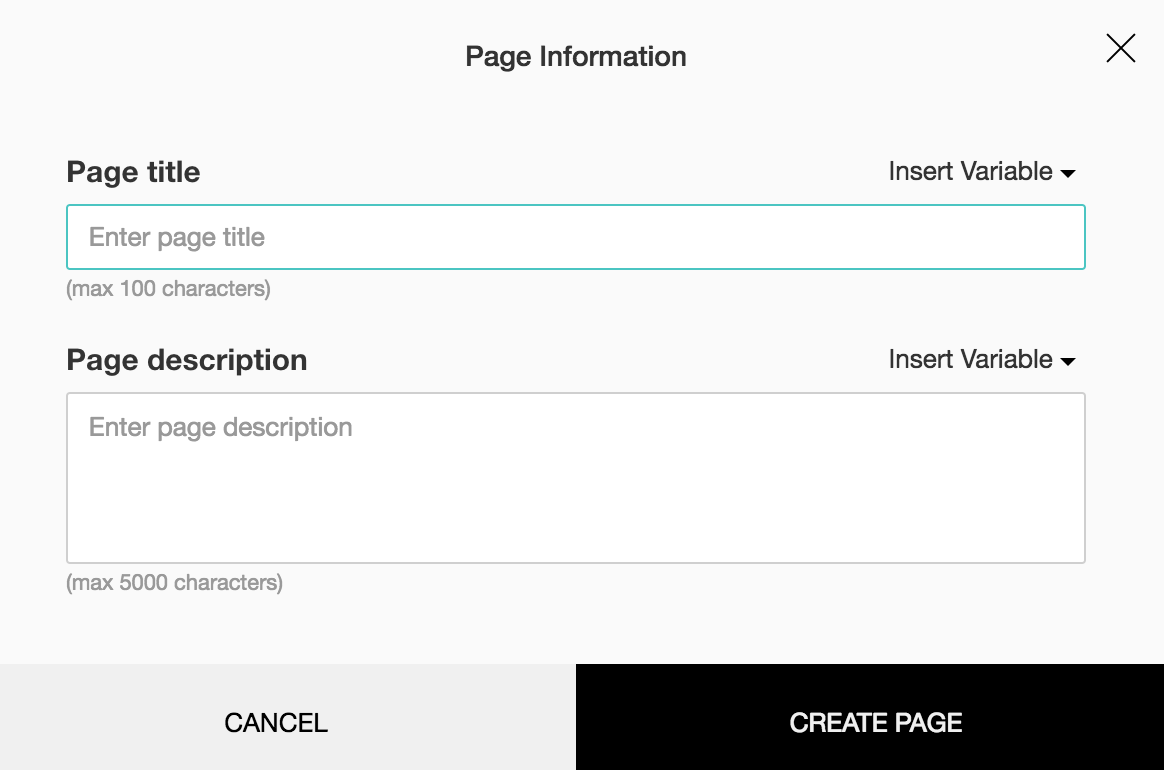
- Fill in the Page title.
- Edit the Page description as needed.
- Click Save.
To make a copy of a page:
To move a page:
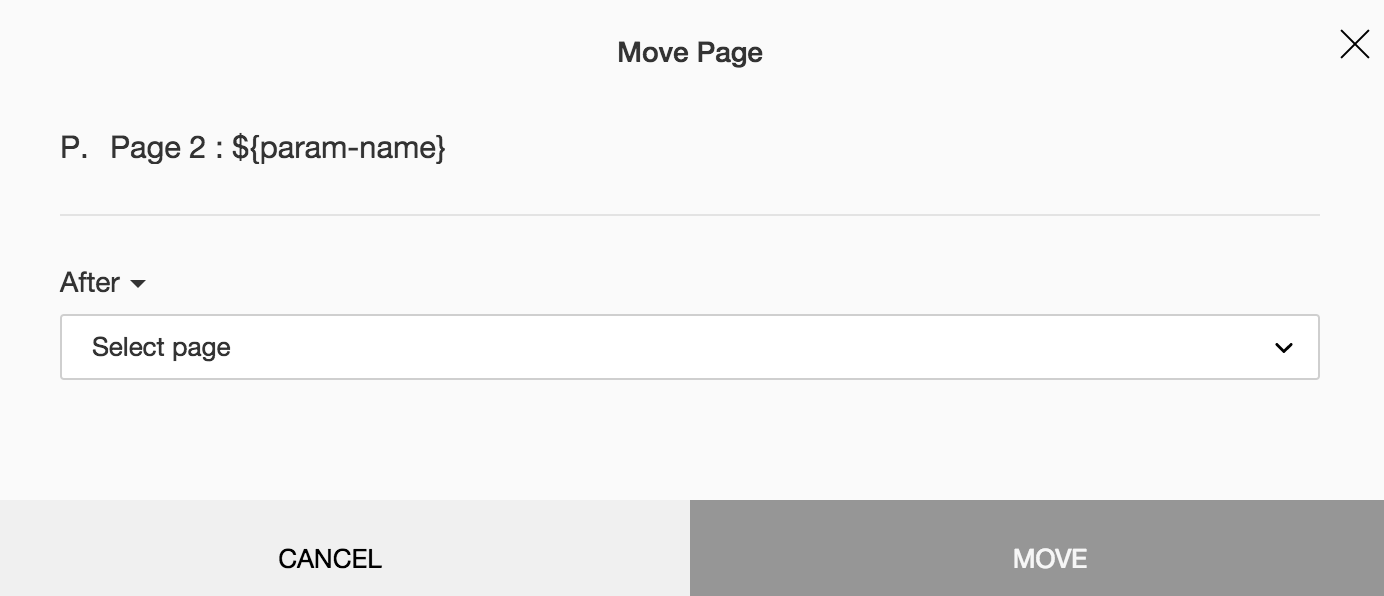
To delete a page:
- Click the page number in the top banner of the survey editor and select Delete Page.
- Click Yes in the confirmation box that follows. A Page deleted confirmation message will be displayed.
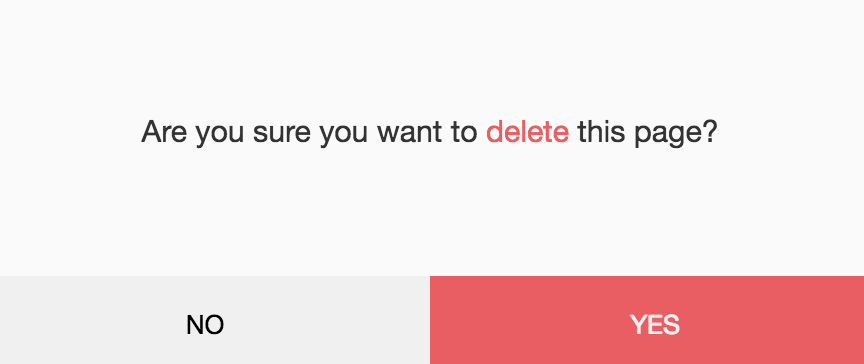
Zoho CRM Training Programs
Learn how to use the best tools for sales force automation and better customer engagement from Zoho's implementation specialists.
Zoho DataPrep Personalized Demo
If you'd like a personalized walk-through of our data preparation tool, please request a demo and we'll be happy to show you how to get the best out of Zoho DataPrep.
You are currently viewing the help pages of Qntrl’s earlier version. Click here to view our latest version—Qntrl 3.0's help articles.
Zoho Sheet Resources
Zoho Forms Resources
Zoho Sign Resources
Zoho TeamInbox Resources
Related Articles
Is it possible to display or refine questions on page two using the responses to the questions on page one?
Yes, it is now possible to display or hide questions on the following page (page one) using the responses to questions on the previous page (page two).I have a set of questions in the form of a PDF. Can I upload it so that it takes the questions from the PDF to use them in the survey?
Sorry, Zoho Survey does not currently support uploading a PDF to use the questions in it as a survey.I have added a logic to one of the questions in my survey. Why aren't the questions that should follow when the logic is applied appearing in the Preview mode?
Questions set in question logic will be displayed in your survey only if the set logic matches. Also, you cannot view how your logic would work in the Preview mode. So make sure you publish the survey to make use of this feature.Survey Preferences
The Survey Preferences section enables you to show the progress bar, question numbers and previous button, enable CAPTCHA, personalize the navigation buttons' labels, and change the language of your survey's messages. Learn how you can customize ...I want to use the answer of a particular question on page one of the survey as a variable in a question on the subsequent page. Is there a limitation in using custom variables on different pages?
No, there is no restriction in using variables on different pages. To pipe in the response to the previous question into the following question, click Insert Variable and select the question for which you wish to add a follow-up question. Read ...