Creating and Managing Email Signatures in Trident (macOS)
In this article, we'll see how you can create email signatures to add them to your emails automatically.

Creating Signatures
To create an email signature:
- Click your profile image in the top-right corner of the app.
- Select Settings from the drop-down menu.
- Go to Mail > Signatures.
- Click Create Signature.
To create an email signature for your secondary Zoho Mail accounts:
- Click the drop-down with the email address listed above the Create Signature button.
- Choose the account for which you want to create the signature.
- Click Create Signature.
Refer to this section to learn how to create signatures for external email accounts configured via POP/IMAP.
 Note: Check the Automatically add my signature to all my email replies option if you want all your email replies to be signed.
Note: Check the Automatically add my signature to all my email replies option if you want all your email replies to be signed. Adding Signature Details
In the Create Signature pop-up, enter the signature name and use the rich text editor to create your signature.
Choosing the Signature Position
While replying to emails or forwarding them, you can position your signature above or below the quoted text.
Associating Email Accounts with Signature
The drop-down options for Associated "From" address for new emails list your primary Zoho Mail account as well as the associated external email accounts (e.g., Gmail, Yahoo, Outlook) you've configured via POP/IMAP. You can select all the emails from the drop-down for which you want to associate and use the signature you're creating.
 Note: When you compose a new email, the latest signature associated with the email account will be automatically added. To insert a different signature associated with the same email account, you can follow the steps here.
Note: When you compose a new email, the latest signature associated with the email account will be automatically added. To insert a different signature associated with the same email account, you can follow the steps here.Associating a Contact Card with Signature
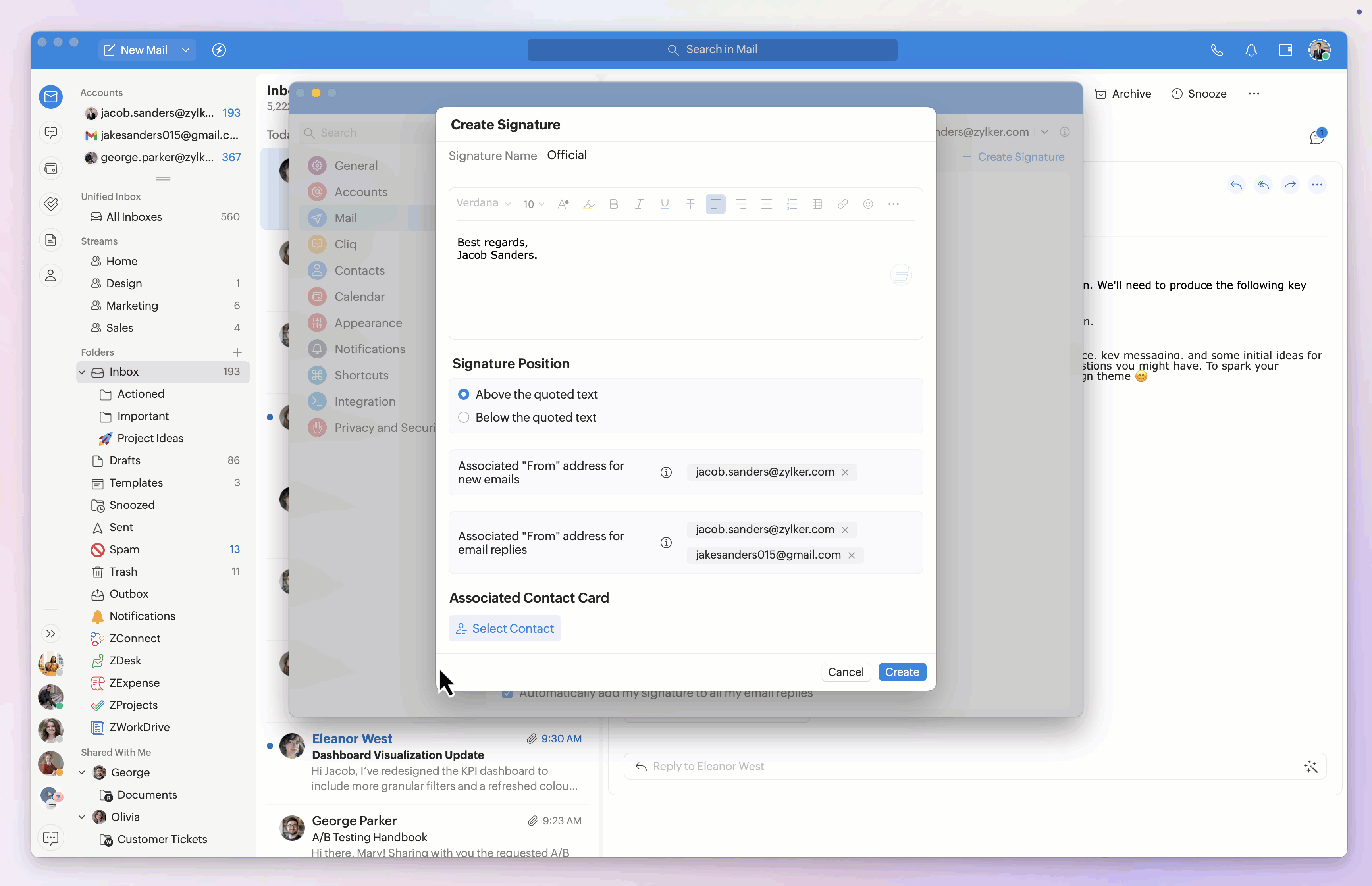
Editing Signatures
To edit an email signature:
- Click open the email signature you want to edit.
- Make the required changes.
- Click Save.
Deleting Signatures
To delete an email signature:
- Hover over the email signature you want to delete.
- Click the Delete
icon.
- Click Delete in the confirmation alert.
Alternatively, you can also:
- Click open the email signature you want to delete.
- Click the Delete option at the bottom of the pop-up.
- Click Delete in the confirmation alert.
 Note: Removing an email signature will delete it permanently. This means that the signature won't be available to be added automatically to your emails anymore, nor appear in the signature list in the Mail Composer.
Note: Removing an email signature will delete it permanently. This means that the signature won't be available to be added automatically to your emails anymore, nor appear in the signature list in the Mail Composer. Zoho CRM Training Programs
Learn how to use the best tools for sales force automation and better customer engagement from Zoho's implementation specialists.
Zoho DataPrep Personalized Demo
If you'd like a personalized walk-through of our data preparation tool, please request a demo and we'll be happy to show you how to get the best out of Zoho DataPrep.
You are currently viewing the help pages of Qntrl’s earlier version. Click here to view our latest version—Qntrl 3.0's help articles.
Zoho Sheet Resources
Zoho Forms Resources
Zoho Sign Resources
Zoho TeamInbox Resources
Related Articles
Creating and Managing Email Signatures in Trident (Windows)
In this article, we'll see how you can create email signatures to add them to your emails automatically. Note: This article explores creating and managing email signatures in the Trident desktop app. Click here for the Zoho Mail web app's help ...Creating and Managing Email Permalinks in Trident (macOS)
In this article, we'll see how you can create permalinks for emails and manage their sharing options. Note: This article explores creating and managing email permalinks in the Trident desktop app. Click here for the Zoho Mail web app's help ...Creating and Managing Email Filters in Trident (macOS)
The filters in Trident enable you to automatically sort incoming and outgoing emails and automate email-centric actions. In this article, we'll explore the types of filters and how they work. Note: This article explores creating and managing email ...Creating and Managing Email Templates in Trident (macOS)
With email templates, you can save messages that don't change from time to time. You can reuse them anytime you want by changing or adding new information as required. In this article, we'll see how you can create and manage email templates. Note: ...Creating and Managing Email Permalinks in Trident (Windows)
In this article, we'll see how you can create permalinks for emails and manage their sharing options. Note: This article explores creating and managing email permalinks in the Trident desktop app. Click here for the Zoho Mail web app's help ...















