Installing the ChatGPT extension
Before you proceed to install this extension, ensure you have an OpenAI account for using the ChatGPT bot.
To use this extension from Zoho Writer:
- Install it from the Zoho Marketplace
- Authorizing it using a Secret Key generated using your Open AI account
Installing the extension
1. Login to Zoho Marketplace and navigate to the Writer extensions page.
2. Locate the ChatGPT extension and click it. Or, you can search for the extension using its name, "ChatGPT Assistant for Zoho Writer", to directly go the extension's page .
3. Once you are on the extension's page, click Install.
4. In the Confirm Installation page, read and accept the Privacy Policy and Terms of Service of the vendor and Zoho Marketplace, and click Install to complete the installation.
5. You will now be able to see the "ChatGPT Assistant Installed Successfully" message. Click the Take me to Writer button to open a Writer document.
6. In the Writer editor, click the Extensions icon located at the right side, and click the ChatGPT extension.
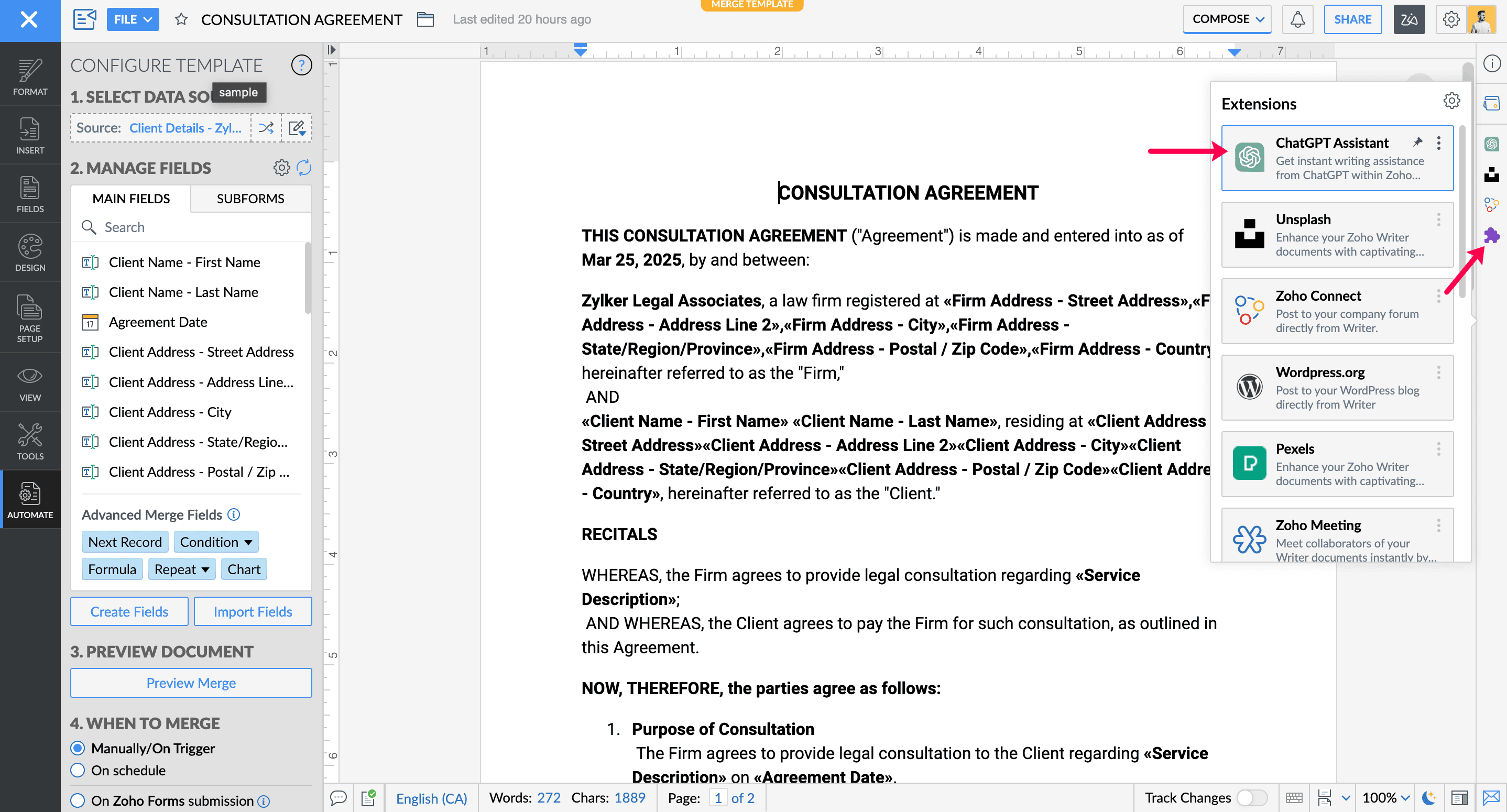
7. You will have to enter a secret key generated using your OpenAI account here, to link it to this extension. This key will be used to confirm your identity during all your interactions with the ChatGPT bot.
To generate a secret key,
- Click the Learn more link on the page, or go to the OpenAI API keys page.
- Login and click the "Create new secret key" button to generate a new key.
- Copy the secret key and past it in the API Key field in the ChatGPT extension page in Writer and click Access.
That's it! You can start interacting with the ChatGPT bot right from within Writer now.

Note: You can hide or uninstall the extension whenever required using these steps.
Deleting the secret key from the extension
1. Open a Writer document, click the Extensions icon, and select the ChatGPT extension.
2. Click the settings icon located beside the close icon in the ChatGPT extension, and click the Delete button. This will clear your secret key from the extension.
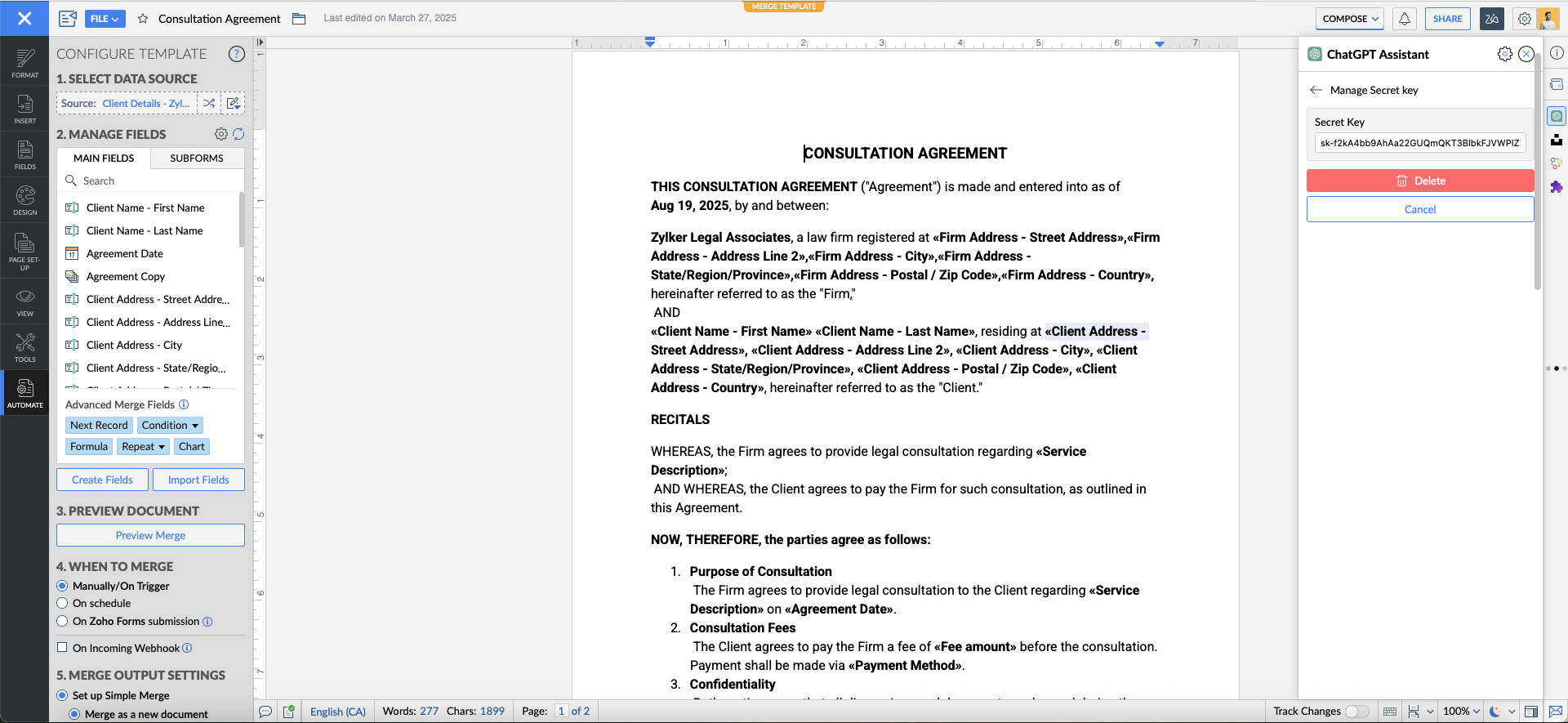

Note: You can also hide or uninstall the extension completely whenever required using these steps.
Zoho CRM Training Programs
Learn how to use the best tools for sales force automation and better customer engagement from Zoho's implementation specialists.
Zoho DataPrep Personalized Demo
If you'd like a personalized walk-through of our data preparation tool, please request a demo and we'll be happy to show you how to get the best out of Zoho DataPrep.
New to Zoho Writer?
You are currently viewing the help pages of Qntrl’s earlier version. Click here to view our latest version—Qntrl 3.0's help articles.
Zoho Sheet Resources
Zoho Forms Resources
New to Zoho Sign?
Zoho Sign Resources
New to Zoho TeamInbox?
Zoho TeamInbox Resources
New to Zoho ZeptoMail?
New to Zoho Workerly?
New to Zoho Recruit?
New to Zoho CRM?
New to Zoho Projects?
New to Zoho Sprints?
New to Zoho Assist?
New to Bigin?
Related Articles
FAQ's on Zoho Writer's ChatGPT extension
This extension allows you to seamlessly integrate ChatGPT with Zoho Writer to chat with the bot and use its responses in your content. This guide will take you through the steps needed to: Install the extension Interact with the ChatGPT bot from ...Using the ChatGPT extension
i) You need the ChatGPT extension installed from Zoho Marketplace before using the extension. Get it now. ii) Refer to this article to learn how to install the ChatGPT extension. Using the installed ChatGPT extension You can use this extension to: ...Zoho Learn Extension to Post Content From Writer
Use Zoho Learn extension to create, review, and edit documents in Writer and publish or save them as a draft in your organization's knowledge base in Zoho Learn. Zoho Learn can be accessed once you have installed and authorized Zoho Learn through the ...Zoho Meeting Extension to Schedule a meeting from a Document
The integration of Zoho Meeting and Zoho Writer is to enable you to schedule and start virtual meetings directly from within your document. As a prerequisite, the document owner and collaborators will need a Zoho Meeting account and the Zoho Meeting ...Cohere Extension to Enhance Your Writing
Before you install this extension, please make sure you have an account for using the Cohere bot. To use this extension from Zoho Writer: Install it from the Zoho Marketplace Authorize it using a Secret Key generated using your Open AI account ...
New to Zoho LandingPage?
Zoho LandingPage Resources















