Using the ChatGPT extension
 i) You need the ChatGPT extension installed from Zoho Marketplace before using the extension. Get it now.
i) You need the ChatGPT extension installed from Zoho Marketplace before using the extension. Get it now.ii) Refer to this article to learn how to install the ChatGPT extension.
Using the installed ChatGPT extension
You can use this extension to:
- Interact with the bot and generate a response
- Insert the response in your document
- Regenerate a response

Note: When utilizing the ChatGPT extension, please be aware that query input is shared with ChatGPT for processing. Exercise caution when inputting queries that may contain confidential or personal information.
Steps
1. Login to Zoho Writer and open a new document or the document that you wish to work on.
2. Click the Extensions icon located at the right side of the editor and click the ChatGPT Assistant extension.
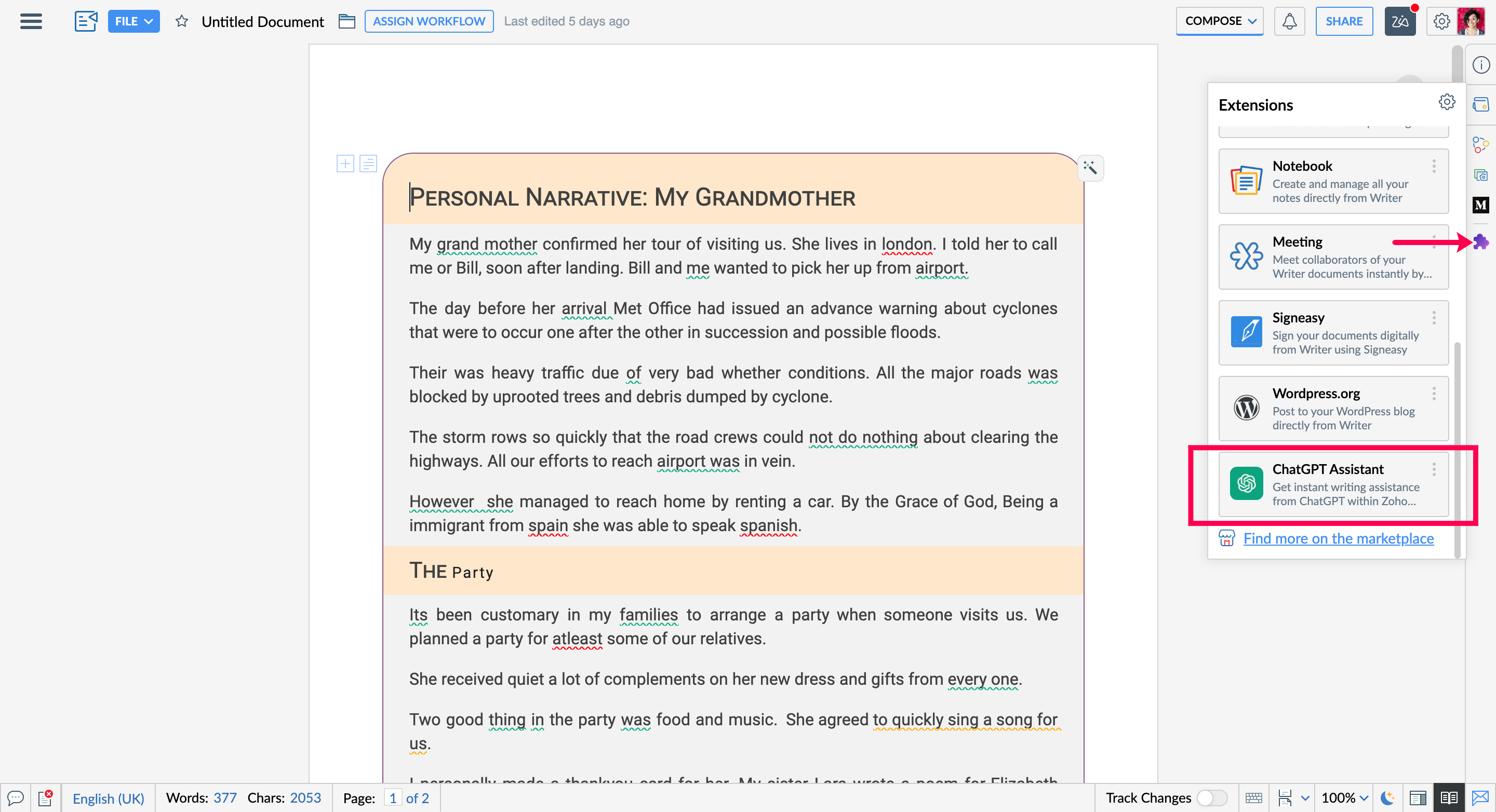
3. To generate and insert a response in your document:
- Click the prompts drop-down menu to select the desired prompt and provide the input in the textbox below it. For example, if you wish to create an article on a topic, select the "Generate Content" prompt. Or, if you need an interesting title for your blog, select "Suggest a Headline" from the menu.
b. Click the blue arrow to generate a response. Click the insert icon to insert the response in your document. The content will be inserted in the current cursor position.
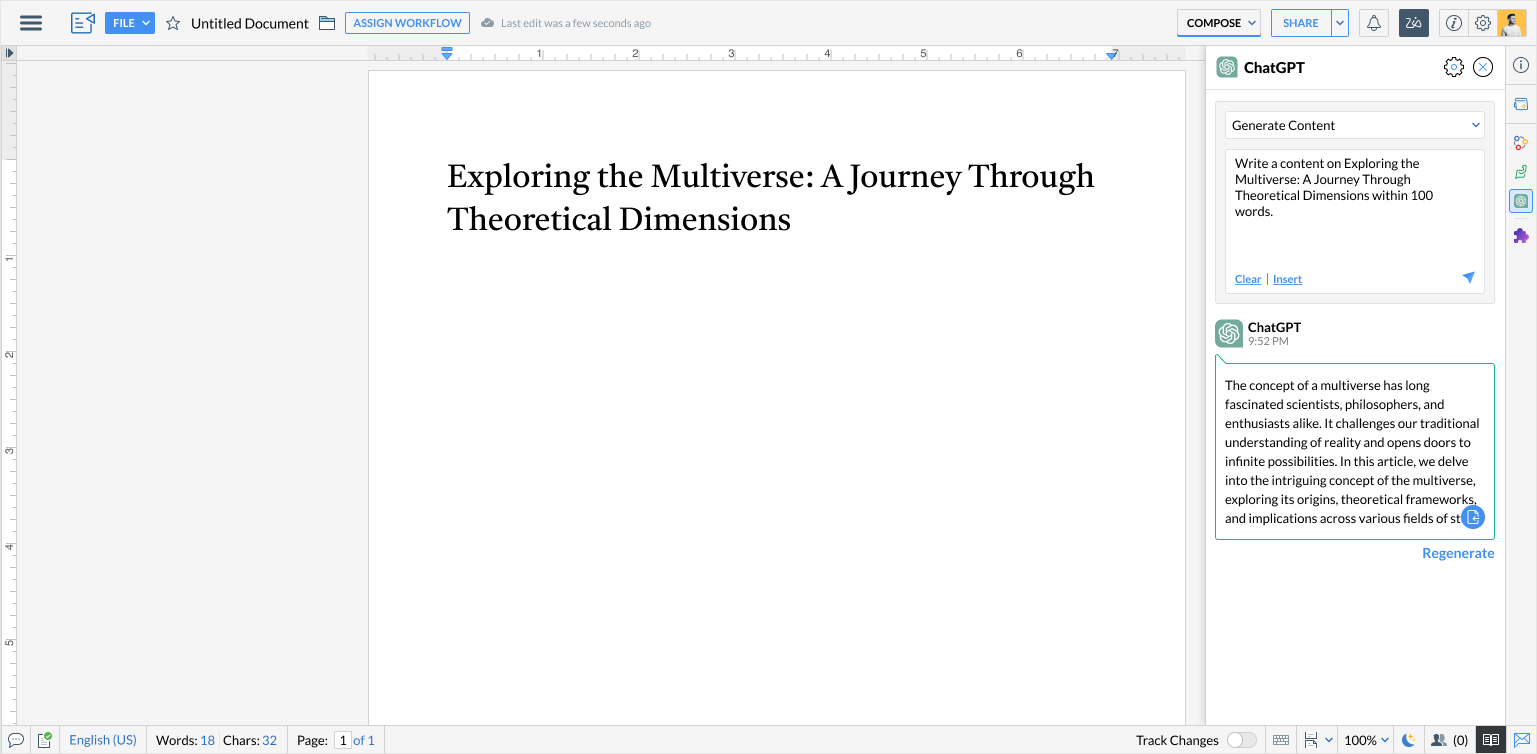
4. To regenerate a response
Click the Regenerate link if you wish to generate another version of the response.
5. To clear the current conversations
Click the Clear link located within the input textbox.
Error 429
If you receive an error message indicating that you have reached your maximum monthly spend for the API, it means that you have used up all the credits or units allocated to your plan for the billing cycle. This could happen due to
- a high-volume or complex service,
- large or diverse data sets, or
- a limit set too low for your organisation's usage.
To resolve the error, you can check your current quota in your account settings, upgrade to a pay-as-you-go plan, or apply for a quota increase on this page.
Zoho CRM Training Programs
Learn how to use the best tools for sales force automation and better customer engagement from Zoho's implementation specialists.
Zoho DataPrep Personalized Demo
If you'd like a personalized walk-through of our data preparation tool, please request a demo and we'll be happy to show you how to get the best out of Zoho DataPrep.
New to Zoho Writer?
You are currently viewing the help pages of Qntrl’s earlier version. Click here to view our latest version—Qntrl 3.0's help articles.
Zoho Sheet Resources
Zoho Forms Resources
New to Zoho Sign?
Zoho Sign Resources
New to Zoho TeamInbox?
Zoho TeamInbox Resources
New to Zoho ZeptoMail?
New to Zoho Workerly?
New to Zoho Recruit?
New to Zoho CRM?
New to Zoho Projects?
New to Zoho Sprints?
New to Zoho Assist?
New to Bigin?
Related Articles
FAQ's on Zoho Writer's ChatGPT extension
This extension allows you to seamlessly integrate ChatGPT with Zoho Writer to chat with the bot and use its responses in your content. This guide will take you through the steps needed to: Install the extension Interact with the ChatGPT bot from ...Installing the ChatGPT extension
Before you proceed to install this extension, ensure you have an OpenAI account for using the ChatGPT bot. To use this extension from Zoho Writer: Install it from the Zoho Marketplace Authorizing it using a Secret Key generated using your Open AI ...Zoho Learn Extension to Post Content From Writer
Use Zoho Learn extension to create, review, and edit documents in Writer and publish or save them as a draft in your organization's knowledge base in Zoho Learn. Zoho Learn can be accessed once you have installed and authorized Zoho Learn through the ...Zoho Desk Extension to Post Articles from Writer
Save a draft of how-to and knowledge base articles to Zoho Desk from within Writer using the Zoho Desk extension. Get the content ready, save a draft from Writer and instantly publish these articles from Zoho Desk. Make sure you have installed and ...Extensions - An Overview
Whether you're publishing content, collaborating with colleagues, or conducting research, Zoho Writer integrates with the following platforms and tools to aid you at every step. Write, publish, collaborate, and research- all in one place with Zoho ...
New to Zoho LandingPage?
Zoho LandingPage Resources















