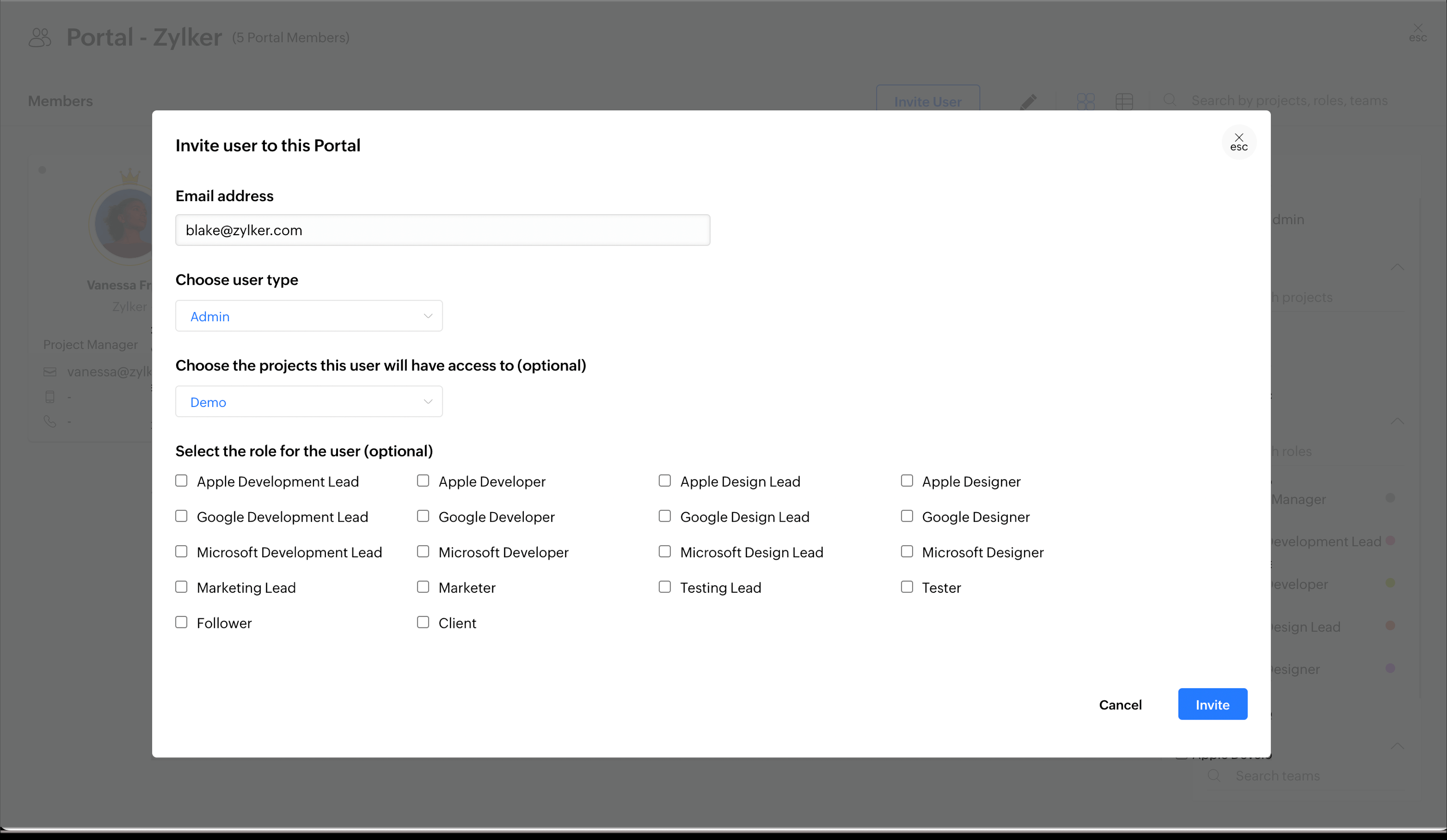Getting started with Zoho Apptics
Getting Started
- App developers to keep a check on the health and performance of the app.
- App marketers to understand adoption and engagement within the app along with drop-off at every step.
- App owners with a complete picture in a single dashboard.
Features
- Quality: Crash reporting, in-app feedback and bug reporting, store reviews, performance metrics (iOS), and remote logger.
- Growth: In-app updates, in-app ratings, and remote configuration.
- Engagement: Flows, funnels, sessions, screens, events, and APIs.
- Audience (adoption): New devices, active devices, retention, geography, and app version.
- Channels: Push notifications.
Architecture
Apptics' architecture is based on a combination of how data flows from the user's device to Apptics console.
Supported SDKs
- Android
- iOS
- iPadOS
- macOS
- tvOS
- watchOS
- React Native
- Flutter
- Unity (Vision OS)
- Windows
- JavaScript
- Linux
Steps to get started with Apptics
Setup your Apptics account
- Visit www.zoho.com/apptics/ on your web browser.
- Fill in the necessary details to sign up, accept the Terms of Service and Privacy policy, and click on Get Started
- If you already have an account, click Sign in.
- Once you sign in, you will be redirected to the Manage organization page. Click on Create new organization.
- Add the details such as the organization name, timezone, phone number, the platform in which your app runs on, application ID, and production environment.
- When you create a organization in Zoho Apptics and if you agree for Zoho Apptics to collect app data from your users, you are given a choice as to whether you are willing to ask your app users for consent for data collection or not.
- Click Next and the organization will be created. Using the details provided, a project will be automatically created and your app will be registered under the project.

If you decide to use the user consent module, the user will be asked to review their privacy preferences in the app's settings upon their first interaction with your app. A sample screenshot from an Apple iPhone is shown below.

- If the user selects Include my identity and all the other options are enabled, data is collected from the user's device will be associated with the user identity.
- If the user disables Include my identity and all the other options are enabled, data is collected from the user's device but will remain anonymous in Apptics. A randomly generated identifier will be associated to the data.
- If the user disables all the options, no data tracking will happen.
Create a project and add your app
- Click Create a project.
- Enter the project details. Provide the project name.
- Select the platform in which your app runs on, i.e., iOS, tvOS, macOS, watchOS, visionOS, Android, Windows, Web, or Linux.
- Add the application ID. You need to provide the bundle ID for Apple (iOS/iPadOS/macOS/tvOS/watchOS/visionOS) apps, package name for Android apps, and domain URL for web apps.
- Select the environment, i.e., to choose whether the data should be tagged under the development or production environment.
- Once you have provided the necessary details, click Next. The project will be created and the app will be registered under the project.
- Once you register your app, you can complete the integration steps as given in the UI to start receiving app data in the console.

 Note: The user who creates the organization in Apptics is the Super admin of the organization and will have all the privileges. There can be only one Super admin for each organization. There can be an `N` number of admins for an organization. An admin will also have all the privileges in the organization however the admin cannot update or delete an existing organization.
Note: The user who creates the organization in Apptics is the Super admin of the organization and will have all the privileges. There can be only one Super admin for each organization. There can be an `N` number of admins for an organization. An admin will also have all the privileges in the organization however the admin cannot update or delete an existing organization.Analyze data in Apptics dashboard
Validate SDK integration and data flow
Invite users to the organization
 Note: You can invite multiple users by separating the email addresses by a comma.
Note: You can invite multiple users by separating the email addresses by a comma.- Click on the profile picture in the upper right corner.
- You can either navigate to Organization members and click Invite user, or directly click on Invite a new org member.
- Add the email addresses of the user(s) you want to invite to the org.
- Select the type of user, i.e. Member or Admin.
- Select the project to which the user will have access and the role of the user. (This is optional)
- Click Invite and an invitation mail will be sent to the users. The users will have to accept the mail invite, to be able to access Apptics.
Add org members to the project
- Go to Settings > Project members.
- Click on the + icon under the specific roles.
- A pop-up will appear with all the org members. Select the org member and click Done.
The user will be added to your project.
 Note: Only the org members will be listed in the pop-up. If the user you are trying to add is not available in the list, contact your org admin to add them to the organization. You can find the org admin on the org members page.
Note: Only the org members will be listed in the pop-up. If the user you are trying to add is not available in the list, contact your org admin to add them to the organization. You can find the org admin on the org members page.Devices, users, and data
Definitions
- New devices: The total number of devices in which the app has been downloaded and installed. Whenever the device is reset to factory settings or the app is removed and installed again, the device is registered as a new device in Apptics.
- Active devices (cumulative): The total number of devices in which atleast one active session has happened.
- Active devices (unique): The unique number of devices in which atleast one active session has happened in the past 30 days.
- All time users: The total number of registered users for your app across platforms and devices.
- New users: The total number of new registered users for your app across platforms and devices for the selected date range.

Day 1 - Device A, B, C, D (4 unique devices)
Day 2 - Device A, C, E, F, G (5 devices, 3 unique)
Day 3 - Device A, C, H, I (4 devices, 2 unique)
New and active devices in console


Data collection and data sharing preferences
- Use case A: A user has opt-in today and later changes to:
Anonymous opt-in - This will be considered a new user. There will be no connection between user A and this new anonymous user.
Opt-out - The data collection will stop immediately once the state is set to opt-out. - Use case B: A user is anonymous opt-in and later changes to:
Opt-in with identity - This will be considered a new user. There will be no connection between user A and this new user.
Opt-out - The data collection will stop immediately once the state is set to opt-out. - Use case C: A user has opt-out and later changes to:
Opt-in with identity - Data will be collected with the user's identity once the state is changed to opt-in with identity.
Anonymous opt-in - Data will be collected but not associated with the user's identity.
 Note: User consent module is not mandatory to be used and the above use cases will be applicable only if you choose to use the User consent module from Apptics. If you choose not to use the consent module and yet the in-app data contains any direct personally identifiable information, make sure you convey this to your app's users.
Note: User consent module is not mandatory to be used and the above use cases will be applicable only if you choose to use the User consent module from Apptics. If you choose not to use the consent module and yet the in-app data contains any direct personally identifiable information, make sure you convey this to your app's users.Zoho CRM Training Programs
Learn how to use the best tools for sales force automation and better customer engagement from Zoho's implementation specialists.
Zoho DataPrep Personalized Demo
If you'd like a personalized walk-through of our data preparation tool, please request a demo and we'll be happy to show you how to get the best out of Zoho DataPrep.
You are currently viewing the help pages of Qntrl’s earlier version. Click here to view our latest version—Qntrl 3.0's help articles.
Zoho Sheet Resources
Zoho Forms Resources
Zoho Sign Resources
Zoho TeamInbox Resources
Related Articles
Zoho Apptics MCP server
Overview Note: Zoho Apptics MCP server is under development and currently available in BETA phase. Some functions may not be available and you may experience some bugs during this period. Zoho Apptics Model Context Protocol (MCP) server helps teams ...Quickstart
Quickstart overview The Quickstart page guides you on how to get started with Apptics quickly. You can get started by adding application IDs within the project, navigate to some of the core modules in Apptics, access our guides, and manage project ...Zoho Desk integration in Zoho Apptics
Overview Zoho Desk integration with Apptics enables you to manage any feedback received from the app as a support ticket. You can assign any feedback, bug, help, or issues that the app receives as a support ticket. All you need is a setup in Zoho ...Screens in Zoho Apptics
Overview Screens are the content that your users see and interact with in your app and they include UI elements, fragments, view controllers, etc. Screen tracking helps you find answers to questions like how long users stay on each screen, which ...Zoho Projects integration in Zoho Apptics
Overview Zoho Projects integration helps you carry out your day-to-day tasks effectively. You can assign any crashes, non-fatal, in-app feedback, or store reviews that you receive for the app as bugs and track their progress. You will be able to do ...