Configure role-based permissions in networks
Network admins can manage role-based permissions to control user actions and access within the network. To enable or disable permissions, follow these steps:
- Navigate to the Network Admin panel.
- Under Permissions, select Roles.
- Hover over the desired role, then click Permissions.
- Permissions are categorized into General (Web and Desktop) and Mobile. Use the checkboxes to enable or disable specific permissions. Click Save to apply your changes.
Web and desktop
Direct conversations
Network admins can control user actions, including sending messages, sharing, forwarding, and downloading files. Permissions can be tailored for users within the same department or other colleagues (e.g., across all org members). 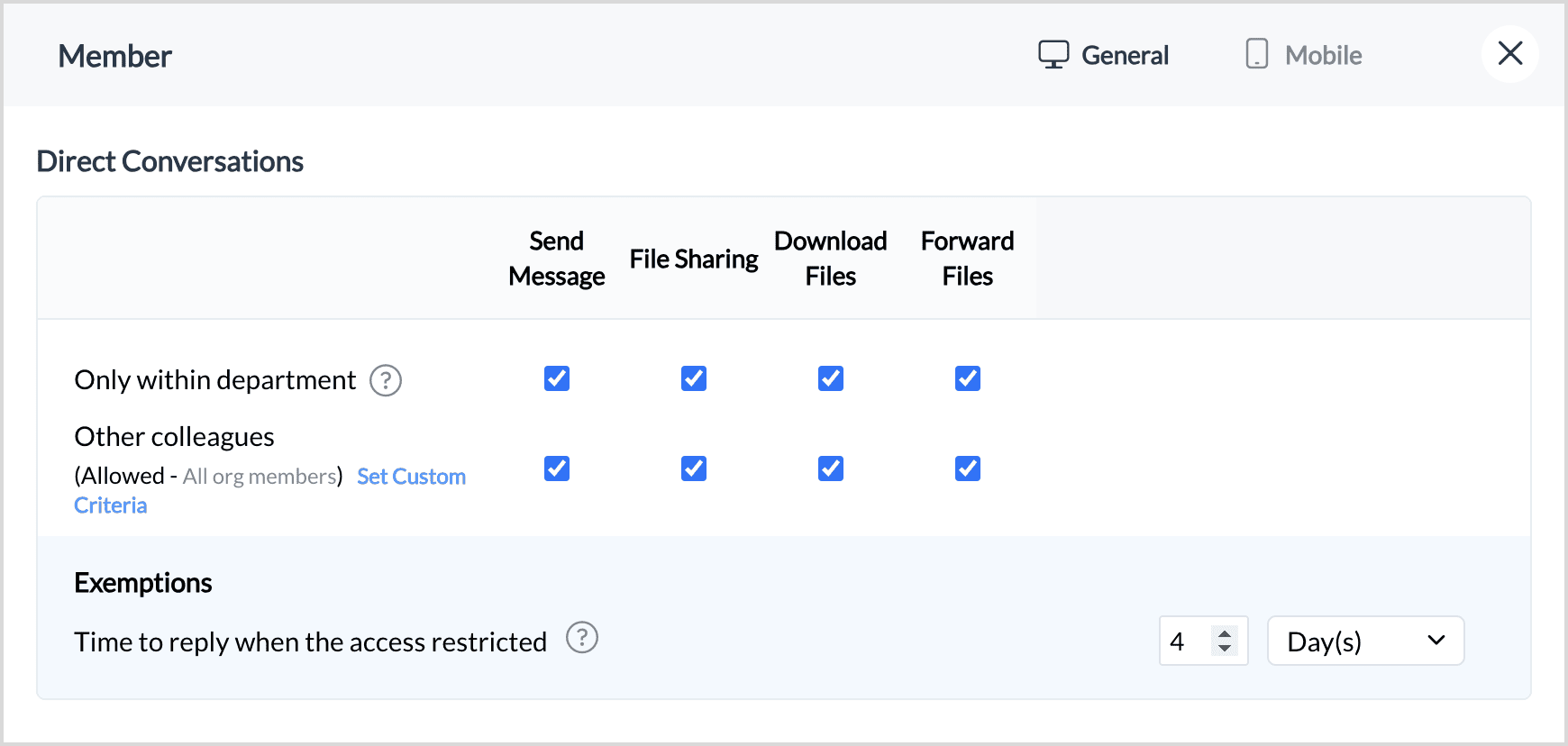
Conversations
Admins can restrict the ability to use, create, edit, or delete channels and group chats. File-sharing actions (such as downloading or forwarding) are only allowed if permissions for team or network channels and group chats are enabled.
Teams
Network admins can restrict users from creating teams.
Internal tools
A user will be able to create, use, and delete internal tools like commands, bots, functions, message actions, schedulers, databases, and widgets based on permissions.
Integrations
Users can install, create, and use integrations.
Live media
Customers will be able to start audio/video calls, meetings, and screen share based on the permissions. They will also have permissions to download/forward recordings.
Messaging
Users can also create, use, delete, and publish custom emojis and stickers based on permissions.
Cliq apps
Network admins can also allow users to access Cliq in web browsers, Android devices, desktop applications, and iOS devices.
Visibility
Network admins can control whether users in a specific role can view the email IDs of other users.
For example, in a channel:
- When this configuration is enabled, users will be able to view email addresses in the channel participants.
- When this configuration is disabled, users will not be able to view email addresses in the channel participants.

Note: This configuration applies to all roles, including admins. However, admins can view the email addresses in the admin panel.
Zoho CRM Training Programs
Learn how to use the best tools for sales force automation and better customer engagement from Zoho's implementation specialists.
Zoho DataPrep Personalized Demo
If you'd like a personalized walk-through of our data preparation tool, please request a demo and we'll be happy to show you how to get the best out of Zoho DataPrep.
New to Zoho Writer?
You are currently viewing the help pages of Qntrl’s earlier version. Click here to view our latest version—Qntrl 3.0's help articles.
Zoho Sheet Resources
Zoho Forms Resources
New to Zoho Sign?
Zoho Sign Resources
New to Zoho TeamInbox?
Zoho TeamInbox Resources
New to Zoho ZeptoMail?
New to Zoho Workerly?
New to Zoho Recruit?
New to Zoho CRM?
New to Zoho Projects?
New to Zoho Sprints?
New to Zoho Assist?
New to Bigin?
Related Articles
How can admins create teams in a Cliq Networks?
Enabling teams for Cliq network: Note: By default, the Teams module is enabled for all Cliq networks. To enable Teams for your Networks: Navigate to Network's admin panel and select Configuration under Network Select TEAMS Enable the TEAMS module ...Role-based chat restriction for direct messaging
Role-based chat restriction provides admin the privilege to restrict users to perform certain actions. To enable/disable permissions, do the following: Navigate to the Admin Panel, under Permissions, select Roles. Hover over the role you want to add ...How to configure role-based mobile permissions?
Roles are to set defined permissions for users on what features they can have access to based on their work. Apart from the general permissions, Zoho Cliq provides mobile specific permissions. To access mobile specific permissions for roles, follow ...How does an admin configure permissions based on roles in Cliq?
You can configure permissions based on roles in Cliq to restrict users from performing certain actions. To enable/disable permissions, do the following: Navigate to the Admin Panel, under Permissions, select Roles. Hover over the role you want to add ...How do I configure access control permissions for features based on roles?
You can configure permissions based on roles in Cliq to restrict users from performing certain actions. To enable/disable permissions, do the following: Navigate to the Admin Panel, under Permissions, select Roles. Hover over the role you want to add ...
New to Zoho LandingPage?
Zoho LandingPage Resources















