How does an admin configure permissions based on roles in Cliq?
You can configure permissions based on roles in Cliq to restrict users from performing certain actions. To enable/disable permissions, do the following:
- Navigate to the Admin Panel, under Permissions, select Roles.
- Hover over the role you want to add permissions to and click on Permissions.
- The settings will be categorized based on General(web and desktop) and Mobile in the form of check-boxes. Check/uncheck the box to enable/disable permissions and click on Save.
Web and Desktop
Direct Messages
Admin can restrict users from sending messages, sharing, forwarding, and downloading files, making audio, video calls, and screen sharing. They can enable/disable these permissions for users within department, other colleagues (you can add other departments) and external users.
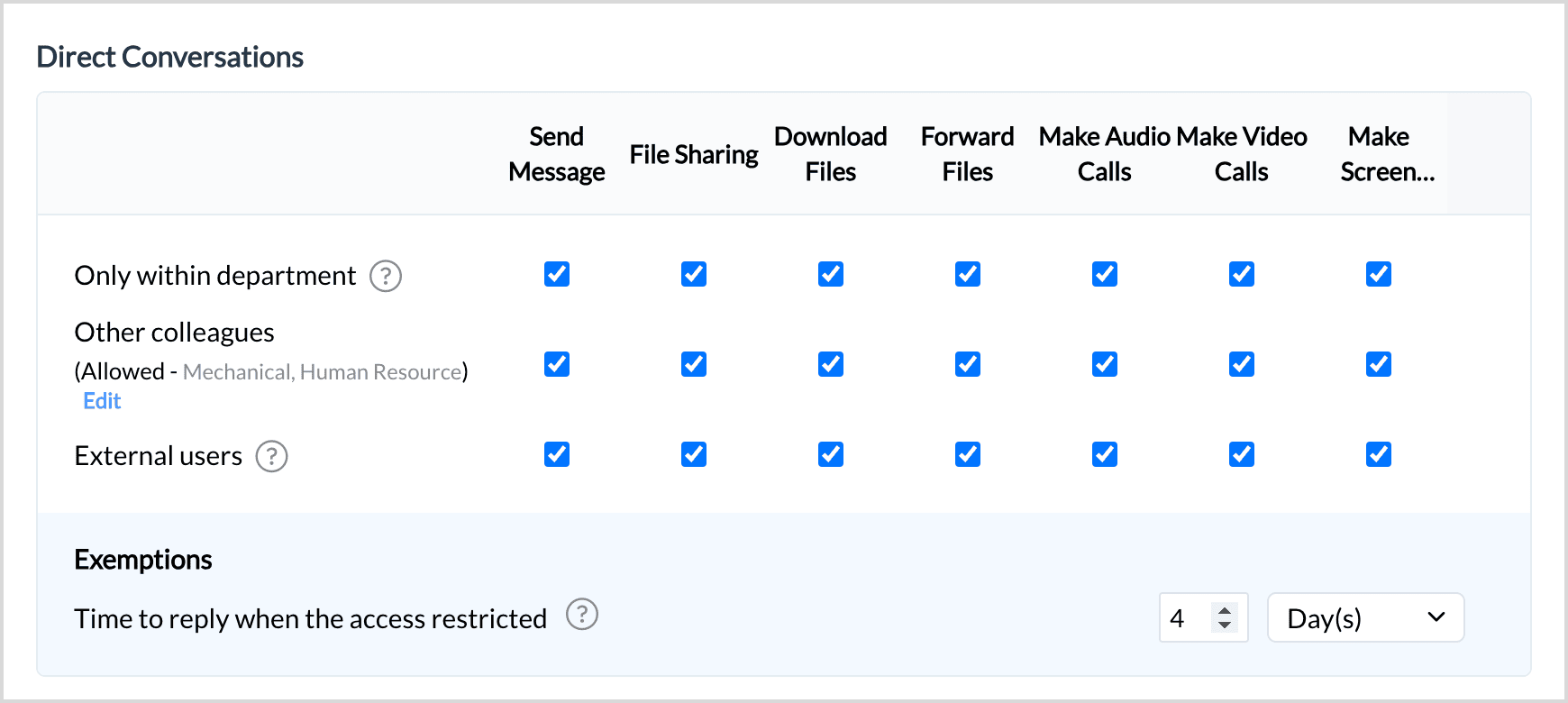
Conversations
Admin can restrict users to use, create, edit, delete channels and group chats. A user can share, download, forward files only when the admin has enabled the permission for that particular channel.
Guest Chat and Internal Apps
Admin can restrict users to create and use guest rooms. A user will be able to create, use and delete internal tools like commands, bots, functions, message actions, schedulers, databases and widgets based on permissions.
Integrations and Live Media
Users can install, create and use integrations. They will be able to start audio/video meetings and screen share based on the permissions. They will also have permissions to download/forward recordings for audio/video meetings.
Remote Work and Messaging
Admins can enable users to check in/out and start a live feed in Remote Work. Users can also create, use, delete, and publish custom emojis and stickers based on permissions.
Cliq Apps
Admins can also allow users to access Cliq in web browsers, android devices, desktop applications, and iOS devices.
Apart from general feature permissions, you can also configure feature permissions specifically for accessing Zoho Cliq from mobile devices.
Zoho CRM Training Programs
Learn how to use the best tools for sales force automation and better customer engagement from Zoho's implementation specialists.
Zoho DataPrep Personalized Demo
If you'd like a personalized walk-through of our data preparation tool, please request a demo and we'll be happy to show you how to get the best out of Zoho DataPrep.
New to Zoho Writer?
You are currently viewing the help pages of Qntrl’s earlier version. Click here to view our latest version—Qntrl 3.0's help articles.
Zoho Sheet Resources
Zoho Forms Resources
New to Zoho Sign?
Zoho Sign Resources
New to Zoho TeamInbox?
Zoho TeamInbox Resources
New to Zoho ZeptoMail?
New to Zoho Workerly?
New to Zoho Recruit?
New to Zoho CRM?
New to Zoho Projects?
New to Zoho Sprints?
New to Zoho Assist?
New to Bigin?
Related Articles
How do I configure access control permissions for features based on roles?
You can configure permissions based on roles in Cliq to restrict users from performing certain actions. To enable/disable permissions, do the following: Navigate to the Admin Panel, under Permissions, select Roles. Hover over the role you want to add ...Configure role-based permissions in networks
Network admins can manage role-based permissions to control user actions and access within the network. To enable or disable permissions, follow these steps: Navigate to the Network Admin panel. Under Permissions, select Roles. Hover over the desired ...How to configure role-based mobile permissions?
Roles are to set defined permissions for users on what features they can have access to based on their work. Apart from the general permissions, Zoho Cliq provides mobile specific permissions. To access mobile specific permissions for roles, follow ...ChatGPT Extension
ChatGPT is an AI-powered chatbot extension for Zoho Cliq, designed to assist users in generating tailored responses to various queries using Natural Language Processing (NLP) technology. The bot offers context-aware replies, summarizes conversations ...How to set permissions in Cliq audio / video meeting?
To manage permissions and general configurations for your Cliq Audio/Video meetings and stay in control of your meetings, follow these steps: Start by scheduling an online audio/video meeting in Cliq. Scroll down to the bottom. Here, you will find ...
New to Zoho LandingPage?
Zoho LandingPage Resources















