Calendly
Calendly is scheduling software that helps individuals and businesses streamline the process of booking appointments, meetings, and events. By integrating Calendly with Zoho Cliq, you can create events; view past, present, and future events; and receive notifications for events directly within Zoho Cliq.
 The extension is available in the following regions:
The extension is available in the following regions:United States (US), India (IN), Europe (EU), Australia (AU) and Canada (CN)
Installation
- Choose whether to install the extension for your entire organization or specific teams.
- Accept the extension's permission requests, and you're ready to go.
Features
Create Events
You can create events and block them in your calendar using the Calendly bot, widget, and slash command.
- Bot menu action: Go to the Calendy bot, then click the Create Event bot menu action.
- Widget: Navigate to the Calendy widget, and go to the Scheduled events tab. Click the Create Event button in the top-right corner.
- Slash command: Use the slash command /createevent to create an event from any chat or channel instantly.
- A one-off meeting form will appear. Fill in details such as Meeting Name, Co-Hosts, Duration(30 mins or 60 mins), Start Date, End Date, Location, and who to send invite to.
- A notification will be sent to the user that you have sent the event invitation.
- The user will have to accept and choose a date/time to schedule the event.
View Events
You can view events for today, any upcoming events and history of past events using the Events bot menu action, widget and /viewevent slash command.
- Bot menu action: Go to the Calendy bot, then click the Events bot menu action. Select the option ou want to view: Today's Events, Upcoming events, or History. A message will be posted in the bot in a tabular format, displaying details the Date, Time, Name, and Location.
- Widget:
Navigate to the Calendly widget and go to the Scheduled Events' tab. You will find three views displayed: Today's Events, Upcoming Events, and History.
Selecting a View: Choose the option you want to view.
Event Details: The event details will be displayed in a tabular format with the Date, Time, Name, and Location.
Cancel an Event: You can also cancel an event directly from the table. - Slash command: Use the slash command /viewevent to view today's events list from any chat or channel instantly.
Set Reminders for Today's Events
When you view today's events, you will have the option to set a reminder for each event.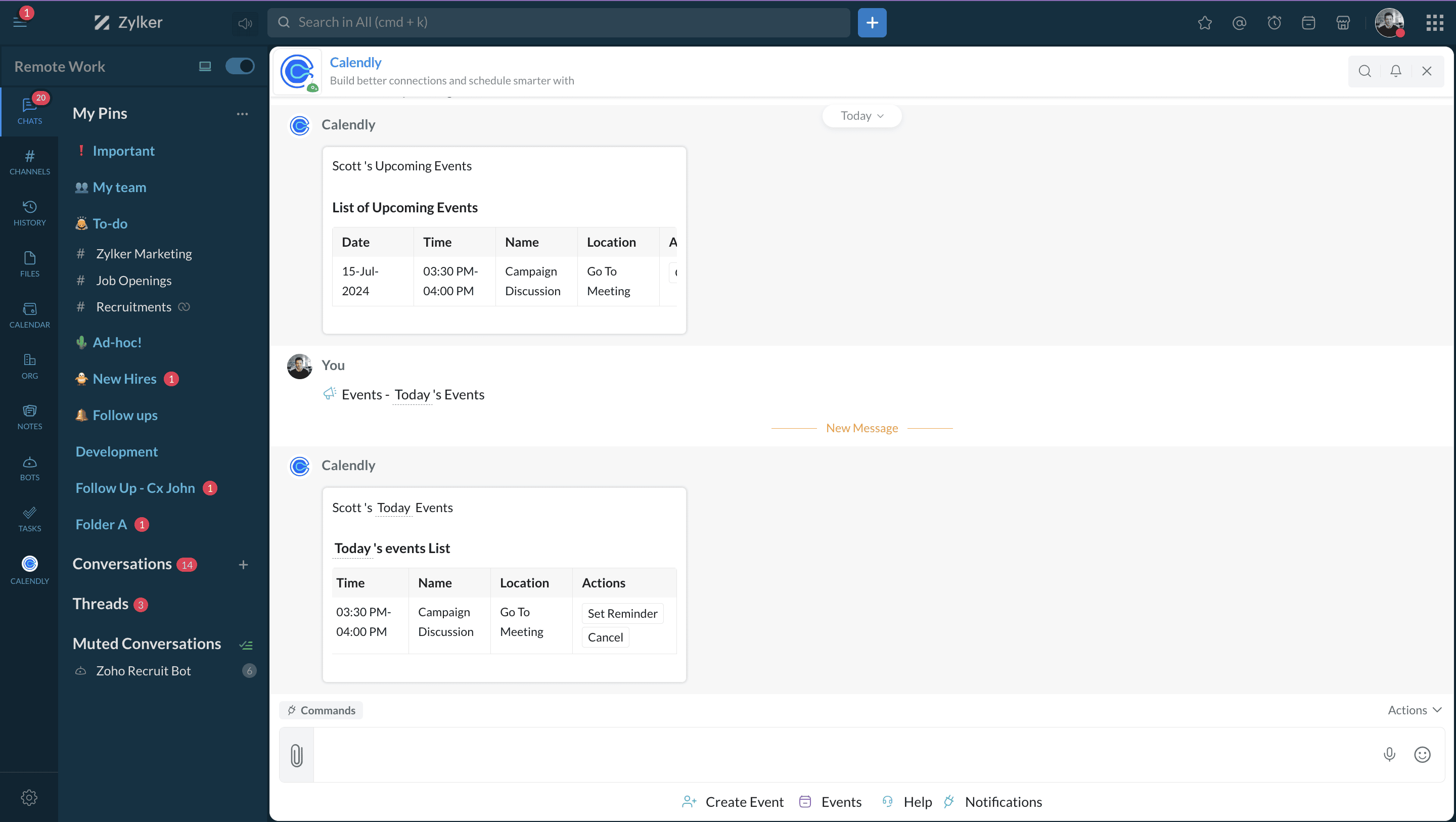
Click the Set Reminder button to open a form. Pick a time at which you want to receive a reminder about the event beforehand, then click Submit.
Your event will be added as a reminder in your reminders section, and you will be notified by Zoho Cliq.
Team Directory
To view the list of Calendly users in your organization, navigate to the Calendly widget and click the Team Directory tab.
- Schedule an Event: Quickly schedule an event with a user by clicking the Schedule Event button under their name.
- Search for Users: Use the Search option in the top-right corner to find specific users in the directory.
Schedule an Event
- When you click the Schedule Event button, you will need to select the duration of the meeting, along with the date and time you want the meeting to be scheduled.
- Fill in yours Name, Email, and any notes you want to add to your meeting, and then click the Schedule Event button.
Your event will be successfully scheduled with the user.
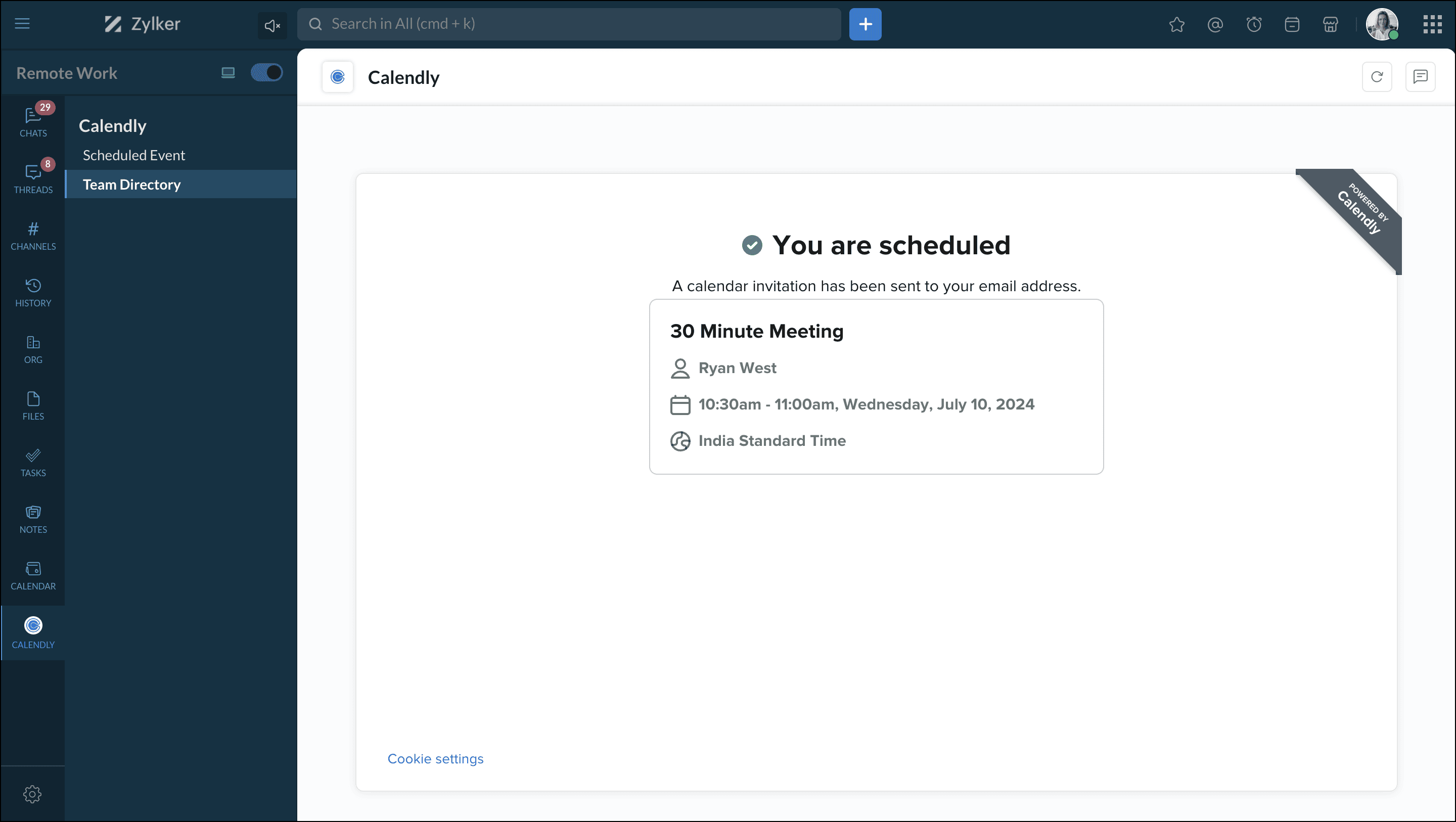
Help
The Help bot menu action gives you an overview of what the extension offers.
 Note: A scheduler will post your today's events in the Calendly bot every day at 8 AM, so that you don't miss any scheduled events.
Note: A scheduler will post your today's events in the Calendly bot every day at 8 AM, so that you don't miss any scheduled events.Zoho CRM Training Programs
Learn how to use the best tools for sales force automation and better customer engagement from Zoho's implementation specialists.
Zoho DataPrep Personalized Demo
If you'd like a personalized walk-through of our data preparation tool, please request a demo and we'll be happy to show you how to get the best out of Zoho DataPrep.
New to Zoho Writer?
You are currently viewing the help pages of Qntrl’s earlier version. Click here to view our latest version—Qntrl 3.0's help articles.
Zoho Sheet Resources
Zoho Forms Resources
New to Zoho Sign?
Zoho Sign Resources
New to Zoho TeamInbox?
Zoho TeamInbox Resources
New to Zoho ZeptoMail?
New to Zoho Workerly?
New to Zoho Recruit?
New to Zoho CRM?
New to Zoho Projects?
New to Zoho Sprints?
New to Zoho Assist?
New to Bigin?
Related Articles
カレンダー管理ツール「Calendly」
お知らせ:当社は、お客様により充実したサポート情報を迅速に提供するため、本ページのコンテンツは機械翻訳を用いて日本語に翻訳しています。正確かつ最新のサポート情報をご覧いただくには、本内容の英語版を参照してください。 Calendlyは、個人や企業が予約、予定、処理のプロセスを効率化するためのスケジューリングソフトウェアです。CalendlyをZoho Cliqと連携することで、処理の作成、過去・現在・今後の処理の表示、処理の通知をZoho Cliq内で直接受け取ることができます。 ...
New to Zoho LandingPage?
Zoho LandingPage Resources















