Capsule CRM
Capsule CRM is a cloud-based customer relationship management (CRM) platform that helps businesses organize and manage leads, track sales opportunities, and store important customer details. By integrating Capsule CRM with Zoho Cliq, you can add projects, tasks, and opportunities, and also map projects to channels and get instant notifications for the changes made in the projects inside the Zoho Cliq interface.
Info: This extension is available in the following DCs: United States (US) , Europe (EU) , Australia (AU) , India (IN) , Japan (JP) , Canada (CN), and Saudi Arabia (SA).
Installation
- Go to the Zoho Cliq Marketplace and search for "Capsule CRM", or install it directly from this link.
- Choose whether to install the extension for your entire organization or specific teams.
- Accept the extension's permission requests.
Features
Add a task
- Bot menu action:
- To add a task using the bot menu, navigate to the Capsule CRM bot.
- In the message composer, click on the bot actions icon, then select Add > Task.
- Widget:
- Open the Capsule CRM widget and go to the Tasks tab.
- In the top-right corner, click on the Add Task button.
- Message actions:
- Hover over the message you want to convert into a task.
- Click on the three dots, select More, then search for Capsule CRM or Add Task.
- Add the message as a task.
Once you select Add Task, a form will appear for you to enter the task details. Fill in the following fields:
- Title: Provide a name for the task.
- Description: Add a short description of the task.
- Link with: Choose to link the task with People/Organization, Project, or Opportunity.
- Relate to: Select the specific entity (e.g., person, organization) to which the task is related.
- Assign to: Choose who will be assigned the task.
- Due date: Set the task's due date.
- Category: Select a category to classify the task.
Add a project
- Bot menu action:
- To add a project using the bot menu, navigate to the Capsule CRM bot.
- In the message composer, click on the bot actions icon, then select Add > Project.
- Widget:
- Open the Capsule CRM widget and go to the Projects tab.
- In the top-right corner, click on the Add Project button.
Once you select add project, a form will appear for you to enter the task details. Fill in the following fields:
- Title: Give a title name to the project.
- Description: Add a short description of the project.
- Relate to: Add the project to a person or organization.
- Due date: Select the due date for the project.
- Board: Choose a board to which the project will be added.
Add an opportunity
Bot menu action:
- To add an opportunity using the bot menu, navigate to the Capsule CRM bot.
- In the message composer, click on the bot actions icon, then select Add > Opportunities.
- Widget:
- Open the Capsule CRM widget and go to the Opportunities tab.
- In the top-right corner, click on the Add Opportunity button.
- Message actions:
- Hover over the message you want to convert into a task.
- Click on the three dots, select More, then search for Capsule CRM or Add Opportunity.
- Add the message as an opportunity.
Once you select add opportunity, a form will appear for you to enter the task details. Fill in the following fields:
- Title: Provide a name for the opportunity.
- Description: Add a short description of the opportunity.
- Relate to: Add the opportunity to a person or organization.
- Pipeline: Select a pipeline to manage and track the progress of the opportunity.
- Due date: Set the due date for the opportunity.
- Currency: Choose the type of currency to represent the value of the opportunity.
- Value: Enter the monetary value of the opportunity.
- Payment terms: Specify how and when payment for the opportunity will be made.
Add a party
- Bot menu action:
- To add a party using the bot menu, navigate to the Capsule CRM bot.
- In the message composer, click on the bot actions icon, then select Add > Party.
- Once you select add party, a form will appear for you to add the party details. Choose a type of party you want to add:
- Person - Add the user from your contact list, enter the job title, and choose an organization from the options.
- Organization - Add an organization name, contact, and email ID.
Map channel
You can map channels to your Capsule CRM projects to get notifications on the channel.
To do so:
- Navigate to the Capsule CRM bot.
- In the message composer, click on the bot actions icon, then select Notifications > Map Channel.
- Choose a project and a channel and click Map Channel.
View mappings
Here you can view all your mapped channels.
To do so:
- Navigate to the Capsule CRM bot.
- In the message composer, click on the bot actions icon, then select Notifications> View Mappings.
- A list of mapped channels will be posted in the bot with the project name, channel name, mapped by, and actions such as disable the mapping and update the mapping.
View tasks, projects, and opportunities
You can view the list of tasks, projects, and opportunities categorized as overdue, today's, upcoming, or closed in the respective tab inside the widget. Each entry includes details and an Update button to modify the information.
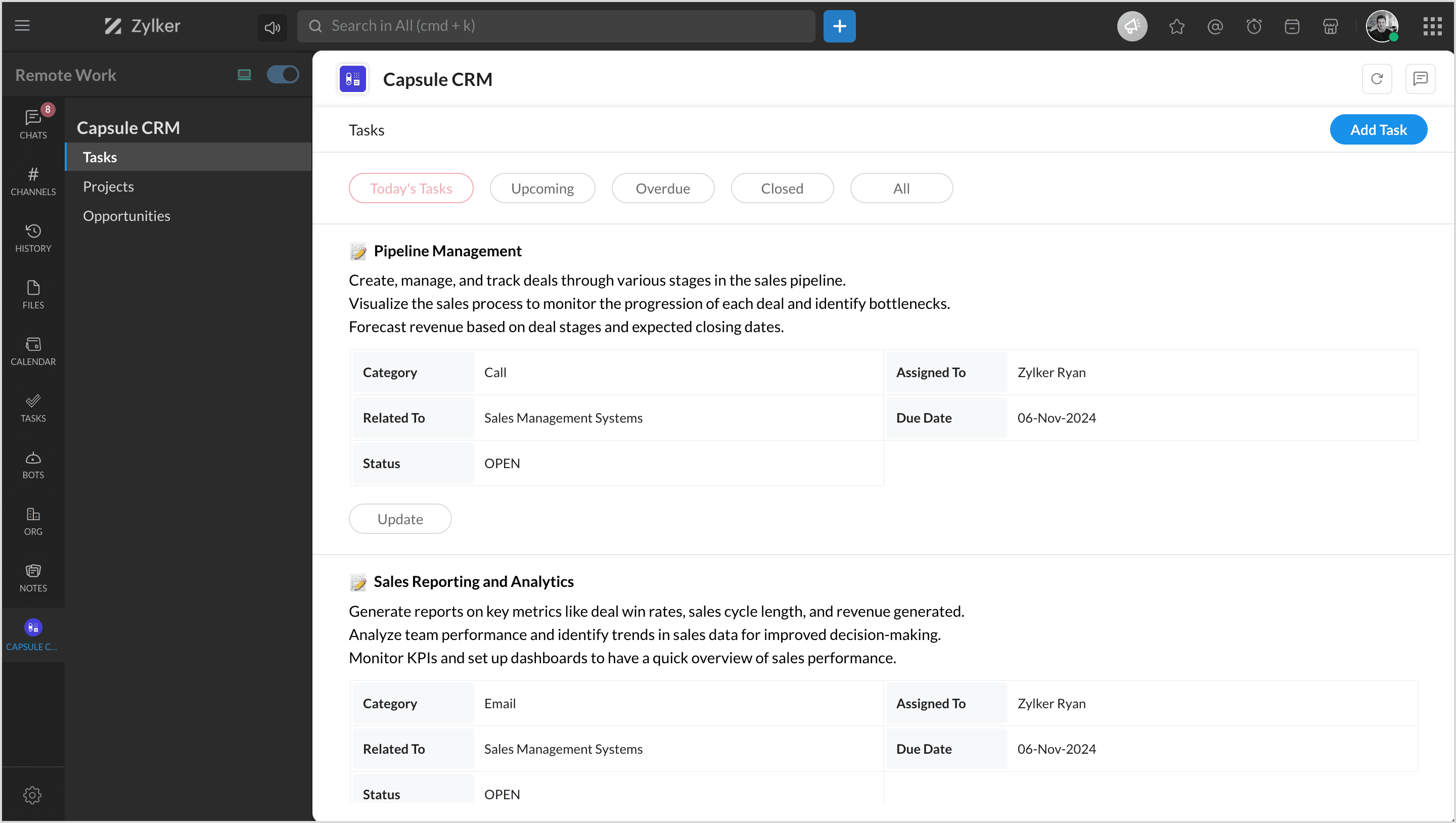
View today's task
You can view all your tasks for today instantly in any chat or channel using the slash command '/capsulecrm' and select Today's tasks.
View today's opportunities
You can view all your opportunities for today instantly in any chat or channel using the slash command '/capsulecrm' and select Today's opportunities.
Zoho CRM Training Programs
Learn how to use the best tools for sales force automation and better customer engagement from Zoho's implementation specialists.
Zoho DataPrep Personalized Demo
If you'd like a personalized walk-through of our data preparation tool, please request a demo and we'll be happy to show you how to get the best out of Zoho DataPrep.
New to Zoho Writer?
You are currently viewing the help pages of Qntrl’s earlier version. Click here to view our latest version—Qntrl 3.0's help articles.
Zoho Sheet Resources
Zoho Forms Resources
New to Zoho Sign?
Zoho Sign Resources
New to Zoho TeamInbox?
Zoho TeamInbox Resources
New to Zoho ZeptoMail?
New to Zoho Workerly?
New to Zoho Recruit?
New to Zoho CRM?
New to Zoho Projects?
New to Zoho Sprints?
New to Zoho Assist?
New to Bigin?
Related Articles
カプセルCRM
お知らせ:当社は、お客様により充実したサポート情報を迅速に提供するため、本ページのコンテンツは機械翻訳を用いて日本語に翻訳しています。正確かつ最新のサポート情報をご覧いただくには、本内容の英語版を参照してください。 Capsule CRM は、クラウドベースの顧客関係管理(CRM)プラットフォームで、ビジネスが見込み客を整理・管理し、営業機会を追跡し、重要な顧客情報を保存するのに役立ちます。Capsule CRMをZoho ...Zoho CRM
Whether you're in sales, marketing, or business leadership, Zoho CRM is essential for streamlining workflows, strengthening customer relationships, and driving revenue growth. But closing deals often requires cross-team collaboration—whether it’s ...ゾーホーCRM
お知らせ:当社は、お客様により充実したサポート情報を迅速に提供するため、本ページのコンテンツは機械翻訳を用いて日本語に翻訳しています。正確かつ最新のサポート情報をご覧いただくには、本内容の英語版を参照してください。 あなたが営業、マーケティング、法人リーダーシップのいずれかに関与しているなら、Zoho ...How can users be part of multiple organizations in Zoho Cliq using Zoho CRM plus?
Overview Although Zoho Cliq does not support having accounts in multiple organizations, Zoho CRM Plus users can be part of multiple organizations. The user will be part of one organization and will be added to other organizations as an external user ...Zoho CRM Plusを使用して、ユーザーがZoho Cliqで複数の組織に参加する方法
お知らせ:当社は、お客様により充実したサポート情報を迅速に提供するため、本ページのコンテンツは機械翻訳を用いて日本語に翻訳しています。正確かつ最新のサポート情報をご覧いただくには、本内容の英語版を参照してください。 概要 Zoho Cliq では複数の組織に取引先を持つことはサポートされていませんが、Zoho CRM Plus ユーザーは複数の組織に所属できます。ユーザーは1つの組織に所属し、他の組織の外部ユーザーとして追加されることで、各組織のユーザーとコラボレーションできます。 ...
New to Zoho LandingPage?
Zoho LandingPage Resources















