Covid-19
Available Regions:
US, IN, EU, AU and CN
Available Plans:All plans.
Available To:| Roles | Entire organization | Team |
| Organizational Admins | ✔ | ✔ |
| Members | ✔ |
How this integration helps
In the wake of Covid-19 global pandemic, Covid-19 Bot keeps you informed and updated with the latest Covid-19 statistics worldwide.
- Install Covid-19 Bot for Cliq.
- Screen yourself against Covid-19 from Cliq.
- Get screening reports displayed in the Bot or in channel of your choice.
- Get notified on country based stats in any channel.
- Enable daily screening for the employees in the organization.
- Access screening reports from the bot.
- Disconnect or change the country preferences at any time.
- Get insight on global and country wise stats with Covid-19 widget.
What this help page will cover:
- Getting started with Covid-19 Bot
- Daily screening on Covid-19 Bot
- Configuring notification with Covid-19 Bot
- Configuring scheduler with Covid-19 Bot
- Disconnecting from connected countries on Covid-19 Bot
- Screening reports on Covid-19 Bot
- Covid-19 widget
- Installation
Getting started with Covid-19 Bot
- Click here to go to Covid-19 Bot extension page in Marketplace. (Or)
- Go to Cliq marketplace (https://marketplace.zoho.com/cliq) --> In the Categories displayed in LHS, select Collaboration --> Covid-19 Bot.
- The GitLab extension page will open. Here, an overview of the extension will be displayed along with screenshots and reviews.
- Click on Install button.
After successful installation of Covid-19 extension, a consents dialog requesting permission to allow access will appear. This consent box is to ensure privacy by letting you know how your data will be handled.
Daily screening on Covid-19 Bot
Once you have successfully installed Covid-19 Bot you will be navigated to Covid-19 Bot. Daily screening is scheduled to take place every day at 8 AM by default.
- Click on the Start Screening button present in the bot subscription message.
- A Covid-19 Screening dialog will appear, answer the questions presented to you in the dialog.
- Click on Next button on the dialog box to navigate to the next question.
- Click on Submit button.
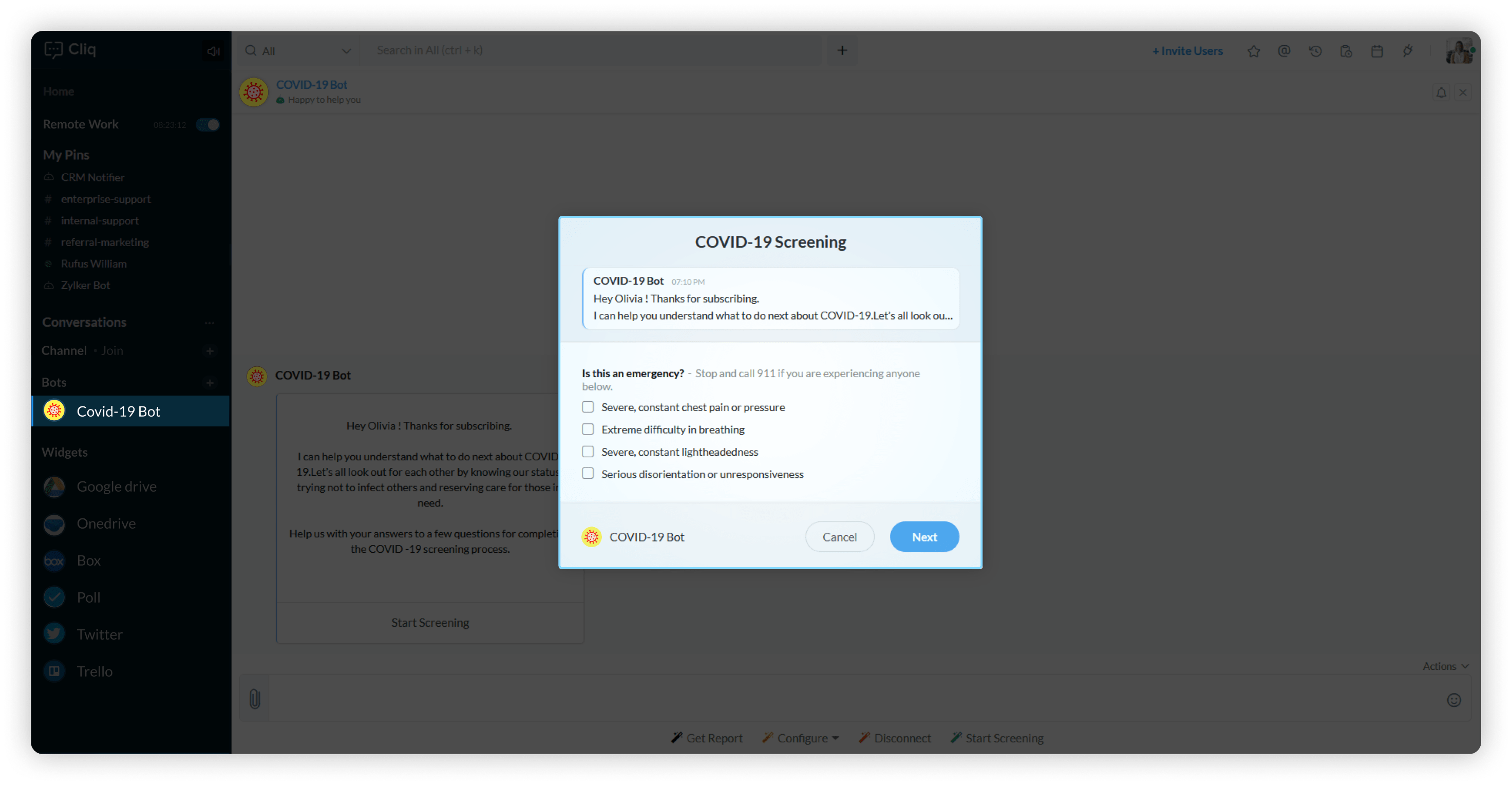
Note
You can however choose to disable daily screening by clicking on the scheduler action menu that can be found by hovering over the configure action menu.
The daily screening reports are displayed in the Bot by default, You can choose to display it in your desired channel by following the below steps.
- Hover over the Configure action menu.
- Click on Scheduler.
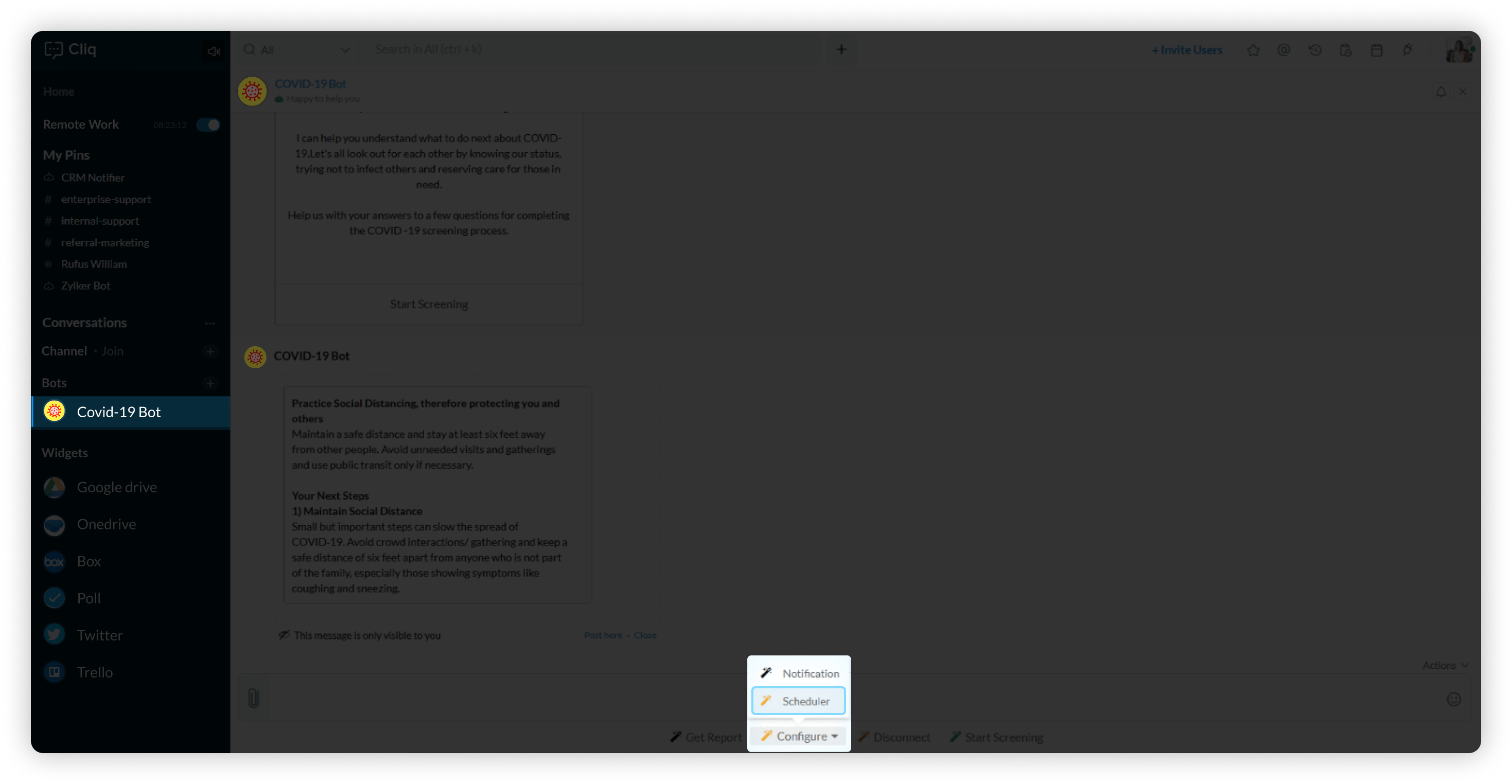
A message providing you options to change to channel will appear in the chat.
- Click on Change to channel button present in the message.
- Select a Channel from the Report notification dialog.
- Click on Configure.
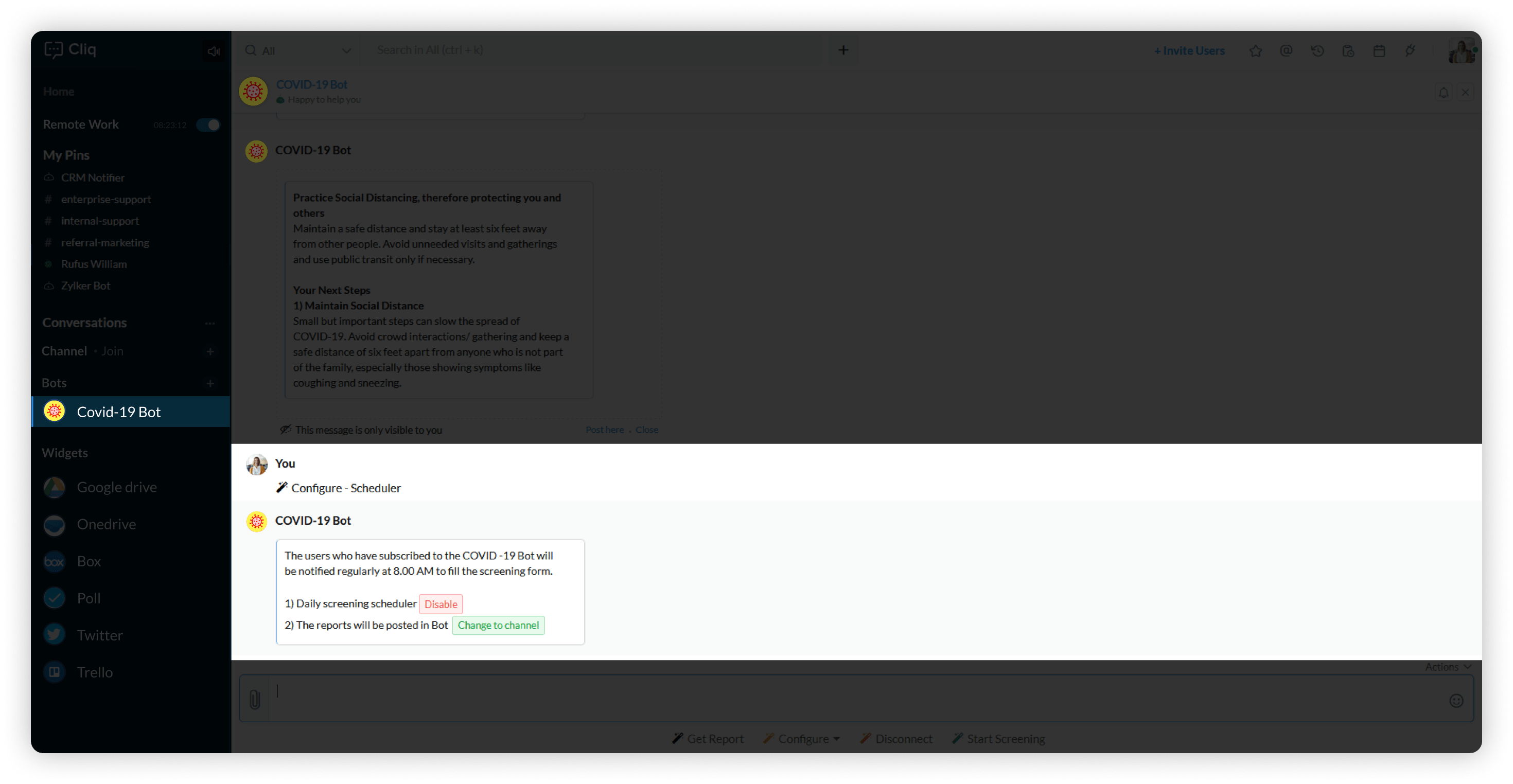
Configuring notification with Covid-19 Bot
- Hover over the Configure action menu.
- Click on the Notification action menu.
- Select the country from the Countrydropdown.
- Select a Channel to display the Covid-19 stats of your selected country from the Channel dropdown.
- Click on Configure.
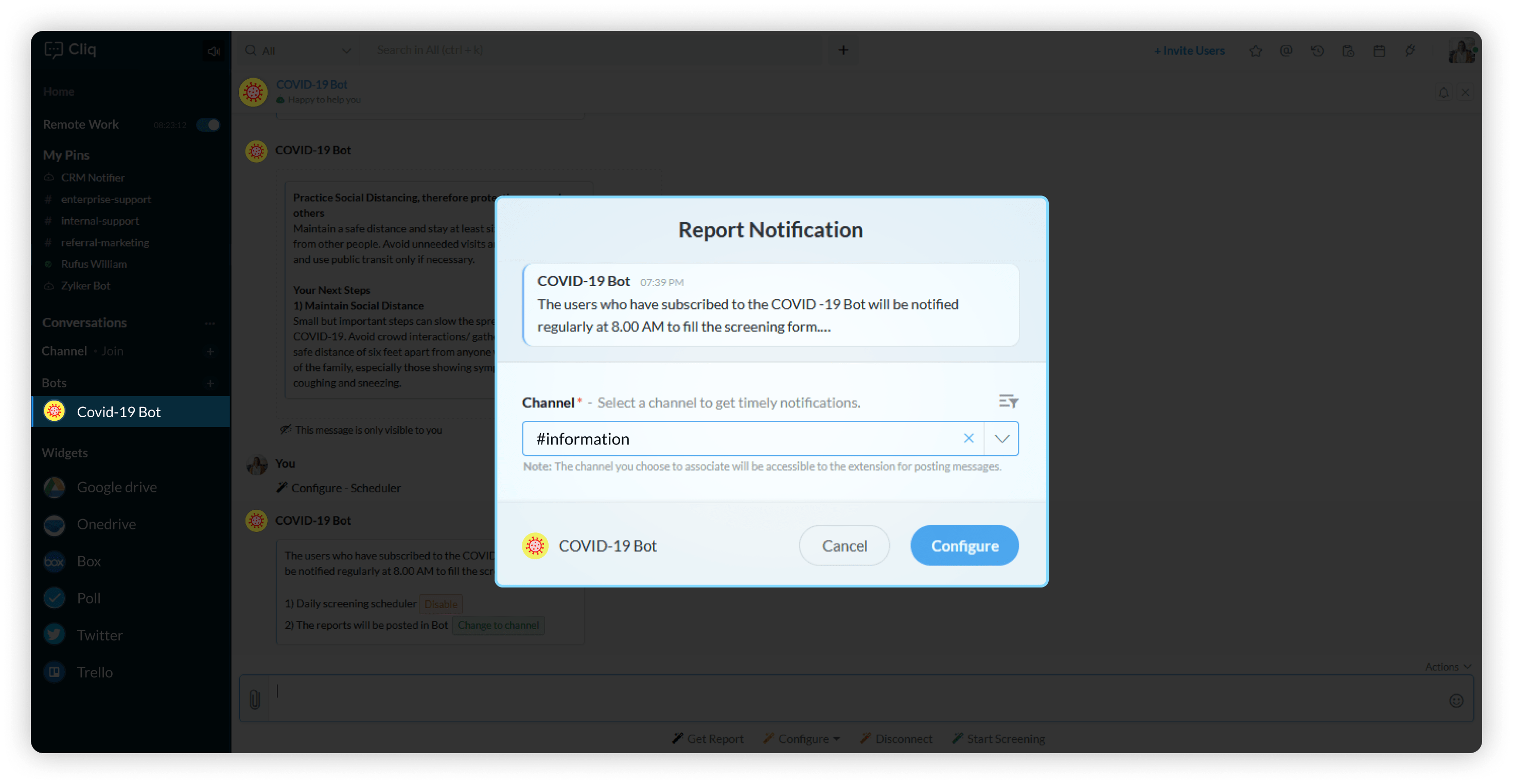
The above mapping between the country and channel cannot be changed. You can however choose to disconnect the connected channels and re-configure to the channel of your choice by following the above instruction.
Configuring scheduler with Covid-19 Bot
- Hover over the Configure action menu.
- Click on the Scheduler action menu.
A message appears in the chat displaying options to disable Covid-19 daily screening and an option to be notified on daily screening reports in your desired channel.
- Click on the Disable button in the chat message to disable Covid-19 screening.
To be notified on daily screening reports in your desired channel.
- Click on Change to channel button in the chat.
- Select a Channel from the Report notification dialog.
- Click on Configure.
Disconnecting from connected countries on Covid-19 Bot
- Click on the Disconnect action menu.
- The connected countries along with their mapped channels and an option to disconnect appears in the chat.
- Click on Disconnect button in the chat to disconnect from the desired countries and mapped channels that exists.
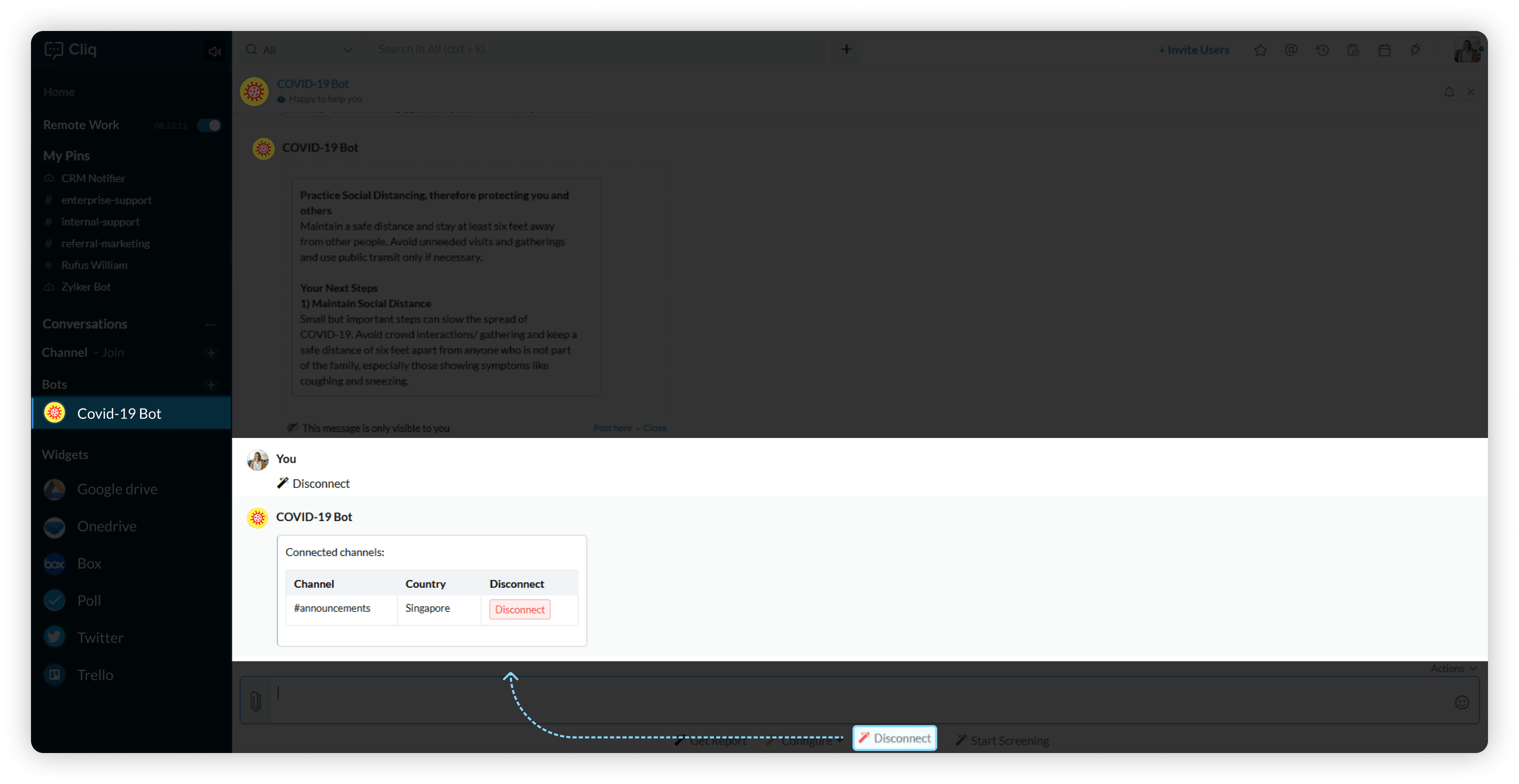
Screening reports on Covid-19 Bot
- Screening reports are by default displayed in the Bot at 6 PM. if you have mapped to display the reports in a specific channel then the reports will be posted in your selected channel at 6pm or
- You can get the screening reportson demand by clicking on the Get Report action menu.
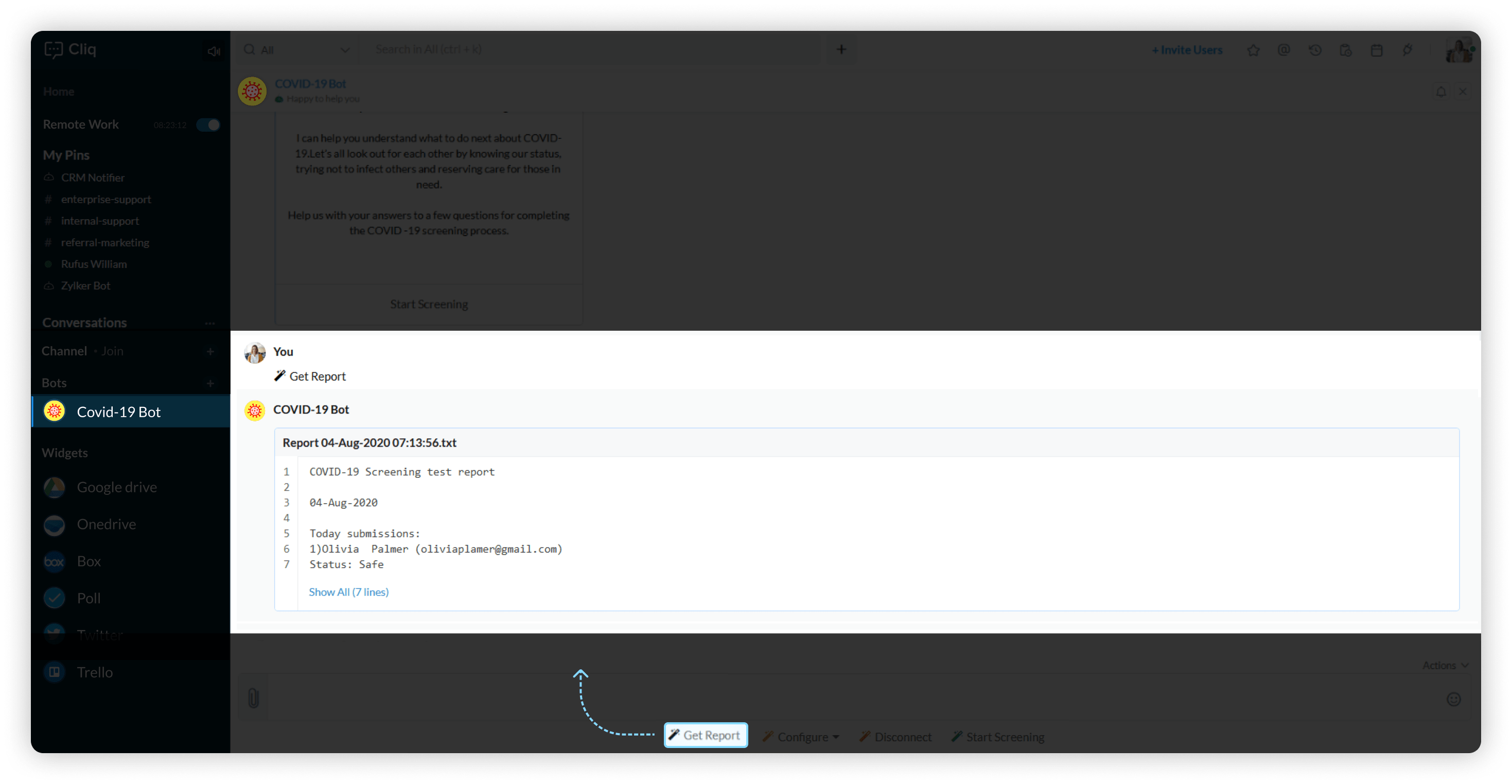
Covid-19 widget
The Covid-19 widget provides you both global and country wise statistics.
You can leverage the following insights from the global stats. Here are the categories of stats that you can leverage globally
- Cases
- New cases
- Deaths
- New deaths
- Recovered
- Tests
- Affected countries
You can leverage the following insights from the country wise stats. Here are the categories of stats that you can leverage country wise.
- Country
- Cases
- New cases
- Deaths
- New deaths
- Recovered
- Active
- Critical
- Tests
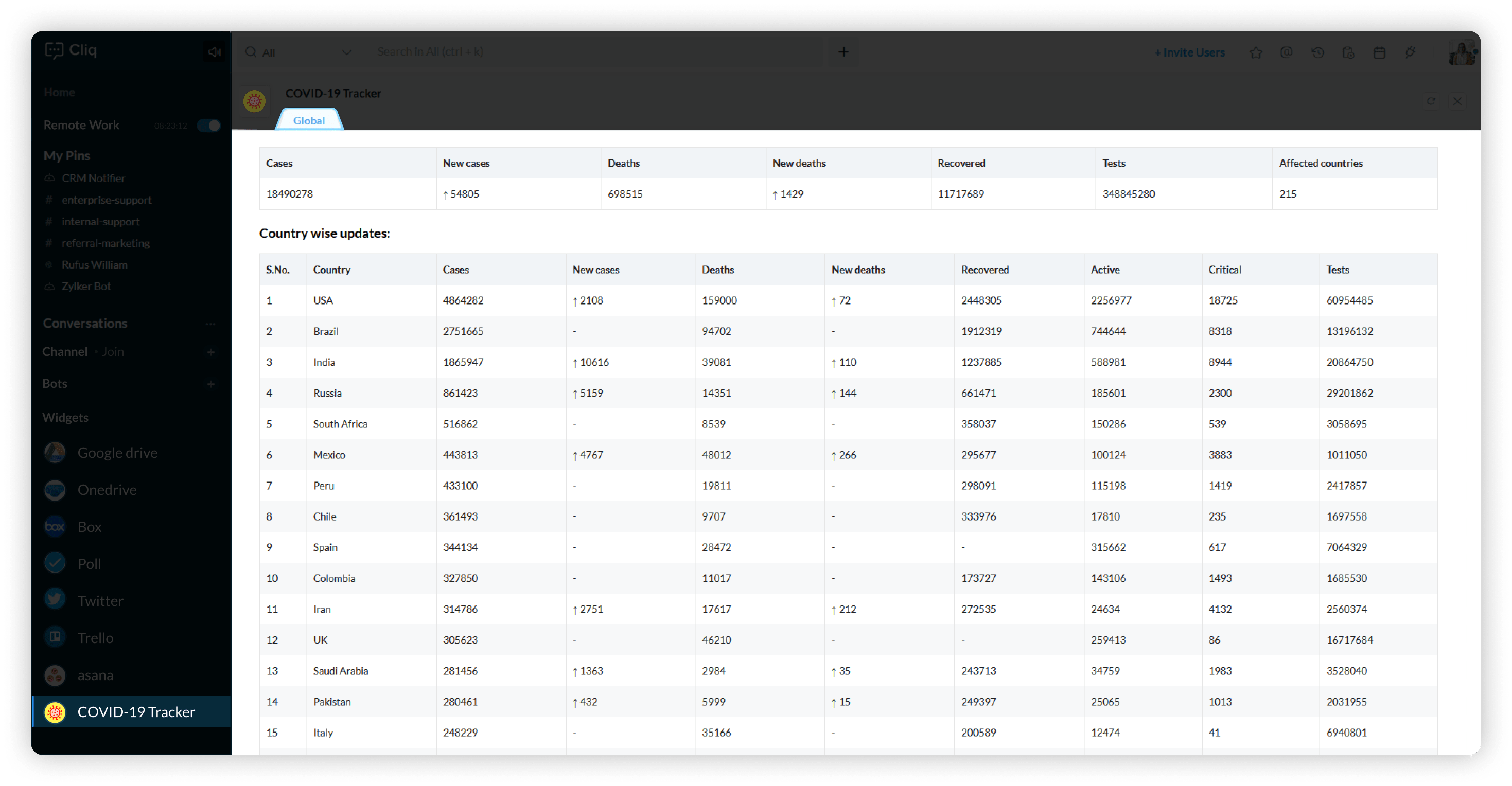 Installation
Installation
Install Covid-19 Bot extension to keep yourself informed on the latest stats from your surroundings and play your part in containing pandemic by maintaining social distancing.
Zoho CRM Training Programs
Learn how to use the best tools for sales force automation and better customer engagement from Zoho's implementation specialists.
Zoho DataPrep Personalized Demo
If you'd like a personalized walk-through of our data preparation tool, please request a demo and we'll be happy to show you how to get the best out of Zoho DataPrep.
New to Zoho Writer?
You are currently viewing the help pages of Qntrl’s earlier version. Click here to view our latest version—Qntrl 3.0's help articles.
Zoho Sheet Resources
Zoho Forms Resources
New to Zoho Sign?
Zoho Sign Resources
New to Zoho TeamInbox?
Zoho TeamInbox Resources
New to Zoho ZeptoMail?
New to Zoho Workerly?
New to Zoho Recruit?
New to Zoho CRM?
New to Zoho Projects?
New to Zoho Sprints?
New to Zoho Assist?
New to Bigin?
Related Articles
コロナウイルス感染症(COVID-19)に関するヘルプ
お知らせ:当社は、お客様により充実したサポート情報を迅速に提供するため、本ページのコンテンツは機械翻訳を用いて日本語に翻訳しています。正確かつ最新のサポート情報をご覧いただくには、本内容の英語版を参照してください。 利用可能な地域: アメリカ合衆国、インド、欧州連合、オーストラリア、中華人民共和国 すべてのプラン。 役割 全組織 チーム 組織管理者 ? ? メンバー ? この統合がどのように役立つか コロナウイルスの世界的なパンデミックの影響を受けて、Covid-19 ...
New to Zoho LandingPage?
Zoho LandingPage Resources















